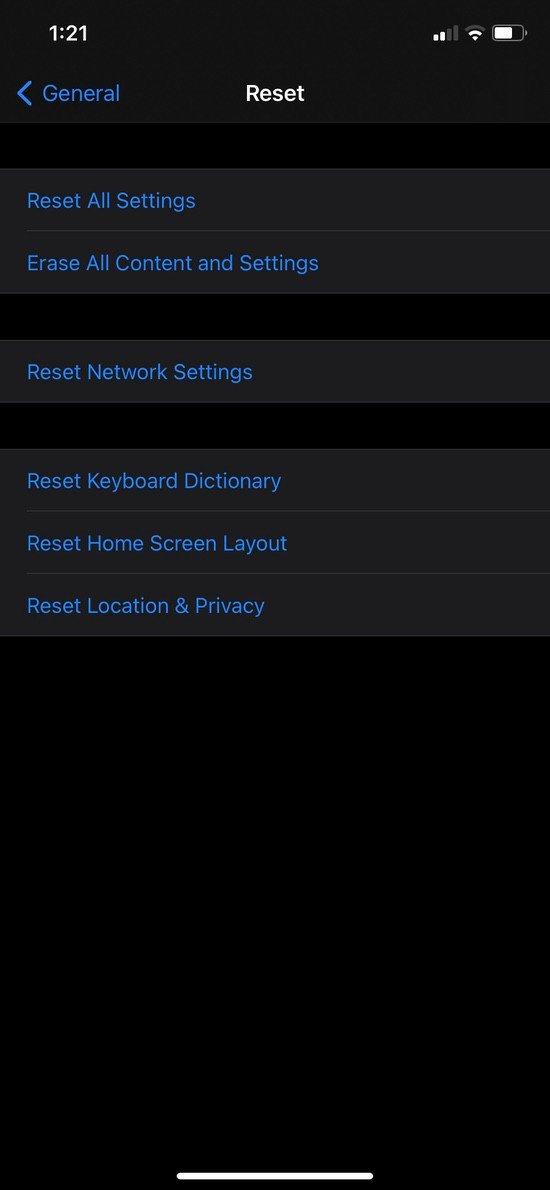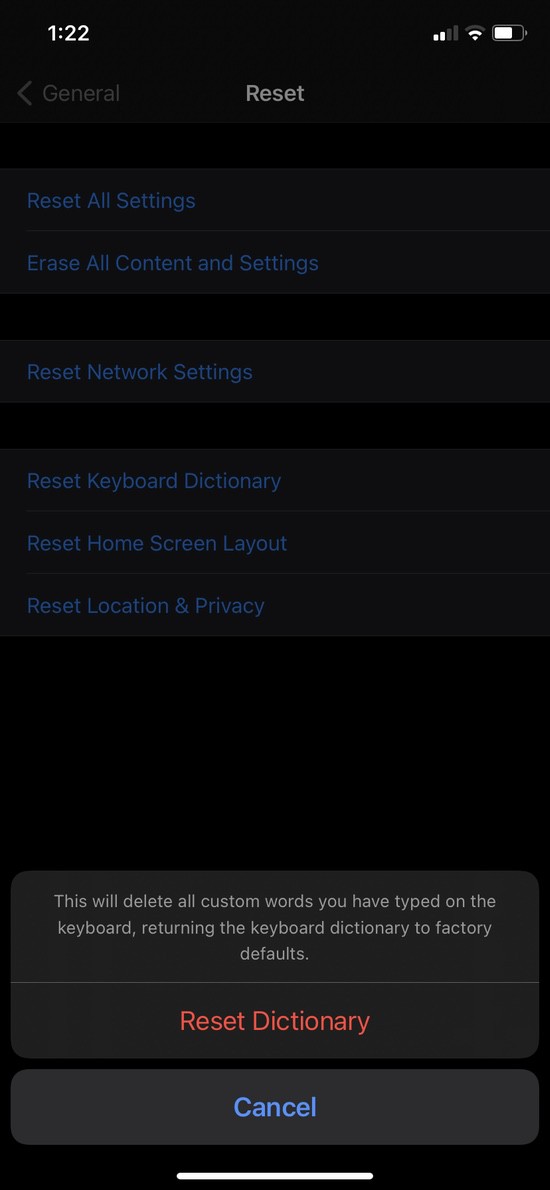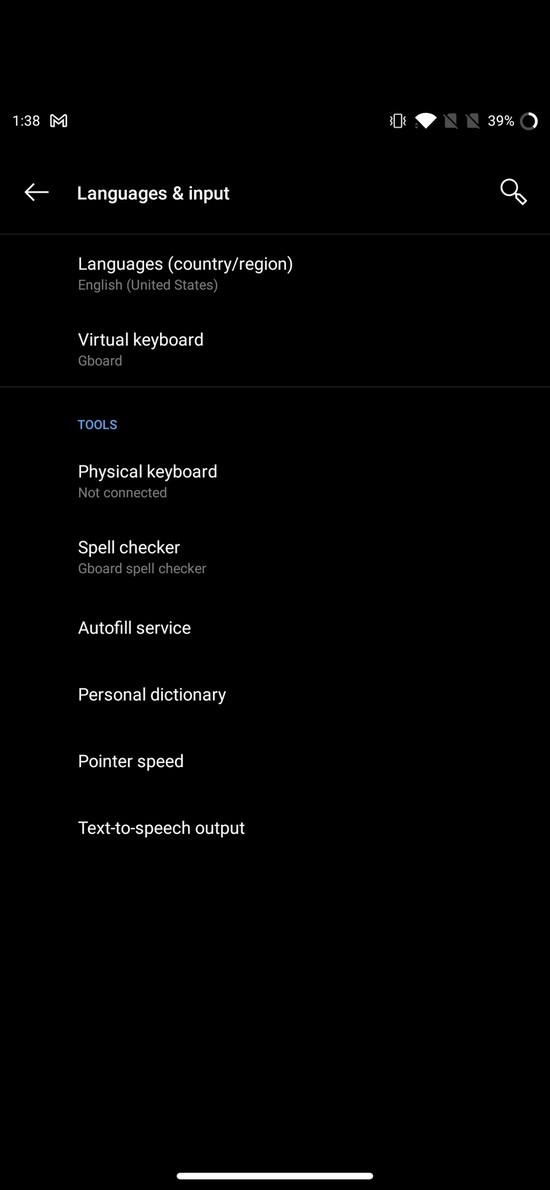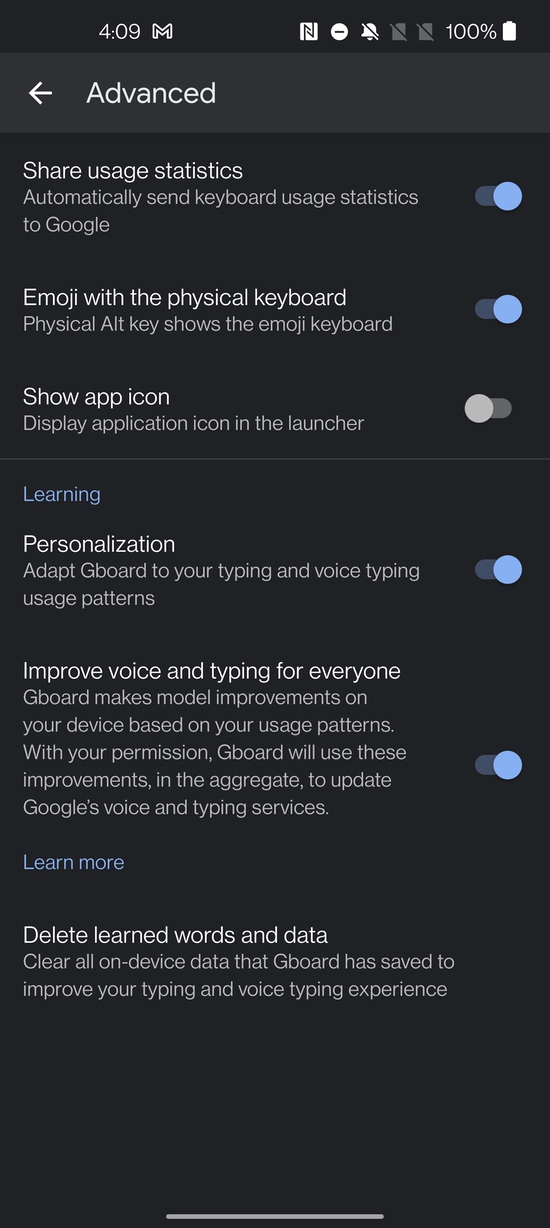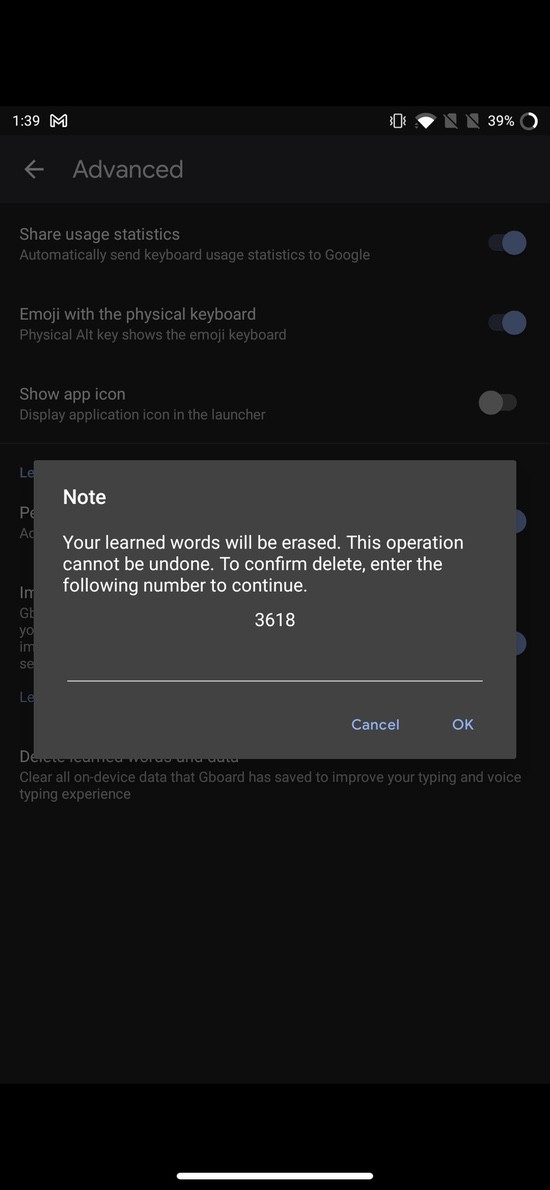Predictive text is useful, but it may also be a pain in the neck at times. We’ve all fallen prey to its nefarious suggestions, which infrequently correspond to the words we truly wanted to write. In some cases, “hell, no” has even been offered as a substitute for “hello.” Predictive text, auto-correct, or a creature of habit learn from your regular typing patterns and then start recommending what the computer believes you might want to type following a certain word.
When it functions properly, this functionality can be highly useful. After a while, though, it can become less accurate and more irksome since it frequently takes up terminology you use with some people but don’t always want to use (think of “yes” becoming “yaassss” on a professional email; you see what we mean!).
How to Delete Predictive Text History?
What should you do, then, when your predictive text begins to believe that it understands what you intend to type more accurately than you do? You can actually clear off your predictive text history in order to reset it to zero, get rid of everything predictive, and start typing anew with a beautiful, clean, fresh start. In fact, you can reset predictive text.
Delete Predictive Text History on iOS
In iOS, clearing your predictive text history is a rather simple process. Word recommendations and predictions on your smartphone can be reset to their default settings in just a few simple steps.
1. Open “Settings” and select “General”
You can find “Settings” on your iOS device. It is a stock app that all iOS devices have pre-installed. To get the “General” option from the list, open the app and scroll down.
When you’ve located the General option, tap it to bring up a new window with options for that category.
2. Press “Reset”
The Reset option is located right above the “Shut down” option under the General category, all the way at the bottom. Touch it. It won’t reset your phone, so calm down.
3. Select “Reset Keyboard Dictionary”
There are several options for resetting that are particular to certain functions and settings when you select the “Reset” option. You must click “Reset Keyboard Dictionary” here.
4. Enter password and reset
When you choose this option, your device will prompt you for your password (if you have one) and ask you once again if you want to restore the default settings for your keyboard dictionary or cancel the operation. The first choice will complete the process. You now have a brand-new predictive text without any bespoke jargon.
Delete Predictive Text History on Android (Gboard)
Resetting predictive text on Android phones is a little trickier than it is on iOS devices, where users typically stick with the default keyboard. even if they both have the same Android version installed. This is due to the fact that manufacturers frequently alter Android in order to differentiate their smartphones from those of competitors. Different phones frequently use different keyboards as a result of different company-based UIs built on top of the Android layer. Gboard, which is the default keyboard on many devices and is also highly popular in and of itself, is one of the most widely used keyboards out there, so we start with it for this piece.
Another relatively simple task is to delete Gboard’s predictive text history. Simply follow these instructions (which may differ from device to device but are generally comparable; we have provided the procedures for a OnePlus device; in most cases, the key is to reach “Language”):
1. Find “Settings” and select “System”
This phase is present in both the Android and iOS processes. You must locate “Settings” on your Android smartphone. This is a stock app for Android phones as well, just like it is on iOS. Simply locate it and open it. Once the software has been launched, you must search for the “System” option.
2. Tap on “Language and Input”
A new window containing a different set of options will appear when you select the “System” option. You must choose “Language and Input” from this list, which is an easy option to find after a brief scroll.
3. Select “Virtual Keyboard”
There are a few language settings on this new window if you choose “Language and Input.” Choose “Virtual Keyboard” from the Keyboards section of this page.
4. Select “Gboard”
You can see a list of the keyboards on your device by selecting the “Virtual Keyboards” option. Go here and choose “Gboard.”
5. Go for “Advanced”
There is a setting for “Advanced” in the GBoard settings. It is the second-to-last choice on the list, just preceding “Rate us.” Select “Advanced” by tapping.
6. Tap on “Delete learned words and data”
You’ll be presented with a new selection of options when you tap “Advanced.” This list is divided into various sections. You must tap on the option to “Delete learnt words and data” in the “Learning” segment to pick it.
7. Enter the code and start afresh
Your smartphone will display a prompt message seeking the security code as soon as you choose this option. Enter that code there and then click OK. Your prediction history will be erased from GBoard as soon as you do that. And you and your keyboard may start all over again with learning from one another.
How to clear personalized data from Samsung keyboard?
On each of its Galaxy smartphones, Samsung has its own keyboard. Let’s examine the Samsung keyboard’s predictive text history removal process (One UI).
1. Select General Management under Settings.
2. Select Input and Language.
3. After that, select Virtual Keyboard.
4. At this point, tap Samsung Keyboard.
5. Select Reset Settings on the bottom of the page.
6. Select Clear personalised data from the pop-up menu.
7. If you want to entirely do away with predictive text, turn off the Predictive text option.
How do I clear my autocorrect history on SwiftKey?
One of the most widely used keyboard apps on both iOS and Android is SwiftKey, which is owned by Microsoft. SwiftKey’s database can be cleared of personalised information in a few simple steps. Let’s look at how to accomplish it using SwiftKey for Android.
1: Access Settings.
2. Select Input and Language.
3. Click on the virtual keyboard.
4. After that, select the Microsoft SwiftKey keyboard.
Five. Click Account.
6. Click “Delete personalised dictionary backup” to finish.
I’m done now. We have covered three distinct well-known Android keyboard apps, including Gboard, Samsung Keyboard, and SwiftKey, as well as how to wipe predictive text history on iOS and iPad OS. Other keyboard programs should follow a process that is fairly similar to the one described above when it comes to deleting personal information.
Frequently Asked Questions around predictive text history
1. Can I reset my predictive text?
Absolutely, yes. You can clear your predictive text history on iOS or Android by following the instructions above. Resetting merely entails wiping off the predictive text history and beginning over. On some keyboard apps, you can even totally turn off predictive text.
2. How to remove words from iPhone predictive text?
If you are using the built-in Apple iOS keyboard, you are out of luck if you want to remove specific terms from your predictive text history instead of deleting or reseting all of your personalised dictionaries on your iPhone. That’s accurate. You cannot take specific words out of the predictive text box on Apple. As was said before in the text, you must erase and reset.