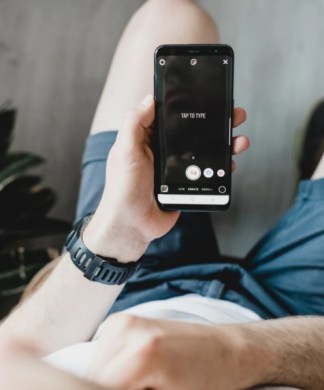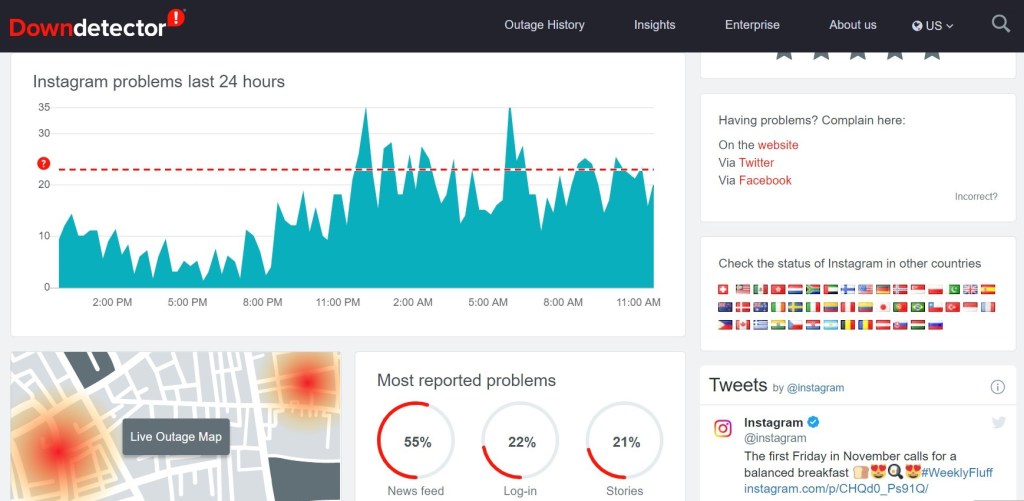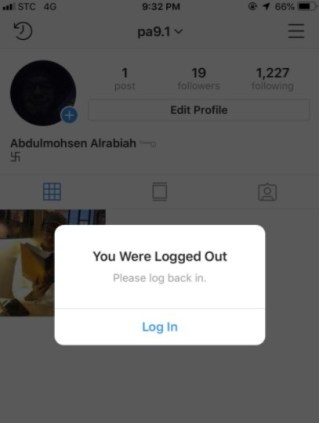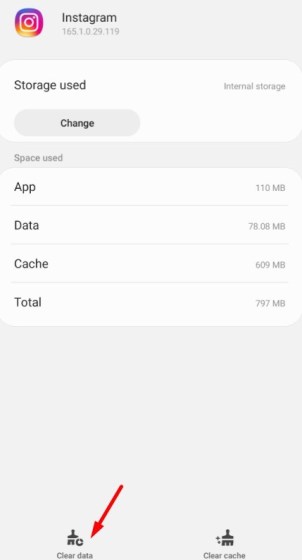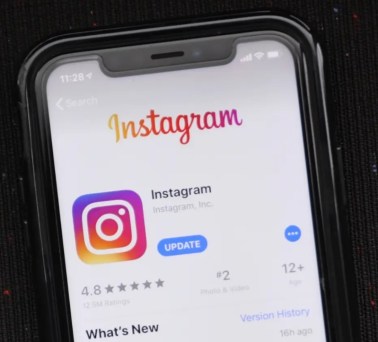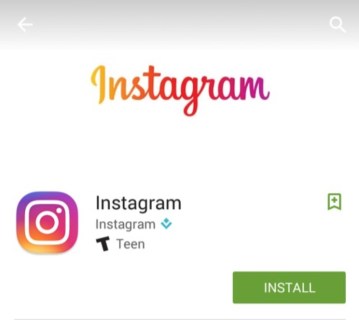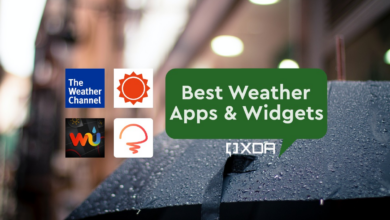Instagram Story Not Posting? Try This Fix
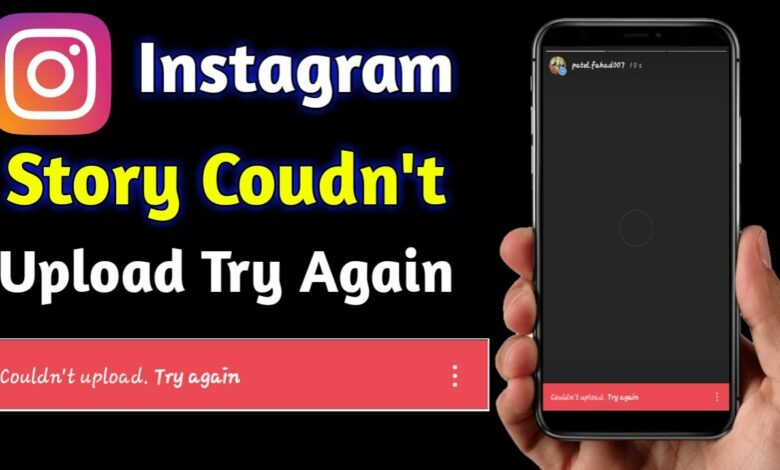
Instagram Story is the feature that is frequently used to boost user engagement. Even while Instagram Story can only display images or videos for 24 hours, it has interactive features that make it more engaging to use than Instagram Post. Unfortunately, Instagram Story not publishing is a problem that users frequently lament.
Users have created engaging videos, but they are unable to publish them to Instagram Story, which is incredibly aggravating. However, if you encounter this problem, you don’t need to be concerned because you can solve it quickly. Before you learn the numerous solutions to the Instagram Story not posting problem, read on to learn the possible causes of this problem.
Why Instagram Story Not Posting?
There could be a number of issues if you can’t upload movies or photographs to Instagram Story. For instance, you may have a poor or unreliable internet network connection. Or, Instagram may have disabled, blocked, or banned your account.
The next issue that can arise is that the video or photo content you intend to publish is against Instagram’s rules. As a result, you must verify that your Instagram account is legitimate and that the content you submit complies with Instagram’s rules.
When Instagram Story does not support the video or photo content that you want to upload, failure to upload files might also happen. Of course, you are unable to publish movies or photographs to Instagram Story if you encounter any of the aforementioned problems. However, you can attempt to fix the problem in accordance with the cause.
8 Easy Ways to Fix Instagram Story Not Posting
It seems there are numerous reasons why you could not be successful in uploading content to your Instagram Story. You needn’t worry, though, since you can manage it with ease. Here are 8 possible solutions to the Instagram Story not posting issue:
1. Check with Instagram If This An Issue From Them
Ensure Instagram is operational.
You should ascertain whether the issue is related to Instagram or not before attempting to resolve the Instagram Story not posting issue. You may find out if there are many reports for Instagram Story by going to the DownDetector website.
For instance, users may report having issues uploading files to Instagram Stories. Therefore, it is highly likely that Instagram is to blame for this issue. Additionally, you can follow the hashtag #instagramdown on Twitter. to receive updates regarding Instagram difficulties.
Then, you can determine if the Instagram team is resolving the issue. Instagram, regrettably, lacks a help page on Twitter, making it impossible for Instagram to transparently update users on current app-related problems. Therefore, if this issue arises, all you have to do is wait for Instagram’s staff to repair the glitch.
2. Log Out and Log In Again
Log out and then re-log in Instagram
By checking out and back in again, you can resolve the Instagram Story not posting issue. You may use this technique fairly easily, and it frequently works. Make sure to open your Instagram account first before you leave it.
Next, click or tap the profile photo in the bottom right corner. Select settings by tapping the three lines symbol in the top right corner. Next, tap Log Out after scrolling down. The log-in page will appear on the screen once you log out of your Instagram account. You can attempt to re-upload to Instagram Story by entering your login and password.
3. Clear Data On Android
It’s annoying when Instagram Stories don’t upload. This is due to the fact that despite creating engaging Instagram Story material, you neglected to upload it. If the preceding approach doesn’t work to fix it, you can try this. The only platform that supports this strategy is Android.
It’s quite simple to clear the data in the application. It is understandable if, after cleaning the data, you are forced to log out of every Instagram account. However, deleting the data won’t remove any of the pictures from your Instagram account.
4. Restart The Instagram
You can access the settings on your Android device and select Apps to erase the data for the Instagram app. Tap on the Instagram app after finding it and selecting Storage. The following action is to tap Clear data or Storage, depending on the choices offered by your Android device.
You may now log back into your Instagram account. The problem ought to have vanished after deleting the data from Instagram applications. Consequently, you can publish new content to Instagram Story.
Check out our guide on how to download Instagram Stories on desktop, mobile, and iOS. Start Instagram again
It’s possible that you won’t be able to erase the cache if you’re using an Apple device. This is so that app data and cache can’t be cleared on Apple devices. Swiping up from the bottom of your screen will force the app to end if you’re using an Apple device. Hold down in the middle until the app drawer appears.
You can close all of your apps, including Instagram, and then reopen Instagram to perform another test. The process for shutting down the Instagram app on different Android devices varies. You can swipe up from the bottom of the screen and hold it in the middle of the screen, for instance, on Google Pixel and OnePlus devices.
Delete recent apps from your Samsung.
The Instagram app or all of your applications can then be swiped. Additionally, with a Samsung, press the menu button or the three-line icon. Find Instagram and swipe to close it after that. You can also choose to close all of your open applications, not just Instagram, by selecting the Close all option. After that, you can test Instagram again to see if this solution works.
5. Delete and Re-Upload The Story
This is a novel technique for you to attempt to resolve the Instagram Story not posting problem. You might try uploading the material to your Instagram Story again. If you plan to record your narrative live, be careful to save it beforehand before attempting this.
After that, you can stop your device from accessing the internet. “Upload failed,” it will say on the screen. On the story you’re about to upload, click “Try Again.” To save your article, click the three dots in the bottom right corner. Then you can try to upload the tale again by deleting the one you were unable to upload.
6. Update The Instagram
Updates or the lack of updates may be the cause of some app issues. You can therefore visit the Apple App Store or Google Play Store to see whether an update is available if Instagram Stories isn’t posting for you. Additionally, you need to upgrade your Instagram.
Restart your mobile device after updating. Then, launch the Instagram app and attempt to upload the desired story once more. The software can be updated to resolve bugs and problems and to increase security.
Once a new update is made available for the Instagram app, some of the features might not work properly if you have one of the most recent versions of the app. However, you can upgrade your Instagram app as soon as a new version becomes available if there is enough storage space on your smartphone.
Instagram occasionally prevents all users from using a new feature at once in order to avoid overtaxing the service. You don’t need to freak out if this occurs; you can just wait.
7. Reinstall The Instagram App
The Instagram app can be reinstalled on your smartphone as an additional solution to this problem. Therefore, you must remove the Instagram app from your smartphone.
You can search for Instagram in the Play Store on an Android device, select the Uninstall option, and then close the window. Open Settings on your iPhone, select General, click iPhone Storage, and then search for the Instagram app. In order to remove Instagram from your iPhone, tap the Delete app button.
You will, however, log out of your Instagram account if you delete the app. You can reinstall Instagram if you’ve previously deleted it. Re-upload the story you wish to share by opening the Instagram app and trying again.
8. Restart The Internet Connection
If you have tried all of the aforementioned solutions and they haven’t solved the issue, it’s possible that your internet connection is to blame. This is due to the fact that applications’ performance may occasionally be hampered by internet connection issues. Therefore, you can turn off the Wi-Fi network for 10 to 15 seconds, then turn it back on.
You can temporarily pause using cellular data before restarting it a short while later. Next, if you are utilising open WiFi, try connecting to a different Wi-Fi network. Check to see whether this approach can solve the issue before sharing your content on Instagram Story.
The problem of Instagram Stories not uploading frequently arises for a variety of causes. For instance, a sluggish internet connection, an Instagram issue, or an out-of-date Instagram application. But now that you know how to address it, using the eight methods listed above, good luck!