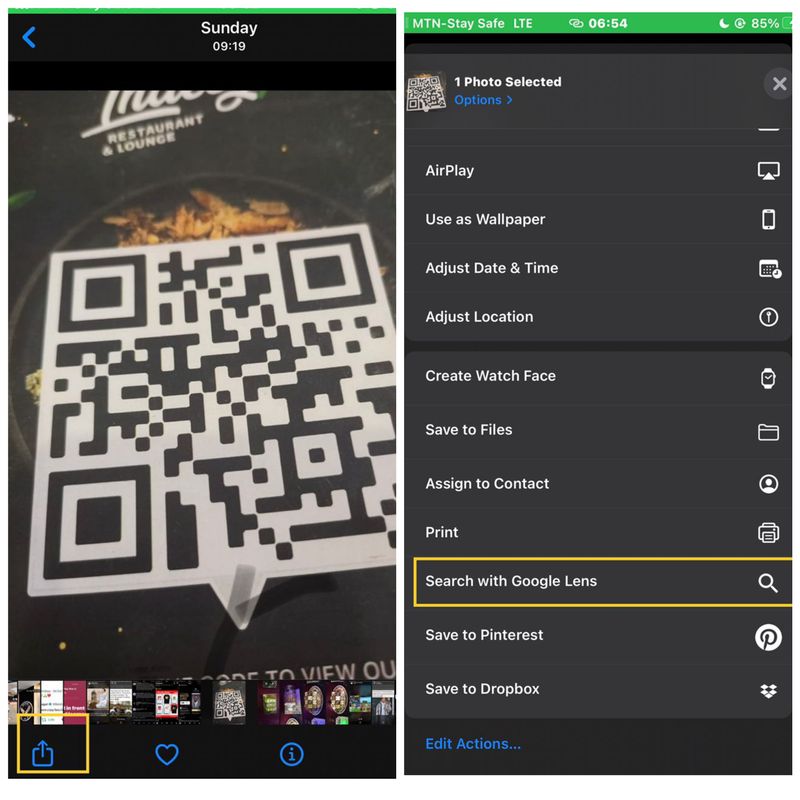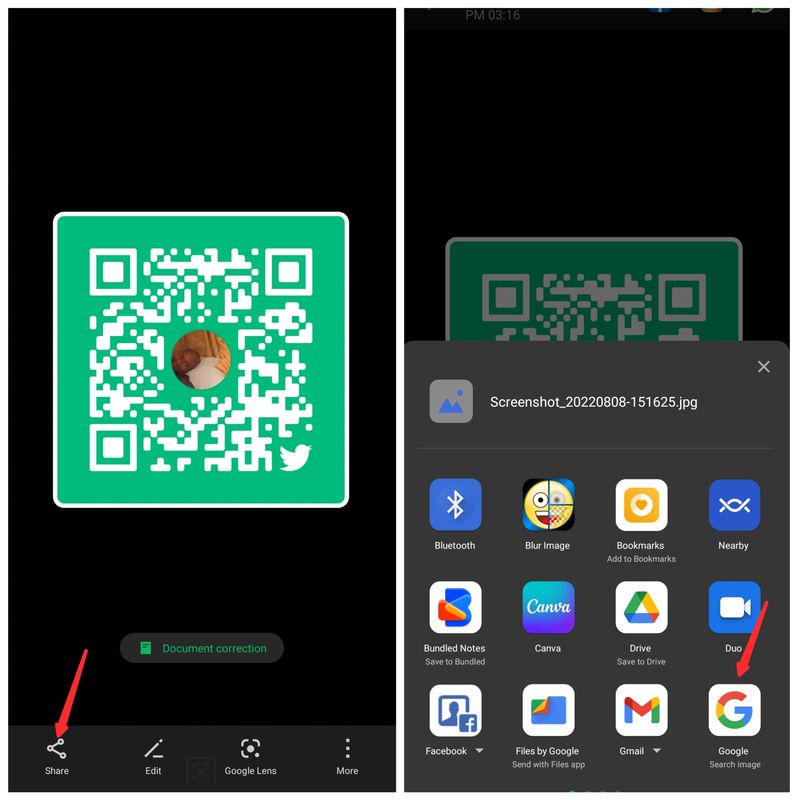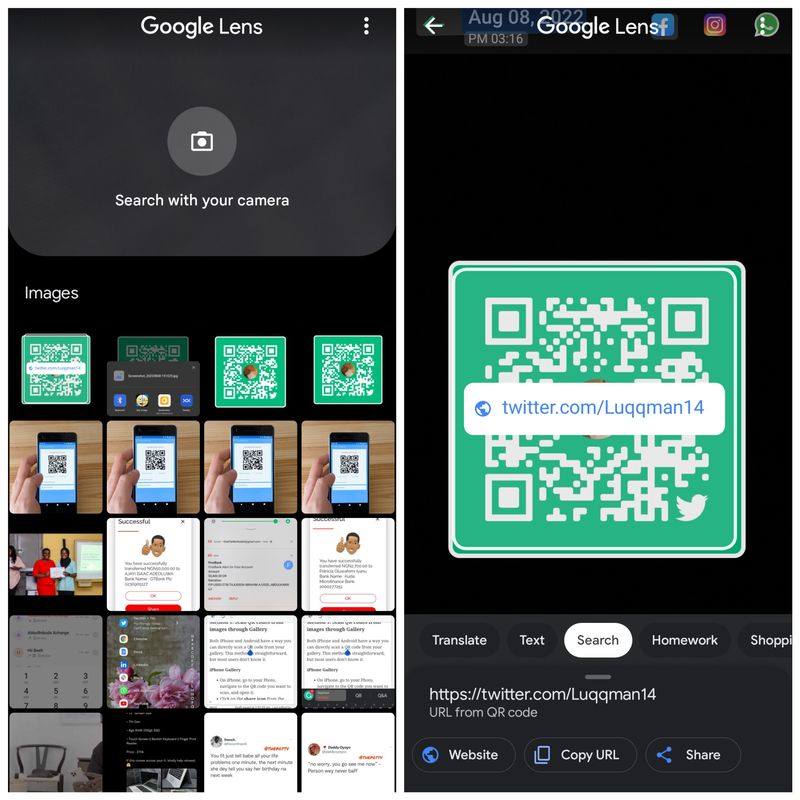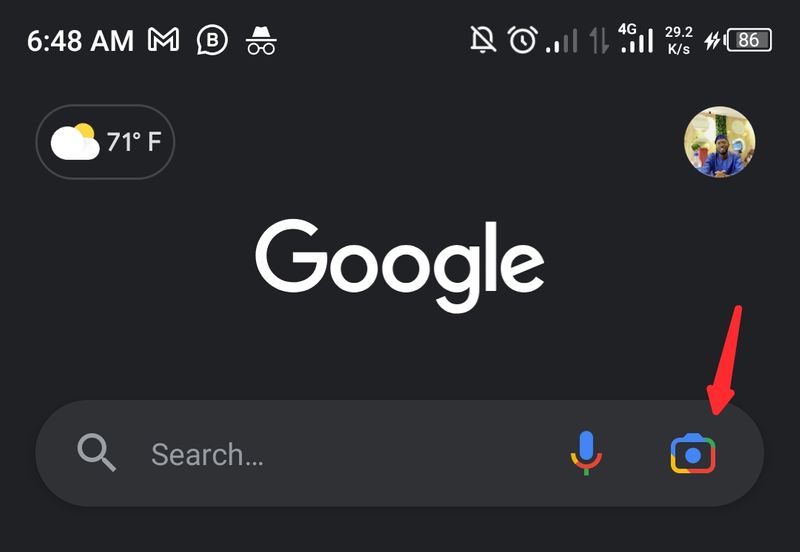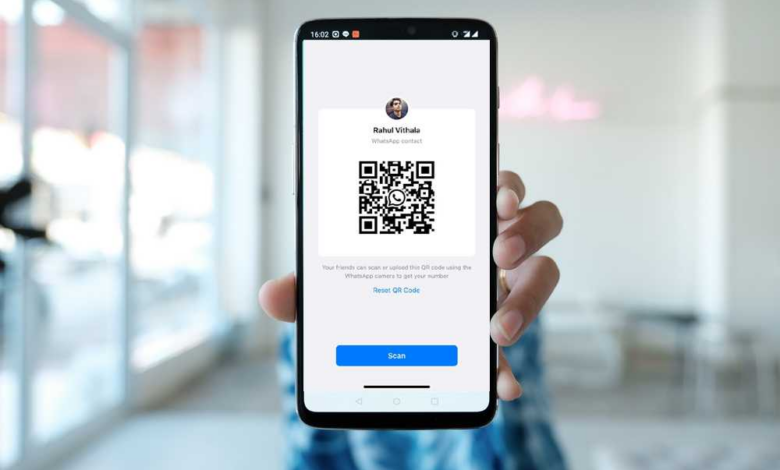
In today’s increasingly digital environment, many people are already employing QR codes to store information like URLs and data. The QR codes are essentially collections of black and white squares that let users scan them with their cellphones to access pages, URLs, photographs, profiles, and other forms of information. Because it increases accessibility and storage efficiency, the majority of manufacturers, hospitality companies, and other enterprises are transitioning to this type of information storage.
You can either scan a QR code directly by pointing your camera at it or you can scan it in your gallery by taking a picture of the code. On devices that allow it, the former is extremely simple to execute, but the difficult part is figuring out how to scan a QR code from an image on an Android or iPhone. Some of us have gone to places where the menu could be viewed by scanning a QR code, but we had trouble doing so. This post will go over several ways to scan QR codes from photos on Android and iPhone to aid you.
4 Ways to Scan QR Code from Image on Android and iPhone
Here are the four techniques you can use to scan a QR code from an image on an Android or iPhone:
Method 1: Scan QR codes from images through Gallery
You may easily scan a QR code from an image in your gallery on an iPhone or an Android device. The majority of consumers are unaware of this straightforward procedure.
iPhone Gallery
- Open the Photos app on your iPhone, find the image containing the QR code you wish to scan, and tap it to reveal it.
- On the image page, select “Share” from the menu in the bottom left.
- Next, select the Search with Google Lens option by swiping up on the screen that appears and clicking it.QR code reader from image
- Click View Results in the pop-up that displays, then hold on while the QR code is scanned.
- The URL presented by the scan can then be clicked.
Android Gallery
The Google Lens feature may be found in numerous Android Gallery apps, Google Lens option under the menu options at the bottom of the image page in several Android Gallery apps, including Google Photos . Therefore, all you have to do is select the link inclusion in the QR code option. However, if your gallery app does not offer this feature, simply follow these instructions:
- Click the QR code image to open the Gallery app.
- Scan the QR code from the image using the gallery by clicking the share icon and choosing “Google Search image”
- The created link will immediately be shown after the QR code has been read using Google
Lens.
To access the information contained in the QR code, simply tap the link.
Method 2: Use Google Lens to Scan QR Code on Screen
In reality, picture search on Google is done through Google Lens. It has gained popularity as a standard method for scanning QR codes on our devices since it was created for reading photos. To make scanning QR codes simpler, this application is connected with your camera and gallery. On your Android device, you can also scan a QR code using the Google Lens app itself. As follows:
- Get Google Lens by visiting the Play Store.
- Open the application, then select the QR code you want to read from the image.
You will get a link right away that you may click to retrieve the data contained in the QR code.
iPhone users cannot currently download the Google Lens app, as of the time of writing this tutorial.
Method 3: Use Google App on iPhone and Android
The Google app is an additional tool for iPhone and Android users to scan QR codes from images. The Google app can be used in its place if Google Lens is not available for iPhone. As follows:
- Install the Google app on your Android and iPhone device.
- Scan a QR code with the Google app after launching it and selecting the Image Search icon next to the Google Search Bar.
After being taken to Google Lens, choose the picture you wish to scan and hit the link to see the QR code’s data.
Method 4: Third-party apps to scan QR code on screen
You can use a number of third-party QR code readers from photos to scan QR codes on your smartphones. The most well-liked of these applications include:
1. QR & Barcode Scanner (Android and iPhone)
2. Qrafter (iPhone)
3. QR code reader (Android)
Let’s talk about how to scan QR codes on your phone using the QR & Barcode Scanner:
Open the app, then select Scan Image from the menu at the top of the screen.
To choose the QR code image, go to your phone’s storage.
You’ll then receive the URL connected to the QR code.
Create QR codes on your phone
It’s actually very easy to make a QR code that contains a link, text, image, or document. It’s a productive approach to distribute information online. Therefore, find instructions on how to generate a QR code here:
1. Please visit QR-code-generator.com.
2. Choose the data that the QR code should be linked to. Assuming you want to connect the QR code to a URL, you must select the URL option.
3. Next, type the URL you want to link to.
4. Create a QR code that suits your needs and download it.
Scanning QR Code from Images on Phones is Pretty Easy
Simply aiming your camera at a QR code will allow you to read it and get the information it contains without taking a photo. You can also photograph the QR code without taking a picture of it by using Google Lens or another third-party QR code reader. On the other hand, this article has provided a number of strategies for Android and iPhone users to read QR codes from photos. Use the technique that works best for your phone or your preferences.