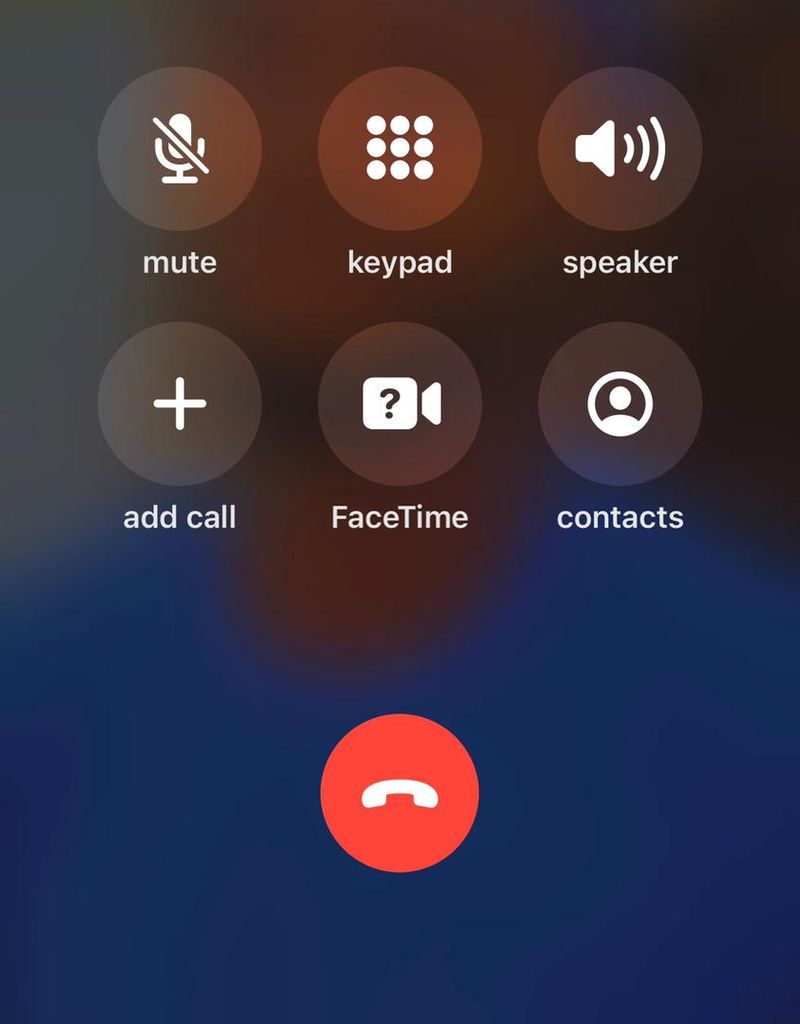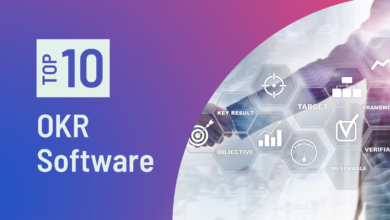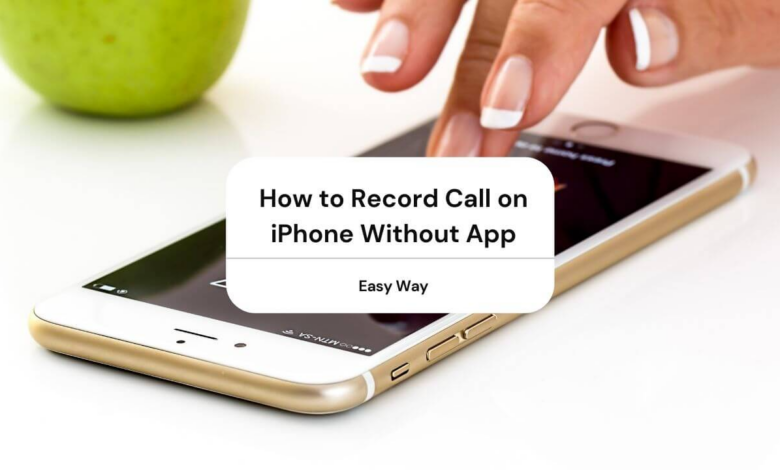
Anyone may find themselves in a scenario where they need to record a phone call, especially if they want a record of the talk for their records. And virtually all Android phones have this feature.
But why isn’t this call recording feature available on a high-end phone like the iPhone? In essence, Apple’s privacy policy forbids any activity that can jeopardise the privacy of their clients.
How to record iPhone calls
People have questioned how to record calls on iPhone because having the ability to do so is crucial. And numerous third-party apps, both paid and unpaid, enable this.
Thankfully, you can record calls on your iPhone without using any external programs. We’ve prepared a list of 4 simple ways to record calls on the iPhone in this article. But first, let’s look at some information you should know regarding recording phone calls.
Is it legal to record a phone call on an iPhone?
Apple just limits this functionality to protect its customers. However, there are frequently good reasons to desire to record phone calls we have with other people. It is appropriate for everyone to do so in this instance.
The major reason the iPhone doesn’t allow this capability is because some people utilise these recordings in highly inappropriate ways. And in the future, things could change.
Check your local laws regarding call recording, but more importantly. Even the Google Dialer app for Android informs callers that their calls are being recorded.
How does iPhone call recording work?
Thanks to third-party programs made specifically for this reason, recording calls on iPhones is fairly feasible. Even without this software, you can still record calls on your iPhone by following the instructions in the following section.
Almost all of these strategies—free or paid—operate in the same way. This is how it works: a three-way conference call is set up, where the platform or software links you to the other participants and captures all of your interactions.
Despite the method’s seeming complexity, merging calls is possible on any iPhone, making it surprisingly easy to use. Additionally, you can record calls using the voicemail on your iPhone. However, you should confirm that your phone satisfies these prerequisites before attempting this procedure.
Your iPhone is now setting up voicemail.
a version of iOS 9.0 or later is installed
Turn off call waiting on your phone. Here’s how to go about it:
- on your iPhone, go to Settings
- On the subsequent page, click Phone, then choose Call waiting.
- To turn off this function, flip the switch next to call waiting.
How to record call on iPhone without app?
You can use any of these, as you see fit, to record phone calls on the iPhone without having to download a third-party program.
Method 1: Record Calls with another device

If you have access to another device, such as a second phone, a laptop, or even a recording device, this is a simple way to record phone calls on an iPhone. To record phone calls on another device, follow these steps:
Make a call to the individual you want to record your chat with, then turn up the volume on your phone’s loudspeaker.
To begin recording your talk with the person, start the recorder on the other device.
Method 2: Use Google Voice to Record Calls on iPhone

Any iOS device may use Google Voice, a cost-free and user-friendly VoIP service. You receive a free phone number that you may use on your device to make all domestic calls. So, you may utilise Google Voice to find out how to record calls on an iPhone.
By creating an account with this service, you can also use it to record phone calls. The only persons who can use this option are citizens of the United States and Canada, but most people manage to get around this restriction. Here’s how to use Google Voice to record calls on an iPhone:
- To establish and set up a Google Voice account on your iPhone, go to Voice.google.com.
- To finish the setup, download the Google Voice app and launch it on your device.
- Go back to the app’s home page and choose the three-bar menu in the top left corner.
- Click on Calls under Settings in the sidebar menu.
- Next, enable incoming calls.
- Press “4” after dialling the number you want to record a conversation with.
- Press 4 once more to cancel the recording as well, or end the call.
- Your recordings will be available in your Google Voice inbox.
Method 3: Record phone call on iPhone with a voicemail inbox
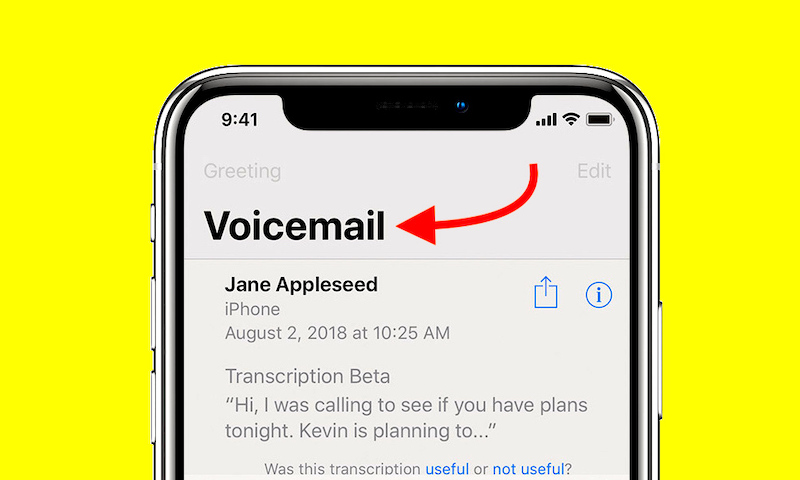
Are you trying to record calls on your iPhone? Another easy method for recording phone calls without an app is this. As long as the voicemail functionality is functional and the other conditions are satisfied, the approach can be used with any iPhone.
For this approach to record phone calls, follow these steps:
- Call the phone number you intend to use for a recorded call.
- To add a call, select the Add call menu on the resultant interface.
- Your contact list will be displayed; choose and then dial your desired phone number.
- The system will automatically add your voicemail after you do this.
- A sound will signal that your voicemail has been added.
- To combine the currently active call with the voicemail recorder into a conference call, use the Merge option on the dial interface.
- You may get the Voicemail will record all conversations icon through your voicemail inbox.
Method 4: Record with an external recording website

You can utilise web recording services like Recordator to record iPhone calls instead of utilising a third-party app. Learn how to use Recordator to record calls on an iPhone by following these steps:
- Go to Recordator.com and sign up for a free account there.
- Depending on your country of residence, call their toll-free number; it is already posted on the website.
- Select “add call” from the outgoing call interface once the call has been completed.
- Select the phone number you want to call, then connect the connection.
- Pick the merging option on your screen when the receiver answers.
- Automatically, a conference call is established with the toll-free number acting as the recorder.
- When the call is over, simply go to the My Recordings section of your Recordator account and download the recording.