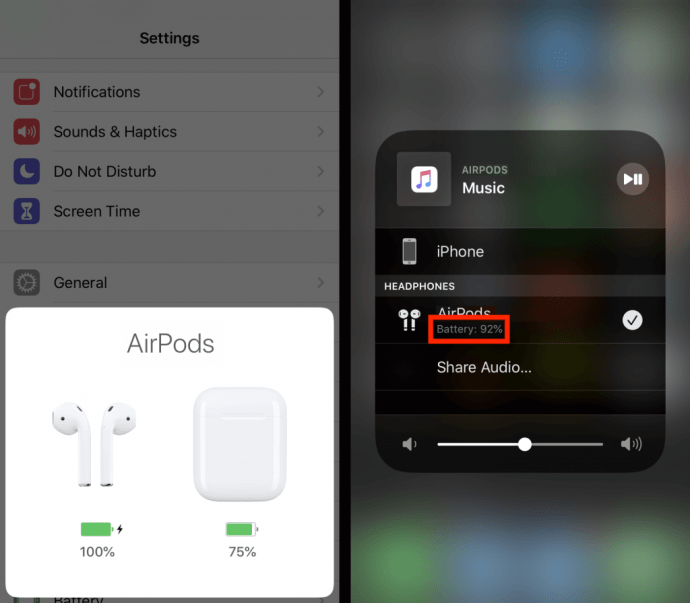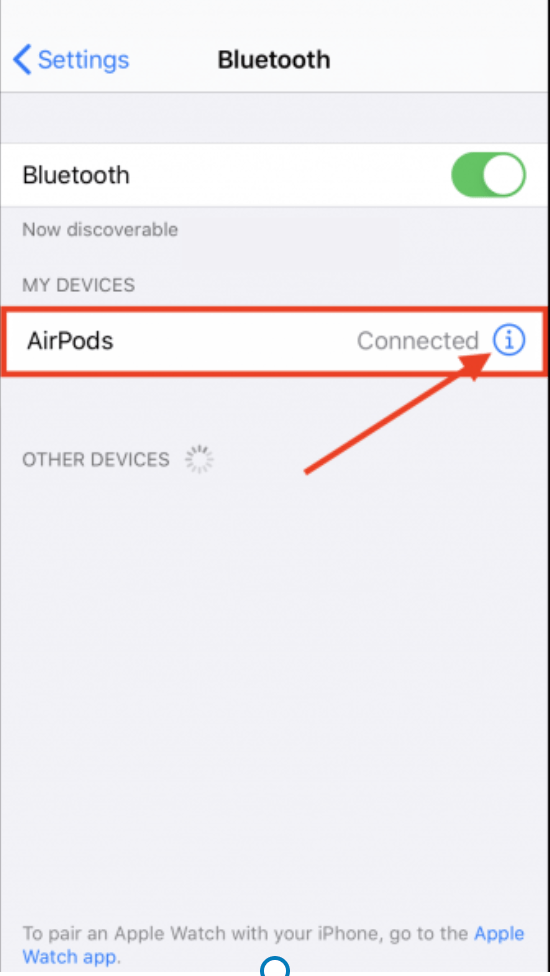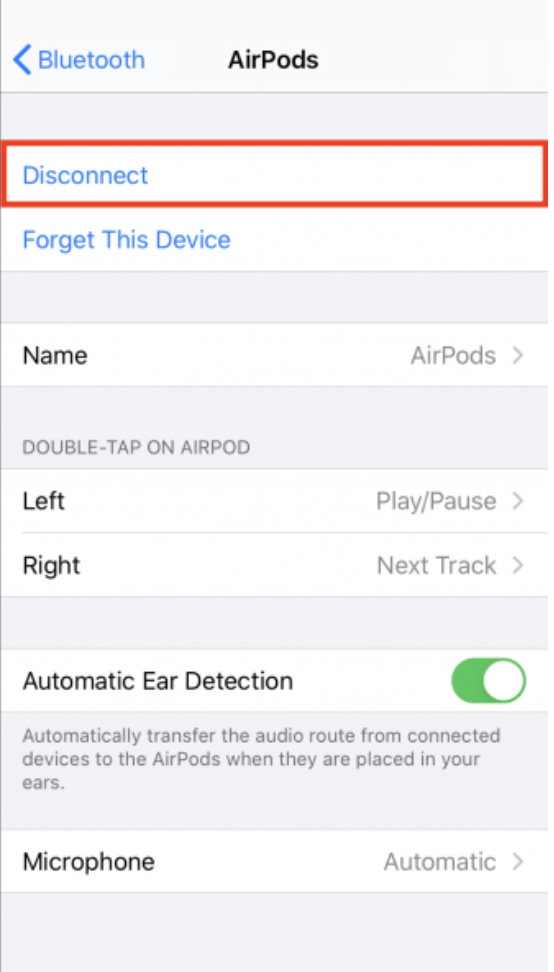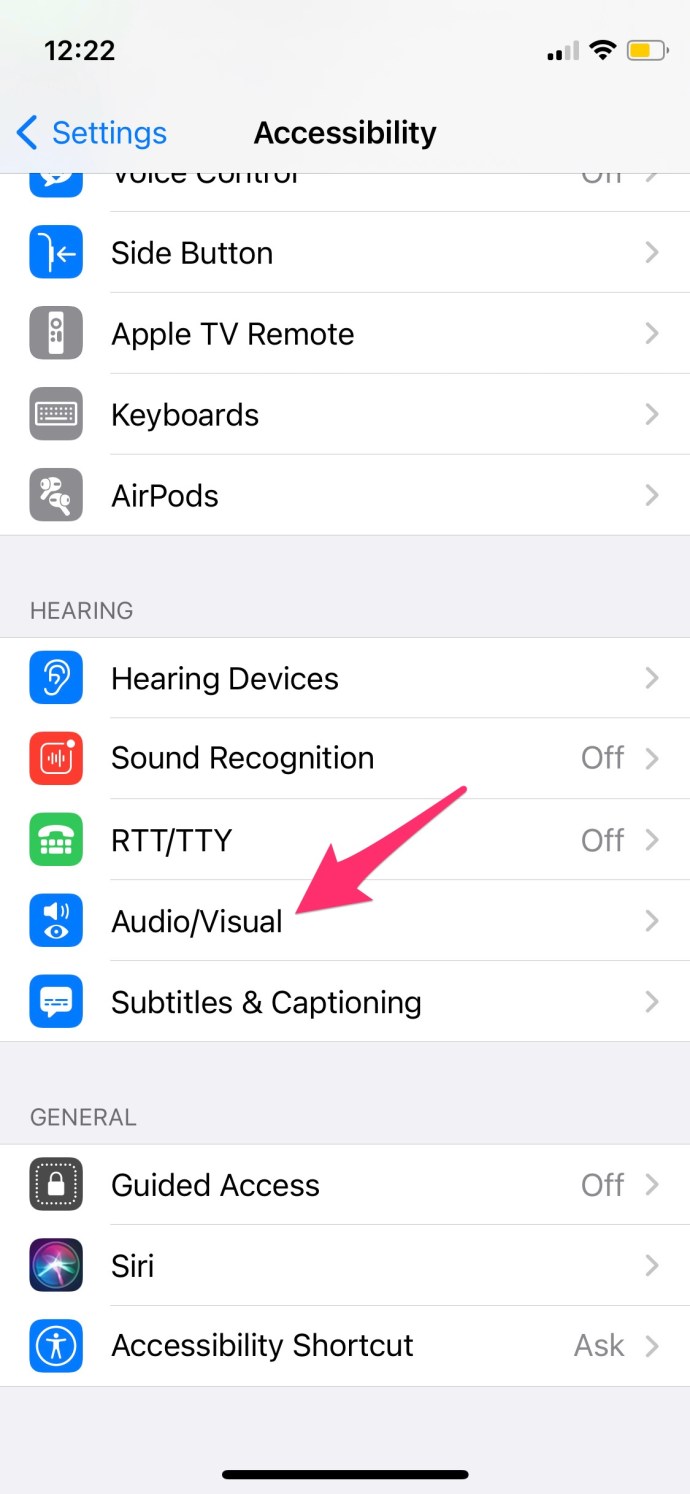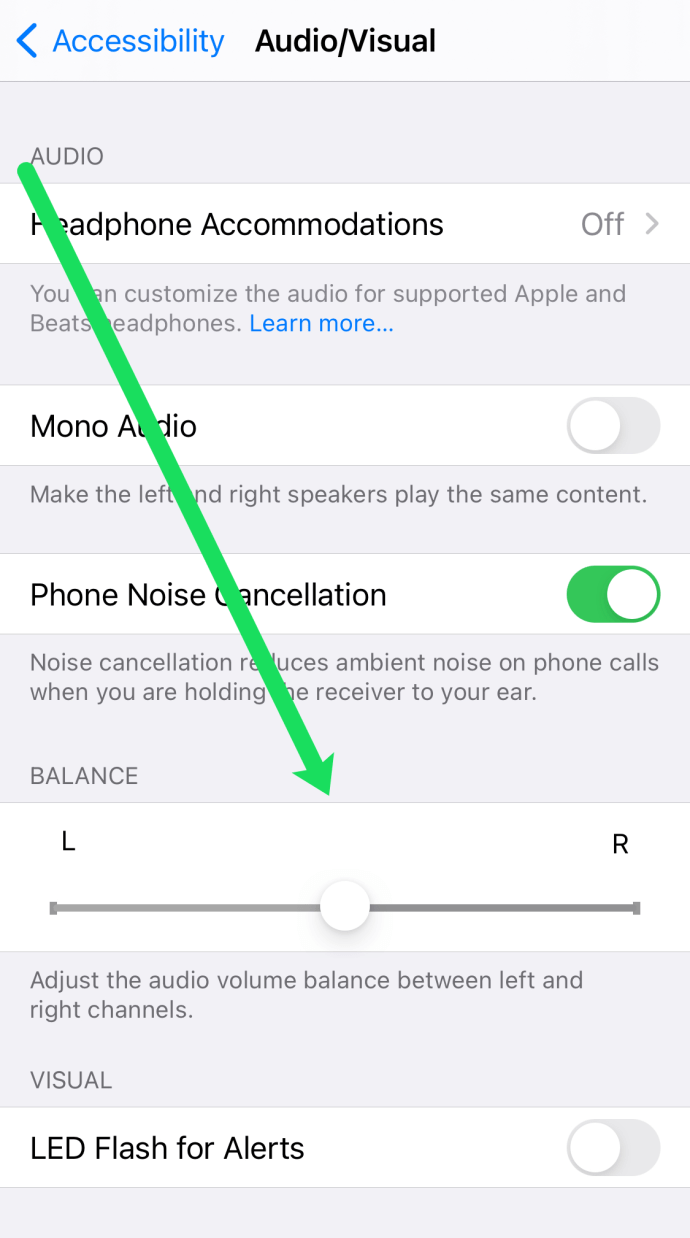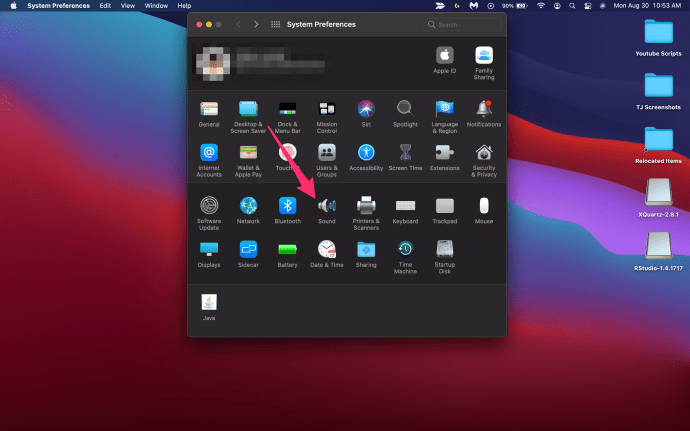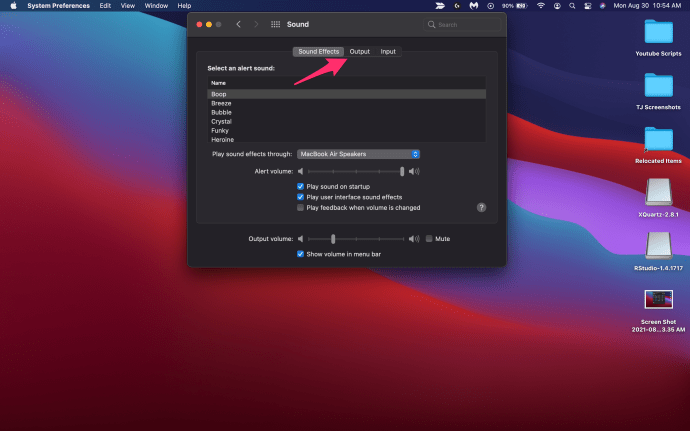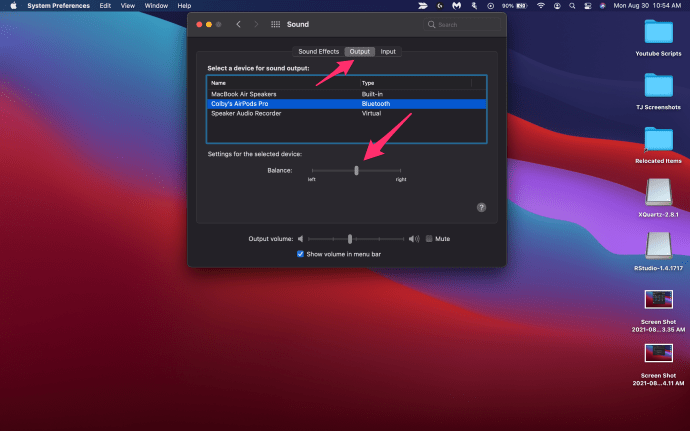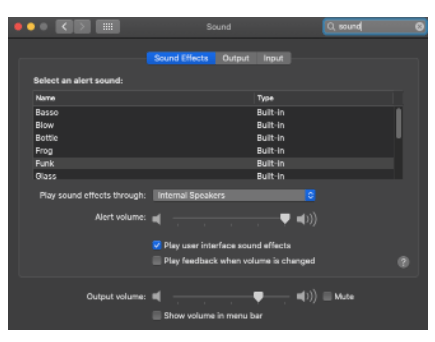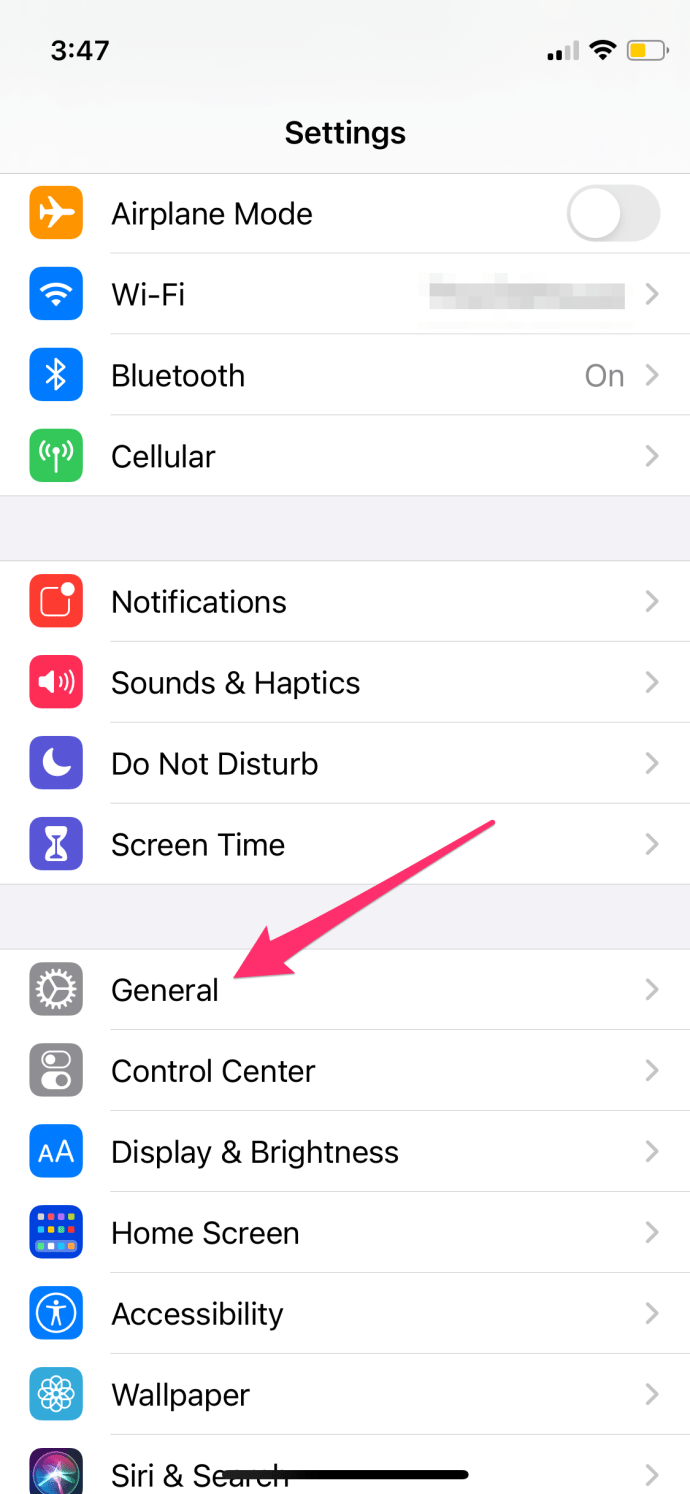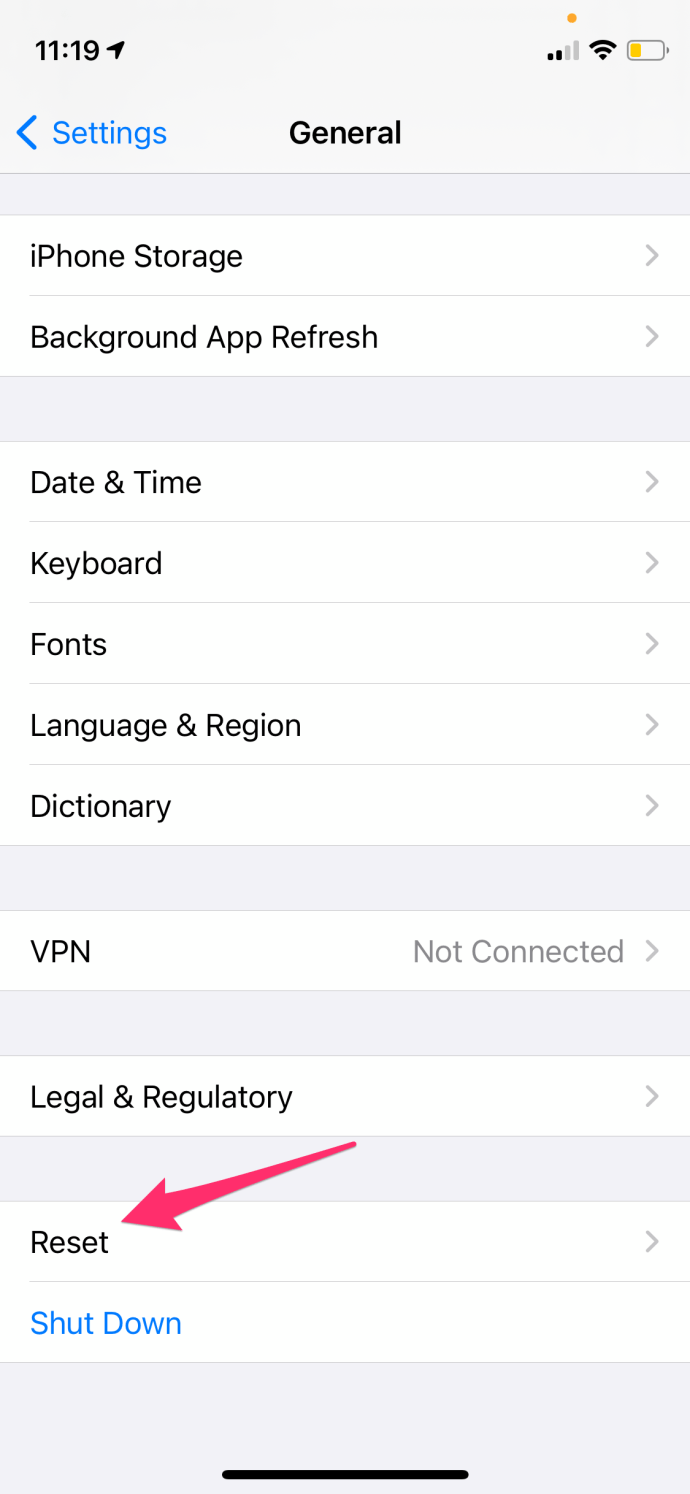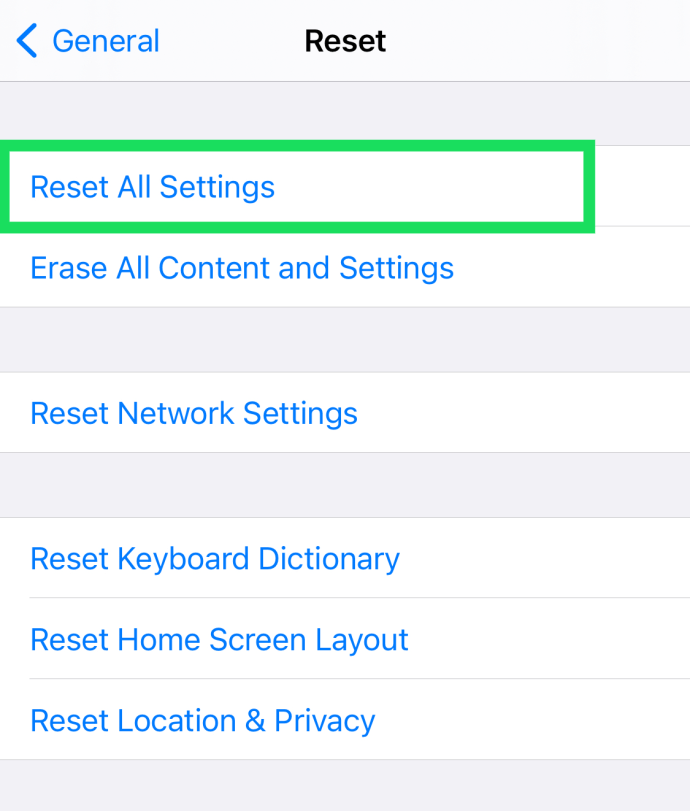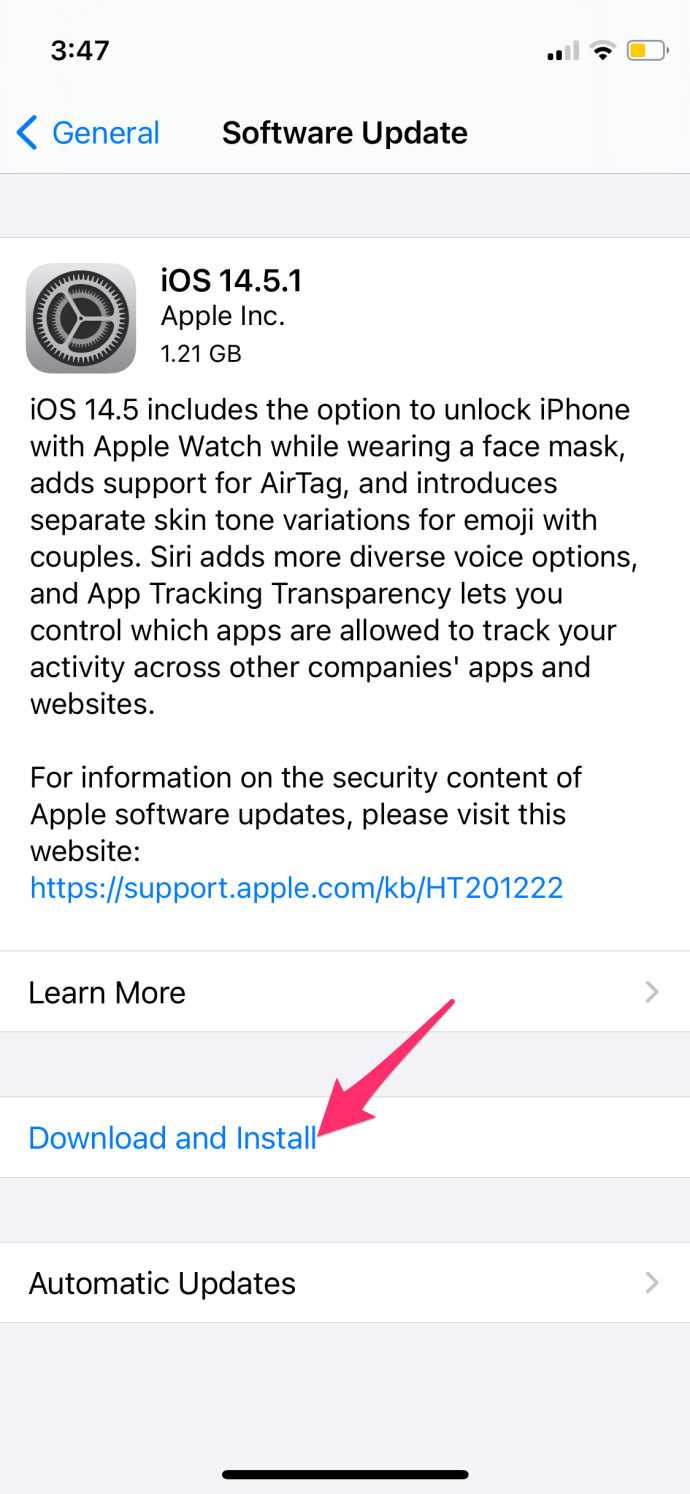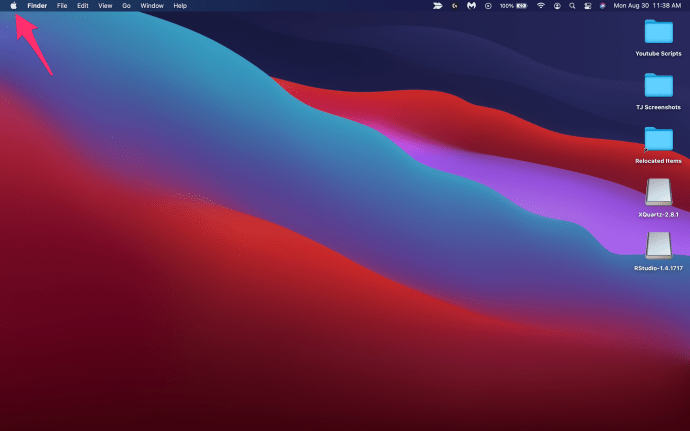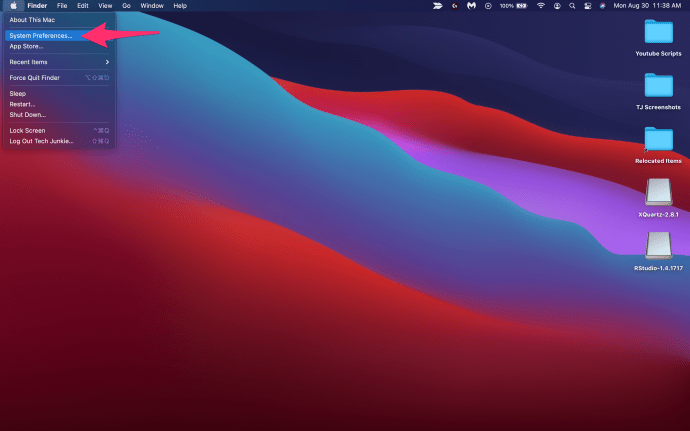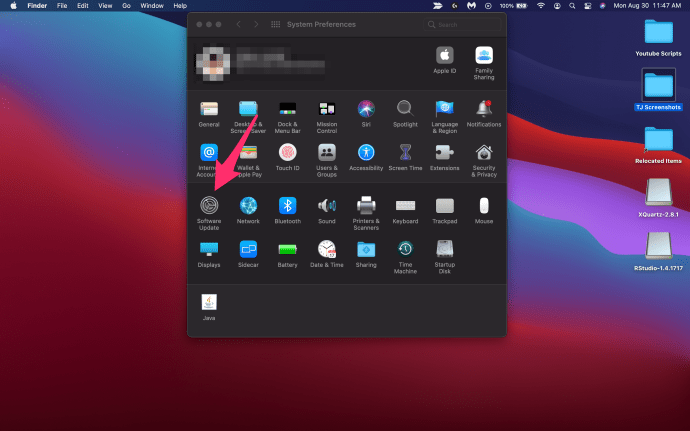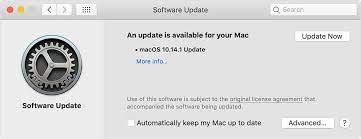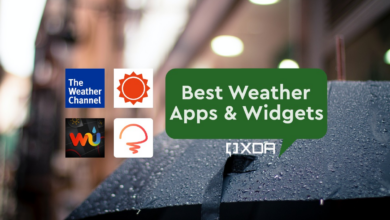How To Fix AirPods Only Playing In One Ear

Thanks to its dependable, straightforward, and practical design, AirPods have swiftly become among the most well-known headphones worldwide. But AirPods can have problems, just like any other pair of headphones.
Users of AirPods frequently complain that their audio only plays in one ear. Of course, this problem can be incredibly inconvenient, especially in light of how much money these wireless headphones cost. It’s possible that hearing audio in only one ear is worse than hearing it at all. It sounds absurd, but if you’ve ever gone through it, you understand what we mean. It can be really confusing, particularly if you enjoy playing video games.
But fortunately, there are actions you can take to assist in fixing this problem and getting your AirPods back in working order. You can use the information in this article to fix AirPods that only play in one ear. Let’s get going.
Fix for AirPods Playing in One Ear Only
Your AirPods could be playing in only one of your ears for a variety of reasons, and the origin of the problem will determine the best course of action.
Software problems, Bluetooth connection problems, or even power issues may be to blame. In any case, let’s examine some of the most typical causes and how to address them.
Follow them intently as they lead you to the solutions.
Connecting your Airpods to another device is one of the simplest ways to identify the problem’s origin. If both are functional, there is probably a software problem or a problem with the original device. If the Airpod is still not functioning, there is a problem with the earbud.
Check the battery level of your AirPods.
You should start by check is if your AirPods are charged. It’s possible that one of them has short battery life and will turn off.
- Place your AirPods in the charging case, open the lid, and place it close to your iPhone or iPad to see if they are charged. The remaining battery life for your AirPods is displayed on your iPhone.
- As an alternative, you can check the battery in the AirPods’ Bluetooth settings on any Apple device.
If this is the problem, the solution is really straightforward and may be applied right away. Put the AirPods in their case and use the Lightning cable to charge them.
Try playing with them once they are charged to see if it resolves the problem. Try the next method if the issue continues and you can only hear in one ear.
Get Your AirPods Clean
Your AirPods may not be clean in some situations, which could be the problem. Make sure you thoroughly clean both AirPods. The loudness will be decreased or they won’t function at all if dirt and debris are jamming the tiny holes in your AirPods.
Use a soft-bristled toothbrush, a cotton bud, a moist cleaning wipe, or a q-tip. Scrub them till they once again shine. Avoid using water on them as it could ruin or damage them. If you must clean your Airpods with a liquid, use a small amount of alcohol because it dries quickly. Avoid using too much or you run the risk of injuring vital internal parts.
Finally, remember to clean the charging case as well! Clean the area of the charging case where the broken AirPod is connected using a Q-tip. There won’t be any sound coming from the AirPod if it isn’t charging properly. Clean the port and give it a brief charge.
Reapply them and test them now. Do you hear with both of your ears? If not, proceed to the following solution.
Reconnect Your AirPods
Problems with AirPods are frequently caused by a weak Bluetooth connection. Therefore, re-connecting your AirPods to your smartphone might be the answer.
You may have previously thought of this, but it’s still worth trying. One of those quick fixes (like turning things off and on again) that usually works is unplugging and reconnecting your AirPods. On an iPhone, follow these instructions:
- On your iPhone, go to Settings and choose Bluetooth.
2. If you have AirPods nearby, tap the I button.
3. In the pop-up, click Disconnect and then click Confirm.
4. Back in the Bluetooth settings, tap your AirPods to reconnect them to your phone once more.
Do they both still have jobs? If not, there are alternative approaches.
Turn off Bluetooth.
The misbehaviour of the AirPods may be brought on by Bluetooth difficulties with your device.
- Within the Bluetooth settings, you can turn off Bluetooth.
- After totally turning off Bluetooth, give it a few minutes to settle before turning it back on.
- Once more, make sure that both of your AirPods are functional. If not, go on to the following action.
Investigate Your Stereo Balance
There is a stereo balancing setting on your smartphone. The distribution of sound between each of your headphones is known as stereo balance. To function, the left and right headphones must be balanced. Otherwise, problems arise, such as perhaps having one pair of headphones cease working.
How to check it on an iPhone is as follows:
1. Your phone’s settings should be opened. Select the Accessibility tab.
2. Click Audio/Visual after scrolling down to it.
3. The letters L and R are easy to spot. You can get a perfect 50-50 balance by moving the slider right in the middle.
4. If the Mono Audio option is on, disable it.
To check the stereo balance on a Mac, follow these steps:
- Select Sound in System Preferences.
2. Select Output.
3. On this menu, pick your AirPods.
4. If it isn’t already there, centre the slider exactly between left and right. Mac Sound Preferences
It’s time to try one more step if this doesn’t resolve your problem.
Examine Your Device
Perhaps it’s your device and not the AirPods that are at fault. Connect to another set of Bluetooth headphones and check whether the issue persists to see if this is the case. If you do, your device, not the AirPods, is at fault.
You’ll have to reset the settings on your device in this case. On an iPhone, follow these instructions:
- Click Settings, then choose the General tab.
2. To reset, scroll down.
3. Make the choice Reset All Settings.
Default settings will be restored for your device, but don’t worry—your data won’t be lost. Reconnect to your AirPods to see if both of them are functional. If not, then it’s time to consult experts.
Upgrade your OS
If you’ve ever read one of our numerous articles, you’ve probably already seen this advice. This is due to the fact that a lot of our technical issues are caused by old software. The Bluetooth connectivity feature that your Airpods require to function properly is also true in this case.
Although both Airpods are frequently affected by software bugs, it’s worth trying an update. How to upgrade your Apple device is as follows:
- Open Settings on your iPhone and select General. Update iOS software.
2. Hit the Software Update button.
3. Tap Download and Install if there is one available.
Mac software updates
- On your Mac, click or tap the Apple icon in the upper left corner.
2. Go to System Preferences by clicking.
3. Select Software Update.
4. To upgrade macOS, click Update Now and then proceed as directed.
Connect your Airpods after the upgrades have been successfully finished to see if the problem has been fixed.
Speak with Apple Support
Getting in touch with Apple directly is the last option. View the AirPods section on their official website. Look under the Audio Quality tab for solutions. From there, you can give them a call or email them.
Speak with Apple Support
If none of the previous solutions were successful for you, Apple should be able to help you out.
Questions and Answers
Here are some additional responses to your Airpods-related queries.
What should I do if I lose one of my AirPods?
Use Find My iPhone to try to find it if only one of the small buds is missing. You must be within the AirPod’s range and have your iPhone connected for this to function.
1. In Find My iPhone, tap Play Sound after tapping on your AirPods. You’ll need to listen carefully since it will be really quiet.
You can buy a new AirPod from Apple if your damaged AirPod is beyond repair.
Can I use just one AirPod with my AirPods?
Yes. The earbuds still work even if one is missing or malfunctioning. Without both pods in the case, you will sadly be unable to pair them with a new device.
However, if they are already paired, you should be able to get by for a while with only one AirPod.
How can I tell whether the warranty on my AirPods hasn’t expired?
Visit this Apple website to check the warranty status of your AirPods. Each AirPod has a serial number, but it is exceedingly small and difficult to see. You will need this number. Go to the Bluetooth settings on a linked device to obtain your AirPods’ serial number more quickly (make sure that your AirPods are in your ear and connected).
1. To reveal the serial number for your AirPods, tap on the I icon to the right of their name.
2. Enter your serial number on the website to which we previously provided a link.
My AirPod liquid is it harmed?
You could question if liquid is the source of an audio problem. Liquid can harm internal components, leading to issues, whether you washed the bud in the washing machine or it was exposed to sweat.
Unfortunately, we are not aware of any liquid damage indicators on the AirPods. However, liquid damage might occur if your buds were exposed to dampness. It is preferable to take them to Apple and talk about replacement possibilities if you are concerned that this is the main cause of your issues.
Issue resolved?
Because of its simplicity, dependability, and convenience of use, AirPods have gained a tonne of popularity. Despite the fact that AirPods are generally a fantastic product, they are susceptible to issues like any other set of headphones. The fact that audio often only plays in one ear is a very frustrating and common problem.
We hope that at least one of the solutions in this post was successful for you. We know how unsettling this problem can be because we’ve encountered it previously. Please share your thoughts on the problem and possible solutions. They were useful. Your feedback will be reviewed with interest!