
Any operating system must have a clipboard manager to make it easier to copy and paste text across programs. This was done very well by Windows 10’s Microsoft clipboard manager, which also allowed you to save up to 25 text samples for subsequent insertion.
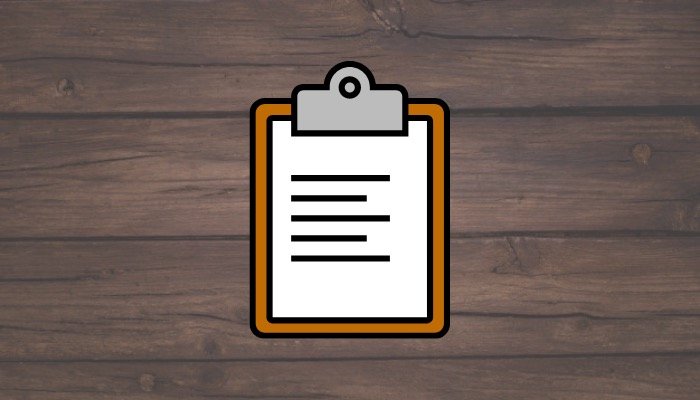
The native clipboard manager on Windows 10 and Windows 11 is unreliable and frequently fails to copy specific elements, so despite these feature additions, it still falls short of what it should be. Not to mention, using the built-in clipboard manager still has issues with maintaining clipboard history.
Therefore, if your job requires you to often paste information between apps and you want advanced features like autosave, hotkeys, plugins, cloud synchronisation, etc., then you should take a look at these top clipboard managers for Windows.
1. ClipClip
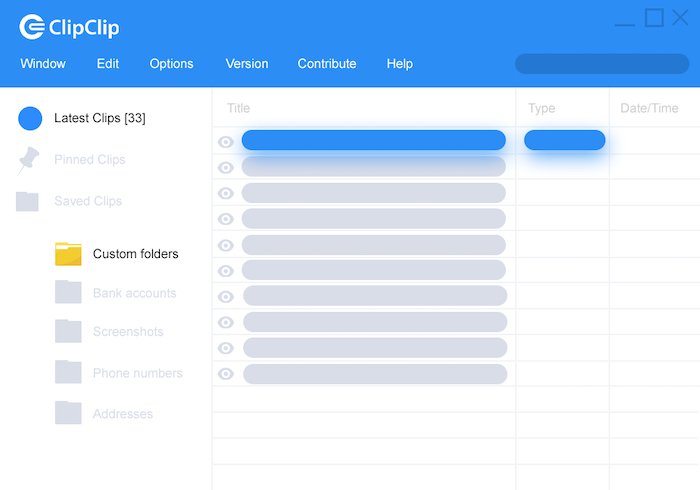
The most used Windows clipboard manager is called ClipClip. You can copy several texts, photos, and a few other types of files to your clipboard using this tool. Once duplicated, you can browse through the clippings and sort them into various folders based on their titles.
By using a keyboard shortcut, ClipClip provides you with a list of all of your previous clippings so you can quickly paste them. Similar to that, it includes another intriguing tool called Text Translation that enables you to quickly translate your text clippings into several languages.
You can also access your search history using a specific keyboard shortcut, personalise hotkeys to suit your workflow, upload your clips to the cloud, and password-protect your files to keep them safe using ClipClip.
In addition to these clipboard features, ClipClip has a tonne of additional features that can be useful from time to time, like screen recording, text formatting, image editing, text extraction (OCR), rapid web searches, and cloud syncing with Google Drive and Dropbox.
Free, Paid ($2.95 per month)
Download ClipClip
2. Ditto
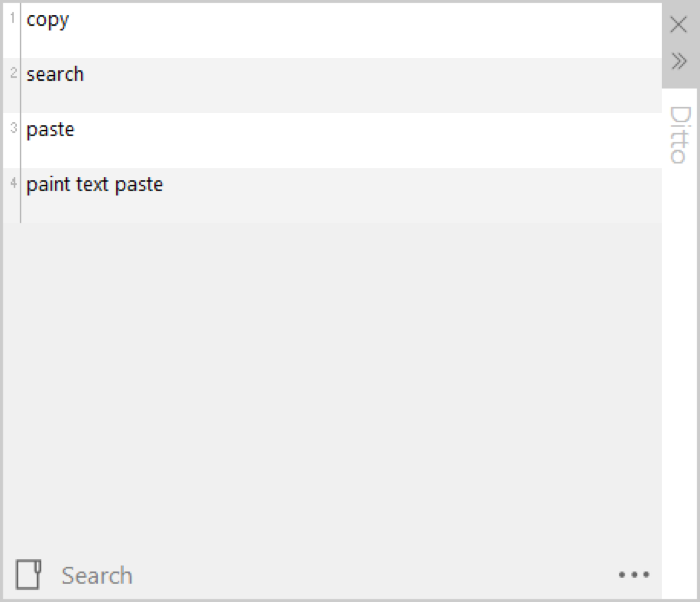
Instead, it’s an addition to the built-in Windows clipboard that enhances its capabilities and does away with the need for a sophisticated, specialised clipboard manager.
You can save almost any kind of data using Ditto, including text, photos, HTML snippets, and other types of data. To make it simpler to retrieve your clippings later, they are all saved in a database. Additionally, a straightforward keyboard shortcut lets you access all of your clippings.
Special Paste, another helpful Ditto feature, allows you to paste text in a variety of styles, including uppercase, lowercase, inverted case, sentence case, and more. Additionally, Ditto makes use of a variety of other keyboard shortcuts to facilitate speedy and effective completion of various tasks within the program.
In addition to other features, Ditto allows you to share your clipboard with friends and peers, check statistics for copied and pasted texts, organise your clippings, and group them.
Free
Download Ditto
3. CopyQ
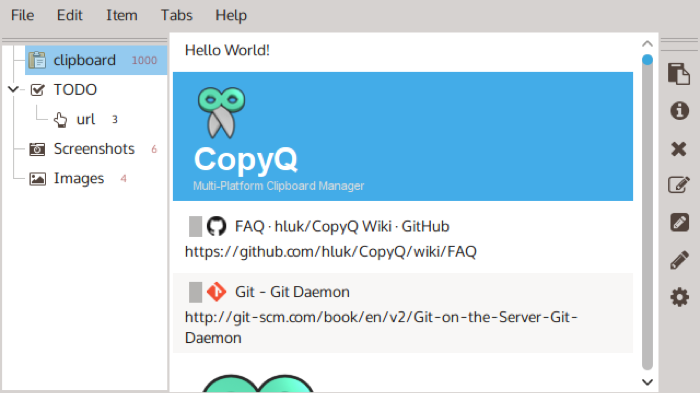
One of the more sophisticated Windows clipboard managers is CopyQ. In addition to the fundamental history and maintenance functionalities of a clipboard manager, it also includes editing and scripting features. Text, HTML snippets, photos (including screenshots), and other formats can all be stored with it. Additionally, you have the choice to annotate or tag the copied things.
On CopyQ, all of your saved clippings are kept in personalised tabs. You may locate goods fast and easily in this manner. Similarly, you may manage and arrange your stored items under their specific tabs by sorting, editing, and deleting them.
System-wide shortcuts are used by CopyQ for a variety of operations, and you can also add custom commands to the context menu, have custom commands run automatically when the clipboard changes, give your custom commands shortcuts, and create custom scripts to carry out particular operations with your clipboard.
For instance, you could program commands to automatically copy web addresses to your clipboards or to utilise a keyboard shortcut to paste the current date and time.
Free
Download CopyQ
4. ClipboardFusion
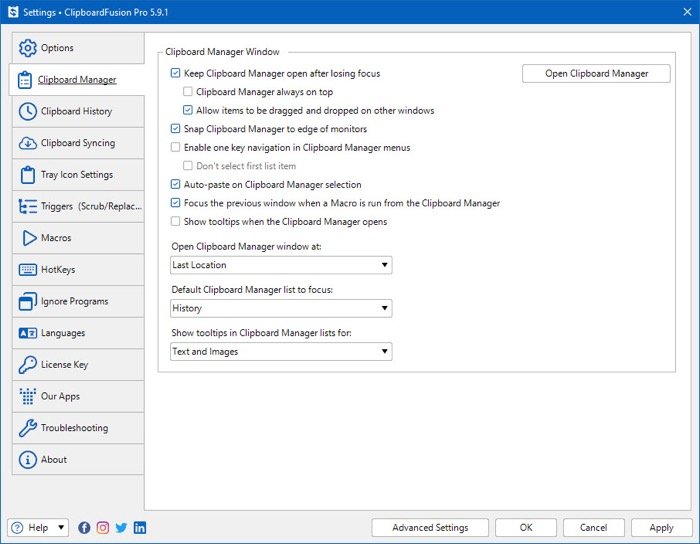
IMAGE: ClipboardFusion
One of the well-known Windows clipboard managers is called ClipboardFusion. It successfully strikes a mix between being a user-friendly app and a sophisticated clipboard manager with features like macros and programmable triggers.
You can store a variety of items in your clipboard history with ClipboardFusion and access them at a later time as needed. To make it simple to find your clippings, they are all saved and organised into the appropriate categories. Additionally, if you have a Binary Fortress account, you can choose cloud synchronisation to sync your clipboard content across many devices.
When it comes to more complex tasks, Clipboard Fusion enables you to use hotkeys, write macros (using C#) to alter copied text, and automatically configure triggers to carry out various clipboard actions.
You can remove erroneous HTML elements from your copied text, clean the clipboard at will, or transform text to another format, for instance, using macros. Additionally, you can use triggers to remove formatting or whitespace from the clipboard or to replace a portion of the text sample with another piece of text by listening for events like desktop unlock or window focus.
Free, Paid (starts at $15 per machine)
Download ClipboardFusion
5. Clipboard Master
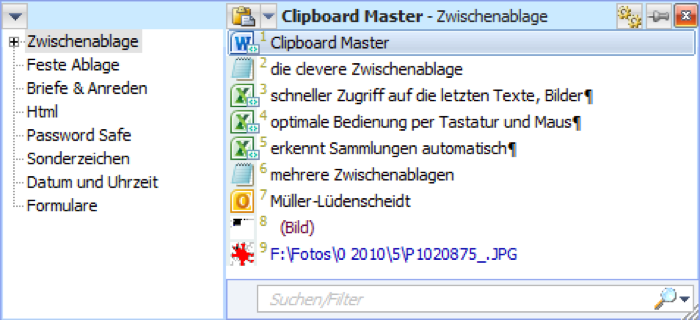
Another strong Windows clipboard manager with a wide range of functionality is Clipboard Master. It makes it easier for you to copy, paste, gather, and arrange text excerpts, images, files, and directories between different Windows applications. You can view up to 10,000 entries on it collectively whenever you want and save them there for easy access.
The ability to simultaneously copy many items from multiple locations is one of Clipboard Master’s useful capabilities. It accomplishes this by producing a single clipboard record for each of these items, making it simple to copy items from several places and paste them in one place. In a similar vein, it also provides Flexikeys, another helpful tool that can make performing routine computer tasks easier for you.
For additional capabilities, Clipboard Master has a built-in screenshot tool, text auto-complete, and a quick search and filter that you may use to quickly seek up objects in your clipboard entries.
Free
Download Clipboard Master
6. ClipMate
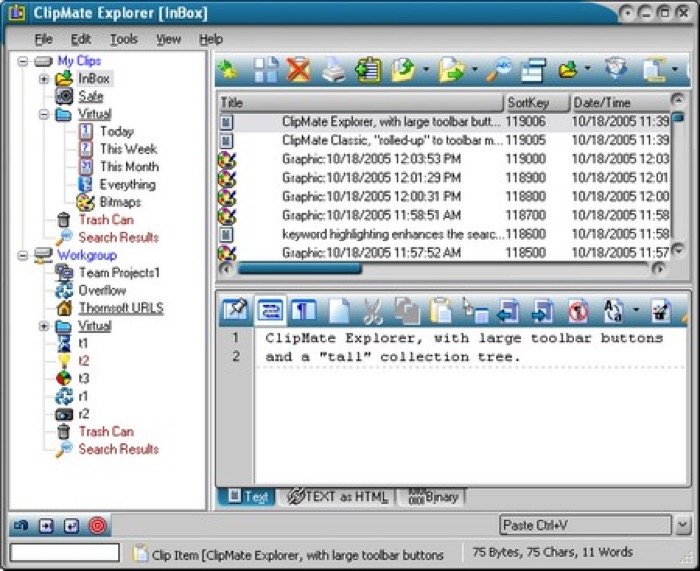
ClipMate is another clipboard extension for Windows’ default clipboard manager. It enhances the built-in clipboard manager’s capability so you may copy many text fragments, manage them, and use them efficiently whenever needed.
It’s also quite simple to use ClipMate to save various file types to your clipboard and organise them into folders for convenient access. You can select to synchronise your text clips with other users, and it can save them for up to 31 days. Additionally, the utility is portable, so you can use a USB thumb drive to execute it.
Universal QuickPaste, which enables you to paste objects anywhere instantaneously with a double click, is one of ClipMate’s distinctive features. Additionally, it supports the drag-and-drop feature, which makes it much simpler to move duplicated snippets between apps.
Additionally, ClipMate has a built-in screen capture feature, so you can record your screen with it. You may even do more with your text clips thanks to the sophisticated capabilities it offers, such as hotkey support for a variety of tasks, outbound filtering, macro pasting to replace parts inside your clipboard clipping, support for Unicode, and templates.
30-day free trial, Paid ($34.95)
Download ClipMate
7. Clipdiary
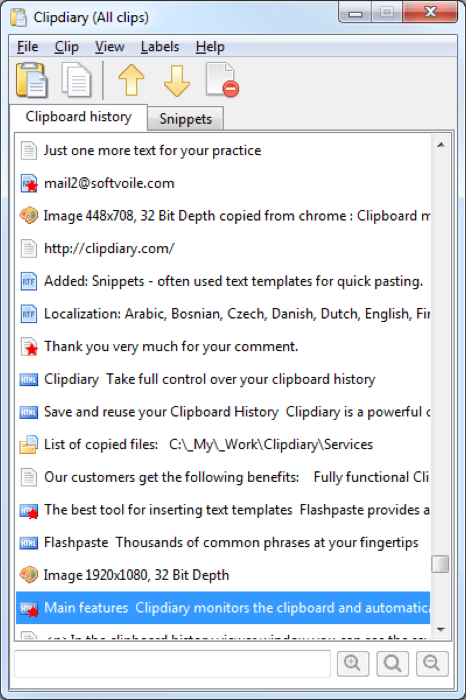
Another strong Windows clipboard manager is Clipdiary. It is compatible with any Windows software and saves all of the data you copy to the clipboard for subsequent access. It has no restriction on the number of objects it may record, so you can use it to record anything, including text, links, images, files, and more.
Smart Capture, one of Clipdiary’s notable features, instantly copies data from any software without requiring you to hit a keyboard shortcut. When copying personal information, exercise extreme caution if you intend to use this.
You can paste whatever text you’ve copied and saved to the clipboard, with or without formatting (plain text format). Additionally, you can easily manage your complete text repository with Clipdiary Snippets and paste your text snippets with a single click. Additionally, you have the opportunity to retrieve a text that you unintentionally replaced in your clipboard.
The UI can be customised, mouse behaviour can be changed, troublesome apps and file formats may be filtered, and hotkeys can be set for a variety of program functions. These are the other main feature options offered by Clipdiary.
Free, Paid (starts at $19.99)
Download Clipdiary
Do More With the Clipboard Manager Than Just Copy-Pasting Text
You can store numerous text items over time in your clipboard history by using a reliable third-party clipboard manager. This saves you the trouble of having to repeatedly write the same content and enables you to copy and paste text between several programs fast and effectively.
However, utilising a specialised clipboard manager has advantages beyond simply copying and pasting text. One of the top Windows clipboard managers on this list, for instance, allows you to manage and organise your clippings so that you can use them effectively, convert or transform them into different formats, copy items from various sources to a single location, use custom scripts to automate clipboard operations, find text in images, auto-complete text, sync your clipboard across devices, and share your clipboard with others.




