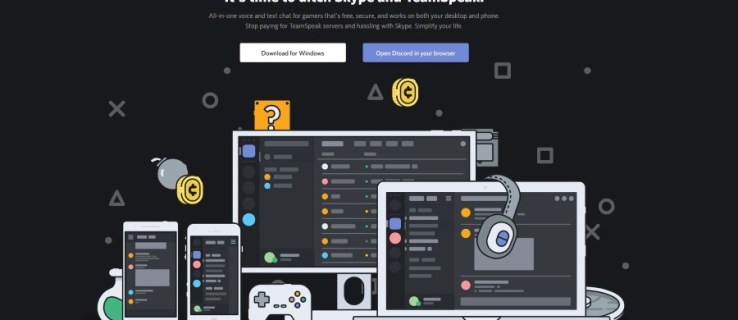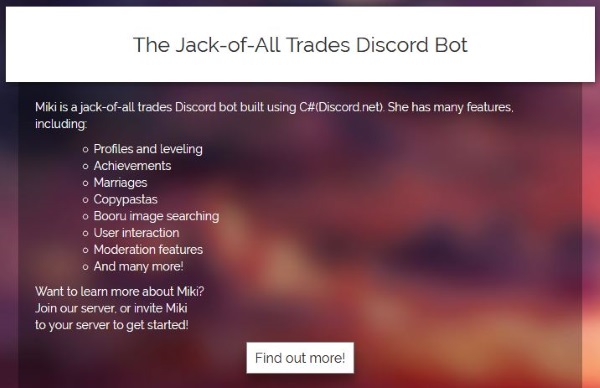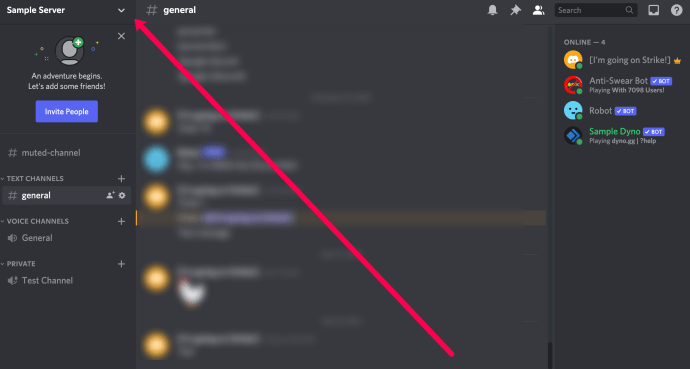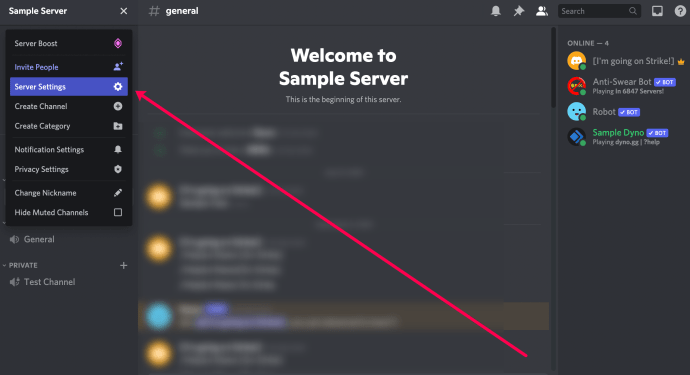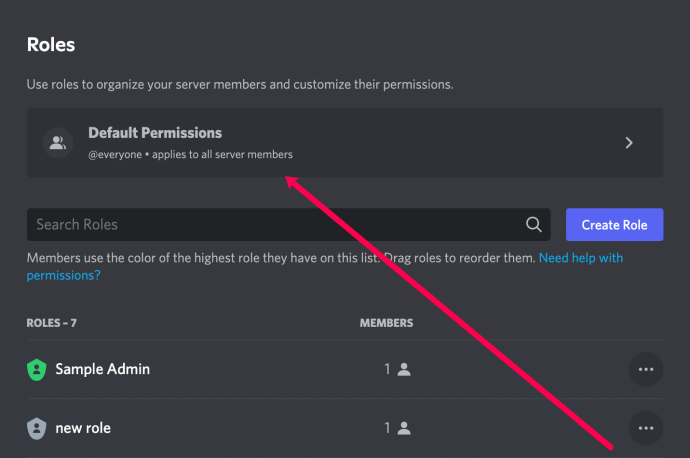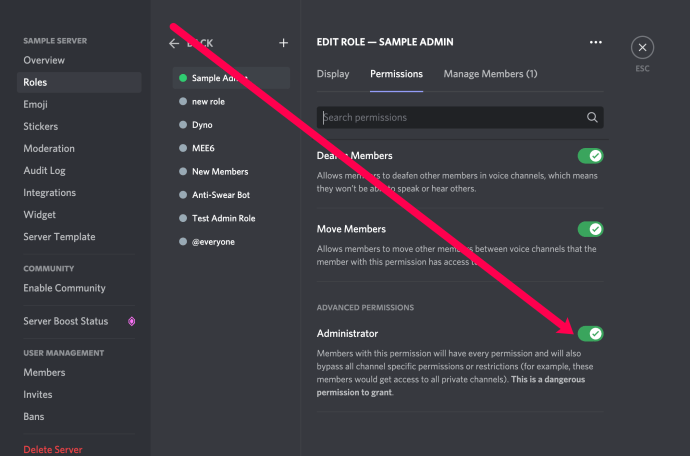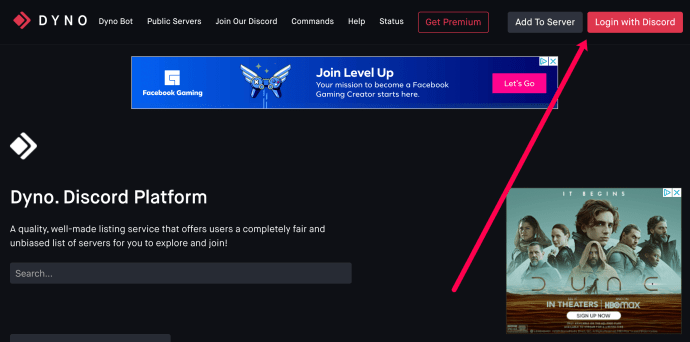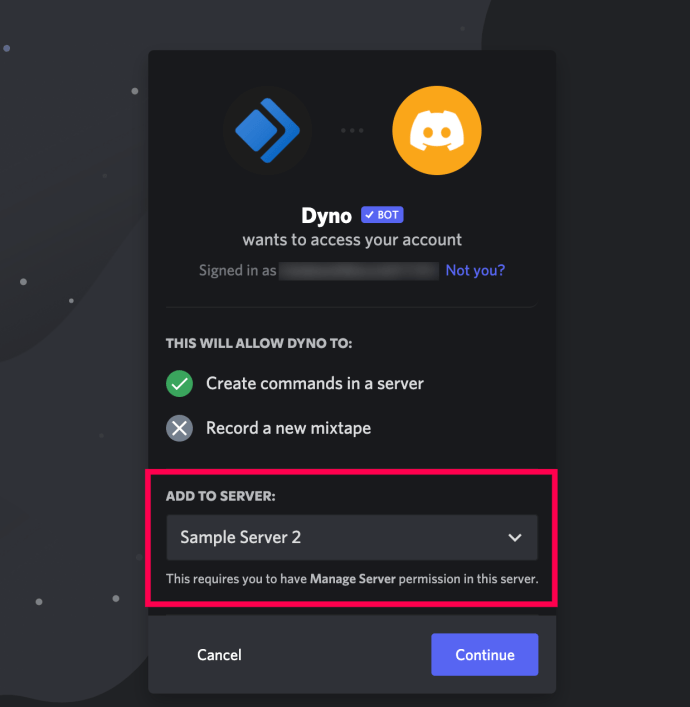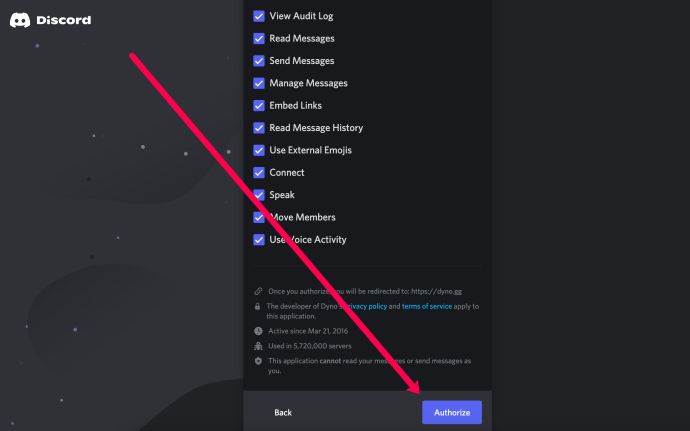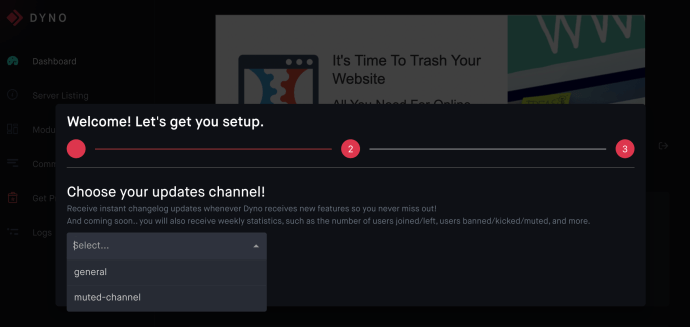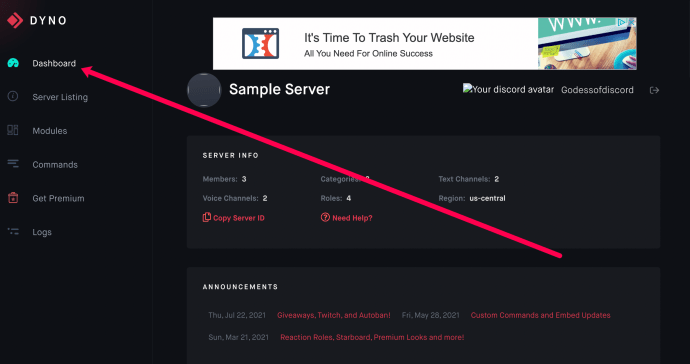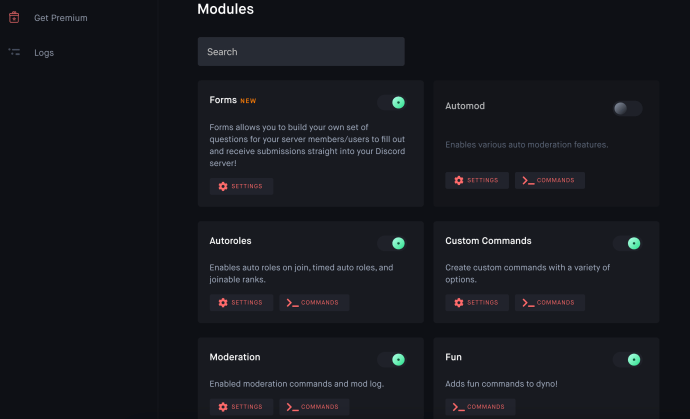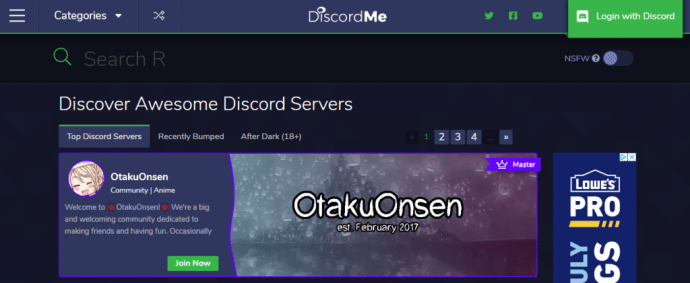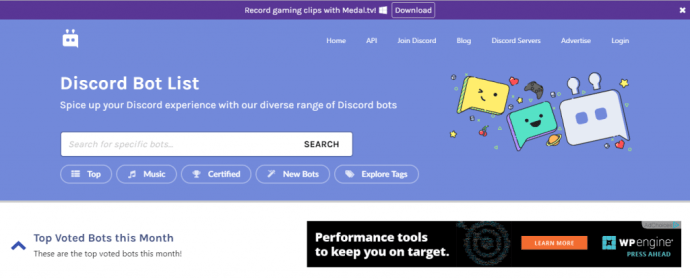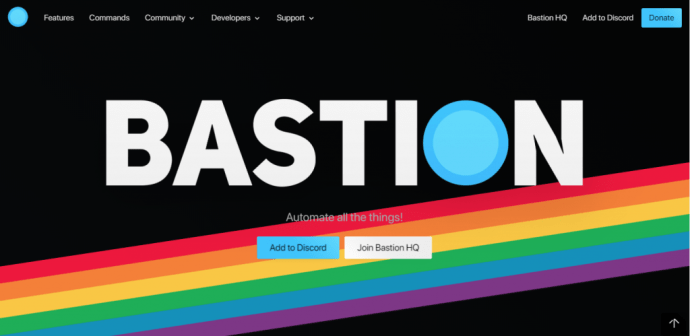How To Add Bots To Your Discord Server
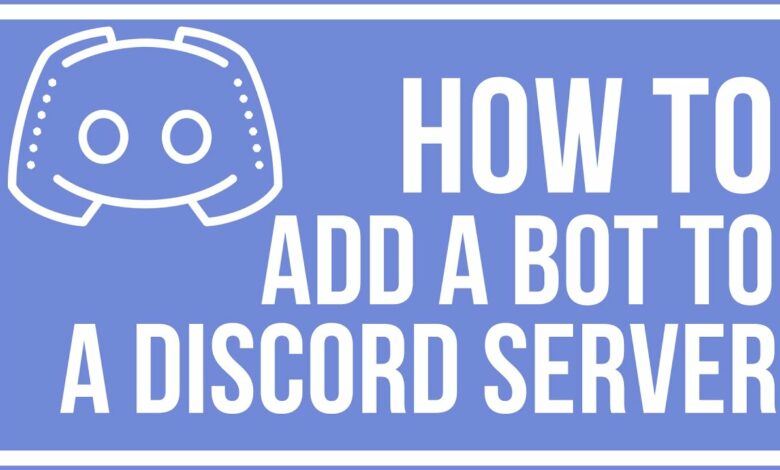
If you manage a Discord server, you have several possibilities for giving your users cool features. Bots are one of those features. Once you learn how to install these bots, customising your server is easy.
This article will walk you through the process of setting up a Discord server, introducing you to the world of bots and describing how to add bots to your Discord server (and why you might want to).
How Do Discord Bots Work?
Bots are essentially computer software that communicate with people (and occasionally with other bots) to carry out specific tasks automatically. A website that offers to communicate with you about their product or service and opens up a friendly chat window right away is a bot. Reddit users frequently encounter bot interactions (beep! boop!).
Depending on their use, design, and implementation, bots can be either useful or annoying. On Discord, bots give the community on the server where they “live” a variety of useful and unhelpful capabilities. Your Discord server can have bots that assist you in moderating users or add a little something extra special and entertaining.
For instance, there are bots that can play music, provide hilarious memes upon request, acquire your game statistics, and play a loud air horn noise on a specified channel.
Choosing Reliable Discord Bots
The Discord community is flooded with bots, and thousands of them are openly accessible. If you’d like, you can browse a list of some amusing and marginally practical bots here. However, people looking for more serious bots can visit the Carbonitex website. A GitHub search for Discord bots is Carbonitex. Discord Bots is another trustworthy source for Discord bots. For the genuinely dedicated, a GitHub search for “Discord bots” will turn up almost everything.

Making Bots Available on Your Discord Server
The initial step of adding Bots to your Discord server can be time-consuming. It’s actually fairly easy once you get the hang of it.
Turn on Administrator Access in Step 1
You must be the server administrator in order to add bots to your Discord server. Before adding anything to a server that you don’t own, it’s probably a good idea to consult the owner.
- Pick the server you want to add the bot to from your Discord home page (on the left-hand side of the Discord Website).
- Choose from the drop-down menu after selecting (the server name in the top left-hand of the screen with a small down arrow next to it).
3. Click on Server Settings.
4. Click Roles.
5. Simply choose Default Permissions.
6. Toggle Administrator on by scrolling down to the Advanced Permissions setting.
7. To save changes, click.
Get the Bots You Want in Step 2
It’s vital to keep in mind that you can see Invite or Add Bots depending on the source page for your Bots. We’ll use Dyno in this example, but if you’re adding another Bot, the instructions may change. Keep in mind that you must carry out these actions for every server that you manage or control.
Adding a Bot to your Discord server is as simple as this:
- Go to the bot’s website that you want to add. then select the option for logging in.
Note that the instructions will vary slightly depending on the source. But generally speaking, most adhere to these instructions.
2. Enter your Discord login information. Click Continue after choosing the server on which you want to use the bot.
3. Select the options that apply to your server, then click Authorize.
4. Follow the setup procedure.
Check to see if you are signed into Discord in the same browser you use to access the Bots’ website if you are having problems finding your server. Additionally, make sure you are signed into the right account.
If you want to add someone as an administrator on your server, check out this TechJunkie article on adding a new administrator.
Easy as pie!
You can also add bots directly if you’re a hardier soul and don’t care about the attractive interface. You must be logged into your Discord server and have access to the bot’s client ID. For the majority of GitHub bots, which lack a web interface, you will need to employ this technique.
- Open your browser and paste the following URL: https://discordapp.com/oauth2/authorize?client_id=<Bot_Client_ID>&scope=bot&permissions=0.
- Replace Bot Client ID with the actual client ID of the bot you want to add in the URL above.
- Despite the fact that the command uses Oauth2 to accomplish this, you might still need to allow the bot.
Taking Care of Your Discord Bot
Let’s go over how to handle your bot now that it has been added. The majority of bots have a dashboard on the website with extensive moderation options. However, you may also change a few things in Discord’s settings. Again, depending on the bot you’re using, the methods following will change.
- Go to the website for the bot and select the Dashboard link.
2. Look through the controls that your bot gives as you scroll down the page.
3. Change everything you see fit.
Once more, every bot will have unique commands and skills.
Setting Up Your Discord Bot
Discord is highly cautious regarding bots and occasionally needs numerous authorizations in order for one to function. You can still see a prompt asking you to authorise a bot within the channel even though the platform employs Oauth2 to allow access and interaction.
Several well-known Discord bots
What bots should you add now that you know how to do it? What kind of environment your server should have is something that only you can decide. Here is a list of some of the more well-liked Discord bots along with a justification for adding them.
Dank Member displays memes and has a variety of other meme-related features.
Pancake is a basic multi-featured bot with moderation features and music playing.
Nadeko plays games, offers gambling, and has administration tools.
MedalBot lets your users record clips.
RickBot offers more than 4500 custom soundboards.
Groovy is a music bot that supports Spotify, YouTube, and Soundcloud.
Rythm is a very stable and fully functional music bot.
Mantaro is a customizable “fun” bot.
A translator is a multilingual bot that provides instant translation between more than 100 languages.
More Resources for Bots
There are several tools available to choose from, customise, and even build your own Discord bots. To help you get the most out of your bot experience, below are some of the most well-liked and practical bot-related Web resources.
The primary objective of Discord.me, a sizable Discord community where users may add and promote servers, is to “help individuals find online communities they love.” The website’s servers are divided into 33 categories, including Military, Mature, Anime, Art, Fitness, and Furry.
The site has an NSFW toggle that allows you avoid (or seek out) the “after dark” servers available, and an active blog keeps community members updated.
A Discord community with a focus on bots, Discordbots.org offers a wealth of tools for bot users. The website publishes and maintains its own bot creation API, which is accessible in JavaScript, Java, Python, C#/.NET, and Go versions. It also has thousands of bots that have been categorised and rated.
For bot developers, this website is a treasure trove of excellent tools and examples.
An intriguing philosophical stance on the bot world is taken by Bastionbot.org. Bastion tries to be an all-in-one bot that can do anything a server would need, rather than having a dozen bots, each running their respective functions.
The features of Bastion include filters, searches, game stats, messaging, moderation features, emojis, “fun” features like airhorns and quotes, starboard, scheduled commands, triggers, and reaction events. Other features include music, games, giveaways and promotions, a suggestions channel, user profiles, virtual currencies, levelling systems, and virtual currencies. A fully functional bot, Bastion can do almost anything you ask of it and is constantly adding new functions.
For those who want to know where the action is in the server and bot playing field, Carbonitex is a statistics-gathering website dedicated to Discord servers and bots. You can ask Carbonitex to keep an eye on your server and gather data to demonstrate your position within the vast server ecosystem.
Questions and Answers
As a Discord server administrator, bots can be a very useful tool. Here are some additional responses to your most frequent queries.
Exactly how do I set up a Discord server?
You can really follow along with our post to create a server. You can have numerous servers for free, and the procedure is quite straightforward. This implies that you can set up different servers for your Call of Duty friends and your Minecraft friends.
You may even set up a Discord server for meetings at work or school!
Must I install a bot to each server?
Yes. If you decide to add the music bot to your servers, you must complete the preceding instructions for each server.
A bot that I added isn’t doing anything, though. What’s the issue?
Depending on the bot you’ve added, you can experience some problems as a result of a bot-related issue. However, you typically need to go to ‘Roles’ in your server’s settings and give your mechanical assistant the appropriate access.
A dashboard is a common feature of websites for bots. Visit the bot’s website and look at the moderator’s permissions there if you’ve added the roles but it isn’t working after that. For instance, the Mee6 bot is very well-liked, but in order for it to function, you must turn on the Moderator rights from the website.
Can I add bots without being an admin?
Yes, you cannot add a bot to that server if you do not have Administrator access enabled. For access to these permissions, you may always approach the owner or administration. Depending on your goals and the admins’ relationship with you, they reserve the right to refuse you the required rights.
On Discord mobile, can I add a bot?
Yes! While most bots may be added to your Discord server on a mobile device, the desktop version is slightly simpler to use than the mobile version.
1. Launch your preferred web browser and navigate to the website of the bot you wish to add.
2. Approve the bot and decide the server you’ll be using it on.