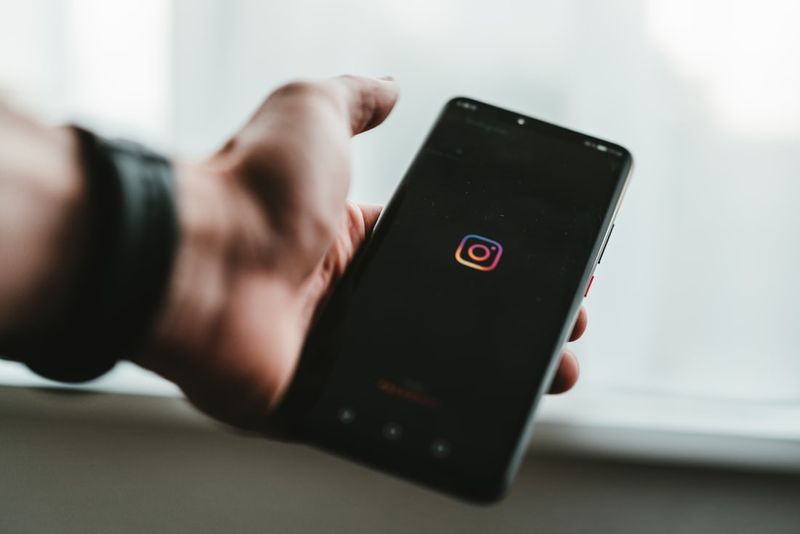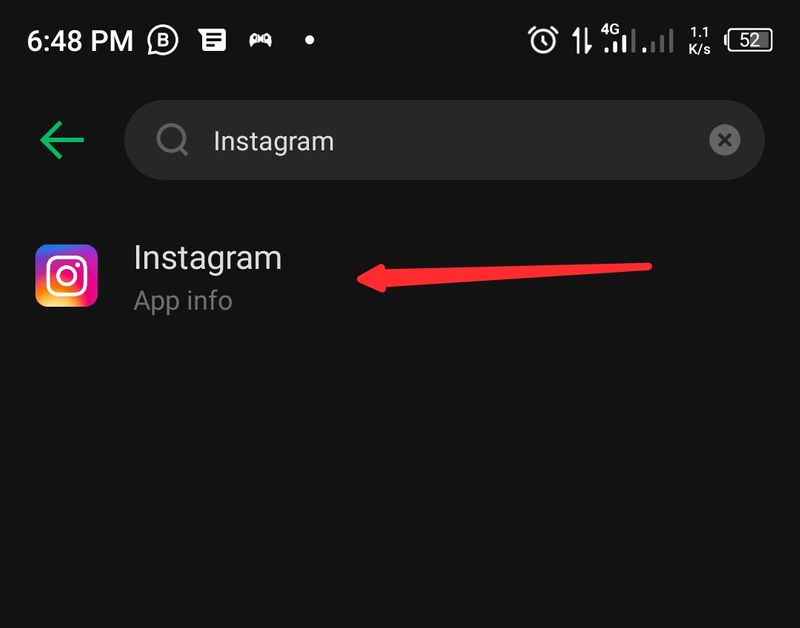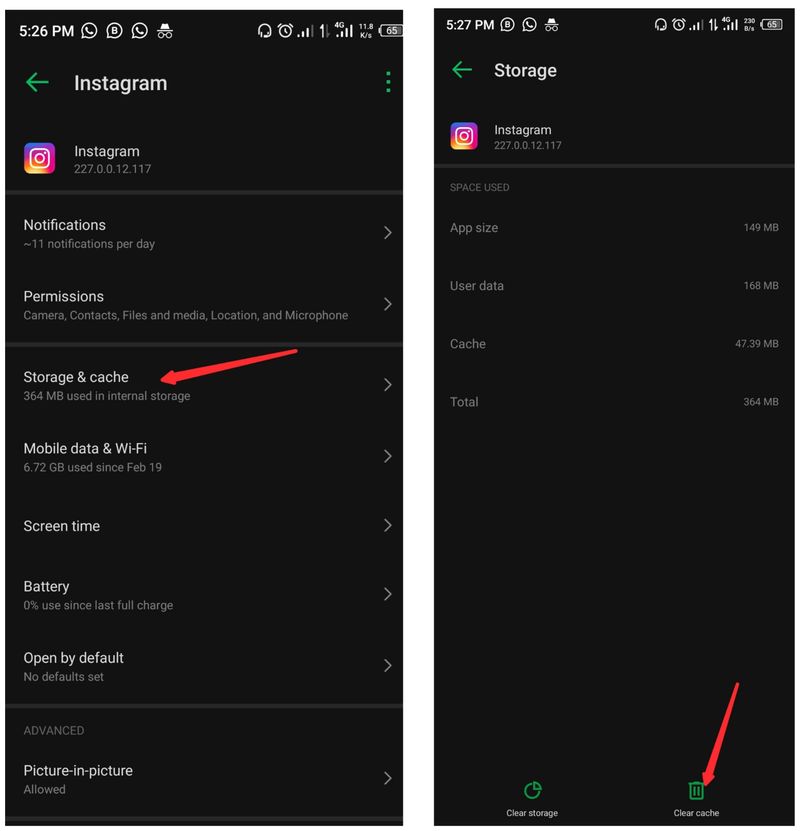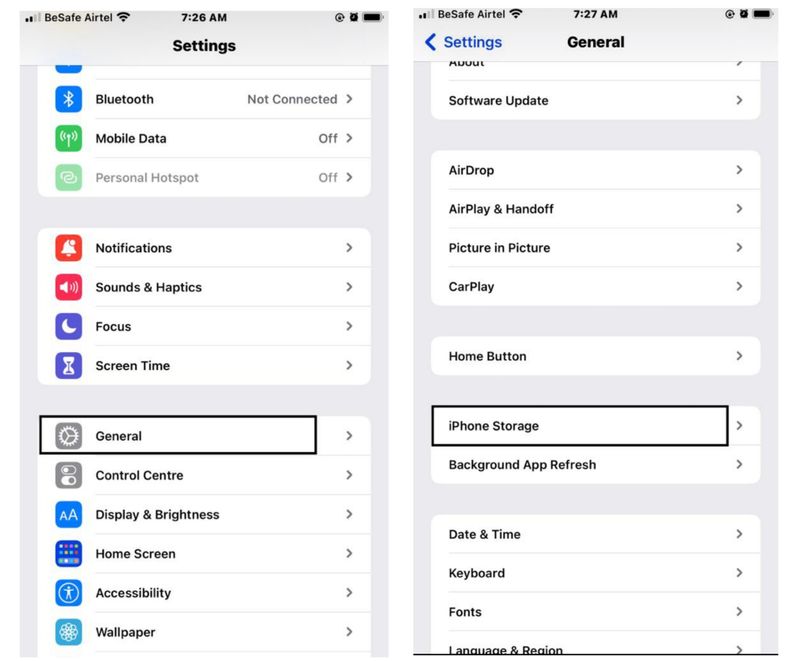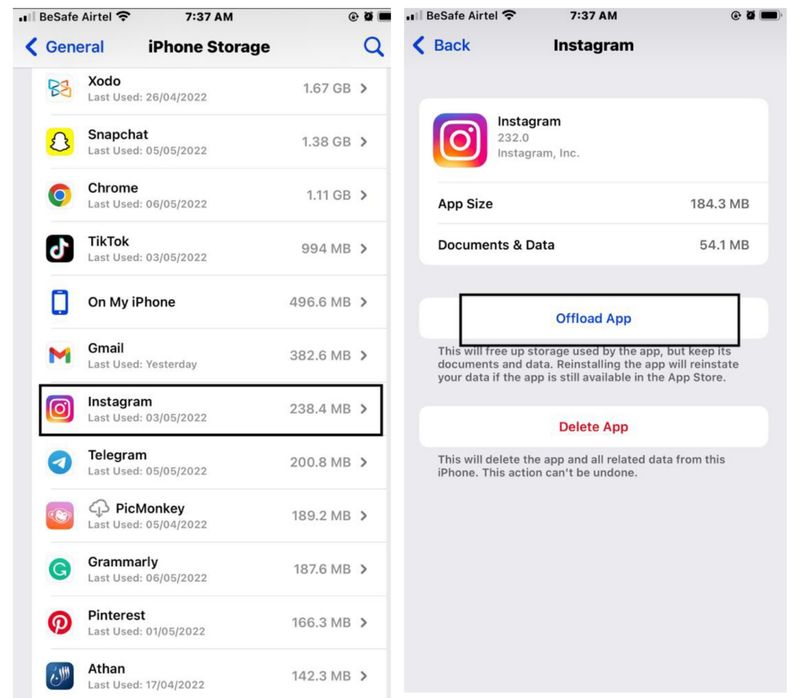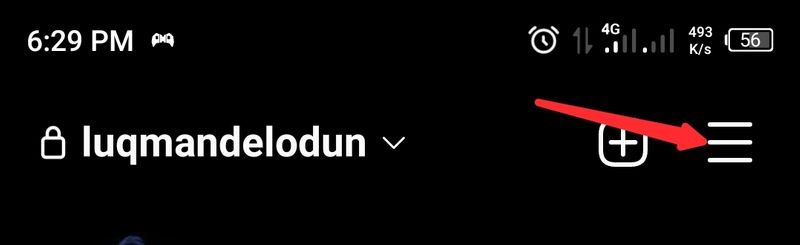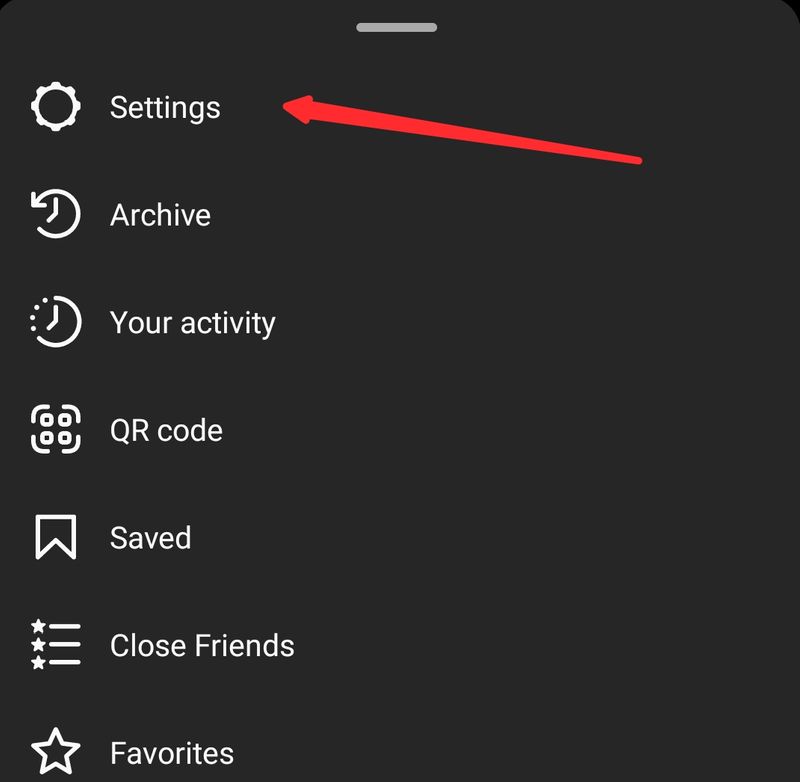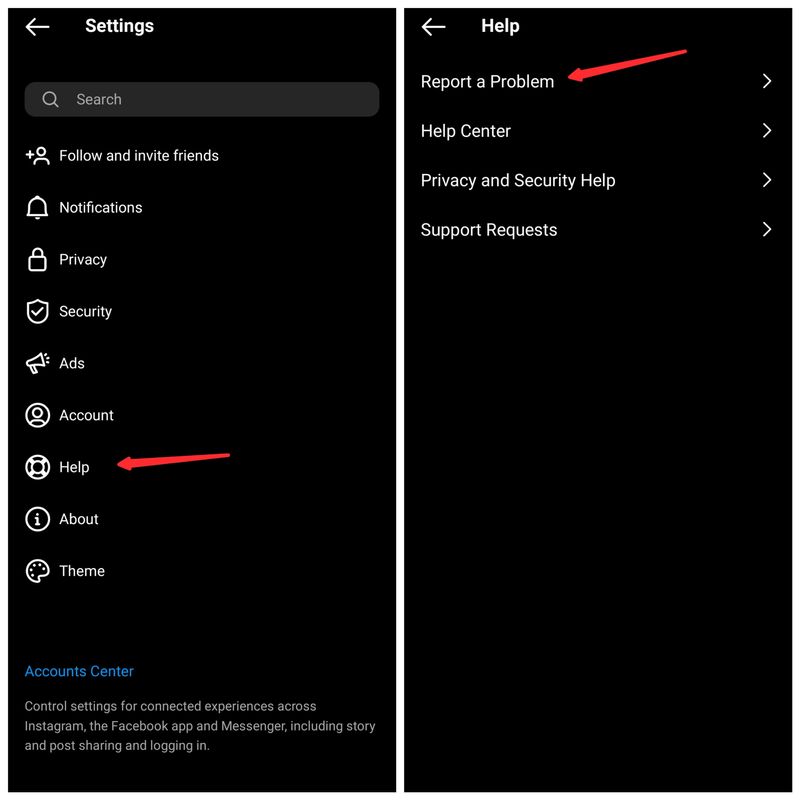Why Isn’t Instagram Working?

With more than a billion active users, Instagram has been a distinctive photo and video sharing network. It is extremely well-liked by both individuals and organisations because it excels at providing its customers with standard features.
Recent issues with the Instagram app on users’ smartphones have been widespread. These problems include broken share and profile links, undeliverable or incomplete messages, and more. For all social media enthusiasts, it cannot be particularly pleasant when an app like Instagram stops functioning. So, how can you resolve the Instagram app issue on your device?
Fortunately, using the suggestions in this article, you may easily resolve this issue. Even if there are a lot of potential causes for your Instagram issue, you can still resolve it by utilising one or more of the methods mentioned here. Undoubtedly, one or more of these will assist you. Let’s look at the answers right now.
Fix Instagram Not Working Issue
If Instagram won’t operate on your devices, what are the best workarounds? The best ones are listed below for you to try:
1. Close and relaunch Instagram app
Long-term use of a program increases the likelihood that the memory or cache may get corrupted. On the other hand, closing and restarting the application can assist in cleaning up the device’s corrupted memory caches. By doing this, you can restart the app and free up memory on your phone. Try closing and reopening Instagram if it’s not responding. Sometimes all that’s required to solve a problem is a straightforward fix like this.
2. Try the Instagram Web version
One of the best solutions to the issue of Instagram not functioning on your device is to try this. You frequently can’t use your Instagram account effectively because of issues with the Instagram app. However, this issue can be swiftly resolved by logging into your Instagram account through a web browser. If you experience an issue with your Instagram app, give this fix a shot and see if it helps.
3. Restart your phone
It could appear to be a typical method of fixing gadget issues, yet it almost always works. Try restarting your device and reopening the Instagram app if you’re experiencing issues. You can then address any problems that are hurting your device and preventing Instagram from functioning.
4. Clear Instagram Cache
A damaged or overly big cache affects how well your devices’ applications perform. The cache is often a group of temporary files that are kept on your device to enhance the performance of each application you use. You can have issues accessing Instagram if there are too many of these caches or if one of them is corrupted. In this scenario, clearing your device’s cache files will suffice to fix Instagram’s issues. Here’s how:
For Android or Tablets
Step 1: On your Android phone, go to Settings and select App & Notifications.
Step 2: Select Instagram from the list of apps on your phone.
Step 3: After being directed to the app info screen, click Storage and cache.
Then, choose Clear cache, and then close the tab.
You might need to re-log in to your account in the Instagram app after doing this because it will delete the whole Instagram cache on your device.
Note: Since some Android phones may require various ways to access the Instagram app settings, you might try these:
Step 1: On your Settings page, enter “Instagram” and click the resulting link.
search for the Instagram information page.
Step 2: Select Storage and cache from the Instagram details page.
By emptying the cache, you can fix Instagram.
Step 3: After that, select clear cache.
for iPad or iPhone
Step 1: Open Settings on your iPhone and choose General.
Step 2: Navigate to the Instagram app option by clicking iPhone Storage/iPad Storage.
With settings, you can fix the Instagram problem.
Step 3: Open Instagram and choose Offload from the details page.
To resolve the Instagram not working issue, offload Instagram.
5. Clear up space in your device
To operate properly, each program on your phone or tablet needs a specific amount of storage. Additionally, using that software will be challenging if your device has little to no storage. For instance, Instagram requires a lot of storage and cannot function properly without access to that storage. To keep some items out of the phone’s memory, you can erase unnecessary data from it or save them on an external drive.
6. Check your Internet connection
People frequently experience issues on Instagram just as a result of a network issue. They can be ignorant of an issue with their network connection and incorrectly think it is Instagram’s fault. To identify the root of the issue, it is crucial to test the network connection (both WiFi and mobile data) by opening additional apps or consulting your subscription package.
7. Uninstall and reinstall Instagram
Like all other apps, the Instagram app receives regular updates to address any bugs or issues that may have existed in earlier versions. It is therefore required to update the Instagram app in order to fix any faults that could lead to issues. However, you can delete the software and reinstall it from the App Store or Play Store rather than just updating to a newer version. Many people also use this method to fix Instagram when it is broken.
NOTE: Uninstalling Instagram may remove some of the app’s associated files. Before continuing with the remedy, just have that in mind.
Reinstall Older Version of Instagram
Reinstalling an earlier version of the application is an alternative method. APK Mirror can be used for this. Go to the website and select “latest version” first. Look for a release that was published before your most recent update by descending to the “All Releases” section. Select the appropriate version for your Android device by tapping the download icon next to it.
For Android and tablets:
Step 1: On your home screen, long-press the Instagram app and choose Uninstall.
Step 2: Visit the play store and download a new version of the Instagram app after the app has been uninstalled.
For iPhone and iPad
Step 1: Select Uninstall by pressing and holding the Instagram app icon.
Step 2: After the app has been deleted, go to the App Store to download the most recent version of the program.
8. Check if Instagram is down
The network is dependable, and faults are infrequent using the Instagram app. The best thing to do, though, is to visit DownDetector to verify the network status if you’re having issues posting or signing in. This website will inform you of the issue’s prevalence and whether or not other individuals are having it. On the live map of Down Detector, you’ll probably see an increase in complaints if there’s a problem with Instagram.
9. Report to Instagram
Using the reporting option on Instagram is another approach to correct mistakes. If none of the alternatives work, you can report your issue to Instagram, and perhaps they’ll resolve it.
Step 1: Launch the Instagram app, then click the avatar of your account in the bottom left corner of the screen to access your Profile.
Fix the Instagram problem by filing a bug report
Step 2: Select Settings from the three-line menu at the top of the page.
Step 3 of the Instagram Settings process is to choose Help and then follow the on-screen instructions to report a problem to Instagram.
10. Turn off VPN
Services like VPNs may also have an impact on how well Instagram works. Because of this, it is occasionally advised to turn off your VPN before attempting to access Instagram. With any luck, this will resolve the issue with your devices.
A different option is to change your VPN service. You will then have access to various servers that might be more suitable for you. Additionally, if Instagram isn’t functioning with your current provider, switching to another VPN provider may be helpful.
Final Words
Instagram is tough to use on our phones and tablets for a number of reasons. All you need to do now is put the solutions you learned about in this post to work if Instagram isn’t functioning for you. If you are unable to resolve the issue on your own, you will need to wait until Instagram resolves it, which will happen in due course.