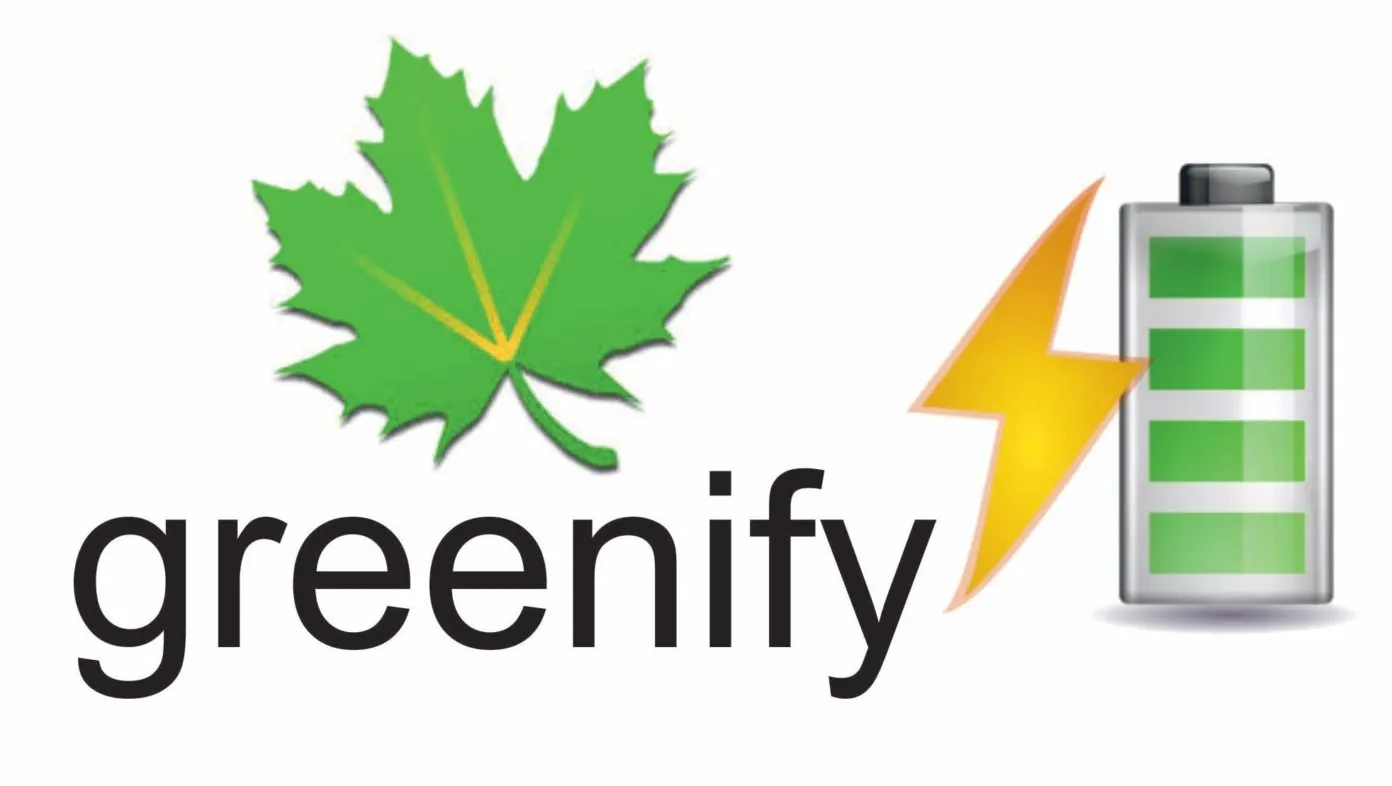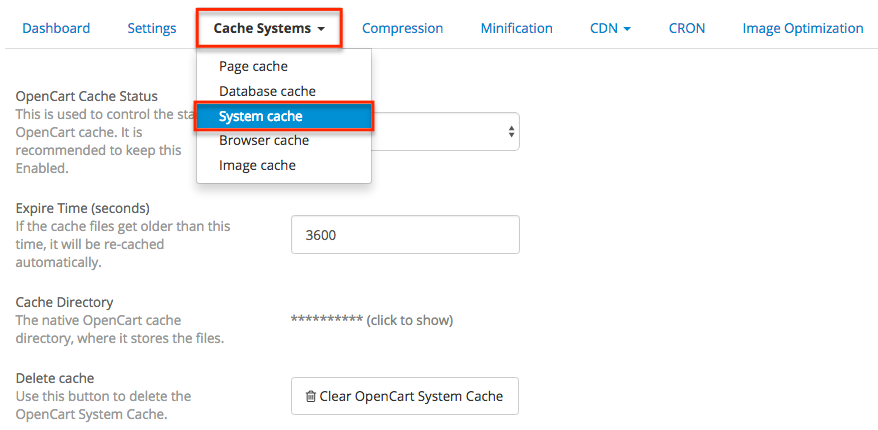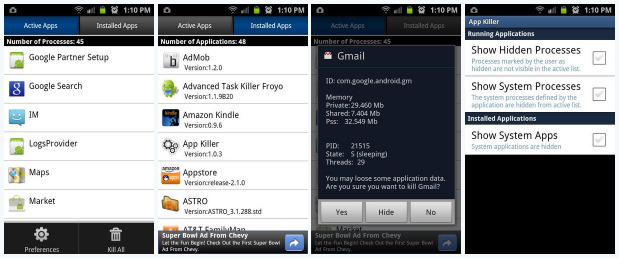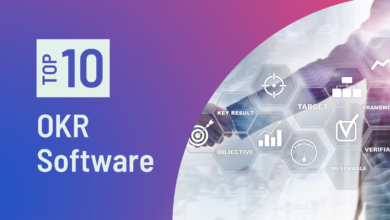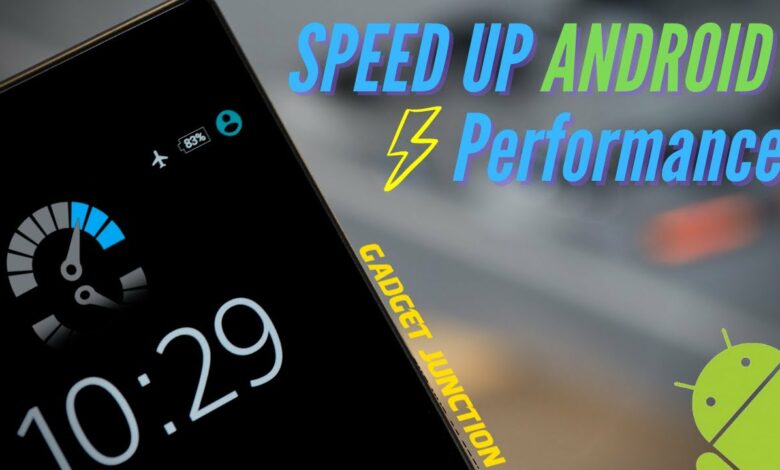
We are sure that you have already read a great deal on improving the speed of your Android device. Hence, you might be wondering why you need to read this. To answer your question directly, yes, this is an advanced tutorial for android performance boost that we really hope you enjoy. If you follow these steps, you can speed up your Android devices considerably. Okay, so let’s talk about how one can make that happen!
Optimizing Android Device’s Efficiency
Here are some of the steps that one can take for Android performance boost.
1. Get rid of unnecessary softwares
If you have a lot of apps installed on your Android device, some of them may be constantly using resources while others are just sitting there doing nothing. This may decrease the speed of your Android device. This is why it is recommended to remove any unused or unnecessary software. Therefore, you can prevent unused programmes from using system resources.
2. Hibernate the Programmes you don’t want to keep Active in the Background
Greenify is probably not new to you. These are some of the many great features of this outstanding programme:
- It can halt the background processing of a selected application so that they no longer run in background. This will result in minimal use of system resources.
- It is not necessary to exit hibernation mode before resuming a hibernated application. It will start working right away.
- When you close an application while auto hibernation is enabled, the application will be put into hibernation mode immediately after you close the application.
- This programme works with both rooted and unrooted Android devices, however it runs smoothest on a smartphone running the Android operating system.
- Rooted Android users can download Xposed Installer, then head to Greenify’s boost mode to turn it on.
3. Always keep your Devices up to date
The performance of an application is drastically altered by updates. Typically, updates consist of both bug fixes and additional functionality. Consequently, it is highly suggested that you update frequently. Nexus and Pixel users know that every month Google releases a security patch update. You’ll have to be patient and wait for the update to roll out before you can use it on your Samsung, Sony, HTC, or any other Android device.
The newest version of Android can be downloaded and installed on your device in another way, though. Using a custom ROM, of course. However, the warranty may be nullified if a custom ROM is installed.
4. Use a High-speed Memory Card
You may need to use a memory card with your Android handset if its internal storage space is inadequate. If you need a lot of speed, go with Class 10 memory cards.
Multiple varieties of Class 10 memory cards, such as UHS-I and UHS-II, can be bought through the market. While, memory cards’ read and write speeds should be compared and measured against their specifications for best performance.
5. Avoid using Live Wallpapers
Surprising as it may seem, live wallpapers can have a negative impact on your device’s performance because they consume a lot of CPU power in the background. Therefore, selecting static wallpaper is recommended, since it will most likely aid in extending the battery life of your device and will help in android’s performance boost.
6. Check to see if there is enough free space in the device’s memory or not
It is advised to leave some room on the system’s internal storage in case it is needed. You should move files and programmes to a memory card or external storage if the internal storage becomes full. One gigabyte (GB) of available space on your device’s internal storage is the minimum we recommend.
Apps can be stored in the internal memory of an Android smartphone that accepts memory cards, while media files like images and videos can be stored on the memory card. A further benefit of this is that internal memory provides higher speed and response time than external storage. As a result, you should expect a marginal improvement in the device’s fluidity.
7. Don’t delete the System cache or the Thumbnails cache too often
Though it may sound out of the ordinary, it is in fact accurate. An Android performance boost may get affected and suffer if the system cache is deleted, as Android must then regenerate the cache. In a similar vein, your gallery’s preview will load faster if you use a thumbnail cache. Your first gallery visit after clearing the thumbnail cache may be slow.
8. Don’t utilise an automatic app killer or clear RAM frequently
This is another unusual assertion that turns out to be correct. Some applications, such as those designed for RAM cleaning, require resources to resume after a certain amount of time has passed. That also applies to the automatic app killer. You might also try the alternate method described above (Step 2).
9. Change from Dalvik Runtime to ART Runtime
There will be numerous efficiencies added to Android L. One of the most notable changes in Android L is the switch from Dalvik to ART Runtime for Google Now. In order to make use of ART Runtime, you need to be using Android 4.4 (KitKat) and have it to be enabled. To use it, please implement the following steps:
- To access the developer options, go to Settings > Developer Options. (Go to your device’s Settings > About > repeatedly tap the build number if you can find developer option. If you’ve just become a developer, a notification will appear to that effect).
- Choose Select Runtime, and then click ART/use ART.
- Please reboot the machine now. The efficiency of your gadget will skyrocket.
As of Android 5.0 Lollipop, this feature has been removed and is now handled automatically. This means there’s nothing you’ll need to do.
10. Maximize your CPU Clock Speed
Using your battery in this way will hasten its depletion. Most of the time, an Android device’s CPU speed will be adjusted automatically in response to usage. You can switch it from auto to max if you are logged in as root. Here are the measures you should take:
- Install AnTuTu CPU Master from Play Store
- Raise the Min/Max bar as maximum as you can
- Click the Apply button
From Editor’s Desk
This was all that we had for now regarding android performance boost. Got any more suggestions? Put in a request in the comments and we’ll add it in the list. Other than that, let us know in the comment section below which method suited you best.