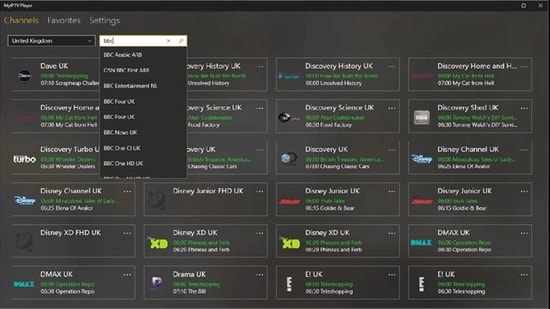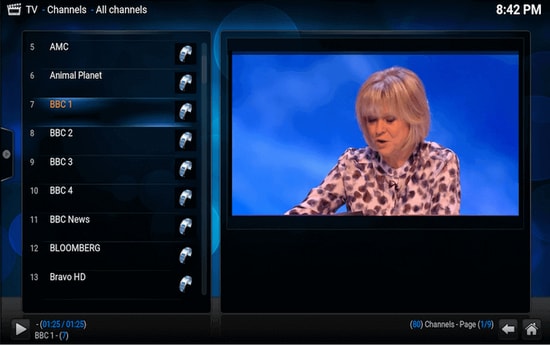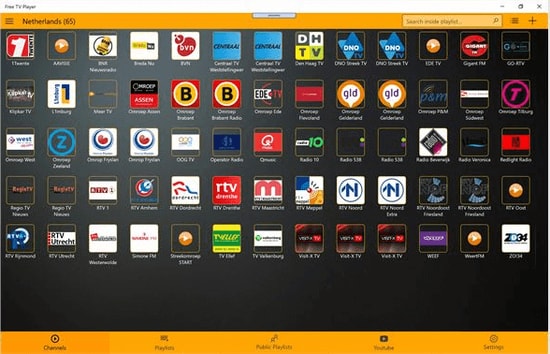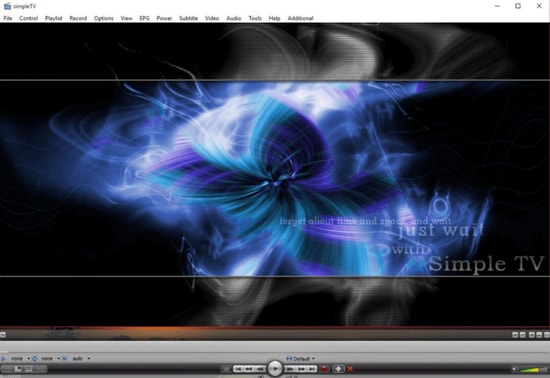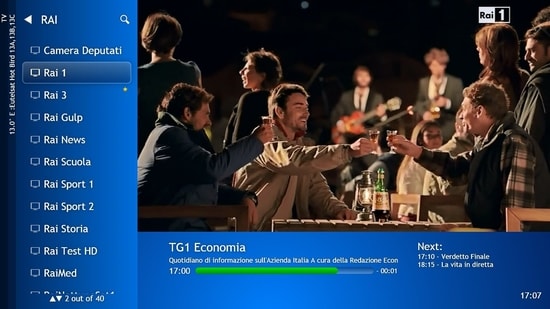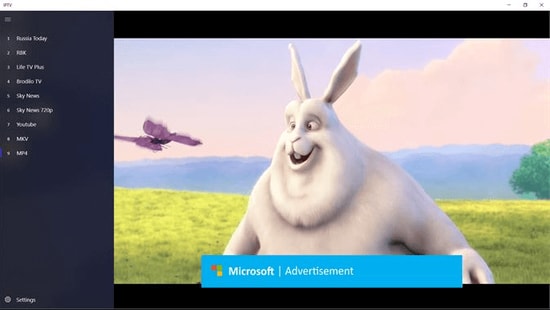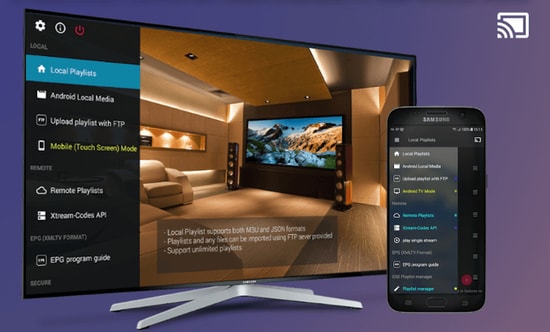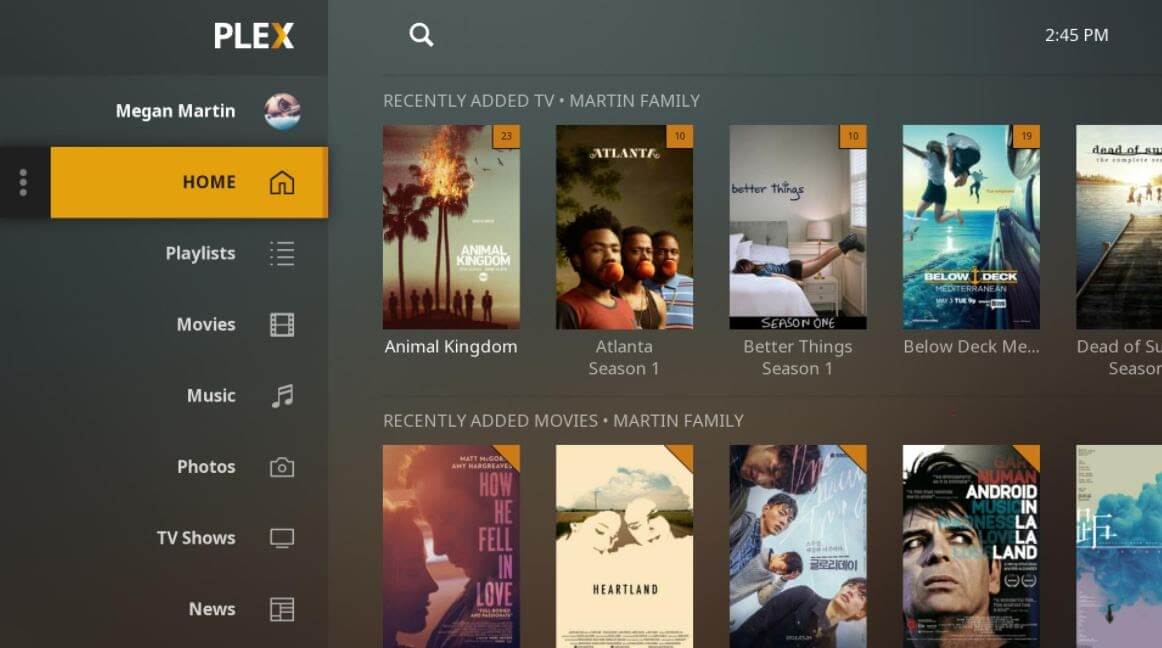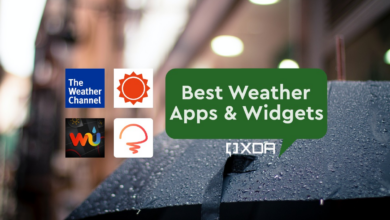Top 10 IPTV Players for Windows PC in 2023

Until recently, broadcast channels supported by antennas, satellite dishes, and fibre optic connections were the main way to view television.
However, watching TV channels straight from a desktop PC has emerged as a new trend as a result of the Internet and the market for smart devices expanding so quickly.
All thanks to IPTV, often known as Internet Protocol television services. You can watch interesting TV shows, video on demand, live TV channels, and much more with an IPTV player. You can increase your entertainment options using IPTV players. With the aid of IPTV Player, you may stream any kind of TV show or movie with ease, regardless of where you are or where you are from. Simply register and log in at once is all that is required. After that, enjoy the movies or TV episodes you like without any interruptions.
Let’s first discuss what an IPTV player is, how it functions, and why choosing the best one for your desktop is crucial before moving on to the list. You’ll learn more about the top Windows IPTV Player later.
Describe IPTV Player.
Multimedia streaming over Internet Protocol (IP) networks is supported via the Internet Protocol television (IPTV) service. Users can purchase an IPTV subscription and watch all TV channels, live content, and video on demand (VOD) services whenever they want using an IPTV player on their desktop or laptop computers, as well as on their Android and iOS mobile devices.
What is IPTV’s Process?
Through IP-based networks, IPTV offers access to television channels and other digital material. Both unicast (video on demand) and multicast (live TV) streams are supported by the network, which is packet-switched.
Why Would You Need A Windows IPTV Player?
The classic television formats, including broadcast/cable networks, are on the edge of extinction in today’s era of digital binge-watching.
Online movie viewing and live TV and sports streaming straight from computers, laptops, and tablets have now become the standard. Given this, a dedicated IPTV player is quite useful for playing several streaming protocols on Windows-based devices.
In 2022, the top IPTV players for Windows 10, 8, and 7
The greatest IPTV players can convert your Windows computer into a live TV. From the whole choices covered here, pick the one that best suits you.
1. VLC Media Player
There is no need to introduce this well regarded IPTV player. Without jeopardising your security and privacy, it is an open-source multimedia player that can easily handle all of your local media and stream IPTV material. To stream IPTV and other multimedia files, it employs m3u files.
VLC Media Player: How to Use?
To stream IPTV into your VLC player, all you need to do is download the most recent version of VLC and follow a few easy steps.
Activate VLC Player.
Using the Media section, select Open Network Streams.
Press Enter after entering the IPTV network’s URL.
The left panel of VLC should now display all of your IPTV channels.
Essential Elements of VLC Media Player
Multiple streaming protocols, multimedia files, DVDs, and CDs are all supported.
Built-in codecs include MPEG-2, MP3, MKV, and WebM.
without any traces of computer malware, spyware, or intrusive adverts
Extremely compatible with mobile devices, Mac, Linux, and Windows.
Unquestionably one of the easiest IPTV players to use, VLC Media Player has a straightforward UI.
2. My lPTV Player
My IPTV is a strong media player that allows you to watch the leading IPTV channels on your Windows laptop or PC. It also includes an electronic program guide (EPG).
If you have a current IPTV subscription, you can use the My IPTV app to view digital TV, video on demand, and listen to online radio stations (VOD).
What is My lPTV Player Used For?
To install the My IPTV app on Windows, simply follow the easy instructions below:
Open My IPTV on a Windows laptop or computer.
To access the settings menu, go to it.
Click “OK” after loading your m3u playlist, choosing your favourite IPTV channel.
Essential Elements of MY IPTV
The software easily accommodates several channels.
By default, each channel is categorised according to its genre.
A PIN is a simple way to protect your data.
The technique for adding new channels to the player is straightforward.
It has a user-friendly interface and can smoothly stream your m3u playlist from local storage or any other remote place. You can get the My IPTV app from the Microsoft Store for nothing if you want to give it a shot.
3. Kodi
You may use Kodi’s media player to play your preferred digital channels directly from your desktop PC, which makes it an excellent option to IPTV player for Windows PC in addition to letting you watch your local media material.
Additionally, you may install a number of third-party add-ons to stream live TV and watch on-demand videos (VOD).
What is Kodi’s Use?
Follow these easy instructions if you want to utilise Kodi as an IPTV player for Windows 10:
Open the Kodi software and choose the “Settings” option.
On your Kodi software, install the PVR IPTV Simple Client add-on.
Include the M3U playlist in the IPTV add-on.
Await the channel importing process to be completed by the PVR IPTV Simple Client add-on.
When finished, choose the station you want to view and press the “OK” or “Play” button.
Key Kodi Features:
The player’s UI is straightforward and user-friendly.
You can easily watch any programmes by pasting the URL into the software, which will display all the results.
The best cross-compatibility features are available.
The player is completely customizable, and changing any player of it is simple.
Kodi video player gives more than it ought to for a free software, especially when you consider its straightforward user interface and superior streaming features.
4. Free TV Player
One of the top IPTV players for Windows, Free TV Player makes it simple to access all of your favourite TV shows, movies, channels, and Internet Radio.
You can watch live TV on your PC or laptop by simply uploading your M3U playlist.
How Does the Free TV Player Work?
Here are some quick instructions for installing Free TV Player and streaming IPTV on a desktop computer:
Start your device’s Free TV player app.
Enter the IPTV service provider’s given M3U playlist URL
Choose your preferred channel, then press the play button.
Important Functions of Free TV Player:
It provides both a free and a premium plan.
On the free plan, you receive more than 40 channels.
In addition to the standard channels, you may quickly paste links and stream.
There is a built-in list of available shows on the player.
If you want to watch a lot of exciting digital content and live TV programs without any hassles, this little, free IPTV player is definitely worth a try.
5. Simple TV
One of the greatest and most popular IPTV players for PCs is Simple TV. It provides a practical and cost-free way for you to watch TV shows and other multimedia stuff directly from your laptop or PC.
This portable application enables IPTV viewing and radio channel listening. It has a well-organized interface that makes browsing IPTV channels simple.
How Do You Use Basic TV?
By following the simple instructions shown below, you can use Simple TV as a free IPTV player for PC.
On your Windows computer, open SimpleTV player.
Select the “load playlist” option by performing a right-click on “Playlist” in the navigation bar.
Select the “load from m3u file” option next.
The IPTV channels of your choice can be played once the M3U playlist is prepared by simply clicking on them.
Key Characteristics of Simple TV
Features for taking pictures and cropping
Functionality for volume, brightness, and contrast adjustments
Other users’ playlists can be downloaded.
Additionally, it can support LUA script.
6. ProgTV/ ProgDVB
Another well-known IPTV application for Windows, ProgTV, allows users to stream live TV channels and listen to radio on their computers.
It operates on two separate interfaces and is renowned for providing simple access to digital content as well as a pleasant user experience.
It works well with a mouse and can remotely operate your home theatre PC. ProgTV supports a wide range of data sources, including IPTV channels, Internet TV and radio, Rodina TV, Sovok TV, DVB-S, DVB-S2, and DVB-T2.
ProgTV and ProgDVB: How to Use?
To set up ProgDVB and ProgTV as a Windows IPTV player, follow the instructions below:
From the ProgTV application’s main menu, select the ‘TV Sources’ option.
After choosing “IPTV Client,” enter your M3U URL in the playlist field.
Next, select the station you want to view from the main menu’s “Channel list.”
Principal Aspects of ProgTV/ProgDVB
recording of radio and TV channels
Telecommunications networks and Teletext
support for HDTV
Quick channel previews with a 10 Band Equalizer for Mosaic
7. IPTV
This is now regarded as one of the finest IPTV players for Windows laptops and desktop computers because it enables you to access a variety of free live media sources to view your preferred digital channels and TV shows.
The IPTV app merely provides you with a platform to view IPTV content; it does not broadcast any of these media sources for streaming digital multimedia.
How Do You Use IPTV?
To stream IPTV on a computer, just adhere to these easy steps:
Open the IPTV application on your Windows laptop or computer.
Select Settings from the menu.
To load your M3U playlist, type the URL (provided by the IPTV service provider).
To stream your desired channel, click OK.
Key IPTV Features:
It provides a simple user interface that is perfect for all users.
You can add a playlist or EPG source with ease to stream.
It offers a function where you can just paste a URL to search.
a vast selection of channels to suit every user
Additionally, it has a sophisticated UI that strives to deliver a contemporary TV experience. This IPTV player is available for free download from the Microsoft Store.
8. GSE SMART IPTV
One of the most widely used IPTV options for watching digital channels and TV programs on a device is this one. Although GSE SMART IPTV is primarily made for mobile platforms like iOS and Android smartphones, you may use an emulator to run it on your Windows 7/8/8.1/10 PC.
You must first install BlueStacks in order for this IPTV app to function on your Windows smartphone. Popular Android OS emulator BlueStacks makes it possible for Windows and macOS devices to run Android OS-based applications.
GSE SMART IPTV: How Do I Use It?
The following are detailed instructions for using the Smart IPTV player on a Windows computer:
Check Out These Best Bluestacks Alternatives
Open BlueStacks and log in using your Google account.
Use the link below to get the GSE SMART IPTV app, or go to the Google Play Store.
Open the application after installation.
To submit your M3U playlist, enter the URL.
Choose any live IPTV channel of your choosing, then click “OK.”
GSE SMART IPTV’s main attributes are:
There are many lovely themes available for the GSE SMART IPTV player on Windows.
It offers practical parental control solutions for regulating kids’ screen time and activity.
It enables you to add outside subtitles for IPTV streaming material.
9. OttPlayer
Don’t have enough money to cover your television channels’ monthly subscription? One of the top IPTV players for Windows 10 PCs, OttPlayer, is here to keep you safe. Internet Protocol Television is known as IPTV. Using OttPlayer, you may use the internet and your computer to watch your preferred TV stations and shows for free. On their phones, tablets, set-top boxes, or TVs, OttPlayer’s users can stream IPTV from their internet service provider or any other source, and they can do so with centralised control from the website. Enjoy life and IPTV.
How Does OttPlayer Work?
To set up OttPlayer and stream your preferred IPTV channels, follow the instructions below:
You must first put together a list of channels, which you can get from any handy source.
You must register with https://ottplayer.es
Put your login and password in the registration field.
Put the playlist on any device that is compatible.
Enjoy watching IPTV.
OttPlayer’s main attributes are:
OttPlayer supports a number of protocols, including RTMP, TS via UDP, and RTSP.
Additionally, it offers M3U8 playlist support.
provides simple channel administration with the use of the appropriate channel icons.
Users receive a completely free and ad-free service.
This application is one of the greatest IPTV apps available and is pretty fascinating. OttPlayer is a great option for millions of consumers worldwide thanks to its simple user interface.
10. Plex
You must try Plex, one of the most beautiful IPTV players, if you want to experience smart video streaming. Nearly any type of media file can be transcoded by Plex. The user interface is also very user-friendly and straightforward. You can stream your own material on Plex, such as videos, music, movies, and other media.
How Does Plex Work?
Here’s how to use Plex on a PC as an IPTV player.
Create a Plex account first, and then run the setup file to install the Plex media server.
Launch the Cigaras IPTV channel after that, and then choose Channels from the online content head category.
After that, select the IPTV addon, click on it, and then select Settings.
Then click the Save button after pasting the URL of your IPTV.m3u file.
Then, look for the available channels, add them to your Playlist, and take pleasure.
Plex’s main feature is:
The player is cross-platform compatible.
It provides excellent video output for all screens.
You may watch more than 200 episodes and movies for free.
100+ channels are also available for free.
Questions and Answers (FAQs) concerning IPTV Players
Q1. Are Players for IPTV Legal?
ITPV players are, in fact, entirely legal. They don’t host any of their own content or provide any streaming services. ITPV Players only offers a platform for streaming protocols and multimedia files to be played.
Q2. IPTV Service Types
Demand-driven video (VoD)
Live TV
Restart the TV
Replay TV
Live streaming of media
Q3. How Can a PC Access IPTV?
You must download and install one of the aforementioned IPTV Players on your PC in order to access IPTV from it. The aforementioned IPTV Players are available for download from their official support websites. Once you’ve installed your favourite IPTV players, grant them all the rights they request so that you can continue. Follow the wizard’s instructions after that, making the installation destination the only adjustment. Run the installer now, launch the software, and add the channels to your playlist after that. You can stream your favourite TV episodes and movies with ease using this method to access IPTV on a computer.
Q4. What Main Services Does IPTV Provide?
The platform known as IPTV, or Internet Protocol Television, allows people to watch television broadcasts on a variety of gadgets, including computers and mobile phones. It transmits utilising the standard cable, satellite, and terrestrial television formats.
Q5. Is There a Replacement for IPTV?
Yes, there are a variety of IPTV alternatives available today. Some of them include:
1332 Kodi
Splash
Fantastic Internet TV
CoolStreaming
FreeTuxTV
Which IPTV player for Windows computers and laptops is the best?
The list of some of the top IPTV players for Windows 10, 8, 7, and 2022 is now complete. There are other other choices, but in terms of features and usability, the ones described above are the finest.
And if you’re searching for our recommendation, we’d suggest OttPlayer. It is one of the top IPTV players available for streaming your favourite TV episodes and films. OttPlayer may be used for both live and recorded shows. That is what we believe to be the greatest IPTV player, but the choice is ultimately yours.
What are you still holding out for? Now that you have downloaded one of these free IPTV players, your PC will function as a fantastic entertainment device. Last but not least, if there is anything you believe we could have forgotten to add, please don’t be shy about sharing your ideas with us. Your suggestions will inspire us to revise our ranking of the Best IPTV Players for Windows PCs and Laptops.
That’s all for now; until then, remain tuned to us as we’ll be back with another scrumptious tech story! To control the IT world, remember to first sign up for our Newsletter.