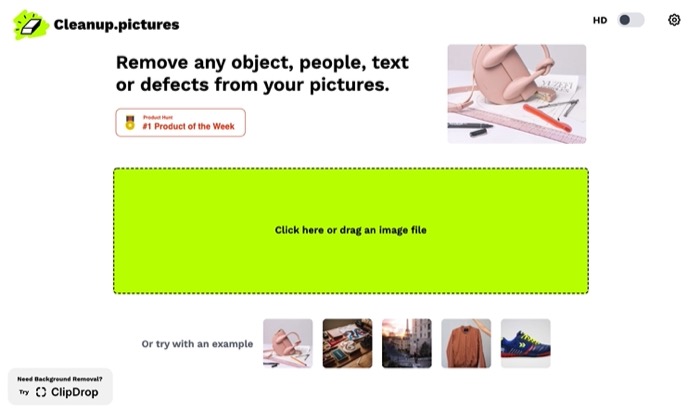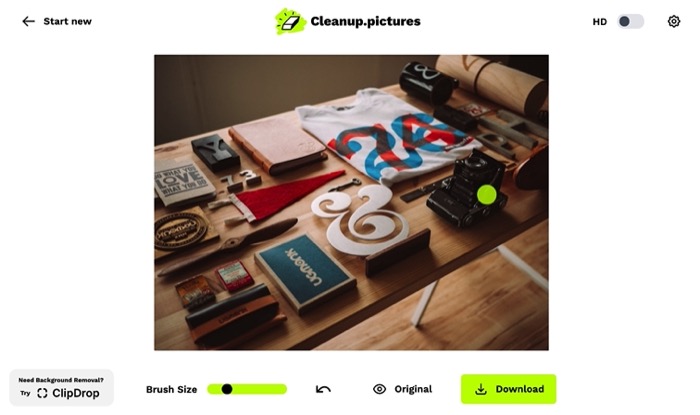It can be annoying to be stuck with photos that have undesirable objects or photobombers in them. While it is possible to remove undesired items from such images using photo-editing software like Photoshop, it is not a practical solution for individuals who are not familiar with the program.
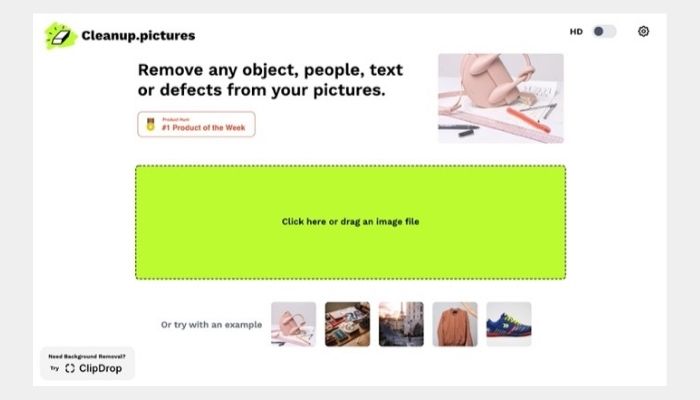
A web-based object erasing program called Cleanup.pictures serves as a good alternative to both of these methods. Here is a tutorial that explains what Cleanup images is and how to use it to get rid of undesirable items from your photos.
What Is Cleanup.pictures?
Using the web application Cleanup.pictures, you can purge the extraneous elements from your photos. Both a free and a premium version of the service are provided. While the Cleanup Pro scales up the resolution to 2K without compression, the free version only allows you to process photographs at 720p resolution.
If it matters to you, Cleanup claims to promptly delete all processed photographs in order to maintain your privacy.
How Does Cleanup.pictures Work?
LaMa (Large Mask), an open-source model from Samsung’s AI Lab, is used by Cleanup.pictures, an open-source program to automatically recognise and redraw the areas you specify in order to eliminate the objects inside of them.
Therefore, Cleanup employs the LaMa (Large Mask) inpainting method to efficiently wipe away an object’s pixels and restore them so that it seems to be the background when you choose an object to remove it from the image, be it a human or an object of any type.
How to Remove Unwanted Objects From Photos With Cleanup.pictures?
The main selling point of Cleanup.pictures is how simple it is to use. Since no software needs to be downloaded or installed on your computer or mobile device, you may use it on any device, independent of operating system.
To utilise Cleanup.pictures, adhere to the steps listed below:
- Visit Cleanup.pictures now.
- To submit the image you wish to clean up to the website, click on the box that says “Click here” or drag an image file to the file explorer. You may alternatively drag and drop the image directly onto the box as an alternative.
- Use the brush to outline the portion of the image that you wish to crop once it has been uploaded. Use the slider below to change the element’s size if it is smaller or larger than the default brush size.
cleaning up images
- Allow Cleanup.pictures a few seconds to process and remove the chosen object. Once the image has been edited to your satisfaction, click the Download button to save it to your device.
Your photograph will be downloaded in 720p if you’re using the free plan, as was already mentioned. You must upgrade to Cleanup Pro, which costs $5 per month or $24 per year, if you want it at a higher resolution.
If you want to compare your alteration to the original photo at any time while editing, click the Original button at the bottom. Click the arrow next to Original or press Ctrl+Z (or Command+Z) on your keyboard to reverse an unintentional edit.
Removing Unwanted Objects From Pictures Made Easy With Cleanup.pictures
As demonstrated above, Cleanup.pictures makes it simpler than ever to eliminate undesired persons or objects from photos. Even more tempting than some of the other item removal applications with exorbitant subscription prices is the fact that it is free to use.
Cleanup picture is not only useful for removing extraneous things from photos, but it can also be used to restore pixelated photos, remove the backdrop, or smooth out wrinkly objects or backgrounds.