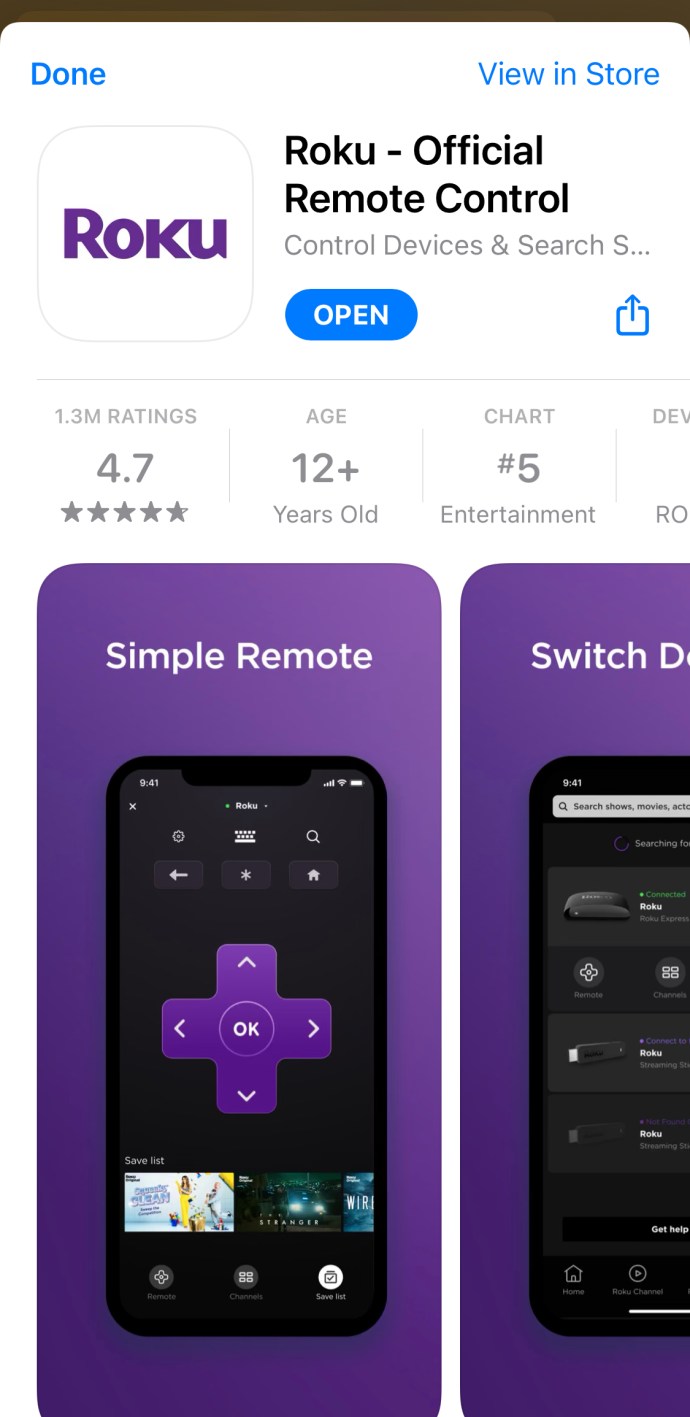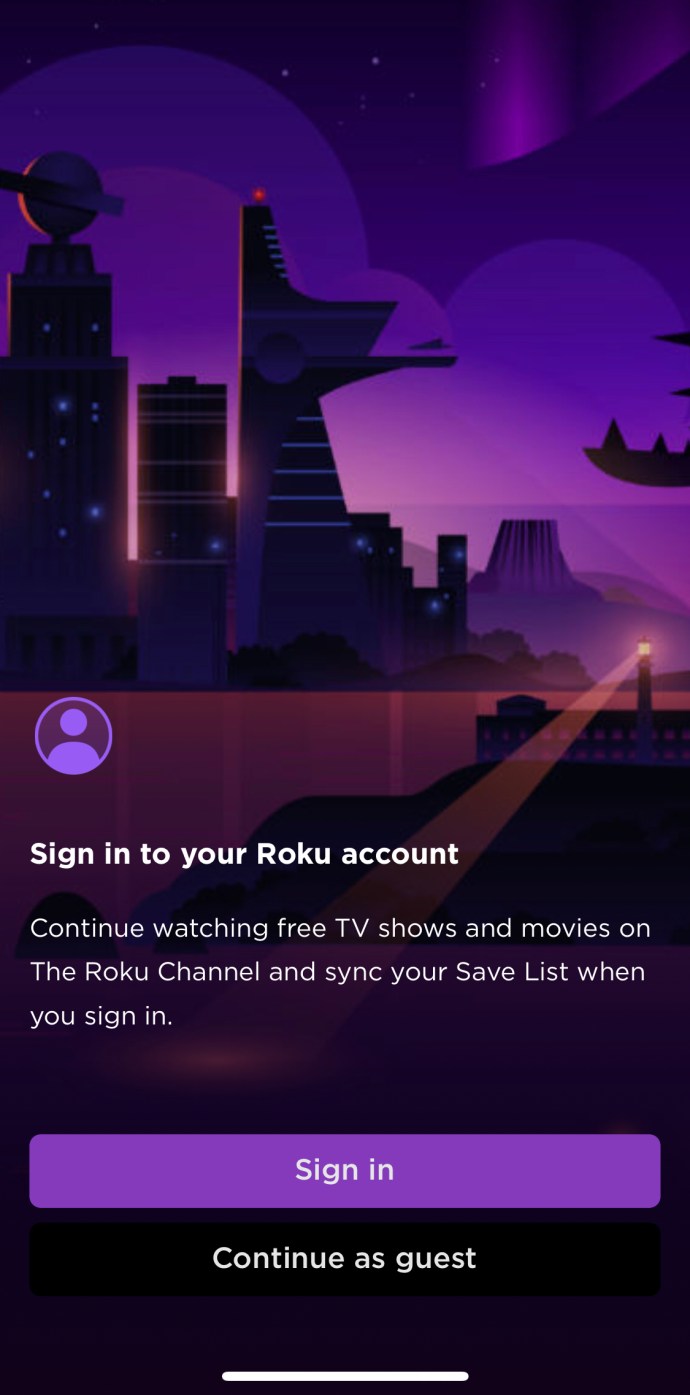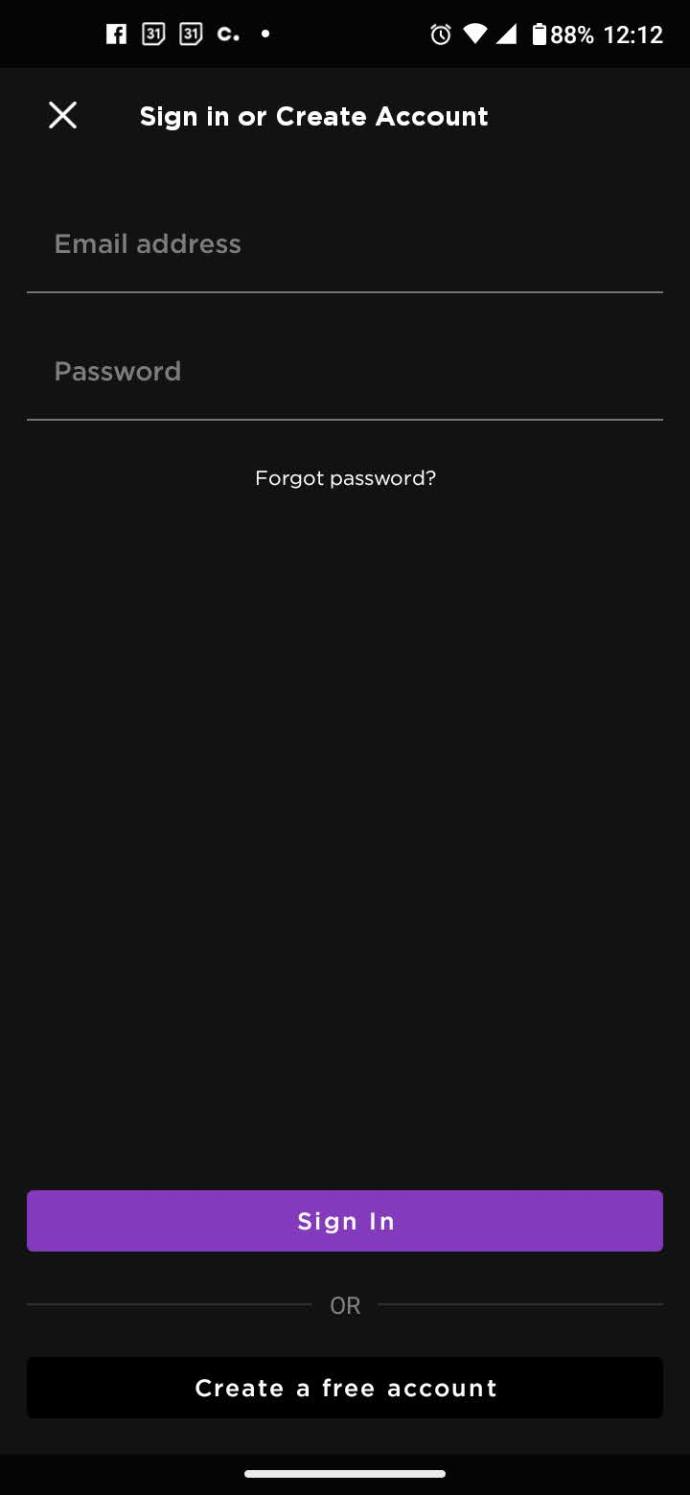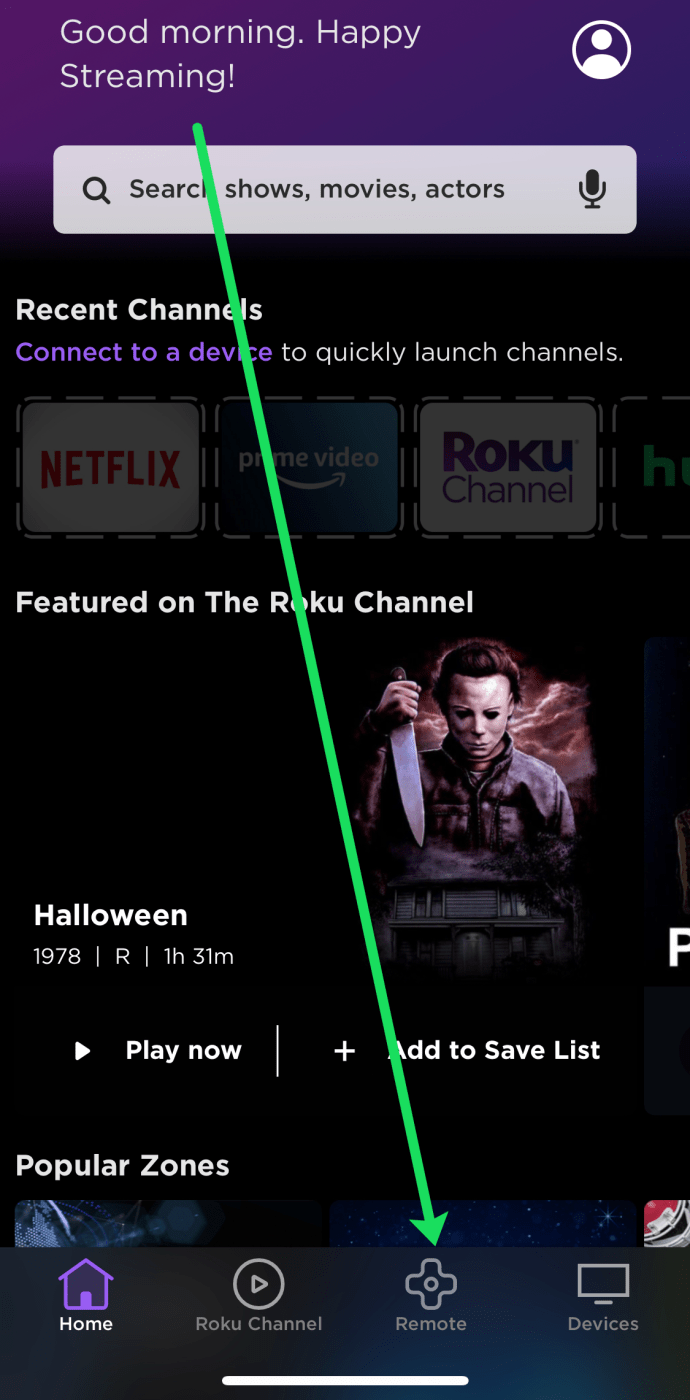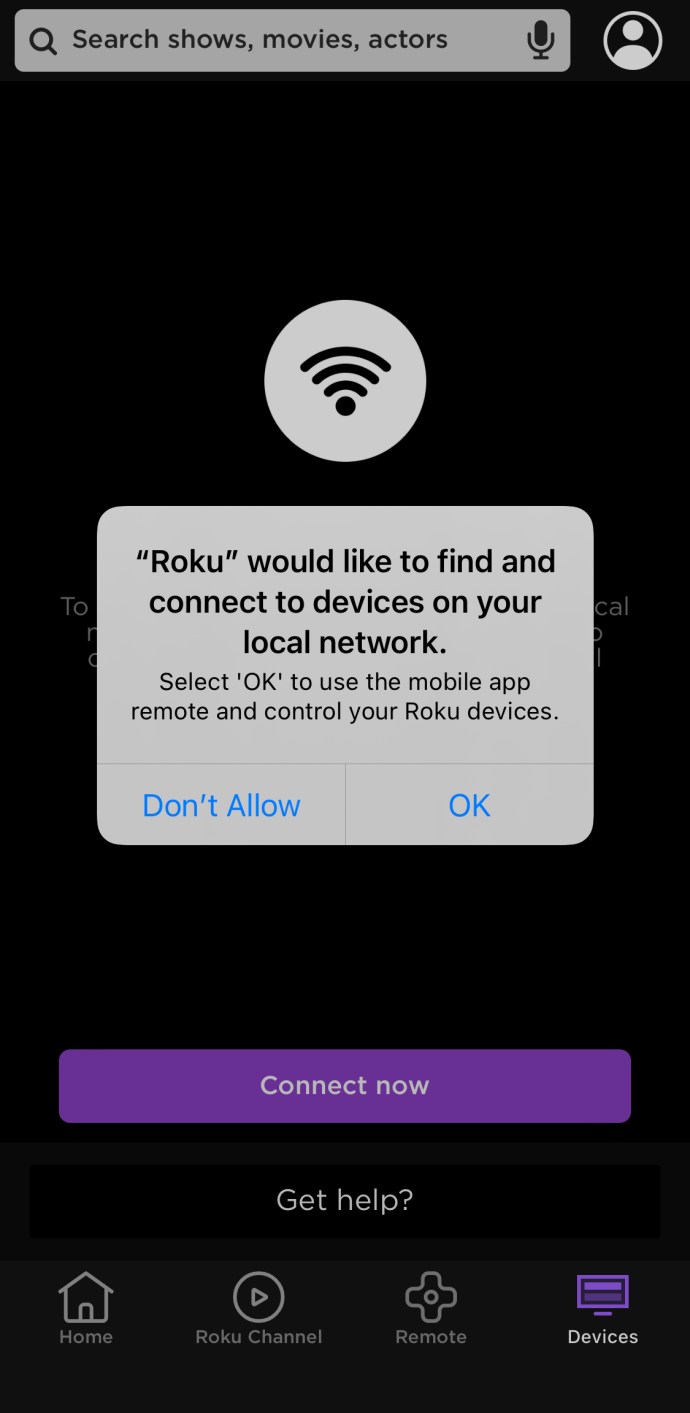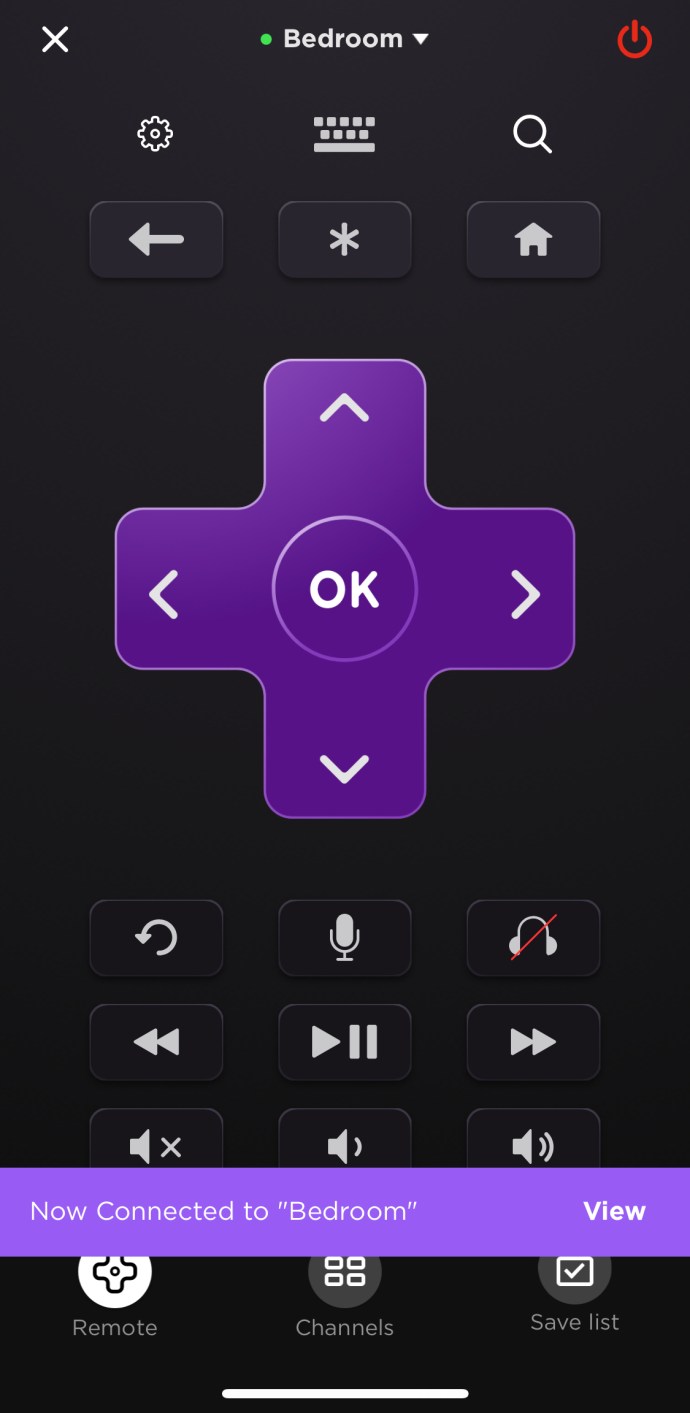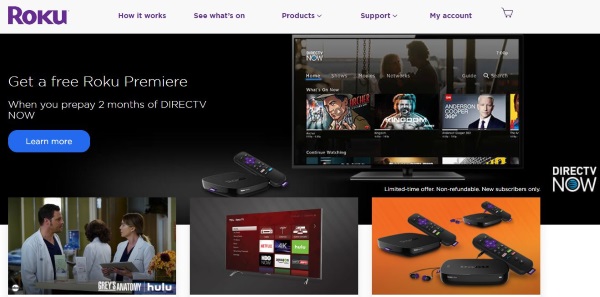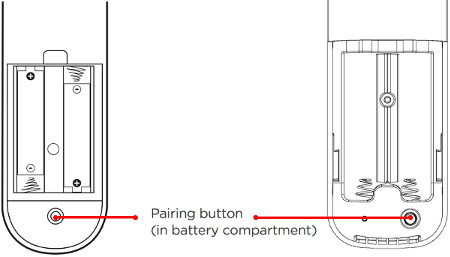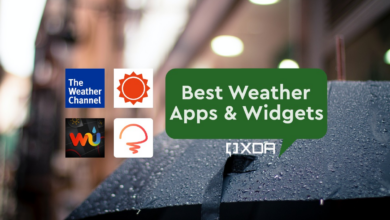Roku Remote Not Working? Here Are The Top Fixes

It’s difficult to imagine a time before remote controls were standard on TVs. The Roku line of products is no exception to the rule that virtually all modern electronics must come with a remote control.
Remote for Roku not working? Here are the Best Solutions.
If you constantly have to stand up to change the station or manually traverse the menu, a Roku player won’t be much use to you. While you can use your smartphone to manage your Roku, it doesn’t offer the same simplicity of a single button as a traditional remote. It might be a tremendous headache if your Roku remote stops working.
This article will lead you through different troubleshooting techniques that can restore functionality to your Roku control. Let’s get going.
Control Your Roku Device by Using the Roku App.
You can use the “Roku app” to operate your device if you need to quickly lower the volume or turn on your Roku device. Here’s how to operate your Roku device without the remote, of course. You’ll see how to fix your remote in the parts that follow.
- Download the “Roku Remote Control app” on your smartphone.
2. After completing the instruction, click “Sign in.”
3. Enter your login information, then click “Sign In.”
4. At the bottom, select “Remote.”
5. When prompted, connect to your Roku and grant the app whatever rights it requests.
6. You will now have total control over your Roku device.
I hope this part made it easier for you to operate your TV. Let’s now discuss how to repair your Roku control.
Do I Have a Certain Type of Roku Remote?
Different Roku remotes are in use nowadays. Knowing which remote you have makes it much easier to troubleshoot and resolve your problems.
There are common infrared remote controls that function just like traditional TV remote controls. These remote controls operate by sending the receiver infrared light pulses with a code.
Because they link to the Roku device over the Wi-Fi network, WiFi-enabled remotes (commonly referred to as “improved” remotes by Roku) can be aimed in any direction and still function.
Take a look at the remote’s back panel. Check to check whether there is a button within or close to the “Pairing”-labeled compartment after removing the battery cover. Your remote is an Enhanced remote if it features a pairing button. It is an infrared remote if not.
Some troubleshooting methods are applicable to both remote and local systems, while others are exclusive to each. This is a breakdown.
Typical Roku Remote Troubleshooting Methods
These suggestions assist you in identifying the issue with both infrared and improved remotes (Wi-Fi.)
- Restart the Roku device, or take the streaming stick off the TV. Reconnect it after a minute, wait a minute, and then retest.
- The remote’s batteries should be taken out, left to breathe for a moment, then put back in and tested again.
- Retest the item after replacing the remote control’s batteries.
- If the HDMI connector on your Roku device is directly plugged in, you might want to try taking it out and replacing it. Retest.
- If your Roku model plugs directly into the HDMI port, try connecting it to the TV with an extender cable rather than directly.
Roku Remote Methodologies for Regular Infrared Remotes
An infrared beam is used by the regular Roku remote to communicate with the player. Try the following steps if the instructions listed above don’t work:
- Press a couple buttons while pointing the remote at the Roku device. As you do so, keep an eye on the device’s front. If the device’s status light flashes, the box is probably the problem. If the status light is not flashing, the issue is most likely with the remote.
- Make sure you can see the box from the remote control. For infrared signals to work, the line of sight must be clear.
- Press a button while holding the Roku remote in front of the box. The beam’s power might be sufficient to get to the object if the batteries are not completely dead but are at a low point. If it works, replace the batteries.
- To see if the remote is broken, try using the mobile app.
If the remote signal is not detected by the box yet the mobile app functions, your remote is broken. It would be ideal to replace the remote as soon as possible, but if you can borrow one for the moment, go ahead.
The box has a problem if it detects the signal and flashes the status light. If so, I advise performing a factory reset on the Roku gadget. This method is a last resort, but if the box won’t answer and you’re certain the remote is functional, it might be your last choice. In particular, if the device doesn’t respond to the mobile app, this situation is valid.
Roku Remote Enhancement Methods
Wi-Fi is used by the Enhanced Roku remote in place of infrared, necessitating additional troubleshooting steps. Try the next actions:
Remove the batteries, switch off the Roku, wait a moment or two, and then turn it back on to repair the remote. Replace the remote’s batteries after the Home screen shows. When you see the “pairing light” flash, press and hold the “Pairing” button underneath the remote control or in the battery compartment. Retest once around 30 seconds have passed for everything to sync.
Reset the device’s mobile app pairing. The Enhanced Roku remote will occasionally lose the pairing and cease operating. Use the “Roku Controller App” to access the “Roku Settings” menu if this occurs. Repeat the re-pairing procedure with a fresh remote after choosing to pair it. The box is now free to use the remote once more after this action.
After completing the troubleshooting steps in this article, if the box reacts to the Roku Controller App but not the Enhanced Roku remote, you might need a new remote. To confirm that the remote is the issue, repeat the procedures numerous times. Try briefly switching remotes with a friend who has a Roku to test functionality.
Additional Advice for Remote Repair
Here are some more emergency solutions for your Roku remote issue.
Drain the battery on your Roku remote. Place the batteries back in, press and hold any button on the remote for 10 to 30 seconds, and then test it. Electronics occasionally experience shorts due to abnormal charge buildup in parts.
The problem with your remote could be a hardware one, such as a corroded connection on the circuit board. If you’re mechanically minded, disassemble the remote and examine it for burn marks, rust buildup, or other signs of a problem. If corrosion is discovered, such as that caused by moisture or another factor, carefully remove the debris with a toothbrush and rubbing alcohol before reassembling the remote and allowing it to dry for at least 30 seconds. Note that doing this may nullify any warranty you may have on the remote.
As you can see, with the exception of using the Roku app or device menu, the methods for diagnosing and resolving a Roku remote are quite common for all remotes. You should start by looking for dead batteries or signal interference between the TV’s IR receiver and the remote control’s IR transmitter.
Any other suggestions for troubleshooting the Roku remote? If you do, please tell us about them below!
Roku Remote Not Working FAQs
Where can I purchase a spare remote?
Roku replacement remotes are very simple to locate. If you require one today, the majority of big box merchants, like Walmart and Target, carry them. Additionally, you may purchase them online through Roku or Amazon.com.
Can my Roku remote be upgraded?
Yes! You can upgrade the remote only if you want the voice control functionality on your Roku remote and don’t want to upgrade your Roku box. You should check for compatibility before buying a remote because some of them are incompatible with much older Roku devices.
The Roku remote uses what kind of batteries?
Numerous Roku remote controls require two AAA or AA batteries. The correct battery requirements are listed on the remote’s back.
Does my remote have a warranty?
Yes! The remote comes with a similar one-year guarantee as the Roku device. On the Roku website, you can find all the information you need to submit a warranty claim, but it takes time.