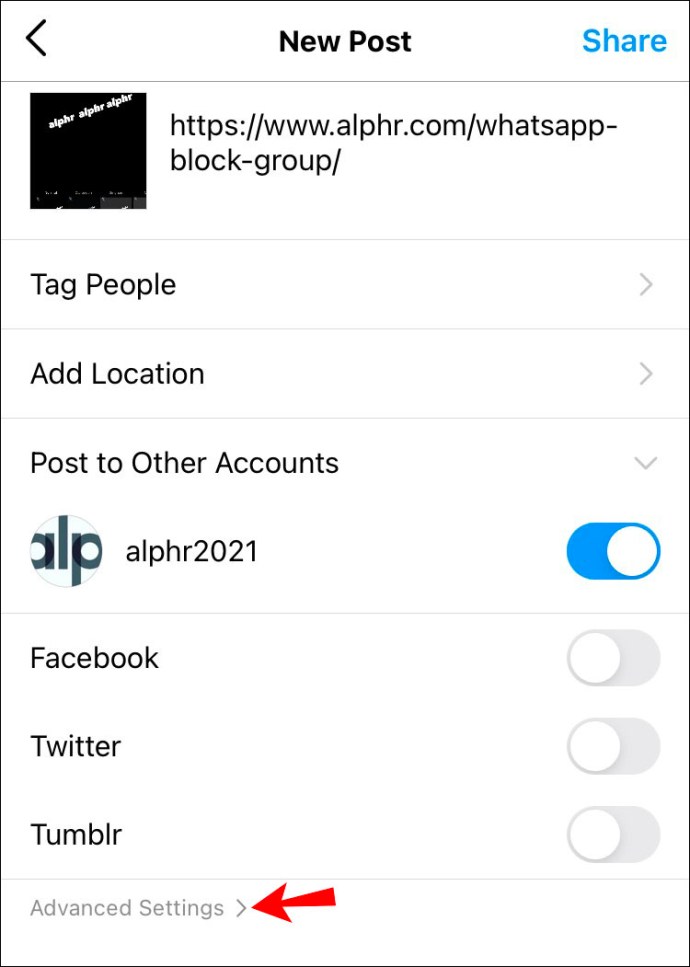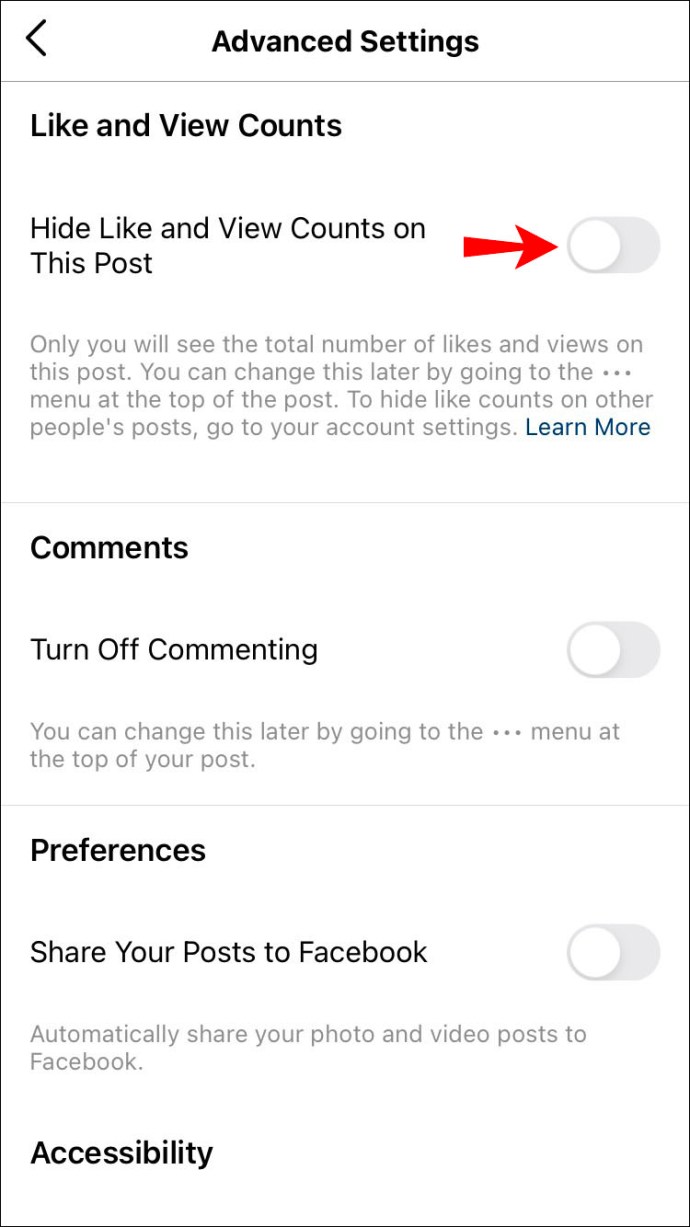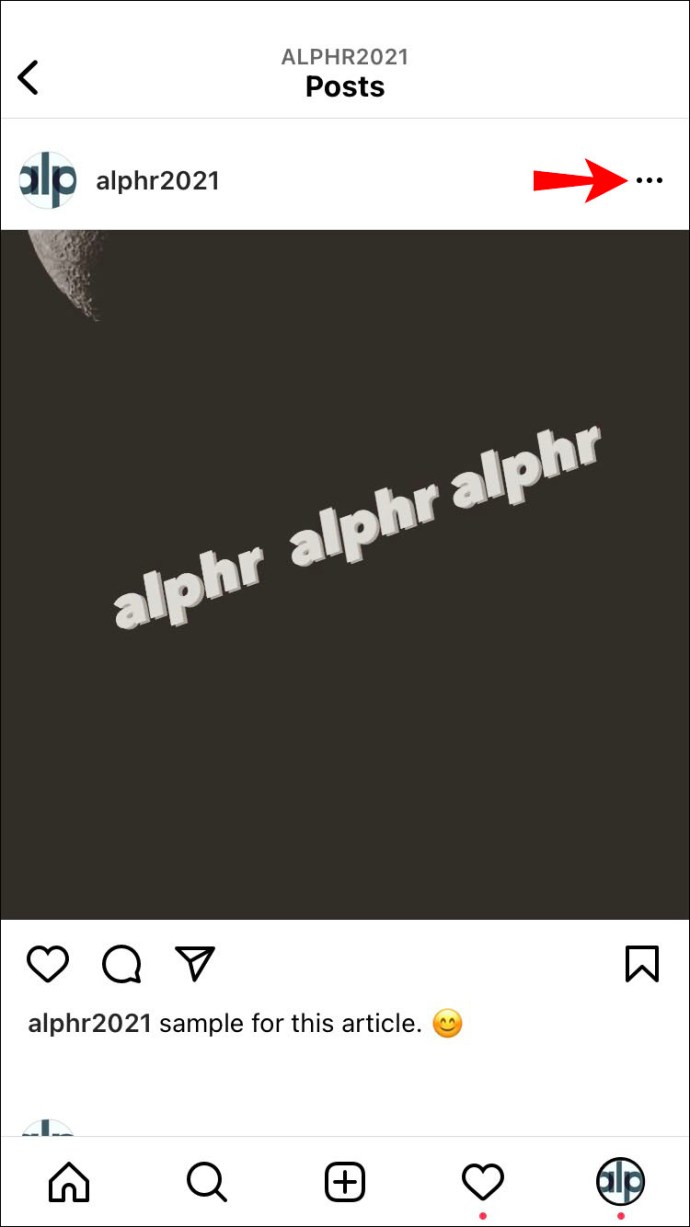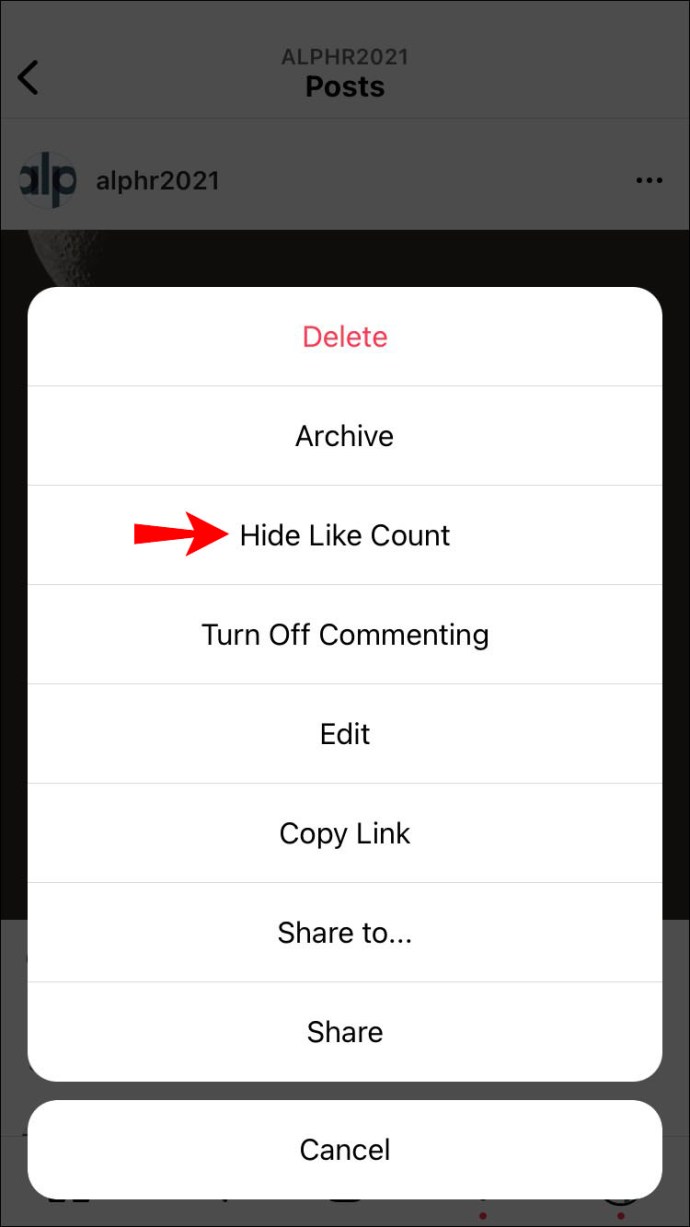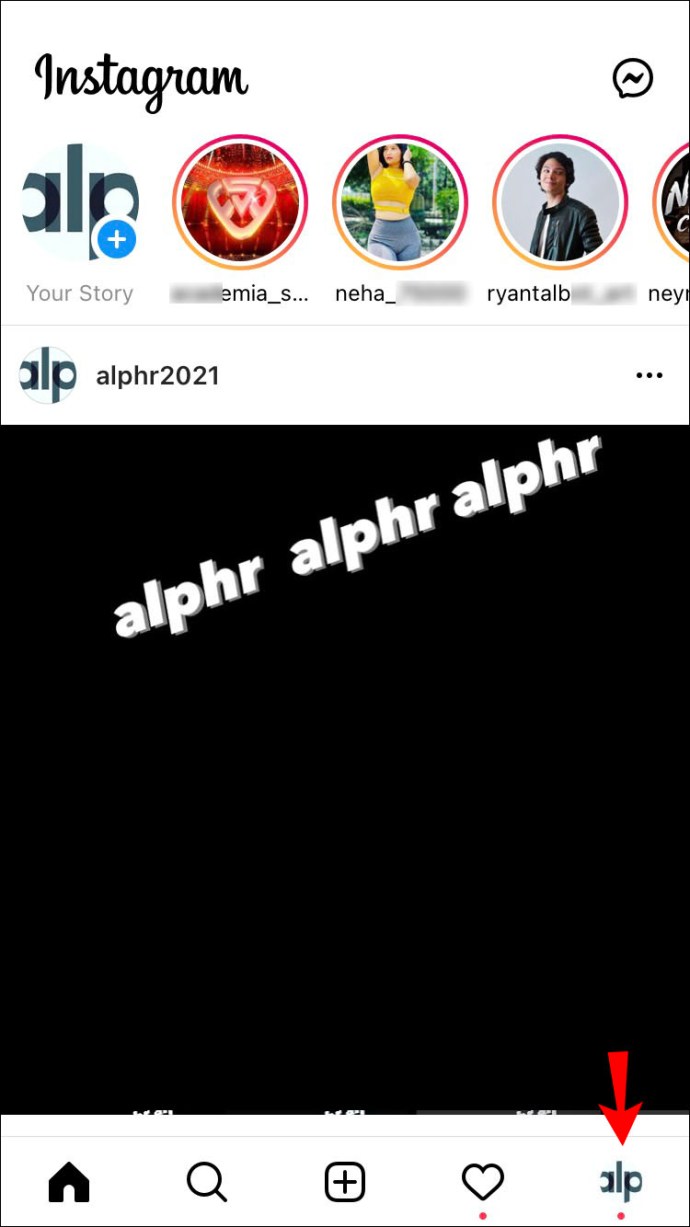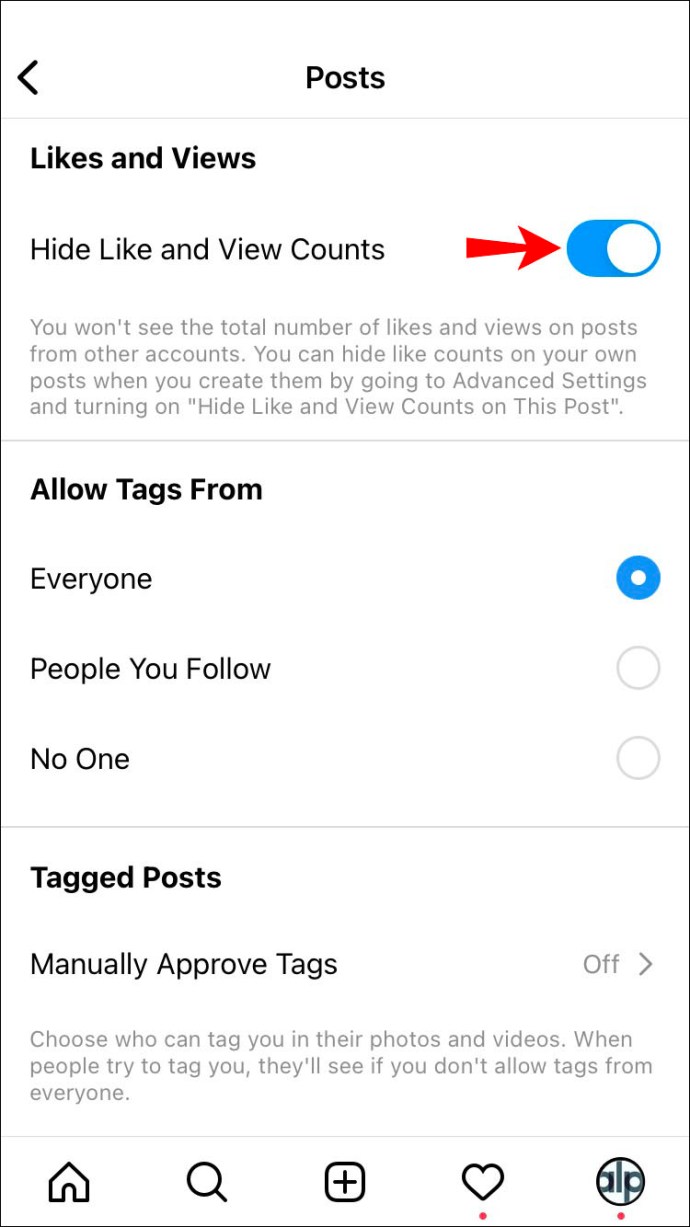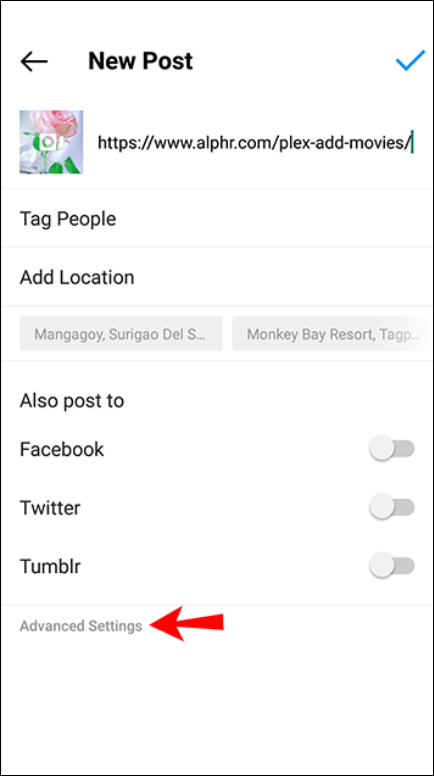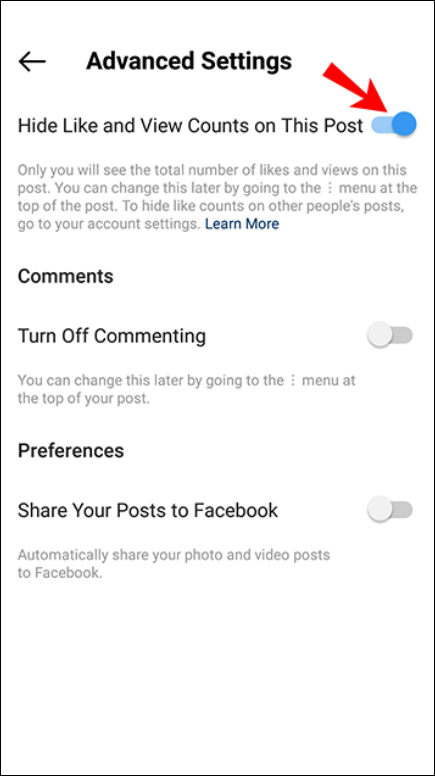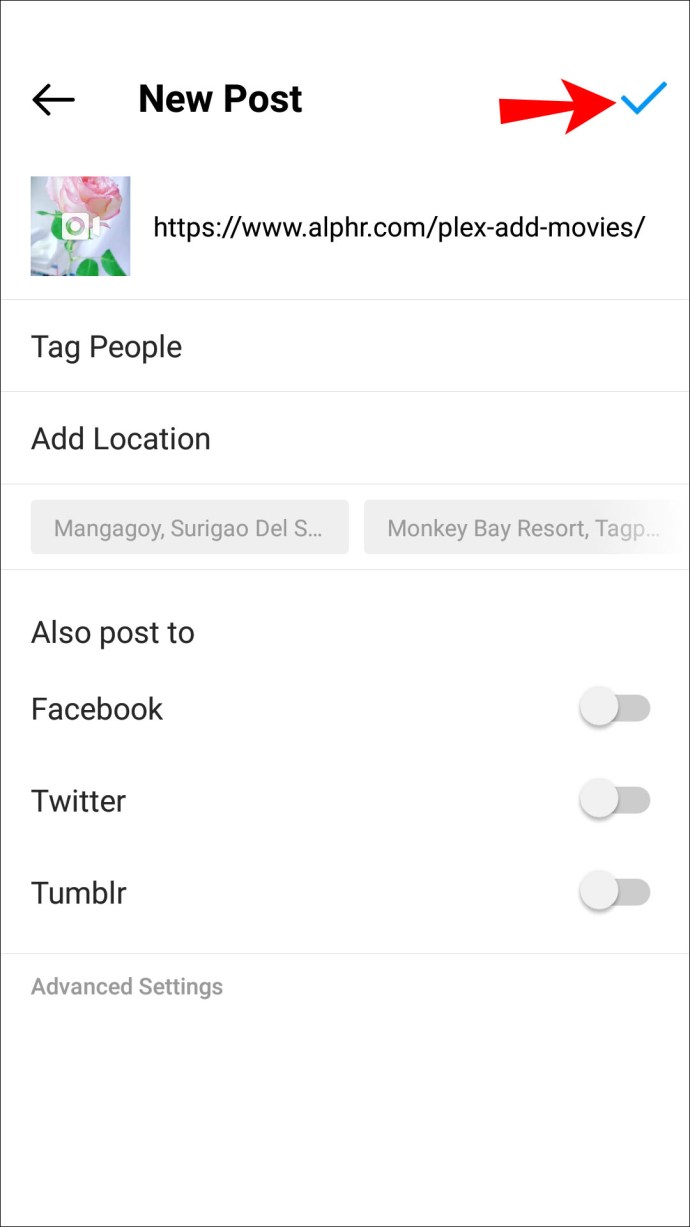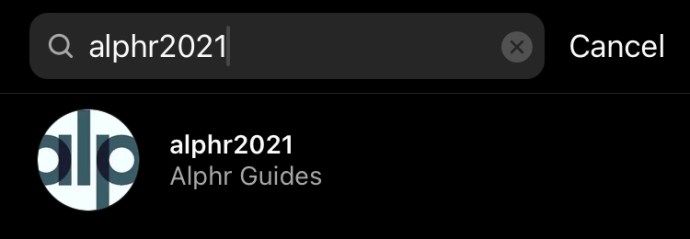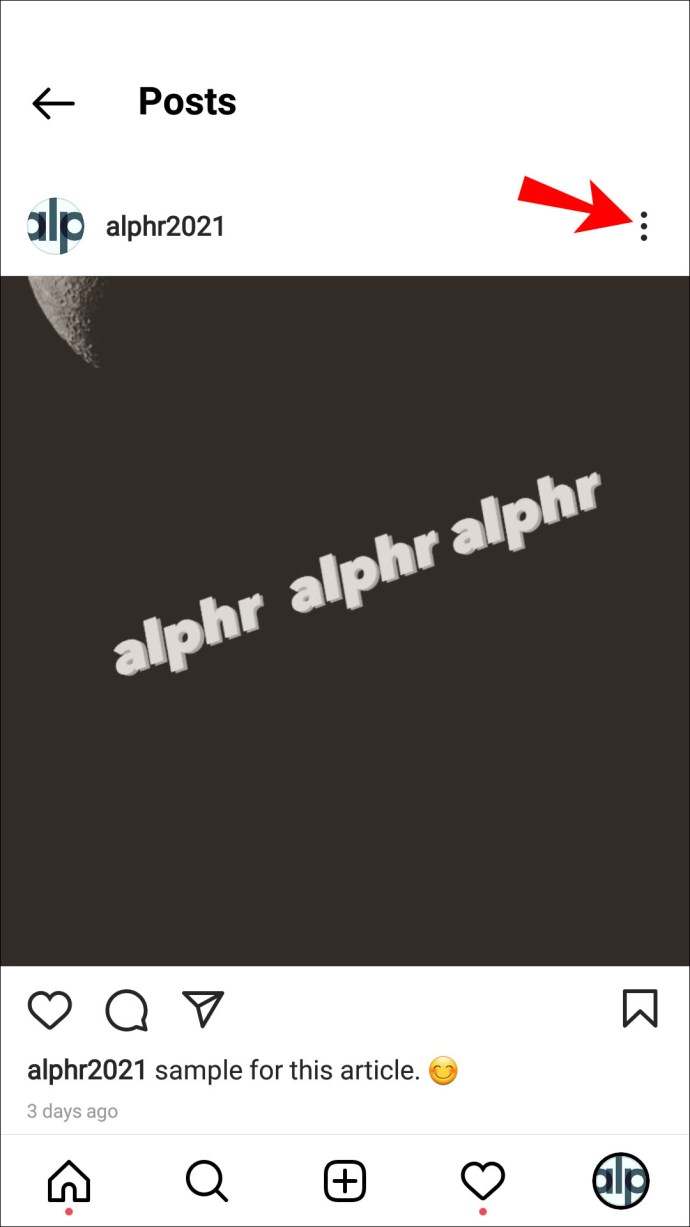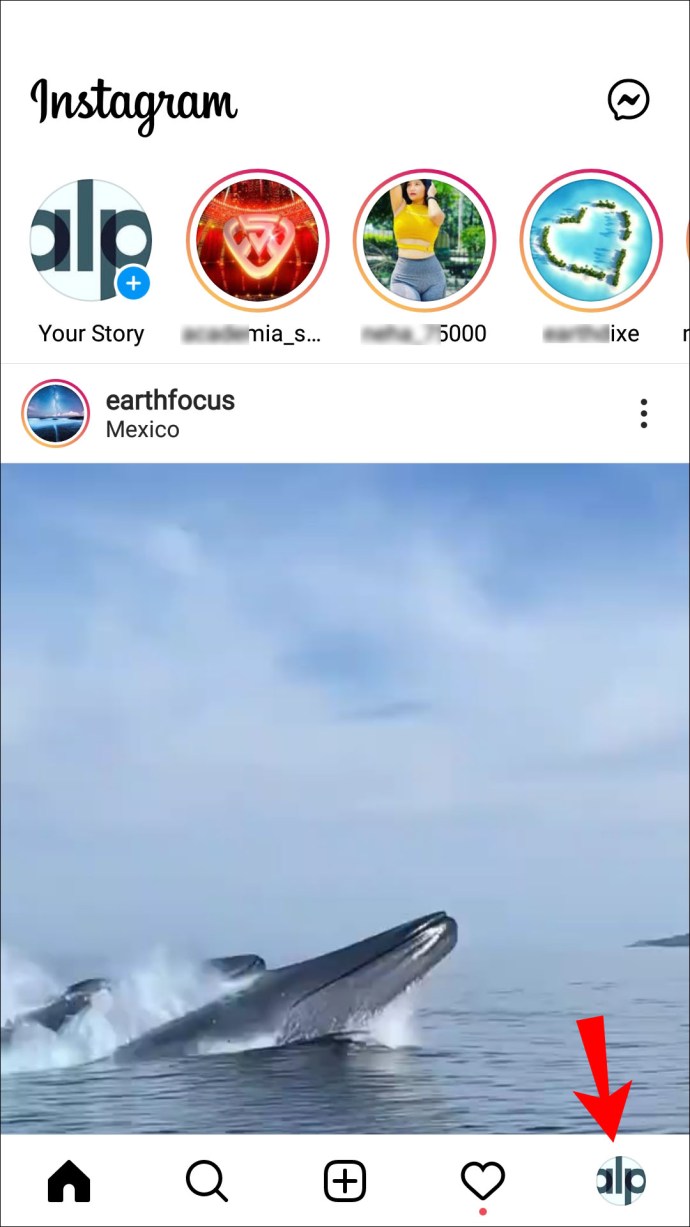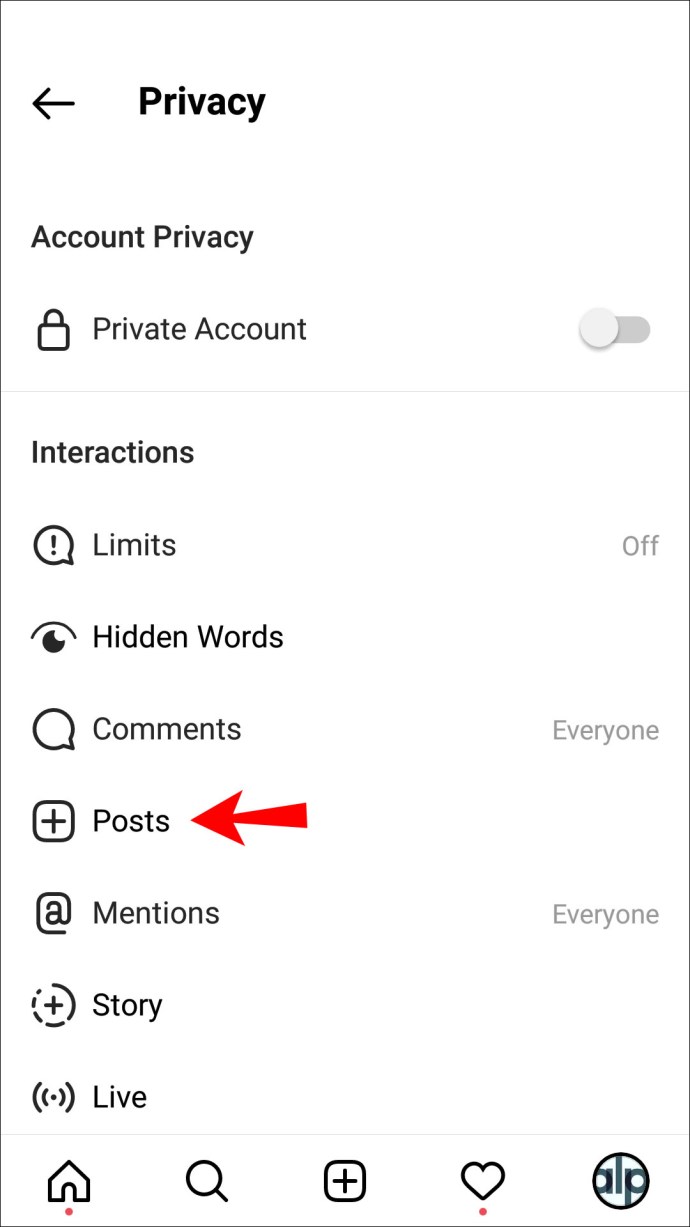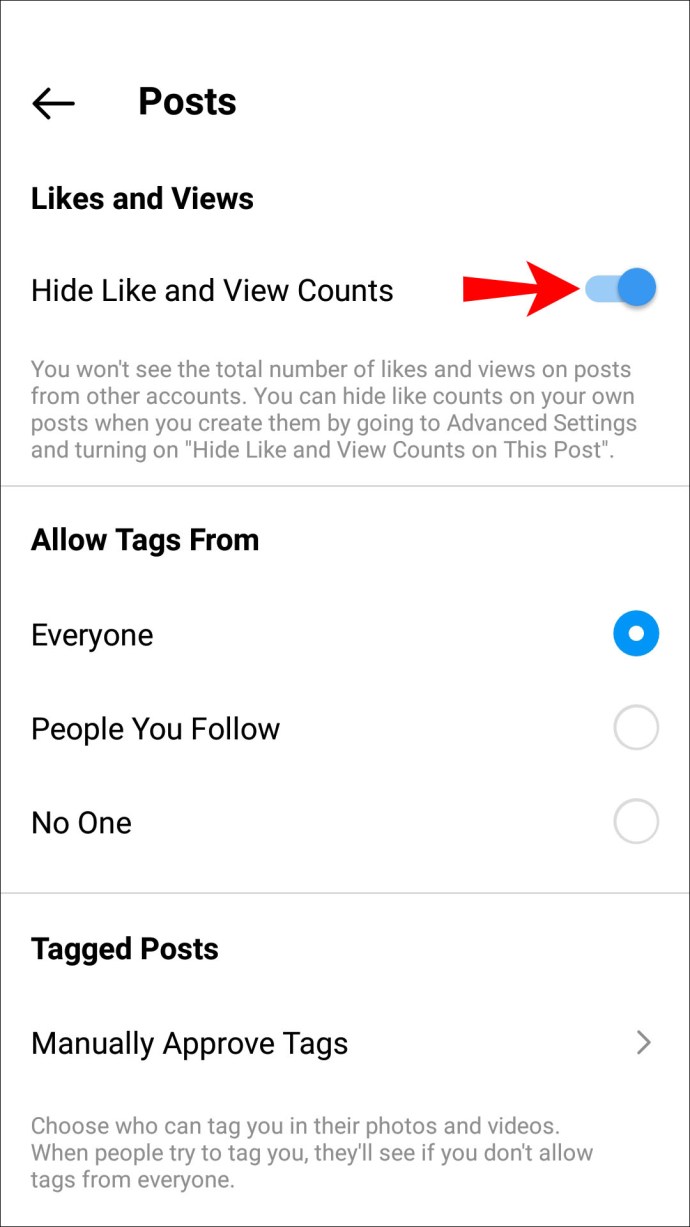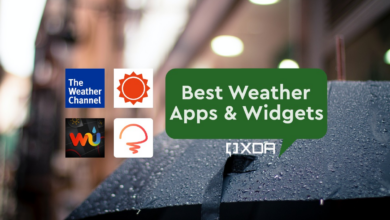How To Turn Off Likes In Instagram
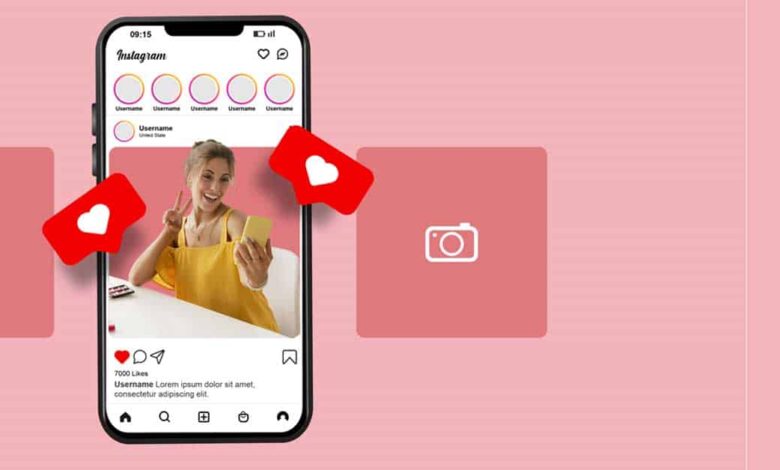
For users worried about likes on their news feed, Instagram has tools. They now have the option of turning them off or not. People can choose what is most suitable for them and have more control over the stuff they view in this way.
You’ve found the proper place if you want to disable Instagram likes. This page offers comprehensive instructions for performing it on an iPhone, Android device, iPad, and computer.
How to Disable Likes on iOS’s Instagram
There are numerous justifications for hiding Instagram likes. A desire to try something new, pressure, worry, or privacy concerns. On iPhones running the most recent version of Instagram, all users have the option to disable likes for particular posts on their profiles. They can also disable likes on posts from their followers.
For step-by-step instructions on how to disable Instagram likes on an iPhone, read on:
Before sharing a post, hide your Instagram likes.
It’s possible that you chose to share a post on Instagram without letting anyone know how many likes it receives. You can do this by taking the actions listed below:
- Post a comment as normal. Scroll to “Advanced Settings” on the “Share Screen” tab before sharing the post.
2. Activate the checkbox next to “Hide Like and View Counts on This Post.”
In the three-dot menu at the top of the post, you can alter this setting at any moment.
After sharing a post, hide your Instagram likes
It’s possible that after sharing a post, you forget to turn off likes for it or that you want to turn off likes for some of your earlier posts. By adjusting the post’s parameters, you can quickly modify this setting:
- Go to the post and click the three dots in the upper right corner of the post.
- Select “Hide Like Count” from the menu.
Now, beneath that post, you’ll notice a note that reads, “Liked by [username] and others.” You must follow these instructions for each post you want to edit because there is currently no bulk hide feature available.
Turn off like other people’s posts
Do you want to disable likes on posts from your followers? You can do this by taking the actions listed below:
- Navigate to the menu by tapping the “Profile” tab in the bottom right corner of the screen.
- Access “Settings,” “Privacy,” and “Posts” after that.
- On the “Posts” page, toggle the “Hide Like and View Counts” switch.
I’m done now! You were able to stop Instagram users from like other people’s posts. To return to the old settings, just toggle off the “Hide Like and View Counts” button. Also take note that you may still view the list of people who liked a specific post using this method. The list will appear when you press “others” in the “Liked by [username] and others]” notification that appears beneath the image.
How to disable Instagram likes on an Android device
Instagram’s newest feature allowing users to hide likes was warmly received by users worried about the negative effects the “like” culture is having on their mental health. Android users can choose whether to hide likes from their own posts or the posts of their followers. Simply follow the directions below if you fall into this group.
Before sharing a post, hide your Instagram likes.
- As you normally would, write a post, but hold off on sending it just yet. Instead, go to “Advanced Settings” by scrolling down.
- Turn off “Hide Like and View Counts on This Post” after that.
- Release the article.
Only you will be able to see how many people liked and saw that post. Simply select “Unhide Like and View Counts” from the three-dot menu next to that post if you decide to alter the settings back.
After sharing a post, hide your Instagram likes
For the posts that you’ve already published, you can also disable likes. Just go to that particular post and enable the hiding feature. You still have to manually hide posts because there isn’t a function that allows bulk concealing. This is how:
- Look for the Instagram post that you wish to conceal likes from.
- From the upper right corner of the post, select the three-dot menu.
- Choose “Hide Like Count” from the menu.
Below that post, it will now read, “Liked by [username] and others.” By tapping “others,” you can still see who liked the post.
Turn off like other people’s posts
You can also disable the like and view count features for the posts of your followers if you want to completely get rid of the likes.
- Navigate to the menu by tapping the “Profile” tab in the bottom right corner of the screen.
- Go to “Settings,” “Privacy,” and then “Posts” on the menu.
- On the “Posts” page, toggle the “Hide Like and View Counts” button to “On.”
You’ve now disabled Instagram likes from other people’s posts. By turning the “Hide Like and View Counts” option off, you can reverse the action if you change your mind.
Can I disable Instagram likes on a PC?
Instagram does its hardest to encourage the use of mobile applications. This implies that a lot of functionality, including the ability to turn off Instagram likes, are disabled for PCs. You can utilise the Instagram app for iOS or Android if disabling likes is absolutely crucial to you. Simply adhere to the directions for your specific device in the corresponding section above.
Questions and Answers
Continue reading if we didn’t address all of your inquiries up top.
Can I make my posts unlikable?
You can’t stop everyone from loving your posts, though. However, if you use the techniques mentioned above, you won’t be disturbed by them or notice them.
Can I see the older likes if I adjust the settings to reveal likes?
Yes. You can use the procedures listed above to toggle the switch to reveal the likes on your post. The likes you received while your likes were hidden will all be visible again.
You Control Your Instagram Privacy.
Users’ expectations for their Instagram experience vary. While some people need to follow likes to know what’s popular, others want to turn them off to handle the strain online. You may turn them off for your posts or the posts of your followers with ease, whether you’re feeling anxious or just want to concentrate on the content rather than the likes.
Why did you determine it was time to disable Instagram likes? Do you believe that a similar feature may be harmful to someone’s mental health? Enter your ideas and experiences in the space provided below.