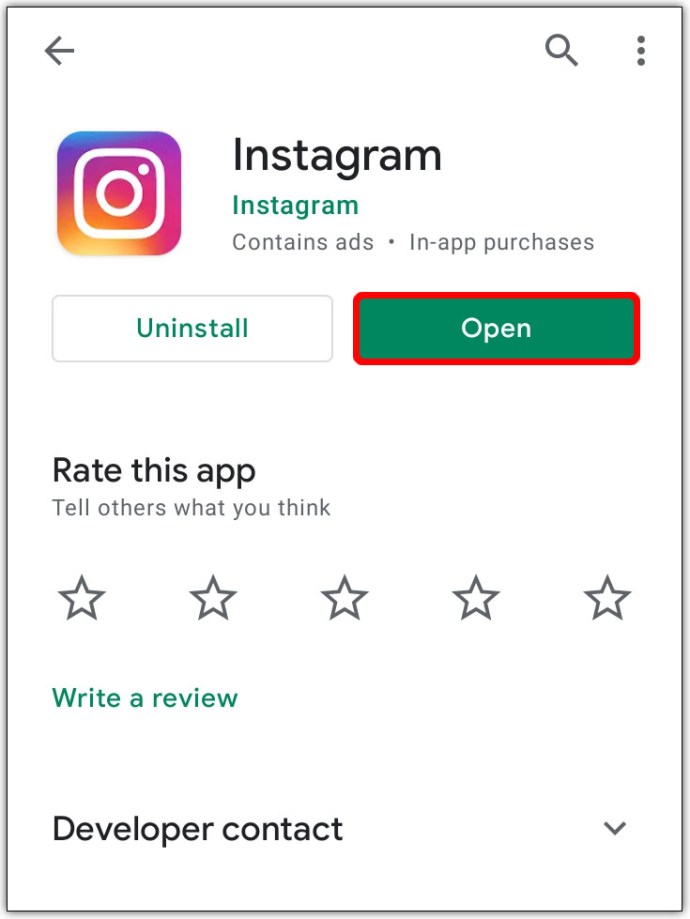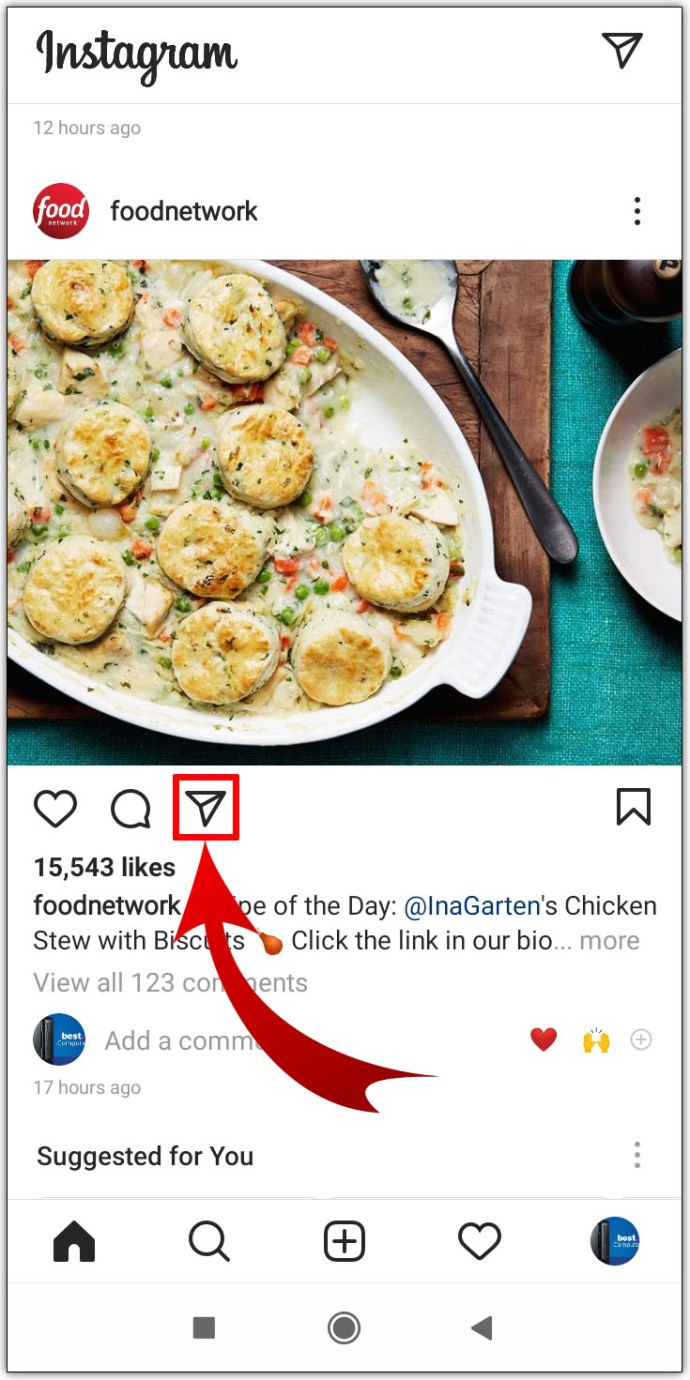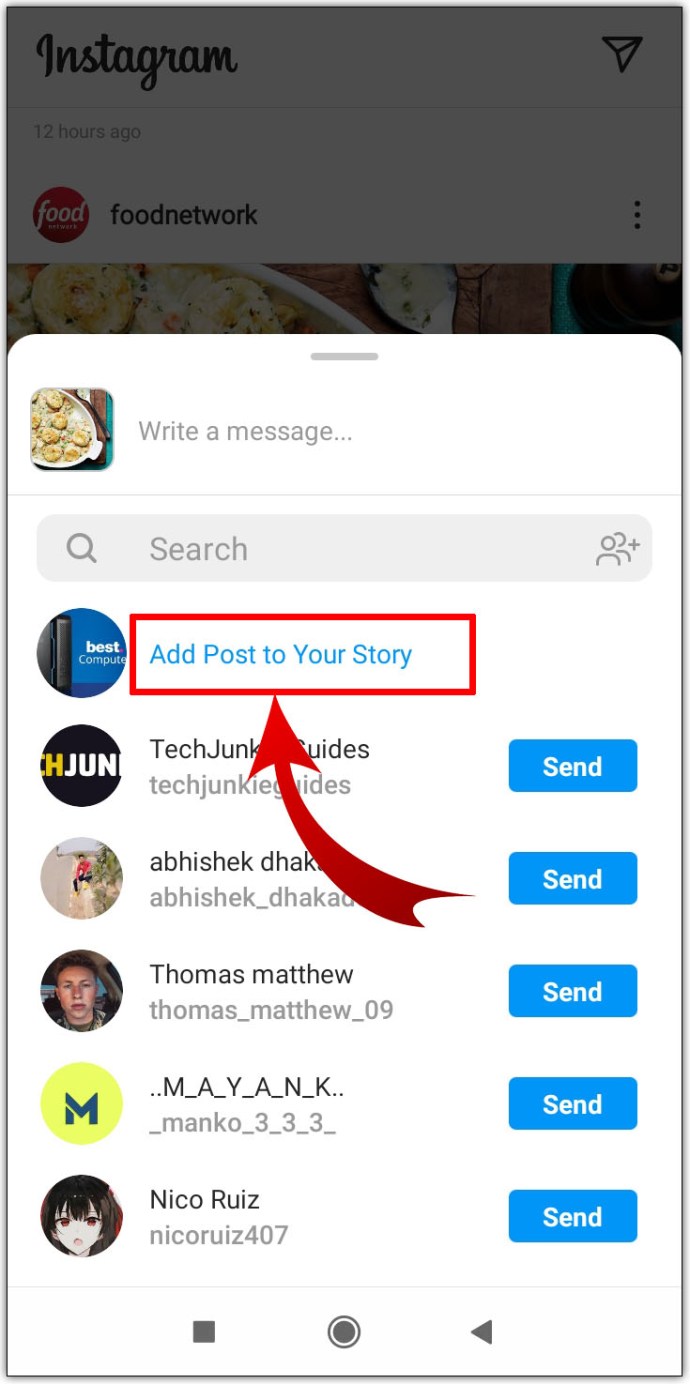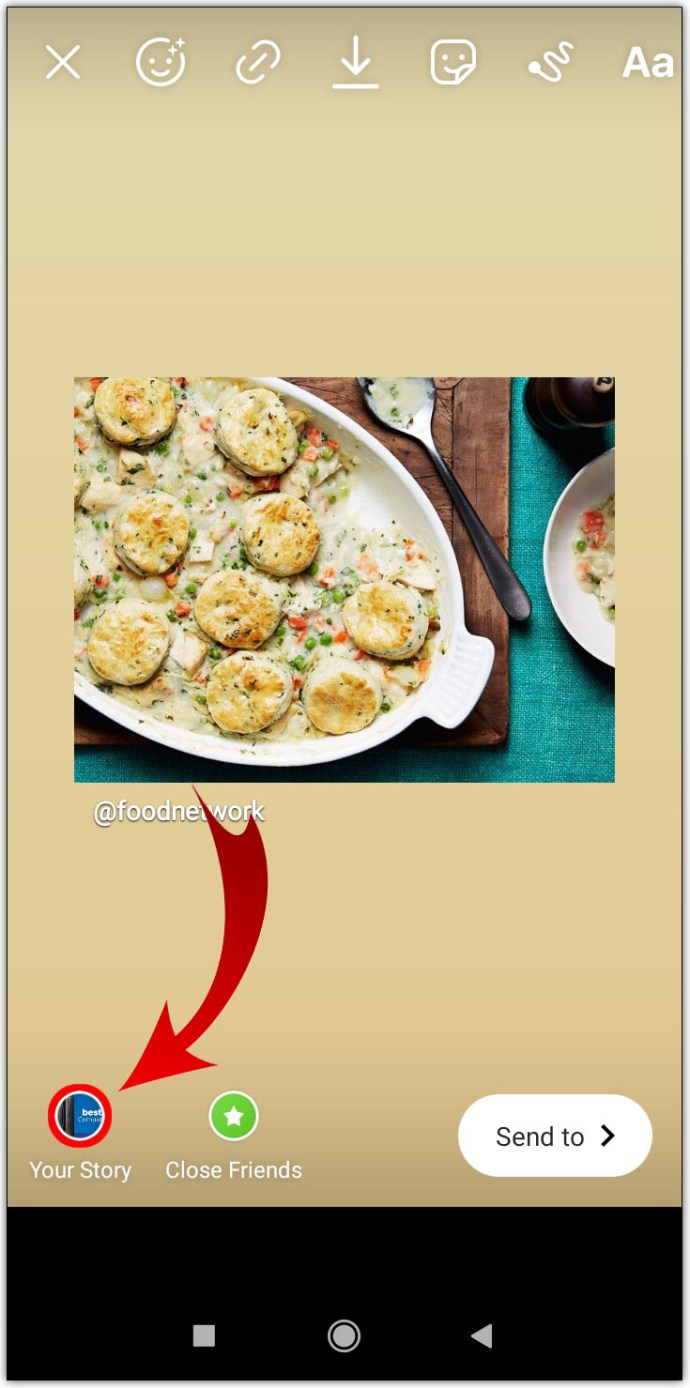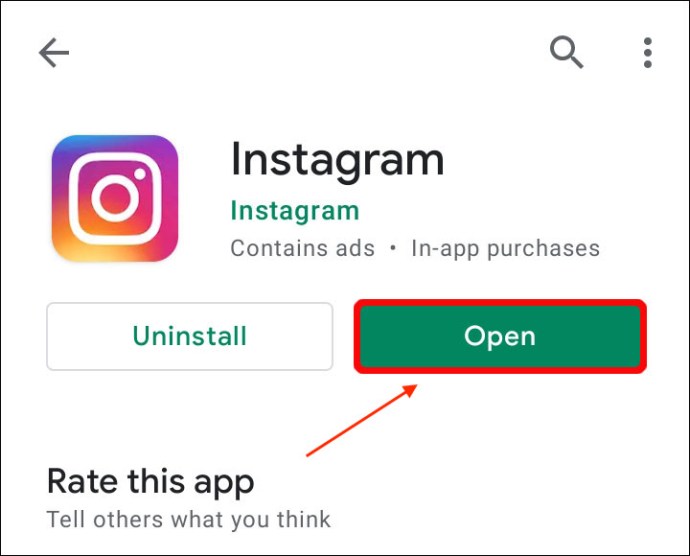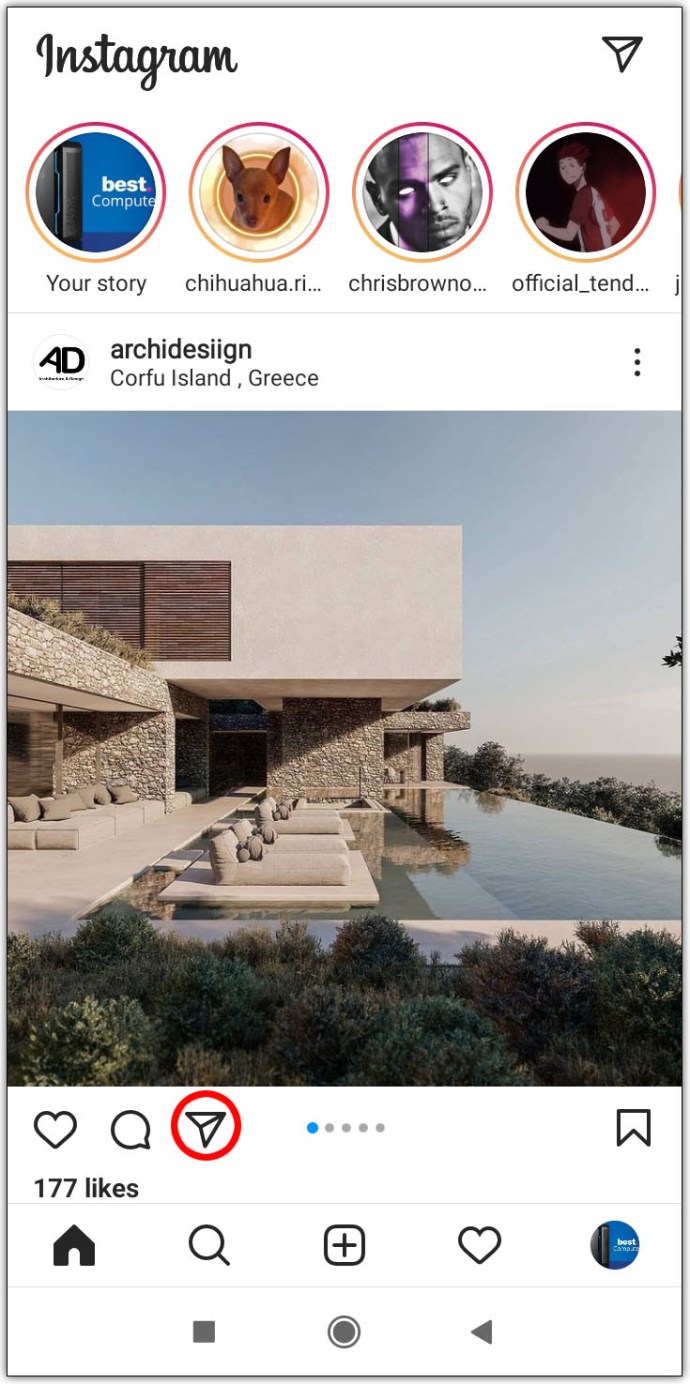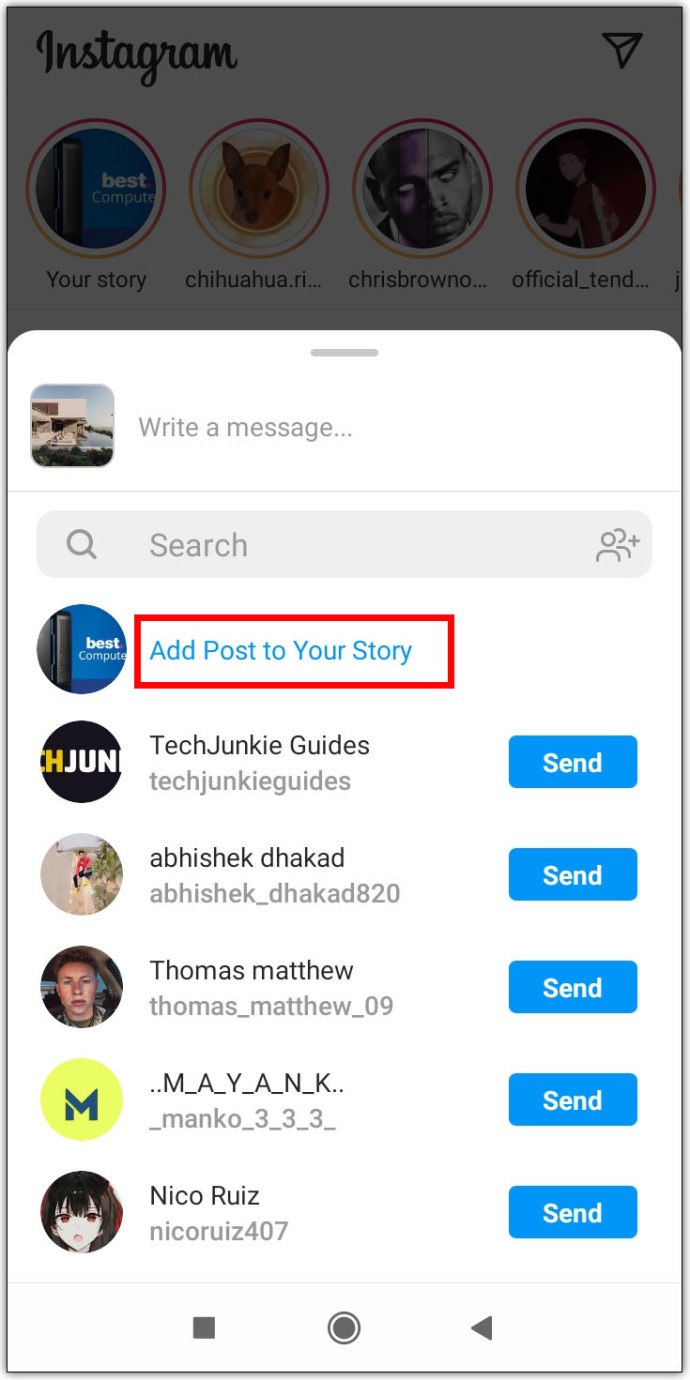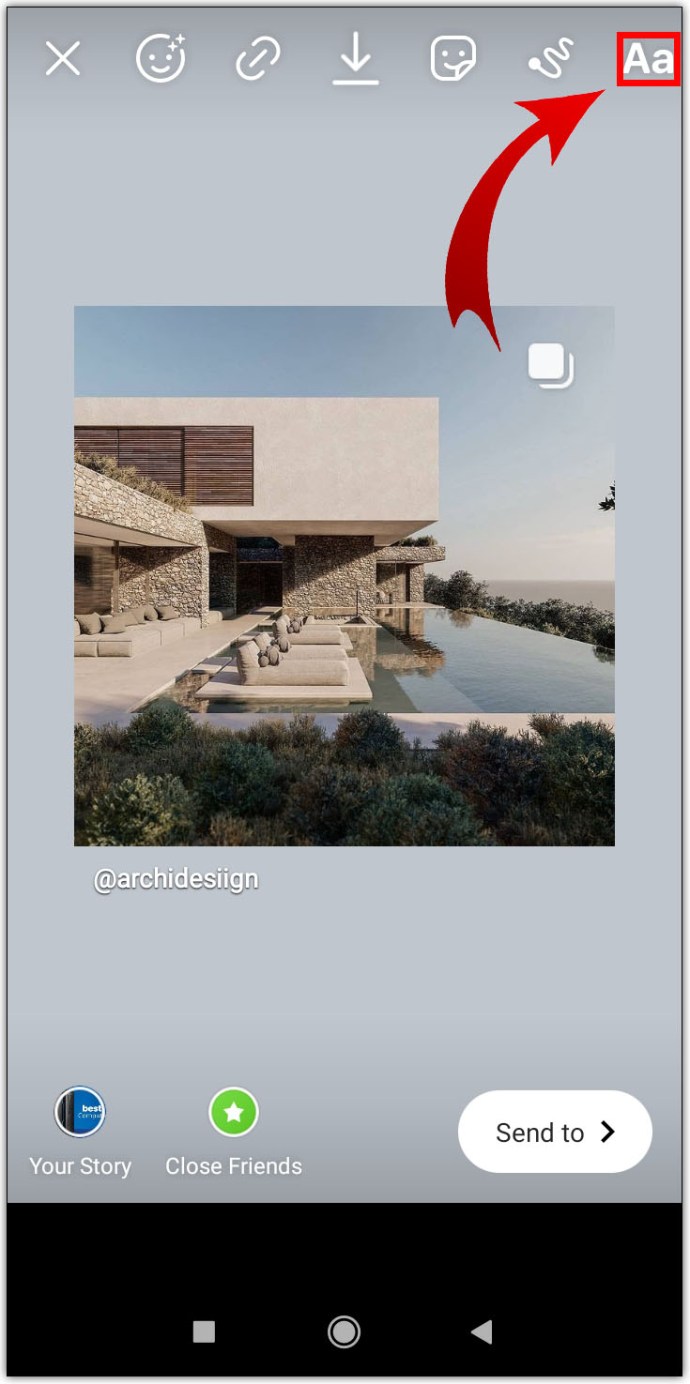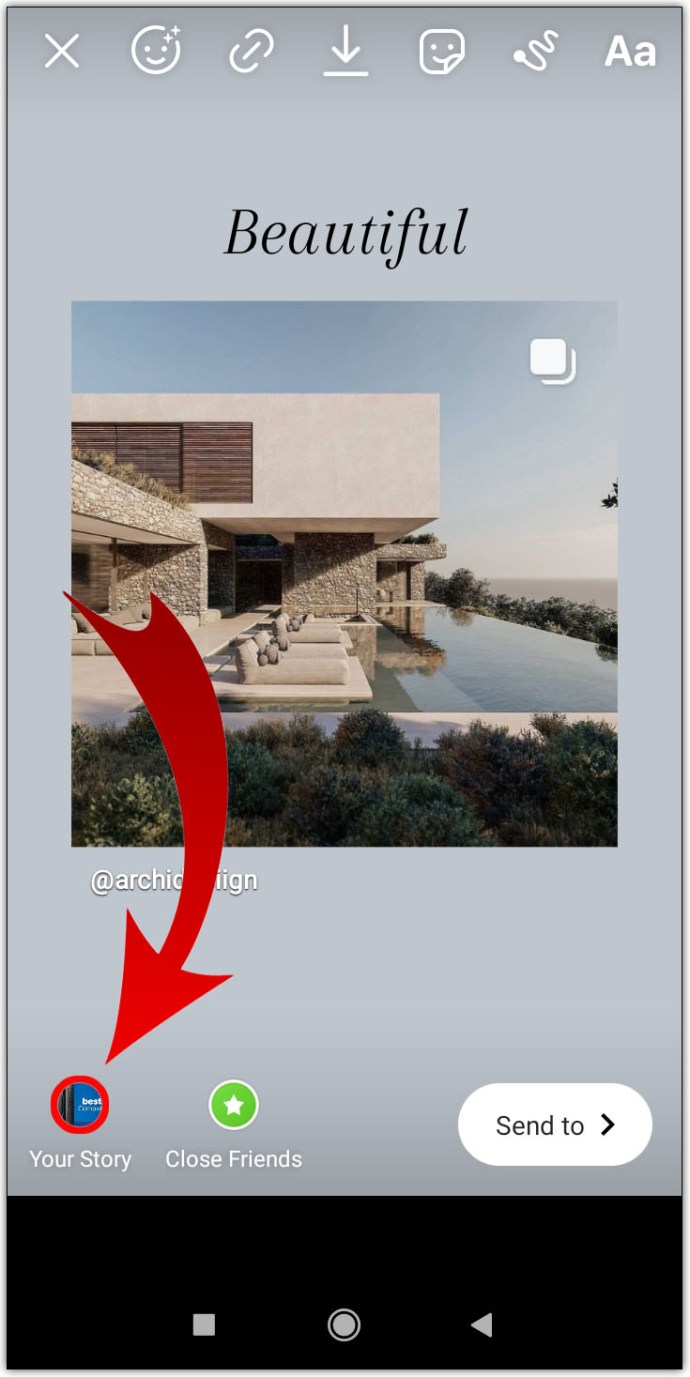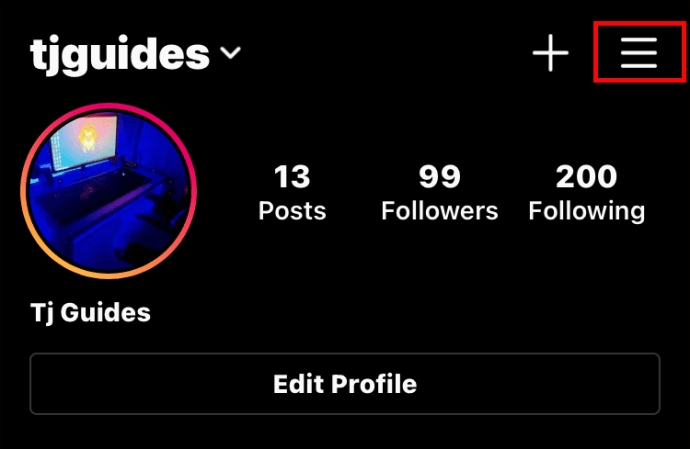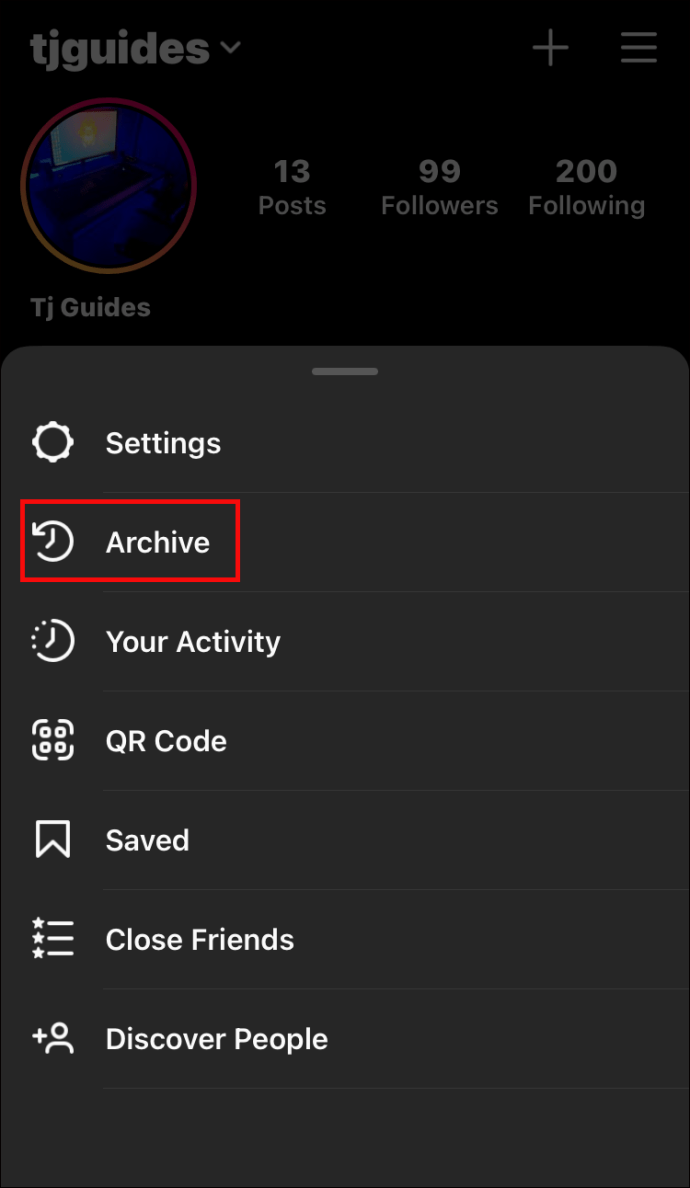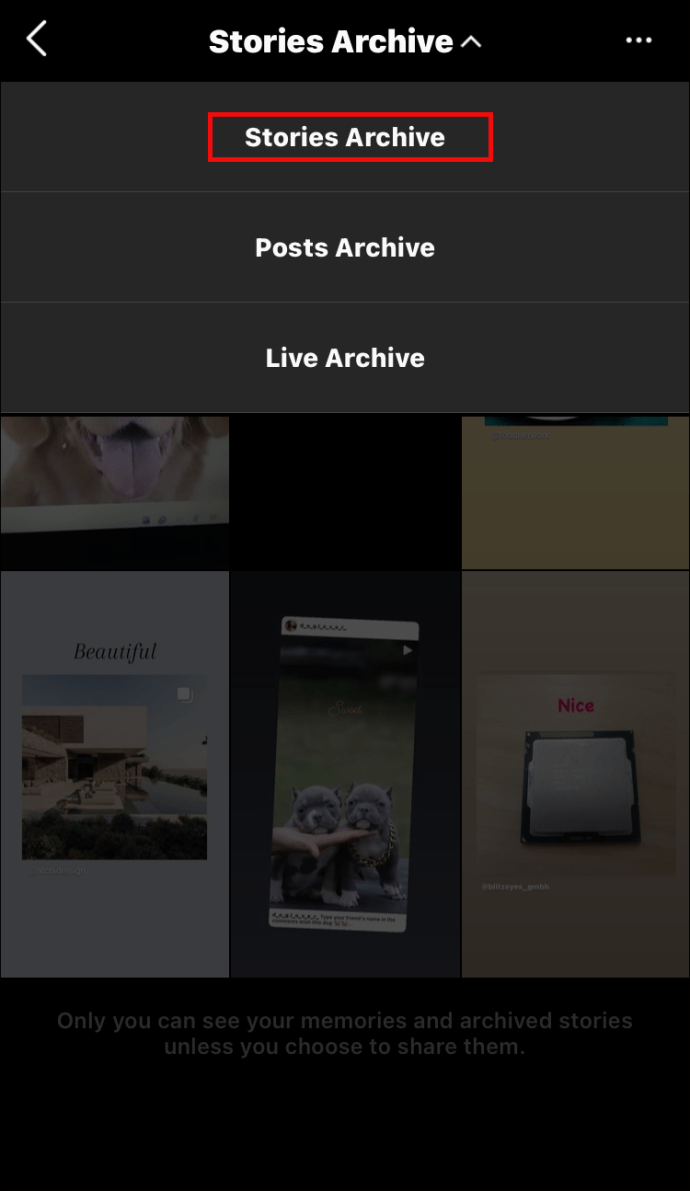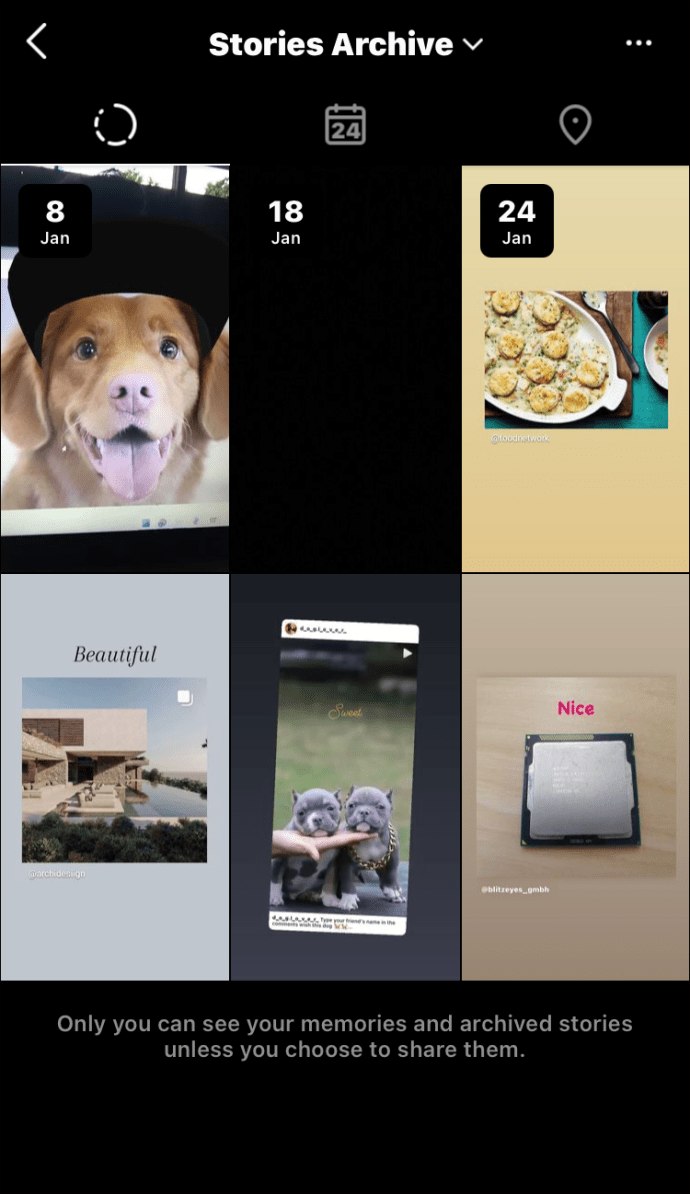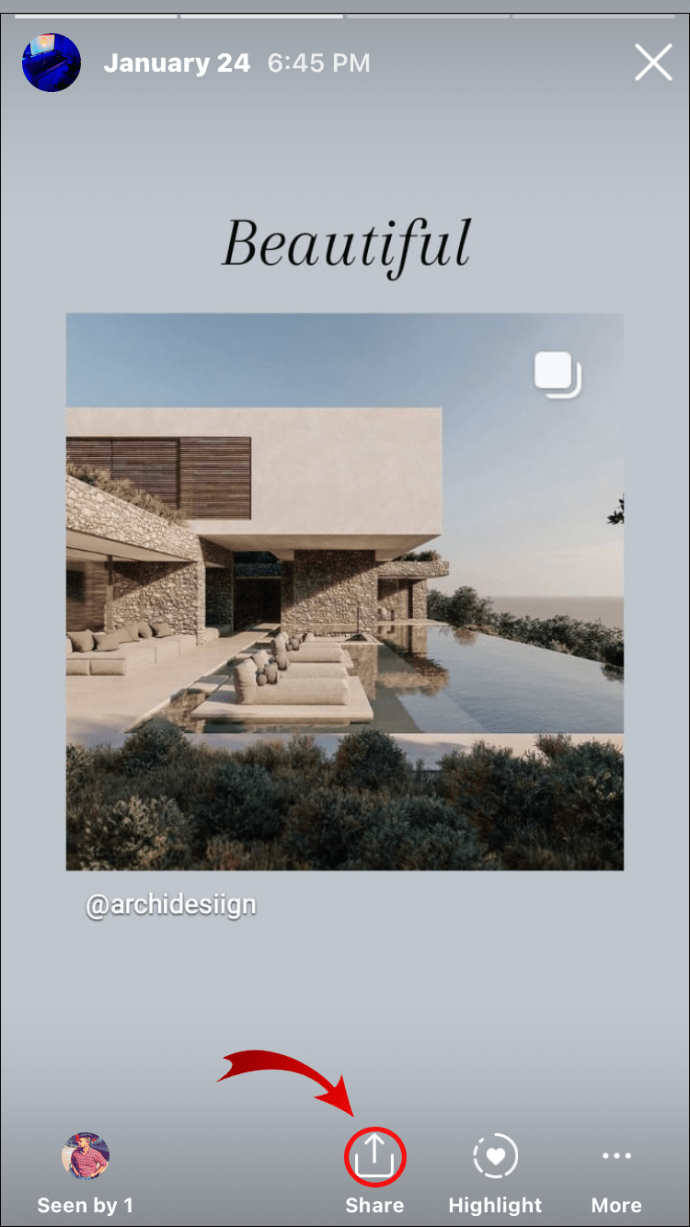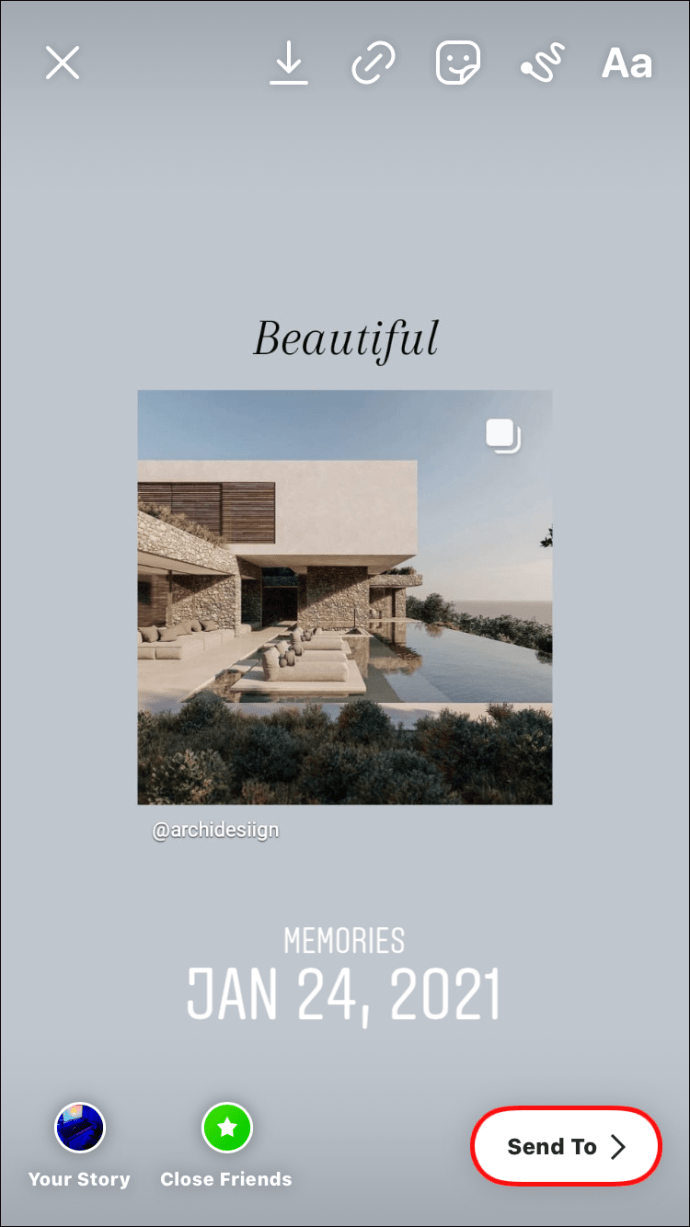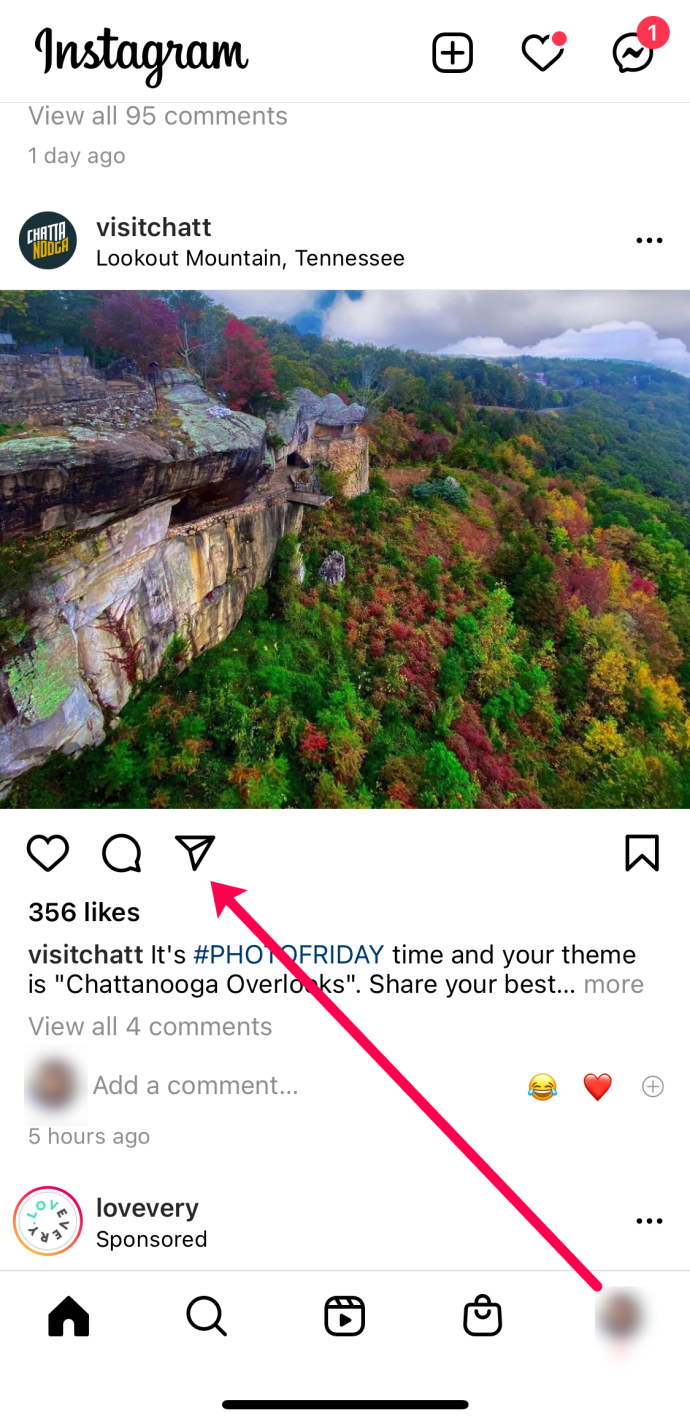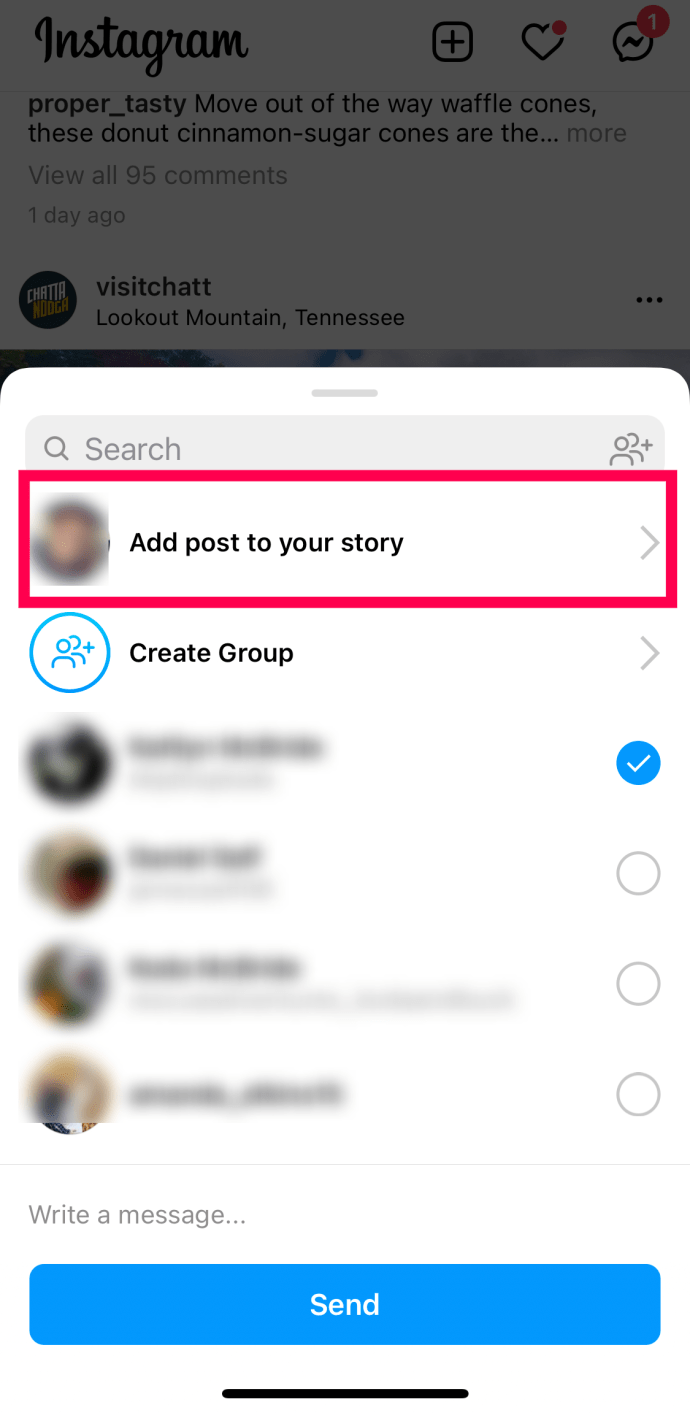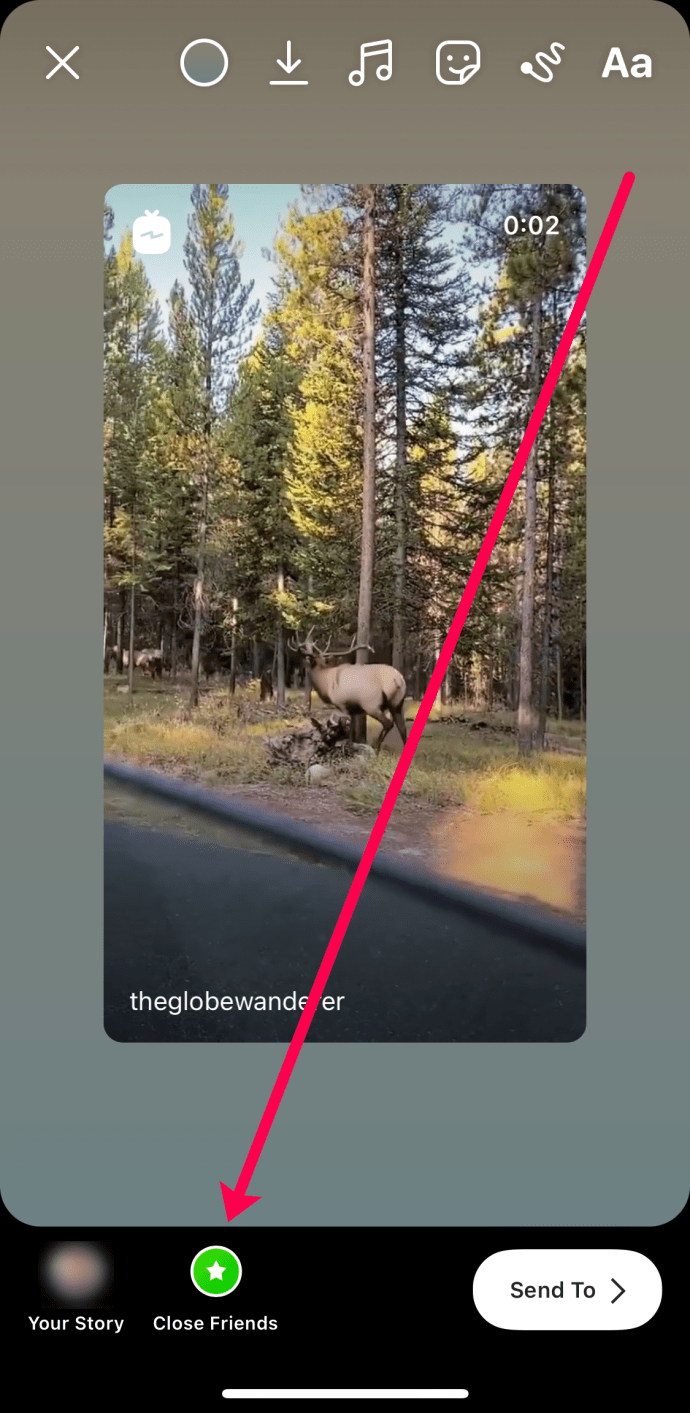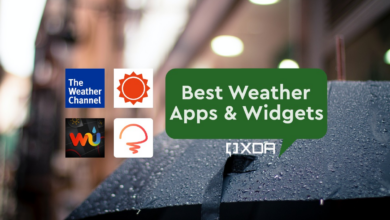How To Share A Post To Your Instagram Story
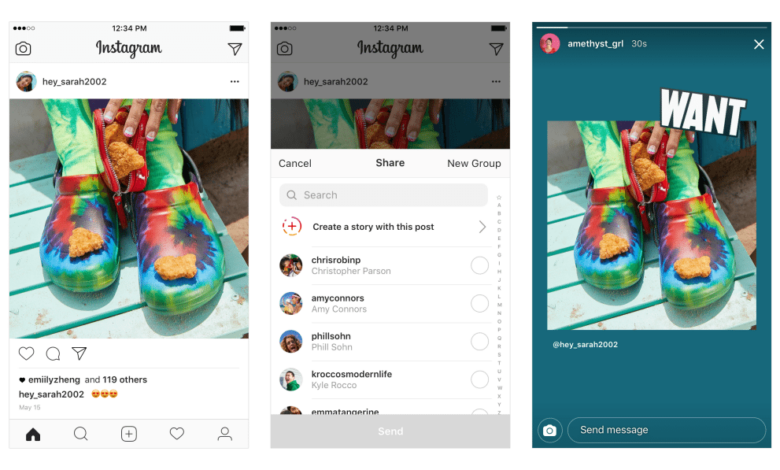
You can share your own or someone else’s post on your Instagram Story, did you know that? The Instagram team is eager to let you share as much content as you’d like, but only when it comes to stories—and memories. They argue that sharing is caring.
You may learn how to share a post to your Instagram Story in this article, along with finding solutions to related questions. Let’s get going!
Why Is It So Popular to Use Instagram Stories?
Instagram Stories is one of the features that today immediately captures the viewer’s attention. The reason is that since stories are real-time narratives, everyone is eager to catch a glance. When they are first posted, new stories are at the top of the page, where they receive a lot of attention for 24 hours. Here is what to do.
On iOS or Android, posting an Instagram photo to your story
Compared to posting an Instagram post on your feed, sharing it on your Instagram Story is simpler.
- Find the post you want to share and open the Instagram app.
- The “paper airplane” button will appear underneath the post. Tap it. The “Share” menu is then opened.
- Press “Add post to your Story” once. Now the post will automatically upload as a sticker that may be customized.
- Tap “Your Story” in the bottom-left corner to post.
Do keep in mind that the post will immediately upload when you tap Your Story. There are no confirmation pop-ups, so wait to hit the Your Story button until you are certain you want to publish this to your Story for everyone to see.
How to Caption Share a Post to Your Instagram Story on iOS, Android, or both
The ideal approach to add a personal touch to your Story is with a caption. The procedure is identical to sharing a post to your Instagram Story, with the exception of a few extra steps.
- Find the post you want to share and open the Instagram app.
- The “paper airplane” button will appear underneath the post. Tap it.
- To upload the post as a customisable sticker, tap “Add post to your Story.”
- Create your caption by tapping on the “text icon” at the top of the window.
- When you’re finished writing, tap “Your Story” to publish it.
Using the various choices in the same menu at the top of the screen, you can also add stickers and other personalised elements.
How to Upload Instagram Photos to Your Mobile Story
Instagram memories are posts you’ve saved, can access, and then share and enjoy at a later time. You can add an Instagram memory to your Story in the following ways:
- Tap the “hamburger icon” at the top of the Instagram app after opening it.
- Choose “Archive.”
- Select “Stories Archive” from the dropdown menu at the top after tapping on it.
- Choose the post you’d want to share from your memories by scrolling through them.
- The “Share” button is located right next to the post.
- Select “Your Story” from the list of possibilities that appears after tapping “Send to.”
One of the easiest strategies to keep your fans interested is to share Instagram posts to your Story. Nothing will prevent you from sharing a post straight away now thanks to this advice. You might receive more views.
How to Share a Post on Instagram With Particular Users
Maybe you want to secretly share a person’s Instagram posts with another user. Thankfully, you can. Instagram users have the option of sharing someone else’s post in a DM or with their close friends. This is how:
- Navigate to the Instagram post you want to share after opening the app. Tap the paper aeroplane symbol after that.
- To share the post with a contact, tap the bubble next to that person. Then click Send.
Remember that you may use Instagram to share the post with a group as well. You can select several Instagram users to see your shared post if you choose the Create Group option rather than just one buddy.
If only a few of your friends should see your post as a Story, follow these steps:
- Go to the article you want to share, then hit the paper aeroplane icon.
- Press the Add post to your Story button.
- Next, click or touch the Close Friends button next to the Your Story menu choice.
You will only share the post with a few friends on Instagram as opposed to sharing it with everyone.
FAQs for Instagram post-sharing to stories
Here are some additional responses to your inquiries regarding Instagram Stories.
Why is Instagram’s “share to story” function broken?
When the user has “Resharing to Stories” turned off, this scenario typically occurs. Asking the person to turn on the settings for you is the only way to fix this.
How many Instagram stories can I publish?
Instagram Stories allows you to upload up to 100 clips every day.
Can an Instagram Story be converted into a post?
Yes. Open “Your Story” and select “More” to accomplish this. the “Share as Post” option.
Why am I unable to publish a post from Instagram to My Story?
If the other party turns off sharing or you were attempting to share a post from a private account, this will happen.
Instagram Memories: What Are They?
Facebook Memories and Instagram Memories are nearly same. When someone writes something from the same day, one year or more ago, you get “On This Day” notifications. You have a few choices, such as posting it to your Story or sending it to friends directly.
How can I limit who can view my Instagram shared post?
A shared Instagram Story might not be appropriate for everyone. Fortunately, you can restrict who sees your Story by using the Close Friends function. You can touch on the Close Friends option in the bottom left corner after choosing the Add post to your Story option. You may select the friends who can see your shared post here.
A Conclusion
You might wish to publish an Instagram post on your story for a variety of reasons. You can add an Instagram post that catches your attention to your Story so that everyone can see it to help grow your audience. Do you have any advice, suggestions, or queries about posting Instagram content to your story?