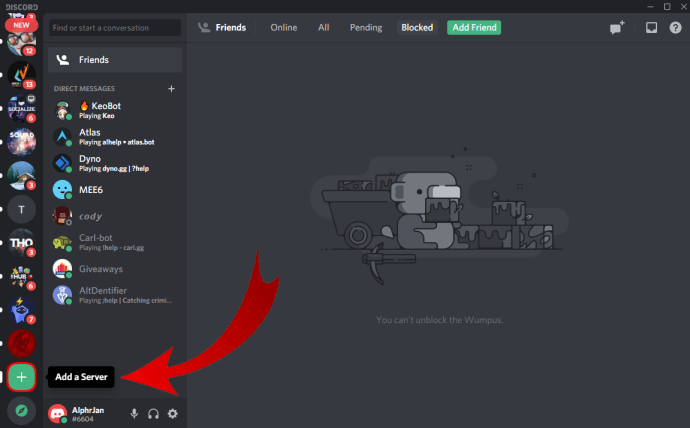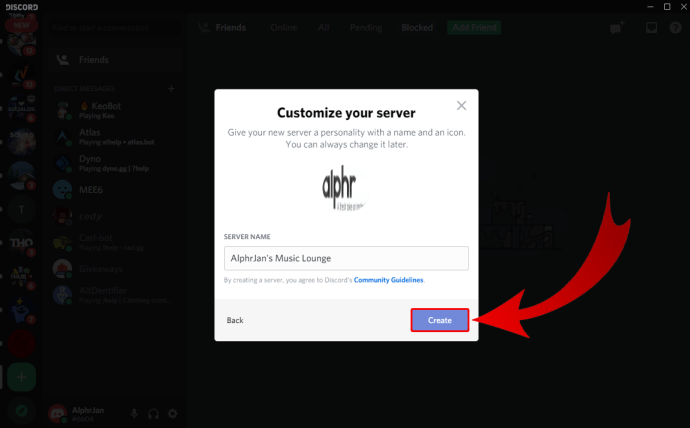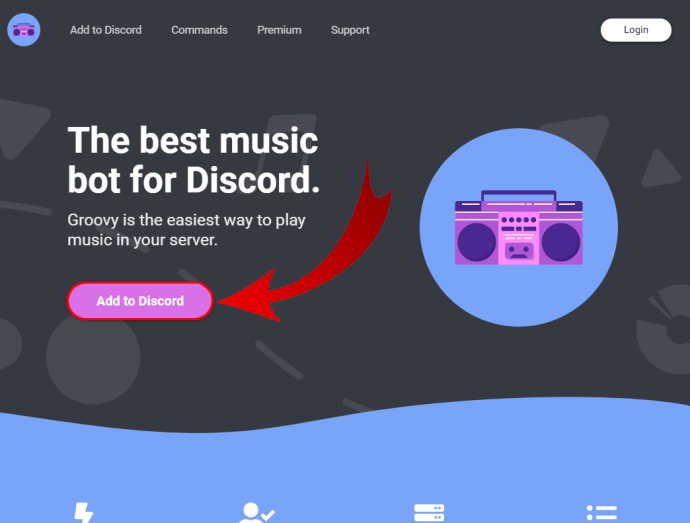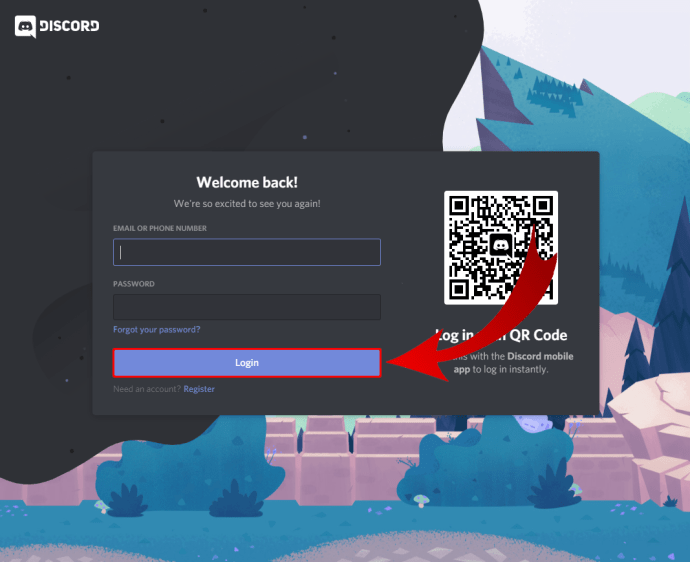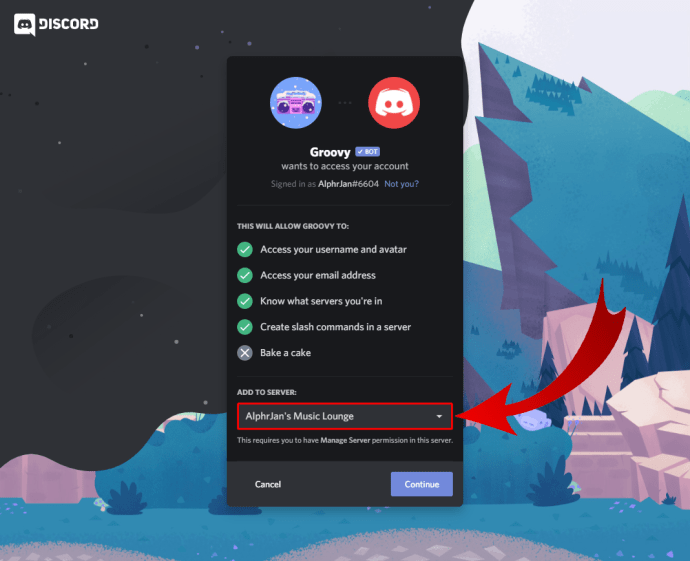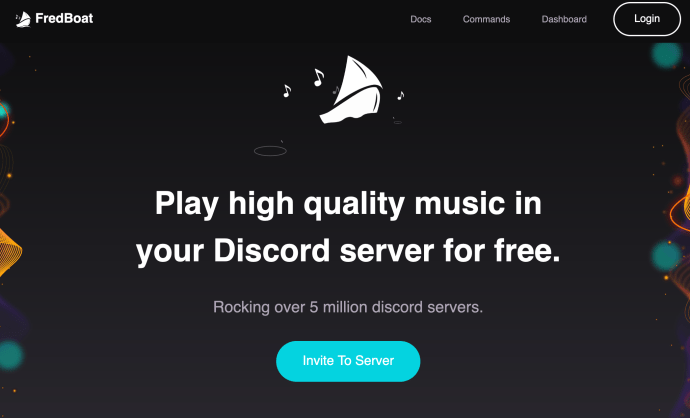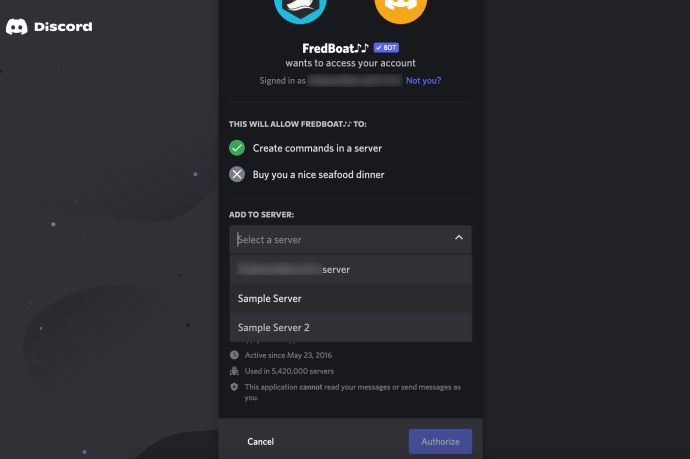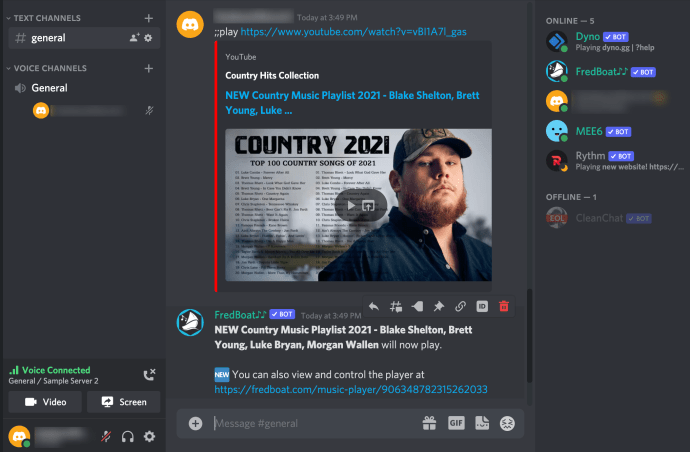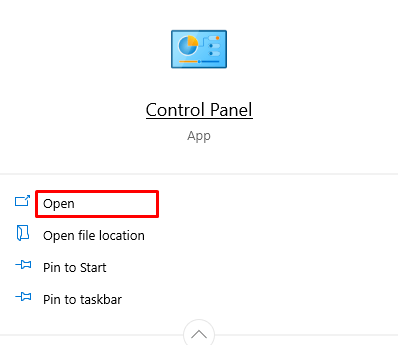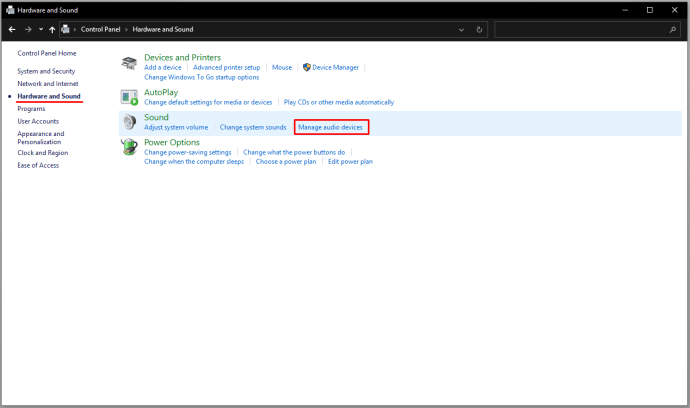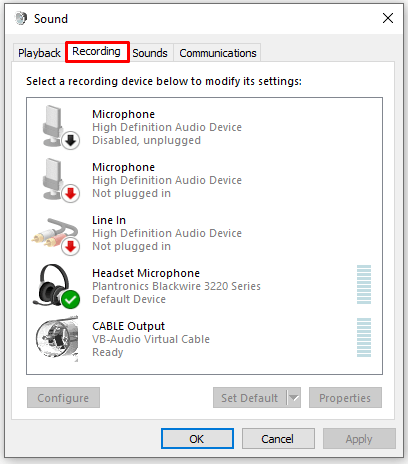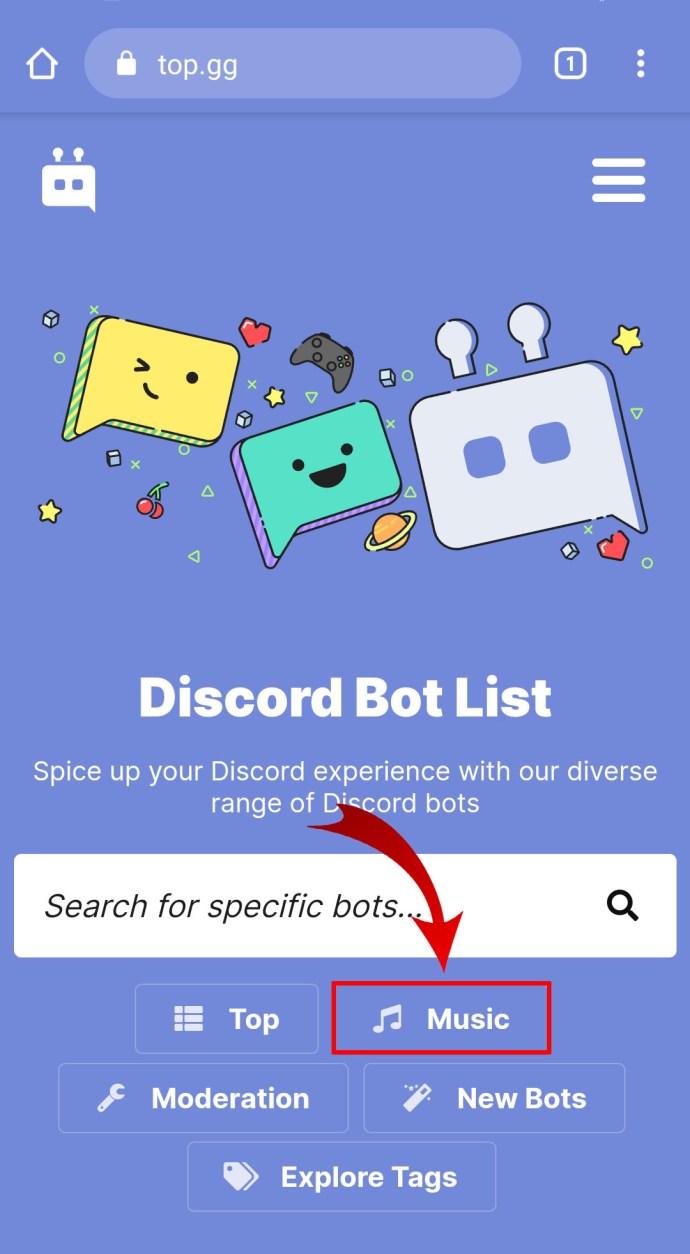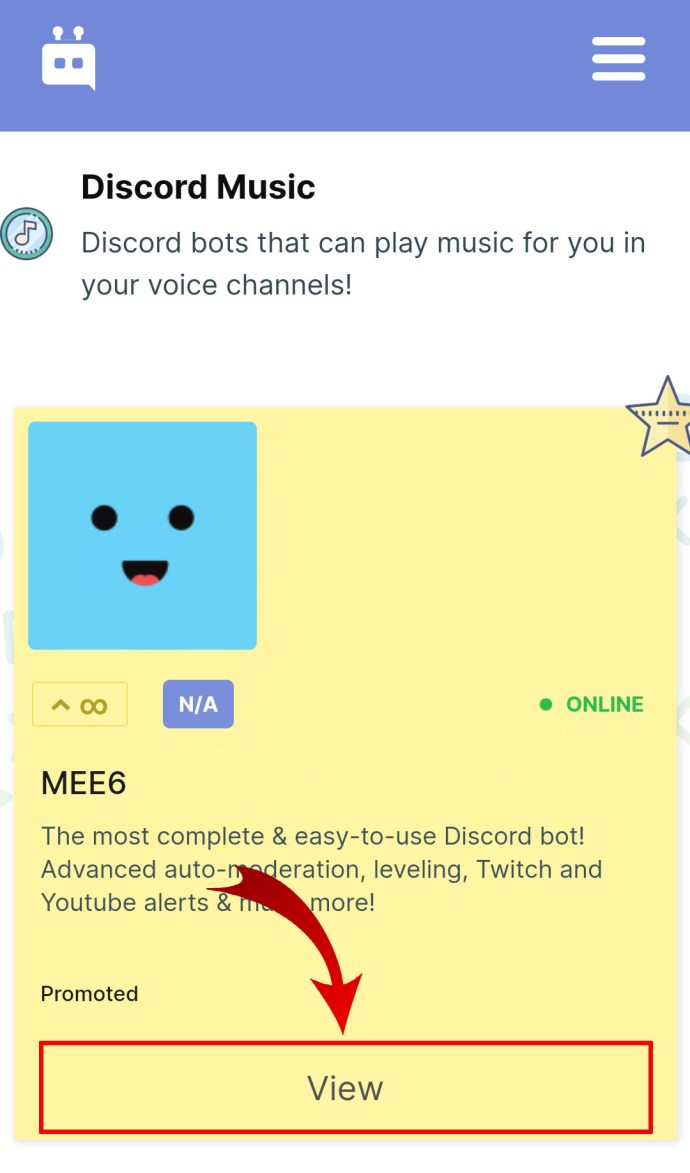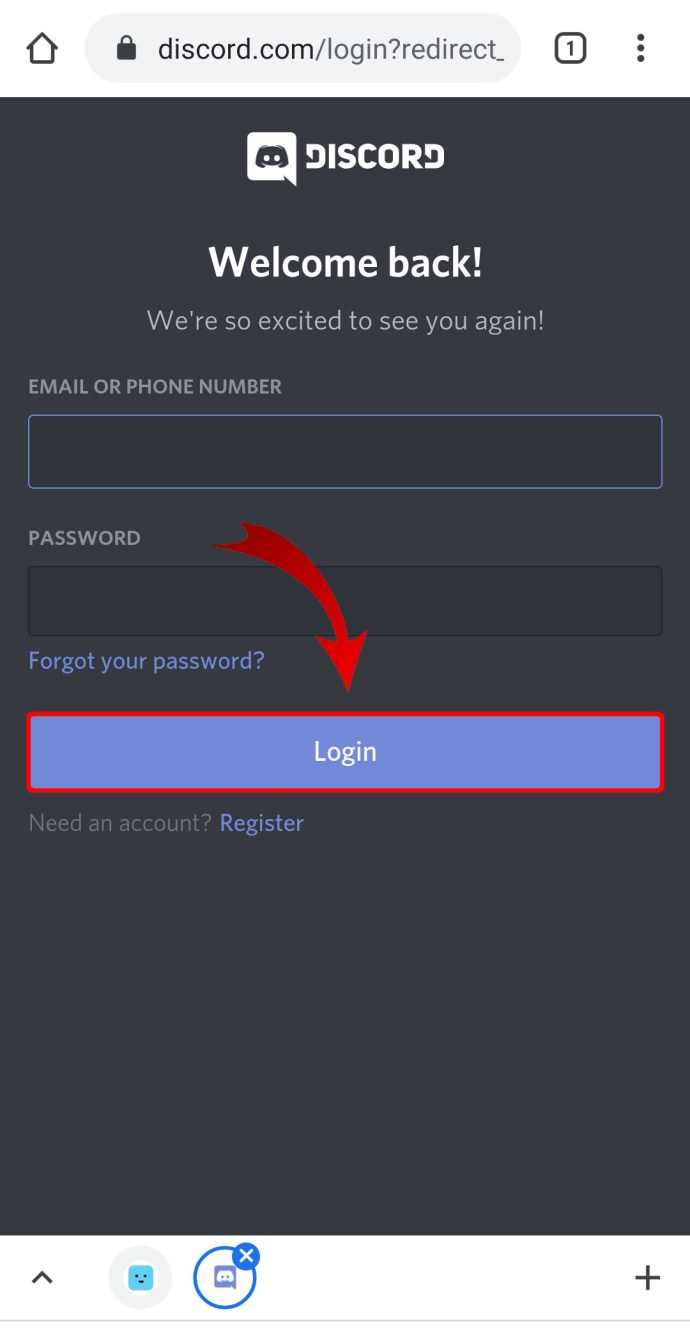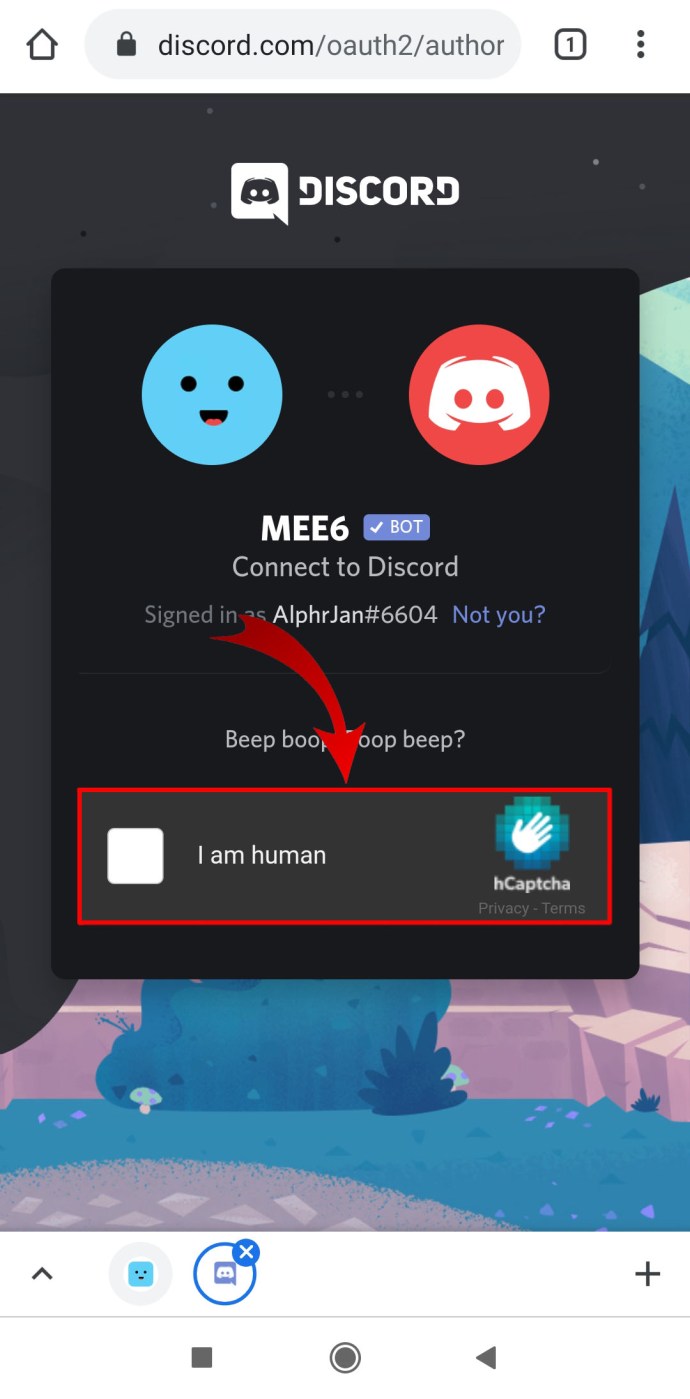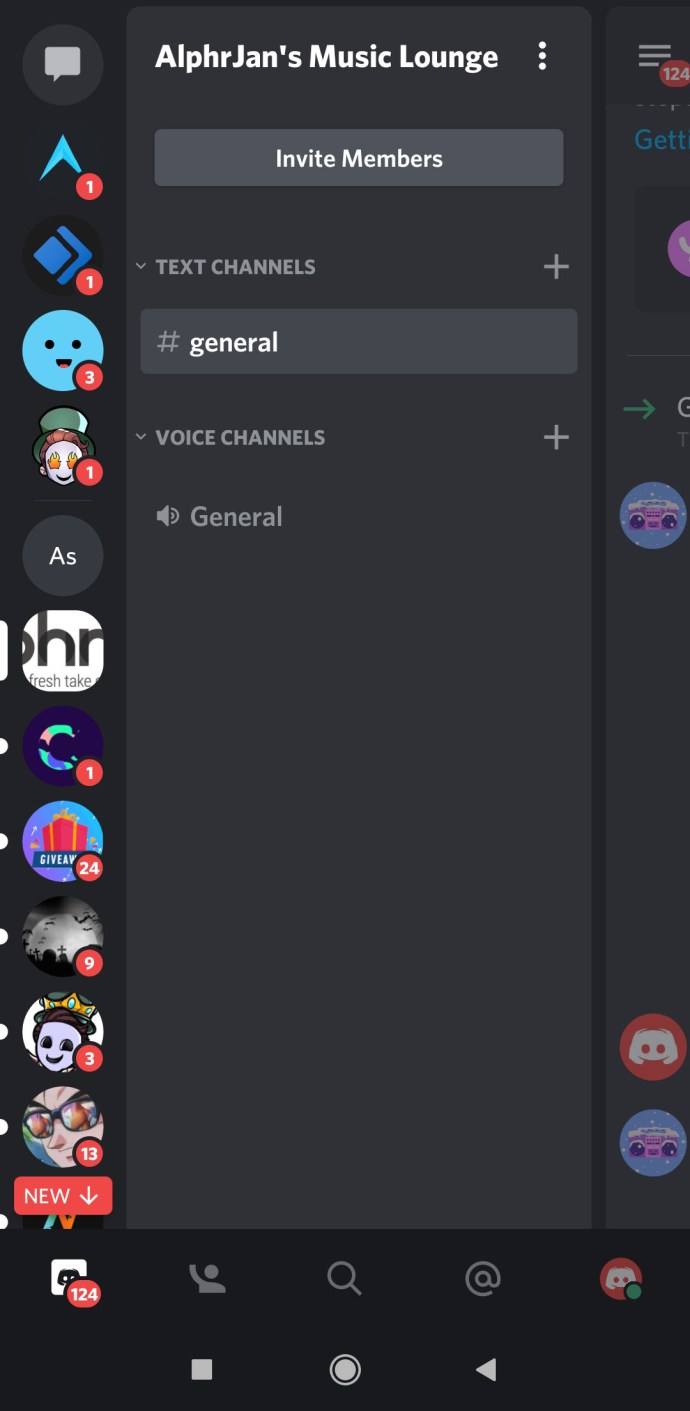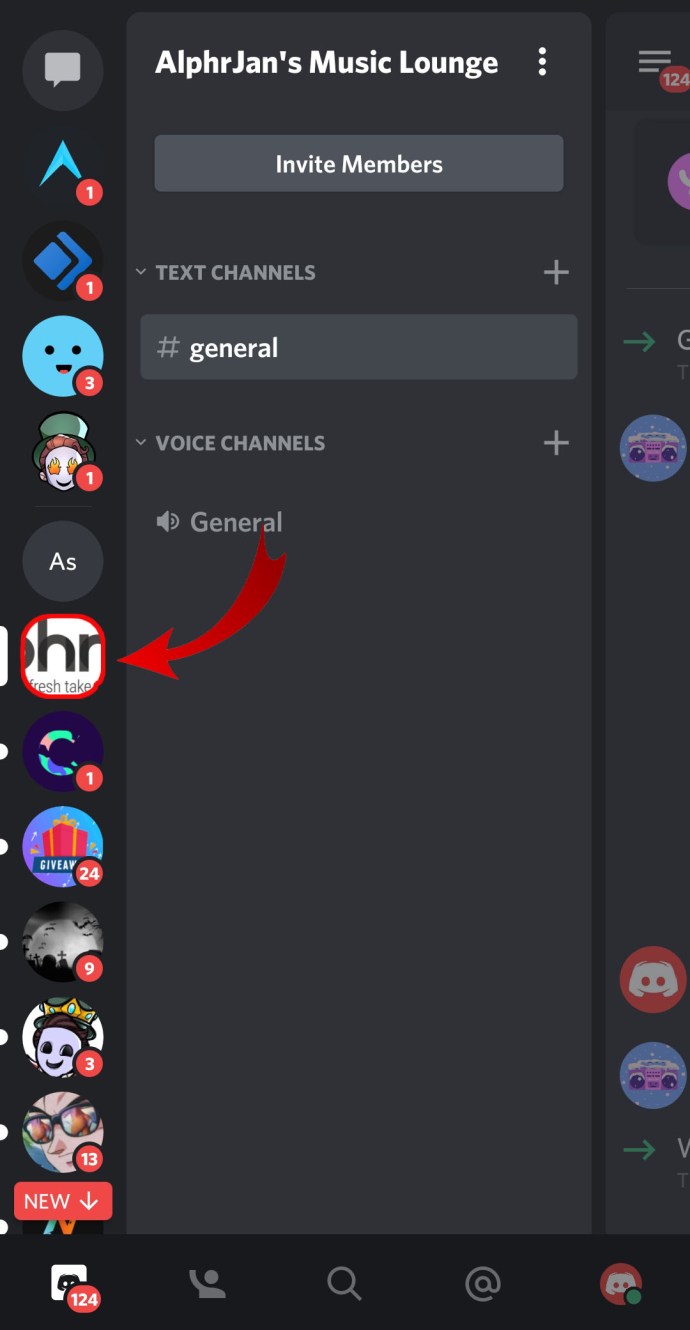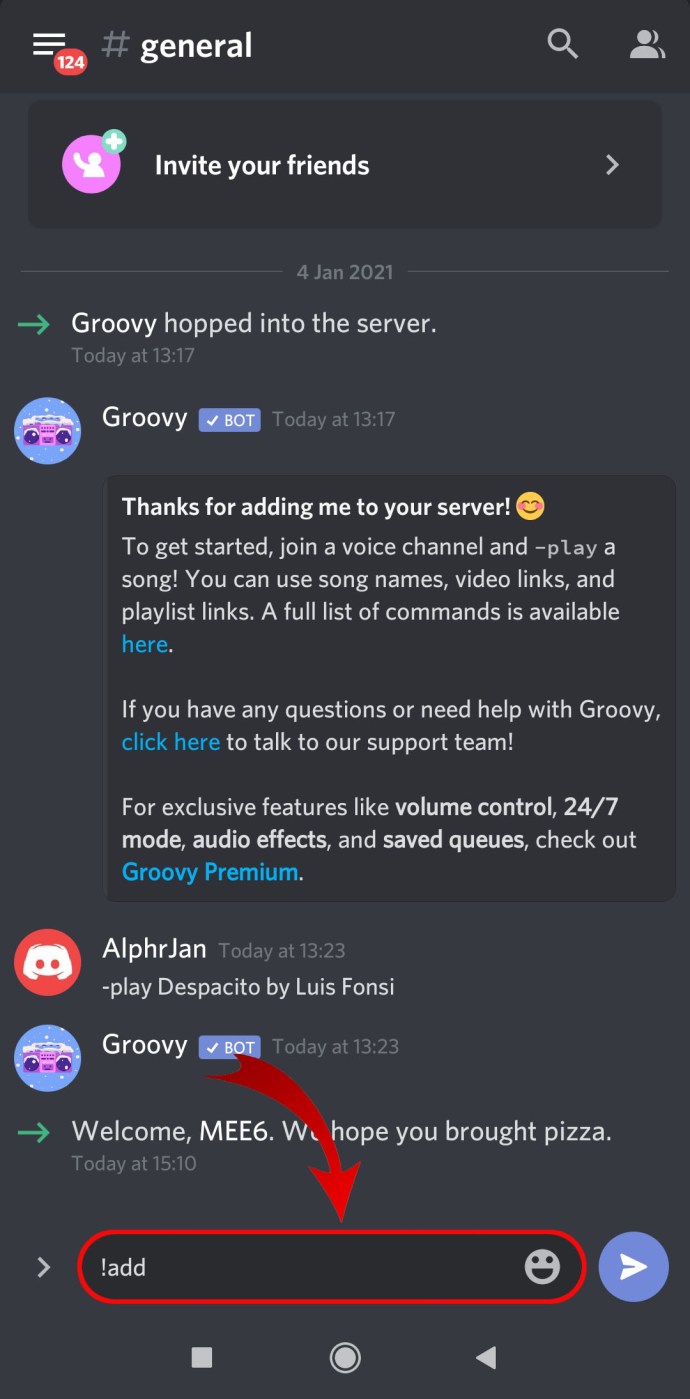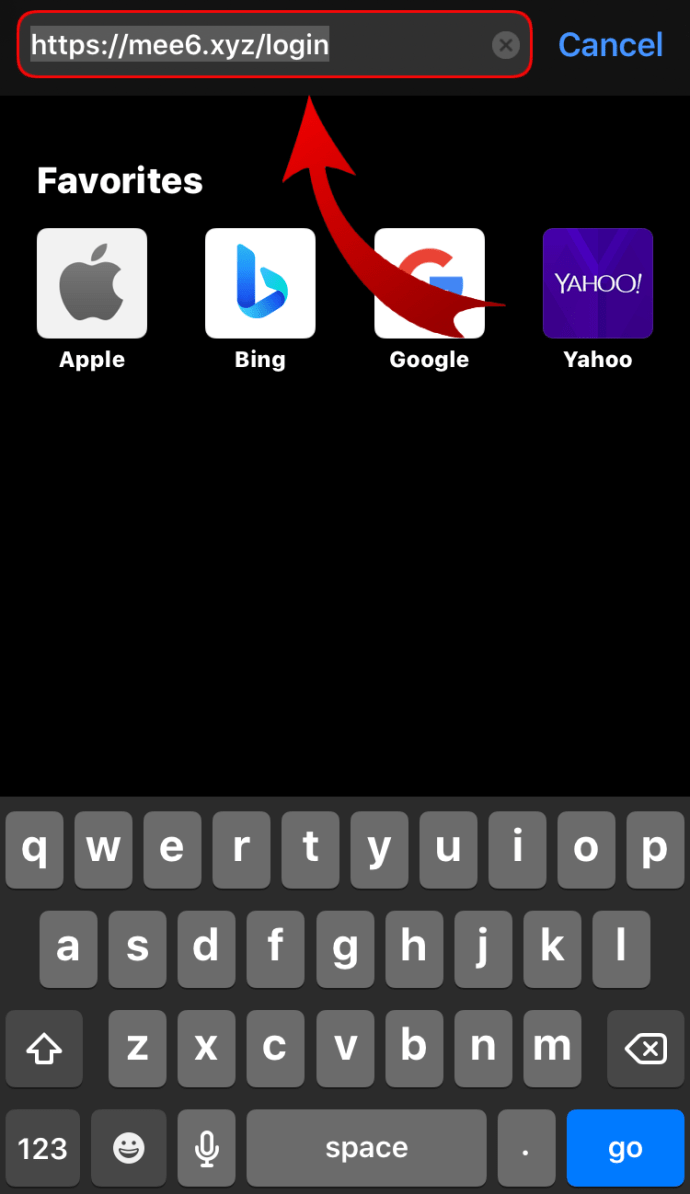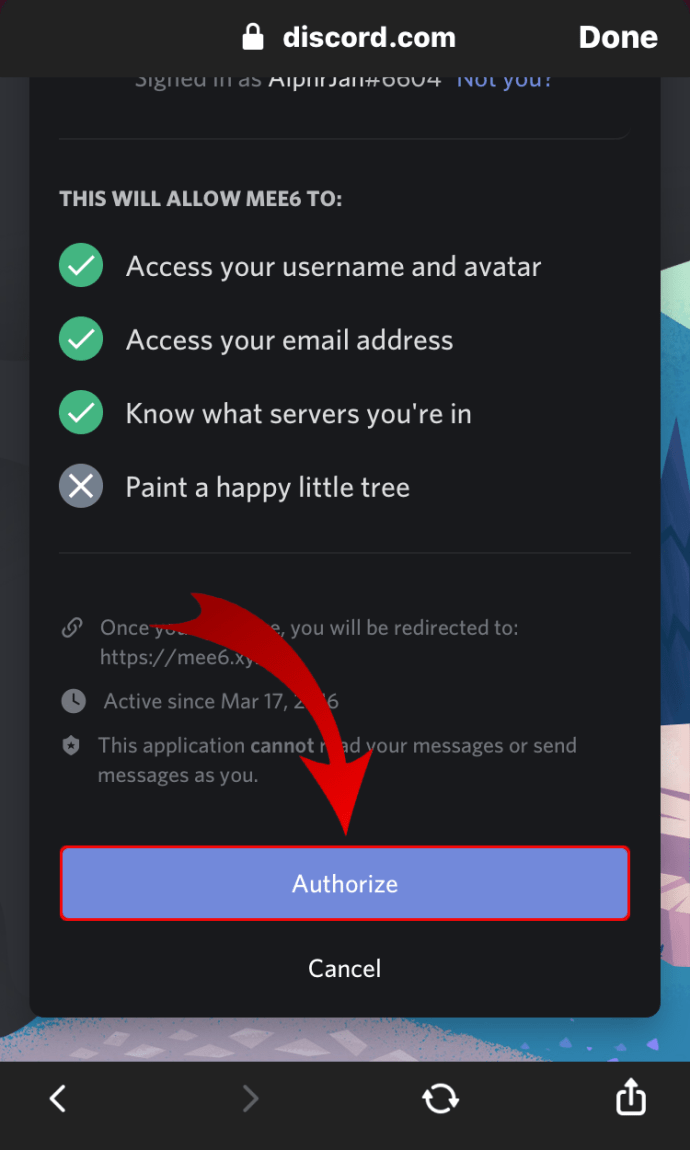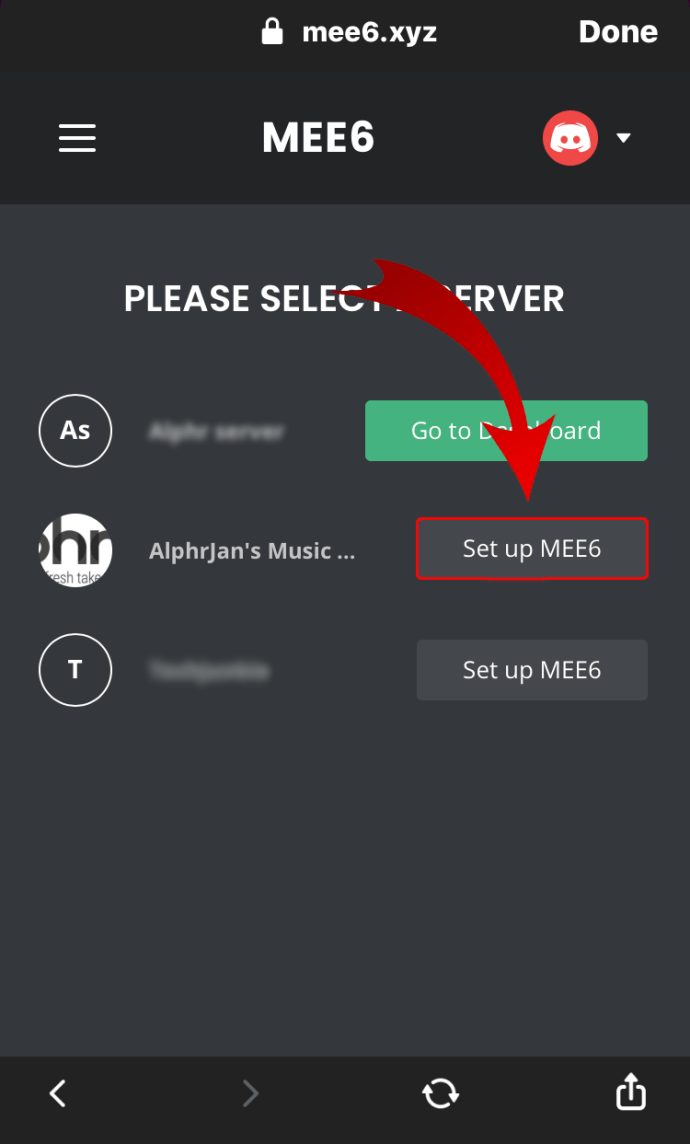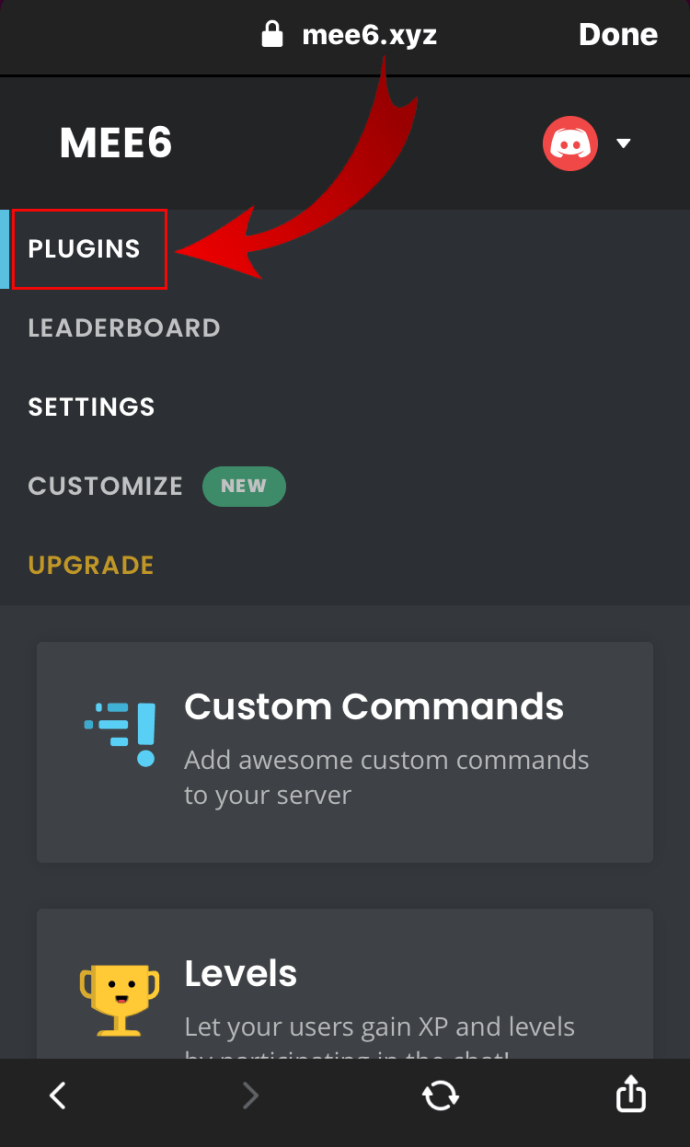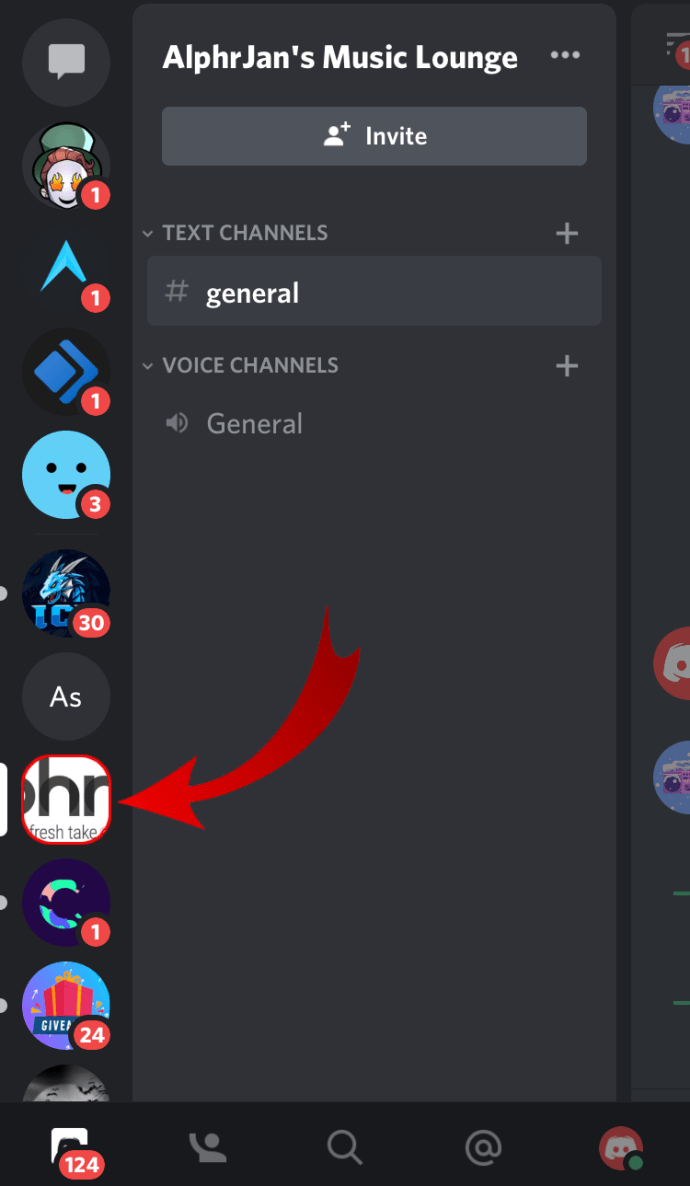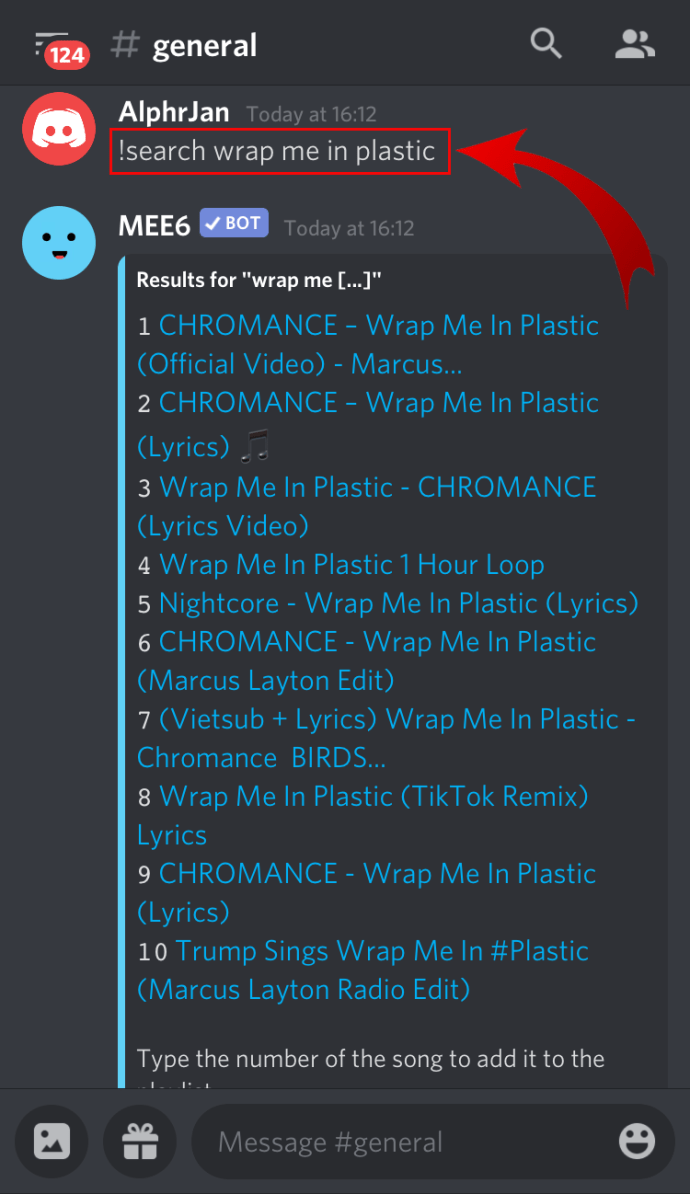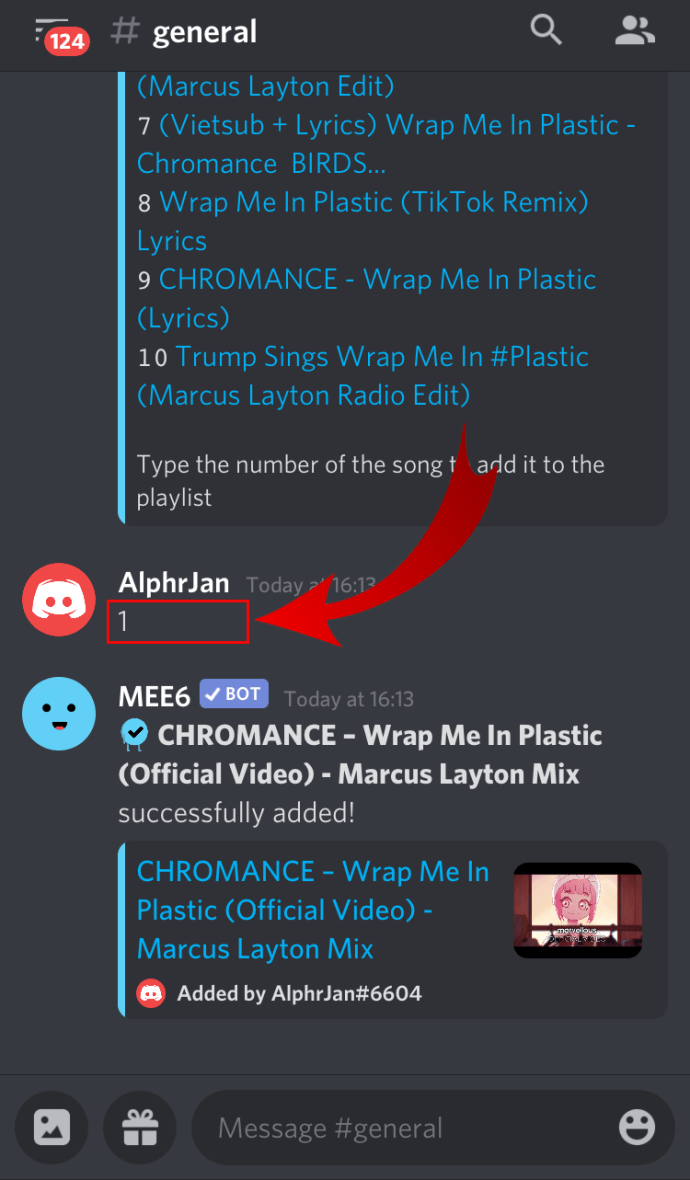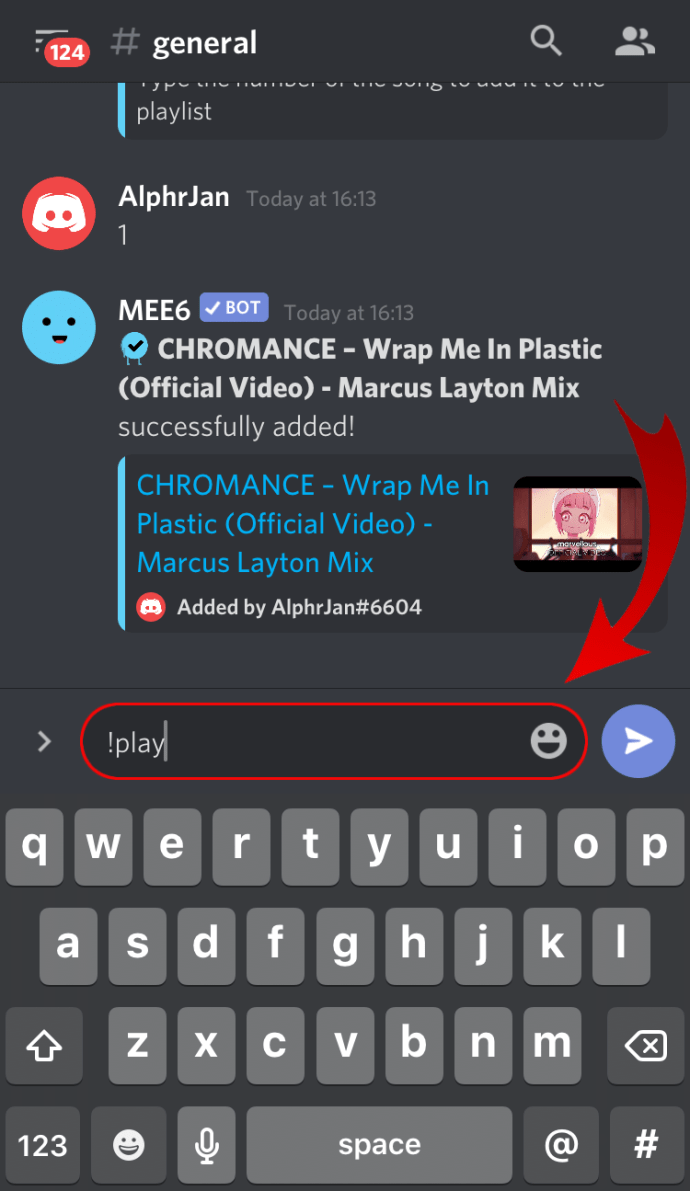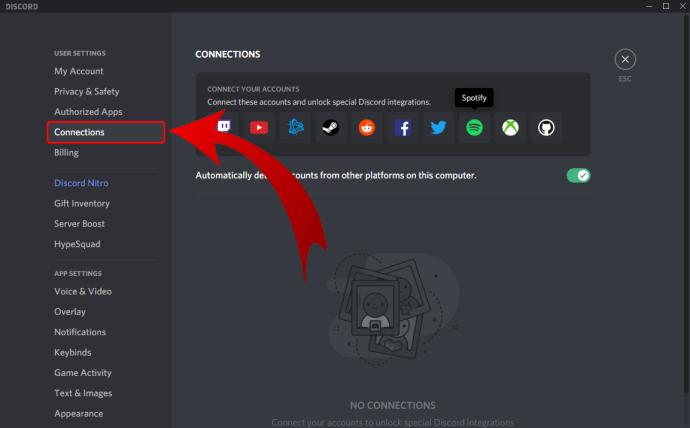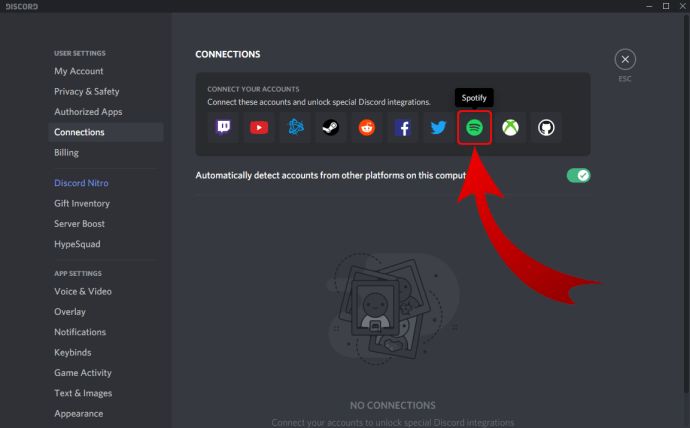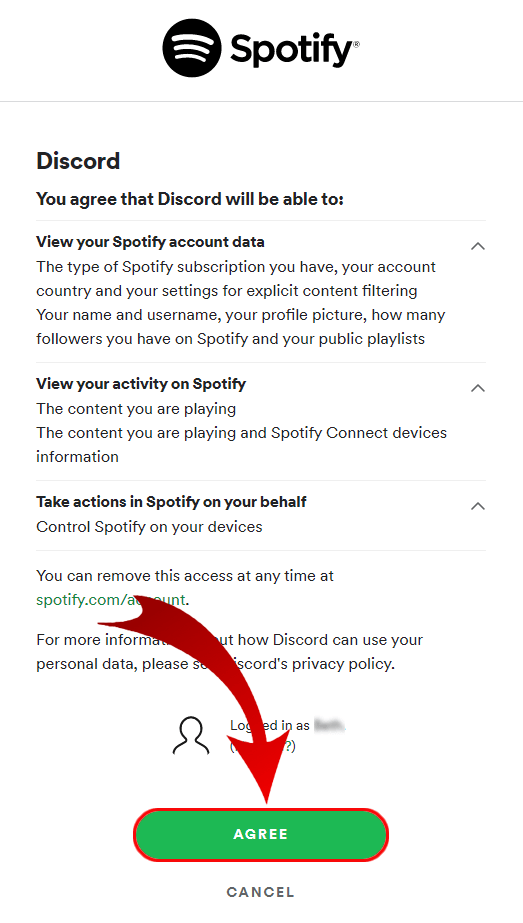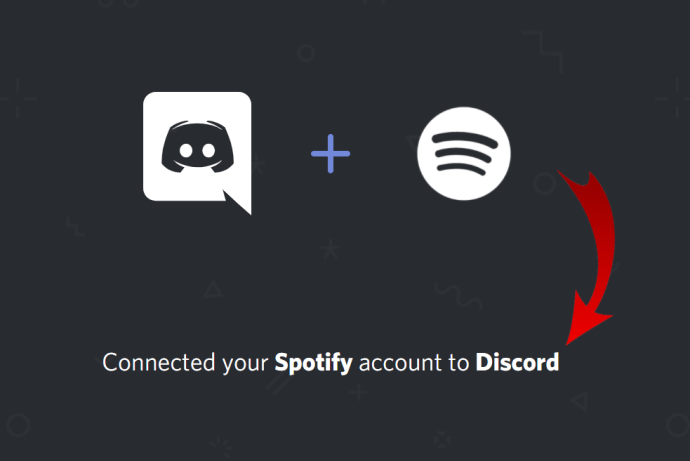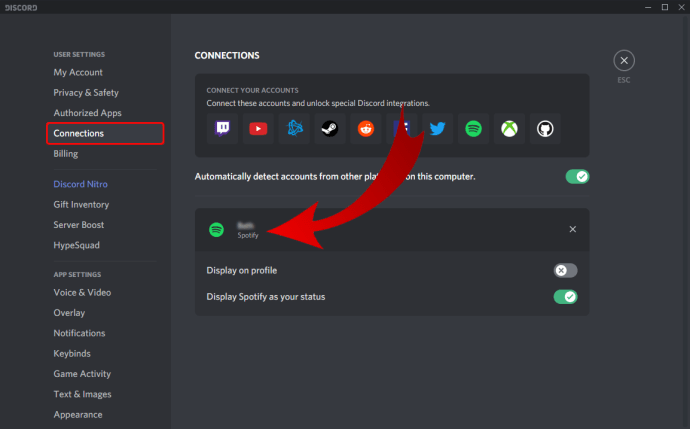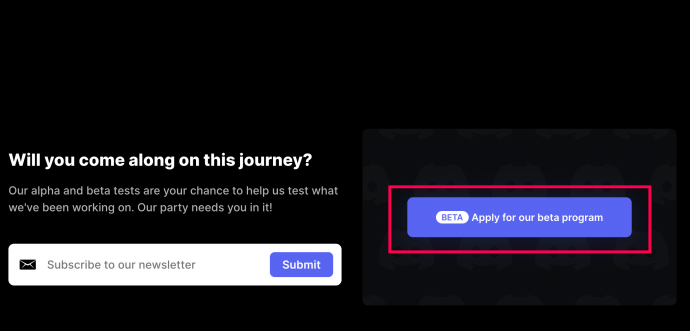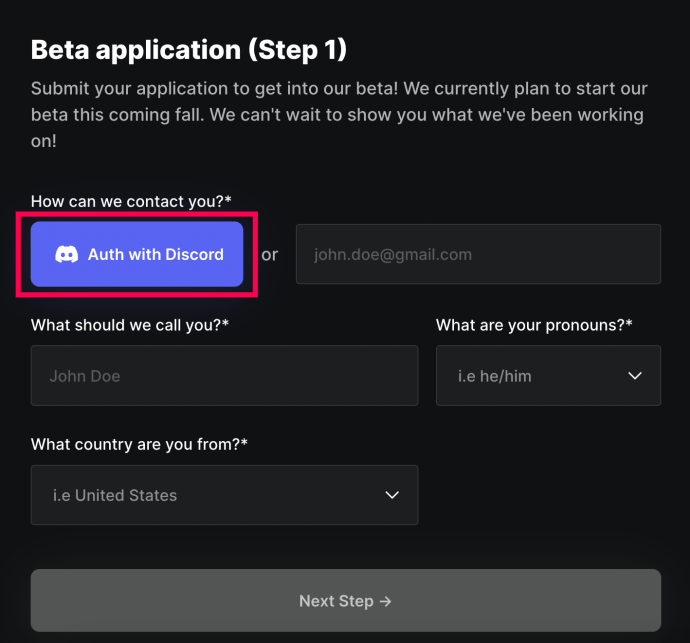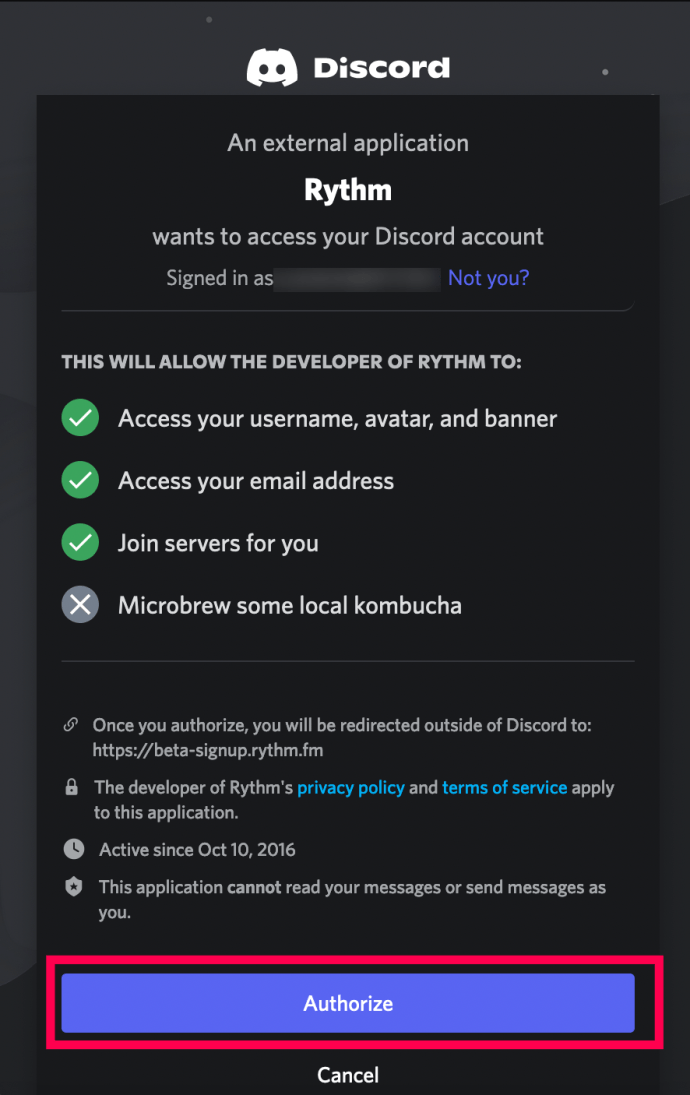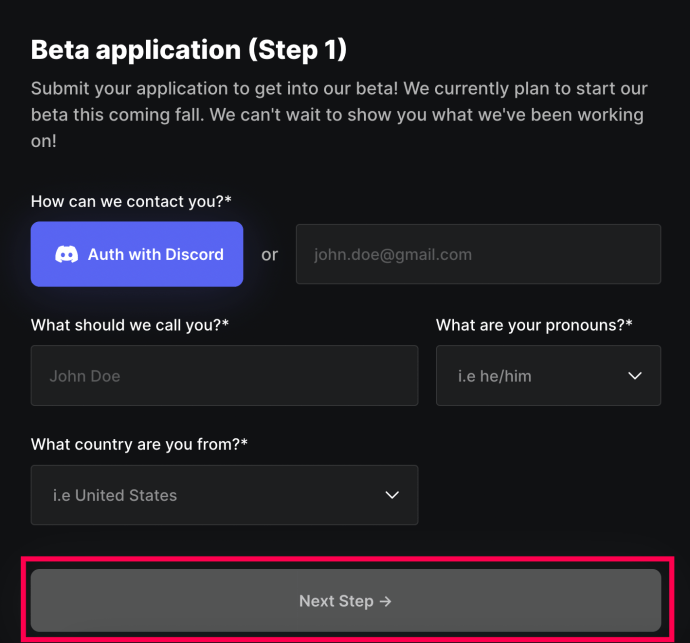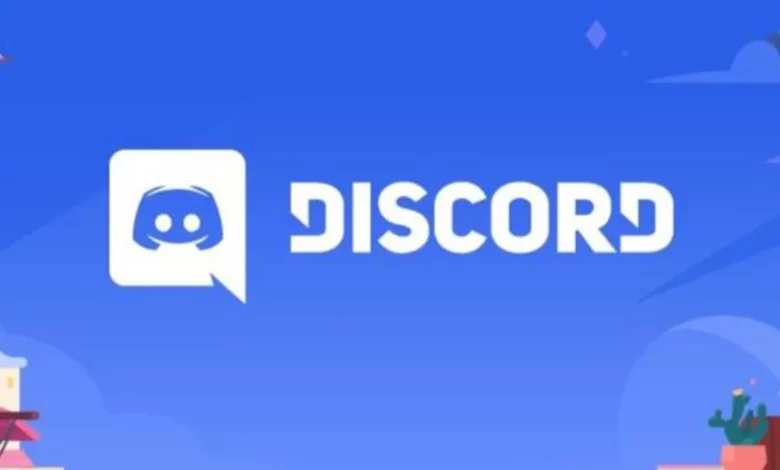
Discord is mostly used by people to chat with one another while playing their favourite video games. When you include music in your Discord voice chats, the overall experience becomes lot more engaging and enjoyable. But how precisely can you use Discord to talk with pals while playing music?
In this article, we’ll show you two straightforward methods for using Discord to play music.
Discord Music Playing Instructions
In Discord, there are only two ways to play music.
- Employ a bot
- Connect your Spotify account.
- Use a microphone to play music.
Adding a Music Bot to Discord: Instructions
Following are the typical steps for adding a music bot to Discord:
- Using the “+” sign, create a server in your Discord client.
- Indicate the area and the server.
- Visit the website of a bot and select the “Invite” or “Add” button.
- Enter your Discord login information.
- All you need to do to create a music bot is choose a server and complete the verification.
How to Make a Discord Call Have Music
You can put up a bot called FredBoat to play music during your Discord calls. This is how it goes:
- Click the “Invite To Server” button on the FredBoat bot website.
- Choose a server, click “Authorize,” and confirm that you are not a robot.
- Join a voice channel and use the “;;play [URL]” command to instruct FredBoat to play a certain song. You may type “;;play https://www.youtube.com/watch?v=vBI1A7l gas,” for example.
You can use the search term “;;play Name of Song” to find a song’s name rather than a specific URL. Simply write “;;stop” to halt the song. Another feature of FredBoat that we adore is the ability to utilise commands to allow channel members to choose to skip a song. On the FredBoat website, you can discover the whole list of commands.
How to Use a Mic to Play Music in Discord
Discord calls and music playback using a microphone function identically. You can also issue commands to your bots. However, you must first alter a few PC microphone settings:
- Navigate to the “Control Panel.”
- To manage audio devices, go to “Hardware & Sound” and then “Manage Audio Devices.”
- Enter the “Recording” menu.
- Set the “default mic” as the “Stereo Mix” is enabled.
On Android, how do I play music in Discord?
You can choose a Discord bot from the discordbots.org website if you’re using an Android device. Here’s what you need to do after you arrive:
- To view the list of available music bots, select the “Music” tab. The most well-liked options include Astolfo, MedalBot, and Sinon.
- Tap the “Invite” button on the bot you want to add, then press “View” to learn more about it.
- Enter your Discord login information. You will then be redirected to the bot’s website, where you must choose the server from which to stream music.
- The “I’m not a robot” box and “Authorize” buttons must be tapped in order to deploy the bot on your Discord server.
- Go to the “Menu” in Discord after it is open.
- Select the server to which you added the bot from the list of servers.
- Enter the command telling the bot to play the music by joining a voice channel. The commands are listed on the bot’s webpage.
How to Play Music on an iPhone in Discord?
On your iPhone, the MEE6 bot is a great option for playing music in Discord. Follow these steps to set it up:
- Obtain the MEE6’s website and access your Discord account there.
- Give the bot permission to access your account.
- Decide the server you wish to add the bot to.
- Press “Music” after tapping “Plugins.” Tap “Add” to enable the function if it was previously deactivated.
- Open Discord, then log in to a voice channel.
- Enter the song or artist and then type “!search”. The bot will display the outcomes.
- Put in the song’s number to add it to your playlist.
- To start listening to music, type “!play”.
How to Play Music Without a Bot in Discord
Without a bot, the only method to play music in Discord is to link it to Spotify:
- Open Discord, then select “User Settings.”
- Under the “Connect Your Accounts” page, select “Connections” and look for the Spotify icon.
- When you click on the symbol, Spotify’s login page will be displayed.
- By entering your Spotify login information and clicking the “Agree” button at the bottom of the page, you agree to the terms of use.
- “Connected Your Spotify Account to Discord,” should read the notification once the process is complete.
- Check the connection by going to Discord and scrolling down.
On Discord, you may now start listening to your favourite music and artists.
You can see that it only takes a few clicks to configure the music on Discord. All of your songs will be in your Discord sessions in no time if you connect your Spotify account or test out the best bot.
FAQs about Discord Music in addition
Here are some more frequently asked questions concerning Discord music and their responses.
Can I use Discord to play Pandora?
Pandora is not supported by Discord, which is unfortunate. Additionally, there isn’t a Discord bot to make this function as of the time of writing.
But there is still some hope. Being limited to Spotify compatibility is quite annoying given the millions of Pandora subscribers. Sometimes, the only choice is to make a Discord feature request. Discord accepts suggestions and feature requests. More particular, there are already a tonne of requests for Pandora in this area.
Visit this website and give the current Pandora requests your support.
Do any bots have the ability to play music during private or group calls?
Regrettably, no. Despite numerous requests from users, there are currently no bots that can play music in a group or during private calls. The only solution to this problem is to set up a private server and, following the directions above, invite the member(s) to that server to play music.
What became of Groovy?
Previously, Groovy was a well-liked bot that permitted users to listen to music on their servers. Unfortunately, Groovy will no longer be in use as of July 2022. Groovy can still be added to your servers, but the musical features are not available.
There is currently no information on whether Groovy will return. You can add Groovy to your servers in the interim and occasionally verify for functionality.
Does Rythm still exist?
A bot named Rythm that assisted Discord users for a while has been taken offline due to problems with YouTube. The creators, however, have not given up yet. You can sign up to be a Beta tester even though you can’t access the music.
How to sign up to test Rythm Beta:
1. Go to the Rythm website. Scroll down to the bottom of the homepage after that.
2. Select the option to apply for our beta program.
3. Select Authenticate with Discord.
4. Complete the remaining fields and select Next Step.
5. There will be a new page. Complete the form, then hit “Submit.”
If Rythm contacts you to confirm your acceptance into the program, keep an eye out for their messages.