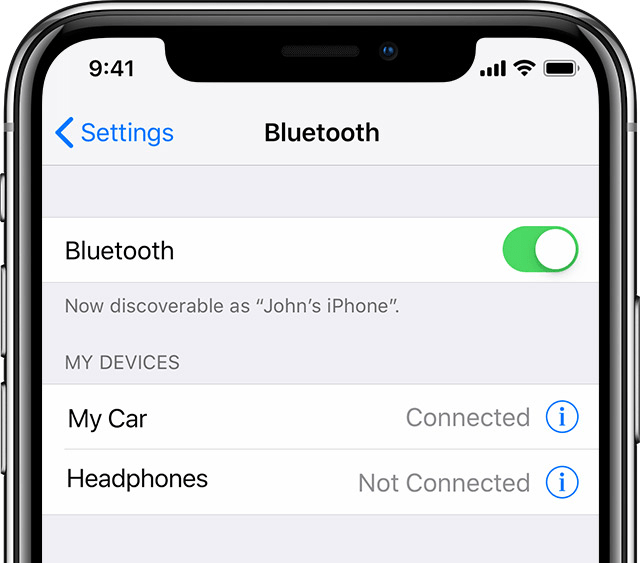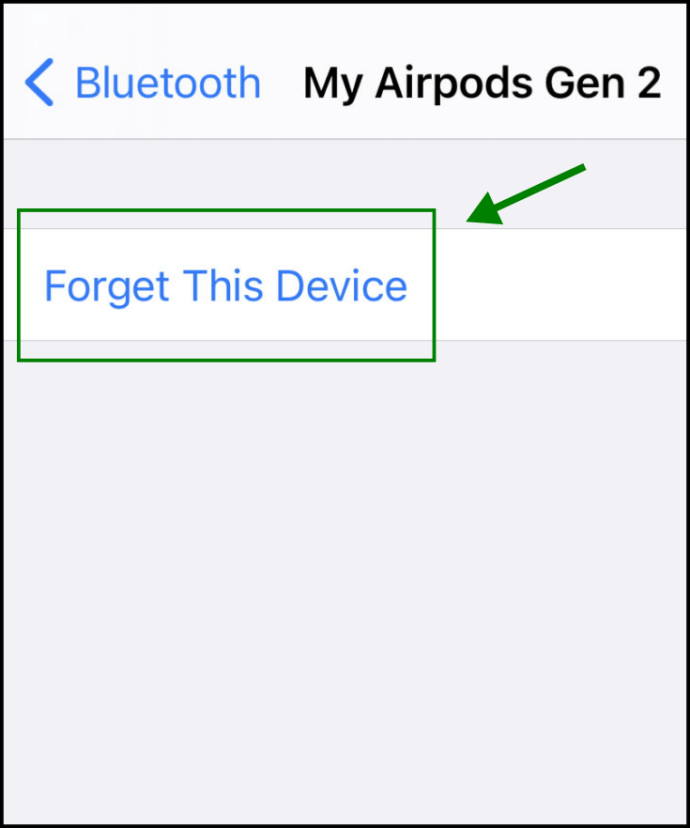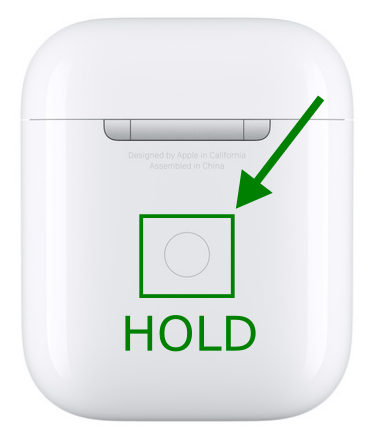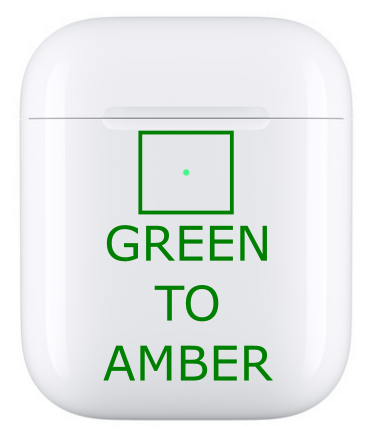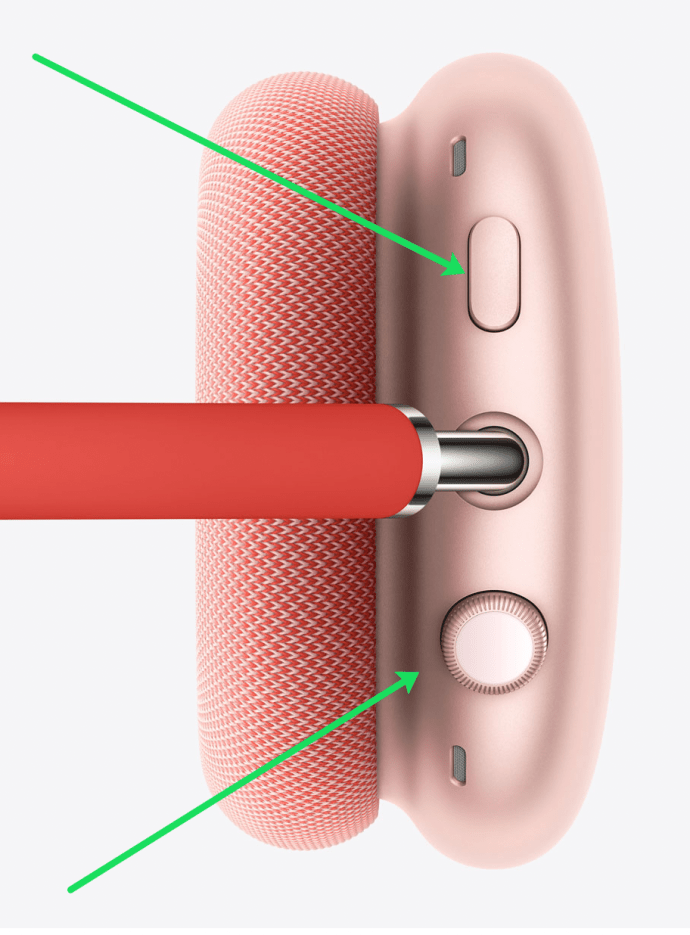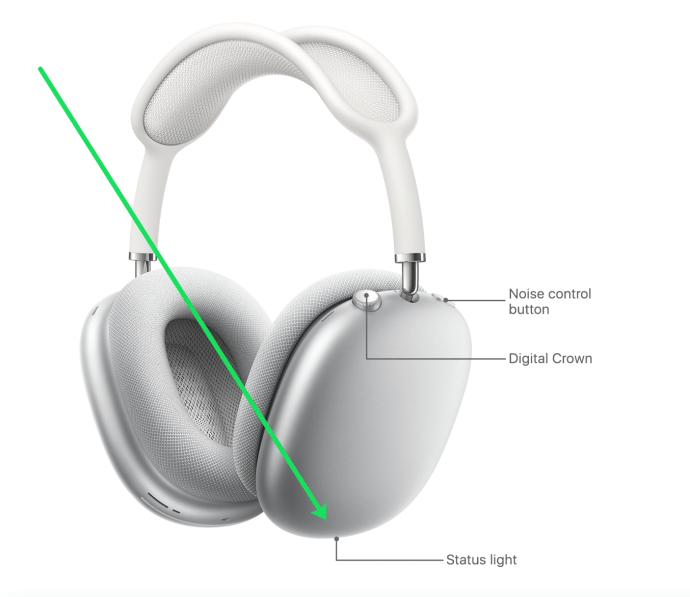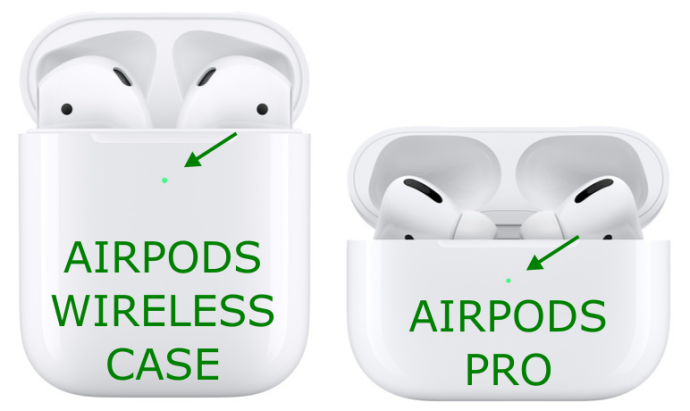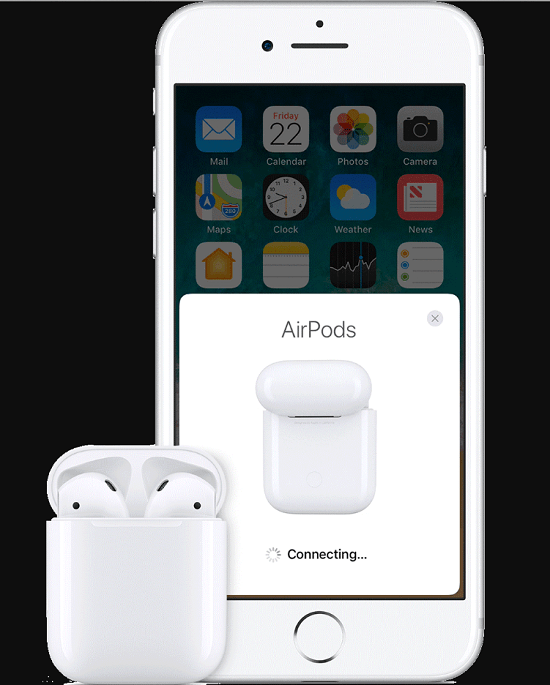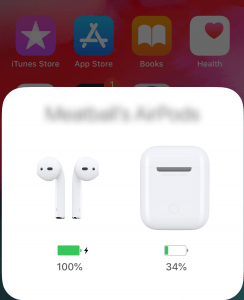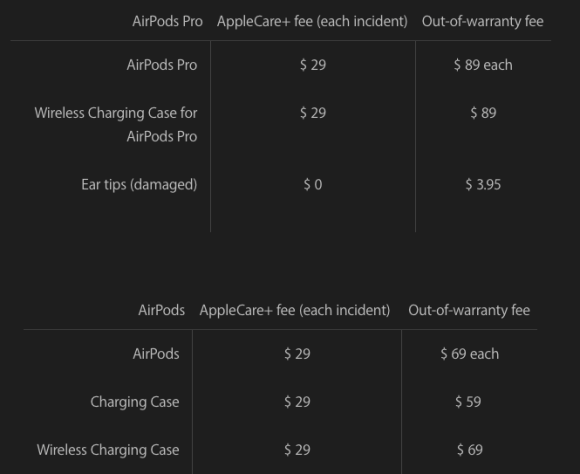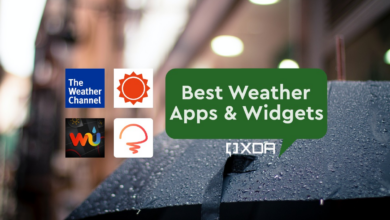Because of how simple they are to use, how long their batteries last, and how they automatically connect, AirPods have a huge following. The earphones’ flawless compatibility with other Apple products makes them ideal for users who are firmly rooted in the company’s ecosystem.
AirPods can, of course, have issues. You might need to reset your AirPods to get them back in working order if you recently obtained a new phone that’s producing issues or if they are acting up for no apparent reason.
However, due to their simplistic design, AirPods can be challenging to troubleshoot. How are your AirPods supposed to be reset if there aren’t any obvious buttons or switches?
Here’s how to reset your Apple AirPods to their factory settings and how to decipher the lighting signals to see if a reset is required.
How to Hard Reset Apple AirPods
A factory reset of your AirPods can frequently solve any troubles you’re having with them.
Many frequent problems can be quickly resolved by resetting the AirPods. Most importantly, the procedure fixes issues with batteries or irregular audio output, as when only one AirPod emits sound. Connectivity problems could potentially be resolved by restarting the AirPods.
These guidelines apply to the Airpods Pro as well as devices from earlier generations when utilising a wireless case. The first and second generation Airpods came with a typical USB charging case, but you may choose to upgrade wirelessly using Qi-enabled charging. Although device compatibility with particular AirPods versions varies, your issue might also be one of those. Before you start with more complex troubleshooting, make sure the iOS version is compatible.
How to Hard Reset Your Apple Airpods
Follow these steps to hard reset your Apple AirPods:
- Close the lid on the wireless case after inserting your AirPods, wait 30 seconds, and then open the cover again. Make sure the earbuds are still inside.
- Open “Settings” on your iPhone, then click “Bluetooth.”
- Tap the I (information) icon next to the device name for your AirPods under “Devices.” Click “Forget This Device” from the Bluetooth menu on the AirPods, and then, to be sure, select “Forget Device.”
- Press and hold the button on the rear of the wireless charging case while keeping the AirPods inside.
- Release the button once the amber light on the front starts to blink.
The AirPods will be unplugged from all devices that are currently connected. To use them, you will have to go through the setup procedure one more. Await the next white flash of the light. When you receive that signal, you might try to re-establish one or more connections.
Usually, following the instructions above will be sufficient to fix any problems you’re having with your AirPods. If not, read on for some additional troubleshooting advice.
How to Hard Reset the Max AirPods
Another year came a new Airpods model. To reset your Airpods Max, go through these steps:
- Charge your AirPods Max because the next few steps will require some battery life.
- The Digital Crown and Noise Control buttons should be pressed and held for 15 seconds.
- Watch for the light to first flash amber before it changes to white.
4.Set them up again with your Apple smartphone.
What Does the AirPods Charging Case Light Mean?
When utilising the provided cable charging case, the Apple AirPods Gen 1 and Gen 2 include a status light at the top of the earphones compartment, underneath the cover.
For wireless charging case updates, the LED is located on the front of the case’s exterior. By default, the wireless case is included with AirPods Pro.
Depending on where your AirPods are located at the time, different combinations of lights, regardless of the arrangement you have, can signal different problems.
It’s critical to comprehend what problems are indicated by various indicators prior to starting a reset.
Battery Condition
The LED status indicator first informs you of the remaining battery life of your AirPods.
When the AirPods are in their case, a green light indicates that there is sufficient power for daily use. The case still has at least one charge left if you see a green light but your AirPods are not in the case.
iPhone Resetting AirPods
These status lights provide a sufficient indication of how much battery life your AirPods and charging case have even though you can’t see a battery life %. Open the case and check your iPhone if you actually want to know the quantity of the AirPods case or even the pods.
The AirPods Relationship
The amber light is it blinking?
A malfunctioning pairing with one or more of your devices is indicated by a flashing amber light. The connection might need to be broken, then you can try again by resetting the AirPods. When the AirPods are prepared to connect to your Apple devices, a white flashing light will appear.
When your AirPods are in the case and there is no light, this indicates that the case’s battery is entirely dead and needs to be recharged.
Other Tips for Fixing AirPods Issues
It’s not necessary to rely solely on the lights to figure out what’s wrong with your AirPods.
To ensure proper performance, view the battery percentage.
You can press the button on the case’s rear to open an iPhone battery status readout display if you open the case close to a connected iOS device. You can see exactly how much battery life is left thanks to this activity. If the lights aren’t functioning properly, if you can’t remember what each sequence means, or if you heard the power-down chime, you can do this.
Sound Muffle Fix
The first thing you should do if your AirPods sound muffled is to make sure they are clean. Before doing another test, clear the area of all dust, ear wax, and other debris.
Instead of trying to reset the AirPods, try them out on multiple devices. The output can occasionally be affected by the device’s audio settings.
Change the name of your AirPods to solve connectivity problems
You can always rename your AirPods to help with connectivity, depending on your issue.
- Access the Bluetooth settings on the Apple device it is attached to, then tap the I (information) icon with a circle around it while the AirPods are still inside the case.
- Change the name of your AirPods, then try again to connect to a different device.
Connecting to Different Devices
To rule out problems with your particular device, try pairing your AirPods with another one. If your older iPhone model isn’t compatible with your AirPods but your Mac is, it’s probably the iPhone and not the AirPods that are the problem.
Clean the charging connections if you can.
Last but not least, keep in mind that a reset could not resolve your AirPods’ charging problems. You could try cleaning them to see whether the connectors function properly. However, a hardware problem that prevents recharging typically necessitates professional assistance.
Try switching out your AirPods.
There’s a significant risk that your AirPods have hardware problems that may not be fixable if a hard reset or any of these other troubleshooting techniques are unable to resolve your issues. Your best course of action in this situation is to get a new pair of shoes or inquire about warranty possibilities with Apple.
If you require assistance or a repair, you can schedule an appointment at the closest Apple Store. You might be interested to hear that the business allows you to purchase a single AirPod or the case.The pricing for just one part aren’t that bad when compared to the expense of replacing the entire pair of AirPods, especially if you’re wedded to the model you now own.
Questions and Answers
The AirPods from Apple are a great addition for any user. If you still have questions, we have the answers in this section.
Should I reset my AirPods before selling them?
Your AirPods don’t directly connect to your iCloud account and don’t save any personal data, in contrast to other Apple gadgets. You don’t have to reset your AirPods before giving them as a gift or selling them for this reason.
The new owner only needs to pair your AirPods with their iPhone to continue using them. Of course, it’s a good idea to take them off your iPhone’s Bluetooth list so you don’t mistake them for a new set.
If one of my AirPods is gone, can I still pair them?
You should be aware that if one of the earbuds is missing, you cannot re-pair your AirPods before doing a reset. You may get a replacement AirPod from Apple or pick one up from your nearby Apple Store if you’ve lost one of yours or one isn’t working.
One last thought
The Apple AirPods are incredibly simple to use, especially when paired with other Apple gadgets. However, maintenance and troubleshooting might be difficult. Users must instead turn to internet tutorials for help with these straightforward procedures.
You can solve the majority of problems on your own if you are familiar with the light patterns and colours stated in this article to determine the kind of difficulty you are experiencing. As you’ve already observed, resetting the AirPods won’t solve every issue, but it can be an effective short-term solution for some typical issues.