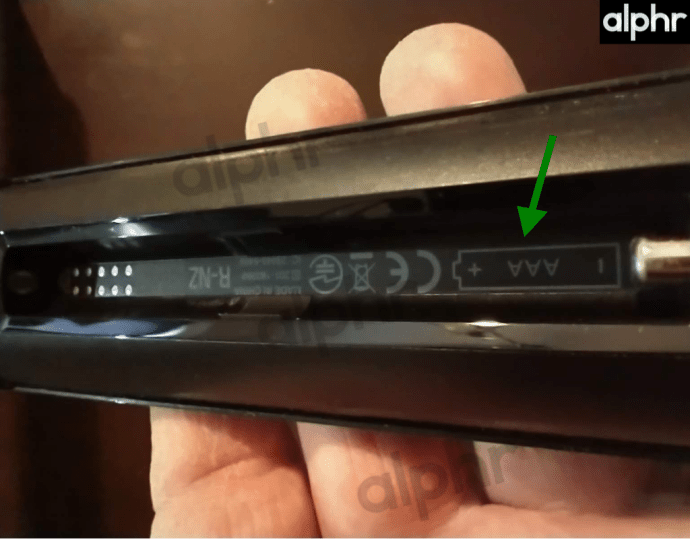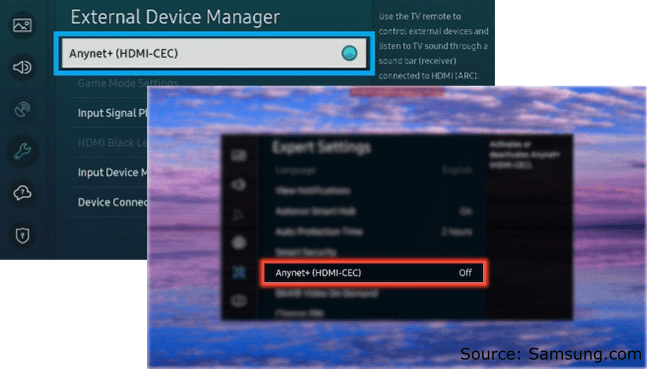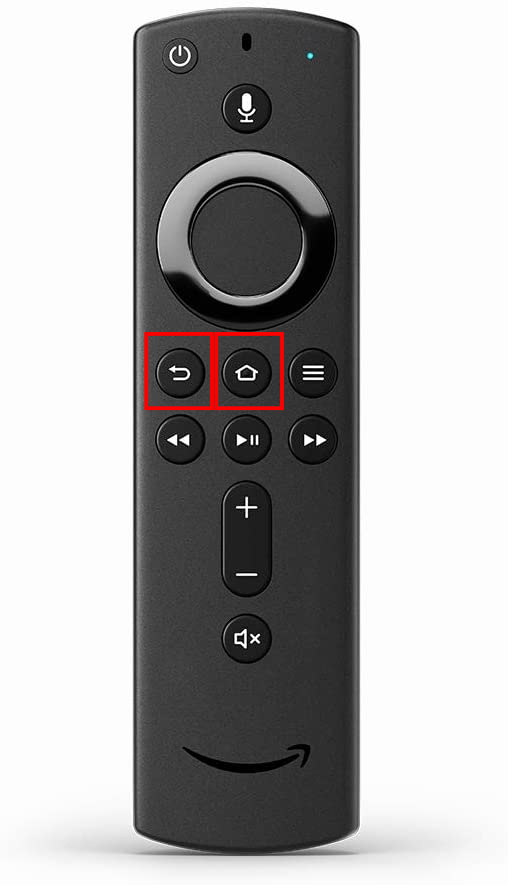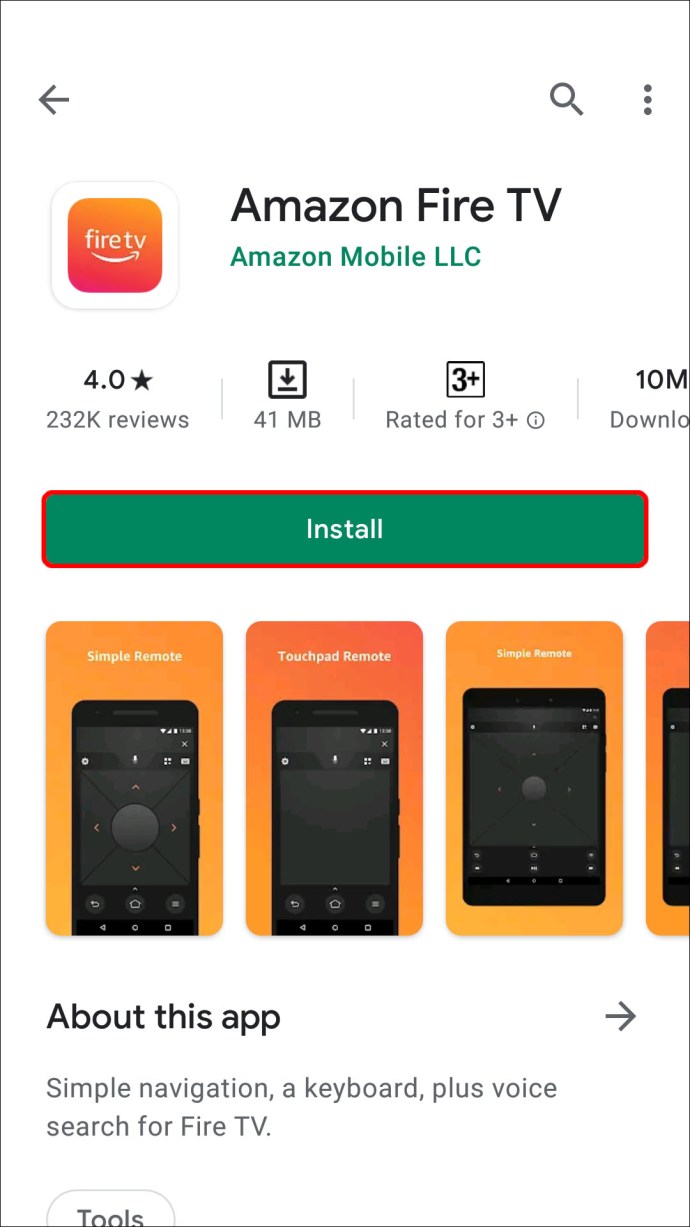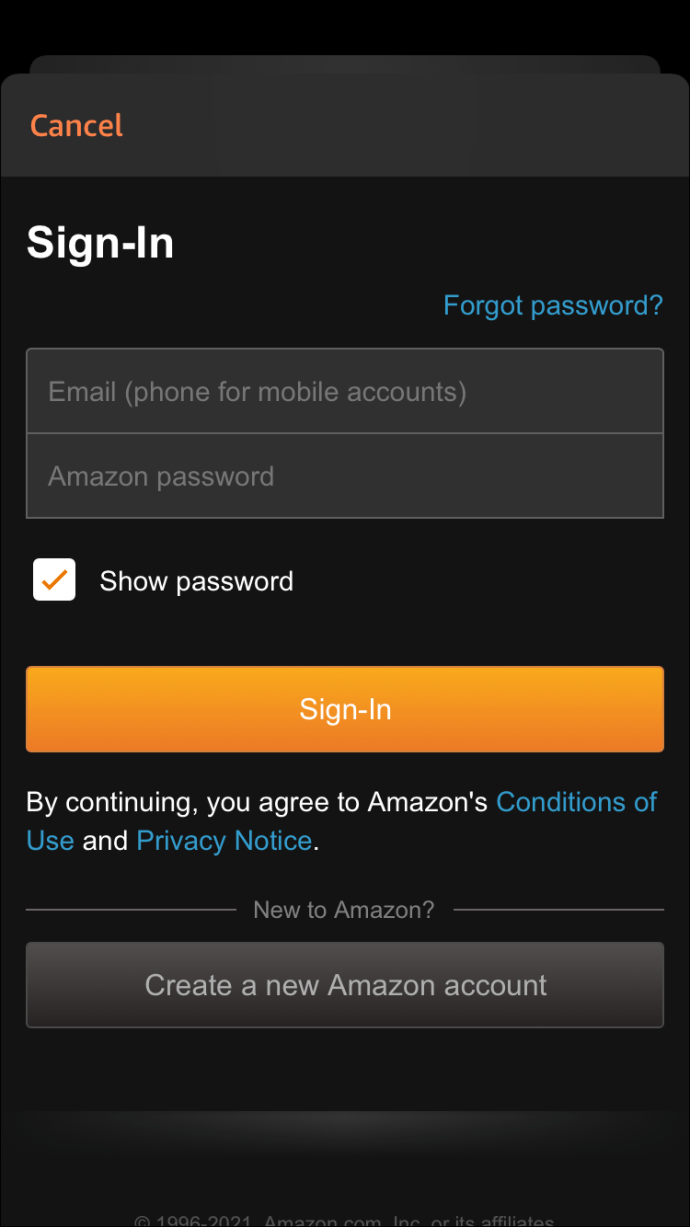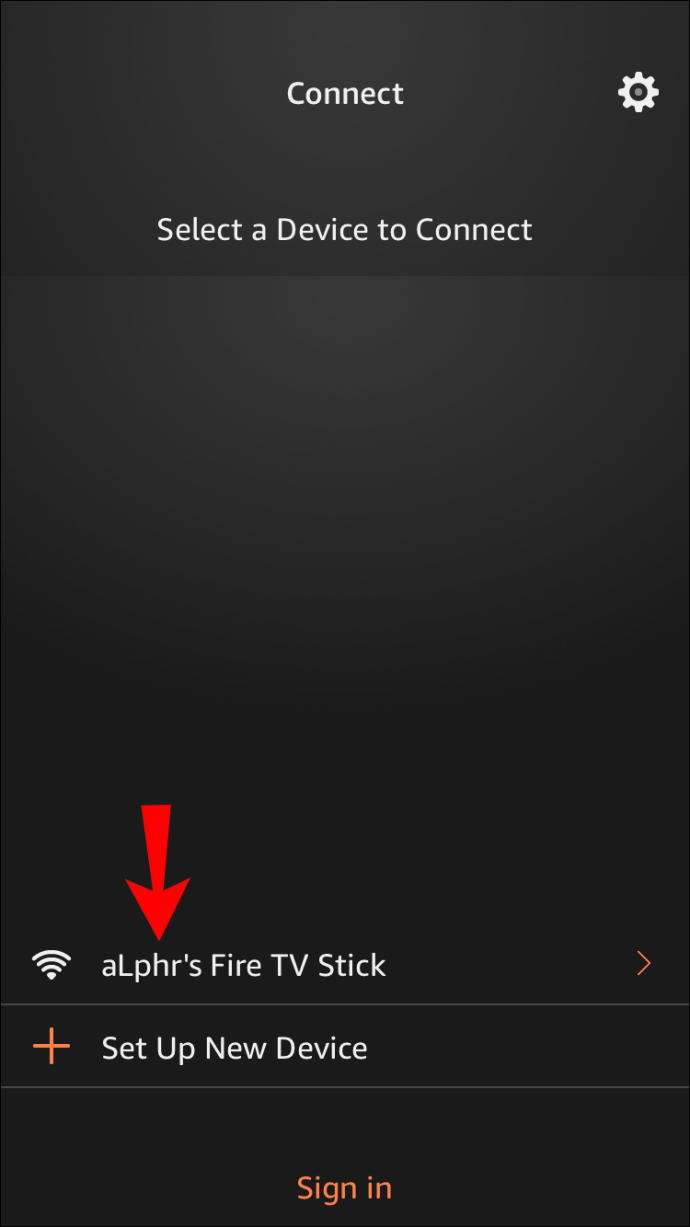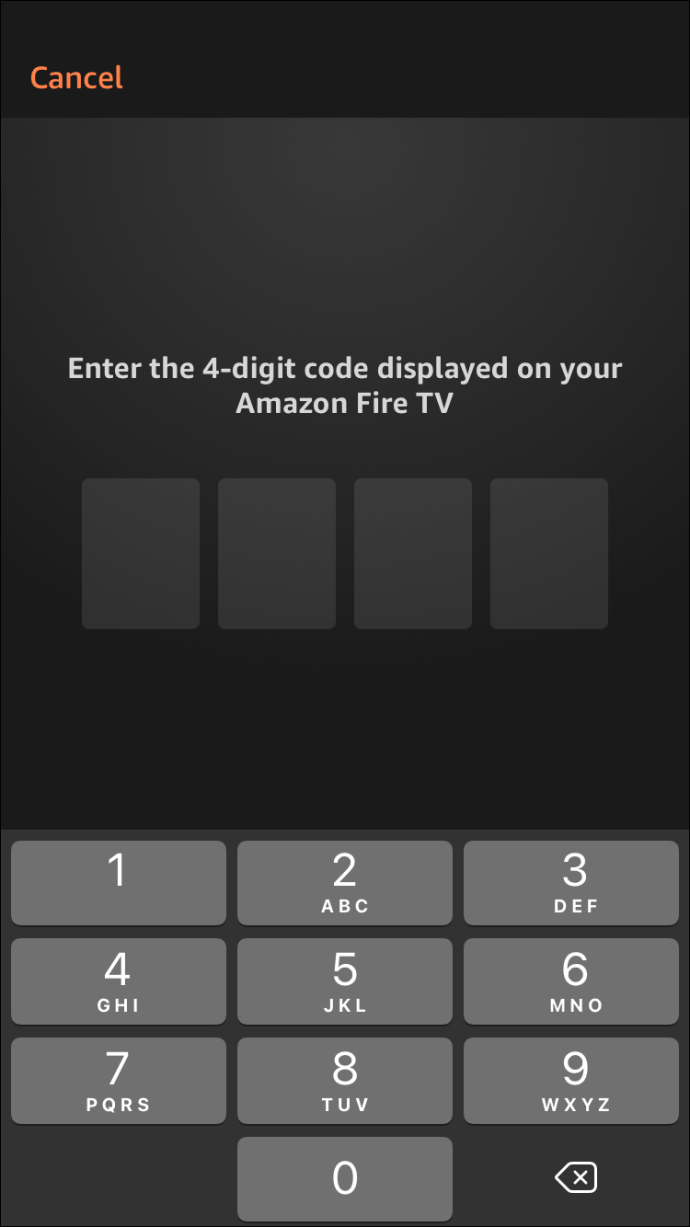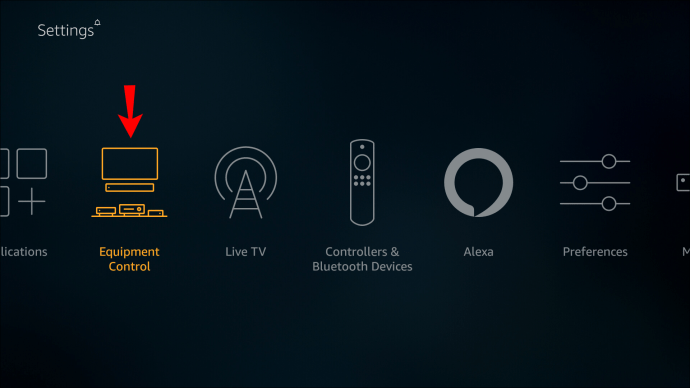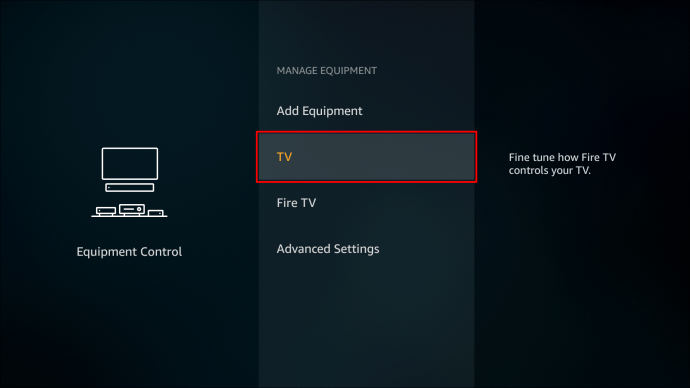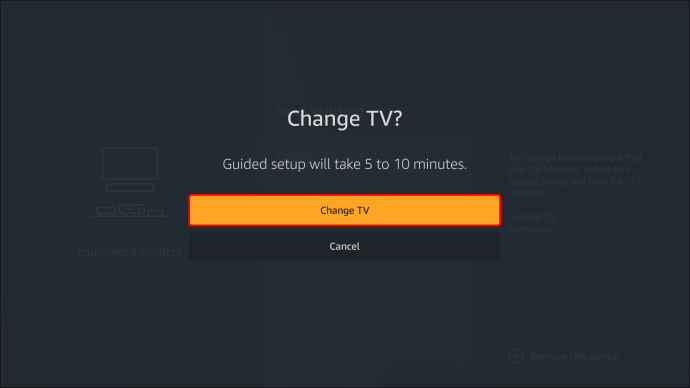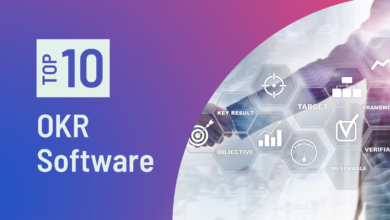How To Fix A Firestick Remote That’s Not Working

Few things during entertainment time are more annoying than a remote that doesn’t respond to commands. The Firestick TV remote is not an exception, but these issues occur more frequently than you may imagine. You’ve found the proper site if your Firestick remote didn’t work.
How to Fix a Non-Working Firestick Remote
You may find common causes of your Firestick remote’s potential malfunction in this post, along with fixes for each one. You can typically fix the problem, whether it’s your battery, an update bug, volume issues, or something else.
Some of the most typical issues are listed here, along with suggestions on how to fix them.
Dead, weak, or improperly installed batteries are the first problem.
How to Test Your Firestick Remote for Battery Issues
Issues with Firestick remotes might be brought on by incorrectly inserted batteries or batteries with low power. Although we are all familiar with how to install and replace batteries, mishaps can still occur. Batteries are another common culprit. The batteries may appear to be in working order simply because they were effective just a moment ago, but this does not imply that they have sufficient “juice” to continue operating.
Sometimes banging the remote will briefly awaken the batteries. Sounds recognisable? You probably know someone who has used that fix, or perhaps it just brings back some memories? That remedy, however, is short-lived. You’ll soon find yourself repeating that action, possibly to the point where the remote sustains internal damage or a future surprise battery leak.
- Pay great attention to how the batteries were installed and take out the batteries from the remote.
2. To be sure no one put the Firestick remote’s direction markers wrongly, check them. They are frequently replaced, exchanged, or borrowed for another device, and they are readily reinserted incorrectly.
3. Replace the batteries with new ones if they were placed correctly. Use matching batteries; it is never advised to combine brands or types (potential for leaking, exploding, etc.).
If the remote still doesn’t function, there may be a problem somewhere. Alkaline batteries might work better if you’re using rechargeable batteries because they may no longer hold a charge as well. Rechargeable batteries typically lose strength after several cycles and keep doing so until they are no longer functional. The most ideal choice is alkaline.
Problem 2: Your CEC-enabled TV’s Fire TV remote isn’t working
Setting Up CEC with Your Firestick Remote for TV
When using CEC-enabled settings and CEC-enabled TVs, remote controls that haven’t been associated with the Firestick won’t be able to control your TV. However, as long as you are not using the CEC settings to operate your TV, remotes with Infrared (IR) capabilities (2nd Gen, 3rd Gen Alexa Voice Remotes) can function with your TV when in line of sight. The problem with CEC functionality is frequently resolved by re-pairing. But for it to function, you need need a Wi-Fi network and a TV that supports CEC. The Fire TV Stick or Cube uses Wi-Fi Direct to interact with the remote, so a Wi-Fi connection (2nd Gen or newer) is necessary for the remote.
In other words, you have the choice of controlling your TV through IR or CEC via a Wi-Fi network. Either Bluetooth or Wi-Fi Direct are employed by the Firestick and Cube. If CEC can connect to Wi-Fi, it can operate the TV from a far distance. To work, IR needs a line of sight.
When using CEC, you send the command signal from the remote to the Firestick, which then sends it to the TV through its HDMI socket, which supports CEC. While 2nd Gen. and newer remotes use Wi-Fi Direct, the first generation uses Bluetooth. Like universal or multi-device remotes, the remote does not need to be programmed in order to function on TVs. This is the procedure.
- Make sure the Firestick is powered and turn the TV on.
2. Look for CEC options in the TV’s settings (varies by make and model), then turn on CEC functionality. The Firestick can now switch on and off the TV thanks to this step.
3. Check to see if your TV is now turned on or off by pressing the Power button on the Firestick remote. You’re done if it succeeds. Continue to Step 4 if the remote doesn’t turn the TV on or off.
4. Check to see if the Firestick remote is compatible with the Firestick by working on your TV manually or using its remote. If it doesn’t work, move on to Step 5.
5. Press and hold the Back and Home buttons for 10 seconds if the Firestick remote isn’t working either. The Firestick has now been unpaired and cleared.
6. Press the Home button for an additional 10 seconds to pair the remote, and then test it on the TV. If required, carry out the procedure more than once.
If pairing was unsuccessful, your remote could require a reset. For each model, a distinct reset command is available. Visit Amazon to learn how to reset your Firestick remote.
Third problem: The Firestick does not respond to the remote
Measure the distance between your remote and the Fire TV Stick.
Firesticks from the 2nd generation and later use Bluetooth instead of infrared. Although the “real” distance is typically less, the theoretical range is around 30 feet. If you use Bluetooth instead of Wi-Fi/CEC, it could not function if your living room is big or if you’re trying to use your remote control from another room.
Move the remote closer to the Firestick and make sure there are no obstacles in their path to see if the distance is the problem. Consider utilising the Firestick extension dongle (often provided) to relocate the remote or change the batteries if it only functions when you’re quite close to the TV.
Reconnect the remote and Firestick
Re-pairing your Fire TV Stick remote often gets it working for the Firestick again, much like when it stops working for your TV.
- To unpair and clear it, press and hold the Back and Home buttons on the remote for ten seconds.
- Press and hold the Home button for 10 to 12 seconds to re-pair the remote.
- Your Fire TV Stick or Fire Cube should be able to use the remote.
- Try checking the CEC Settings if it doesn’t work. By going to the Equipment Control settings on the Firestick, verify that CEC is turned on.
Fourth problem: Remote Compatibility
How to Verify the Compatibility of Your Firestick Remote
Have you lately replaced the outdated Firestick remote with a new one? There can be issues if the new one is incompatible with your Fire TV Stick.
You can use your smartphone as a remote until you get a new one if you discover that your remote is incompatible with your gadget. Both the iPhone and Android Fire TV App or the iPhone Fire TV App are available. To utilise your smartphone as a remote, just adhere to the guidelines listed below.
- On your smartphone, download the Fire TV app.
2. After turning on the TV with the Power button or the remote, sign in to your Amazon Fire TV account using the app on your smartphone.
3. From the app, pick your Fire TV device.
4. In the app, paste the code that appears on the TV.
Fifth problem: a broken remote
Check for damage on your Fire TV remote
Your remote control could stop working due to external damage or internal problems. The remote can occasionally stop working due to component failure or water damage.
Problem 6: The Firestick remote is not working or has no light.
Try unplugging the Fire TV stick from the rear of your device and waiting 20 seconds if your Firestick remote doesn’t light up. Check to see whether the problem is fixed by plugging it back in. Assuming the batteries are working properly, the remote frequently doesn’t light up due to a lack of communication with the Firestick.
Fix “No Light” Issue by Connecting Fire TV Stick Remote to TV
In the event that unplugging and replugging the Firestick didn’t solve the issue, your Firestick remote may not be linked with the TV. To accomplish this, adhere to the guidelines listed below.
- Use the remote to start your Fire TV Stick.
2. Press the Back and Home buttons on the remote control for 10 seconds while holding it near to the TV. The Firestick has now been unpaired.
3. To re-pair it, hold down the Home button for 10 seconds. If required, carry out the procedure more than once.
Make sure you are close enough to the TV if the aforementioned measures don’t resolve the remote light/LED issue. As was already noted, the Firestick remote is also a Bluetooth device, therefore it has a limited range.
As was already noted, the Firestick remote is also a Bluetooth device, therefore it has a limited range.
Don’t forget to verify that the batteries were appropriately placed as well. Maybe they only need to be replaced because they are out of juice.
Seventh problem: Firestick remote not working volume
Remote volume issues are common among Fire TV Stick customers. There are various causes for the problem. The most popular problem is to use your smartphone instead of your Firestick remote to link it through the Equipment Control setting.
Control the equipment control choices.
You can use the Change TV option in the Equipment Control settings on your Firestick to reconnect the remote to your specific TV, which might fix your volume control problem.
- Download the Amazon Fire TV app for mobile.
- Use the power button on your TV or the remote to turn it on. Go to Settings -> Equipment Control after making sure the input is set correctly to display the Firestick.
3. Navigate to Manage equipment and select TV.
4. Click Change TV once more after navigating to that page.
5. Select the type of TV you have from the list and then click Continue.
6. To turn off the TV, press the power button on your Fire TV remote.
7. Press the power button once more to turn it back on after waiting 10 seconds.
8th problem: Firestick Remote Not Working Following Update
Try the following five techniques if your Firestick remote stops working after an update. If the first one doesn’t work, repeat the procedures until the problem is fixed.
For 10 seconds, keep the remote’s Home button depressed. If the remote and the TV are not already paired, this action should do so.
- Try the remote once more after unplugging your device from the outlet.
- Reset the remote while turning off the TV.
- Make sure there are no barriers in the way of the TV and the remote.
- Make sure your batteries are fresh and placed properly (positive side up).
- The latest version might not support using your remote if someone or something destroyed it. Replace the remote if the aforementioned remedies are ineffective.
9th problem: After working, Firestick Remote Is Inoperative
You can attempt the following techniques if, after resetting your Firestick, your remote control no longer functions.
- Firestick TV restarted. Unplug the TV from the socket after being led to the remote pairing screen for 10 seconds, then connect it back in. By holding down the “Home” button for 10 seconds, you can pair the remote.
- Replace the batteries. Altering the batteries might fix the problem if the batteries are low. Just be certain you install them correctly. Additionally, if you believe the current batteries may be damaged, it is preferable to purchase a brand-new set. Clean the battery compartment of dirt and debris as you replace the batteries.
- Try a different remote. Try attaching a different remote to your Firestick TV if resetting and replacing the batteries didn’t work. You can buy one online or borrow one from a friend. As an alternative, you can use the remote functionality of the Fire TV app for iPhone or Android.
Finally, it should be noted that being unable to utilise your Firestick remote is never fun. Thankfully, everything has a fix, and the remote is no different. The remote can be reset and repaired, or fresh batteries can be inserted, as the two most typical fixes. If none of the advice in this article helps, you might wish to get in touch with Amazon customer support or get a new remote control.