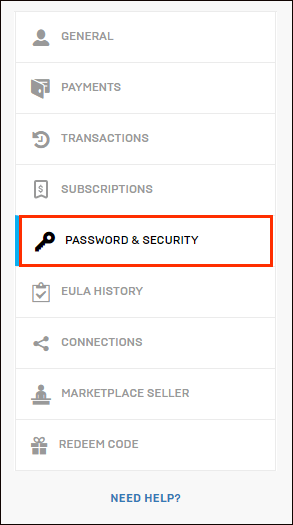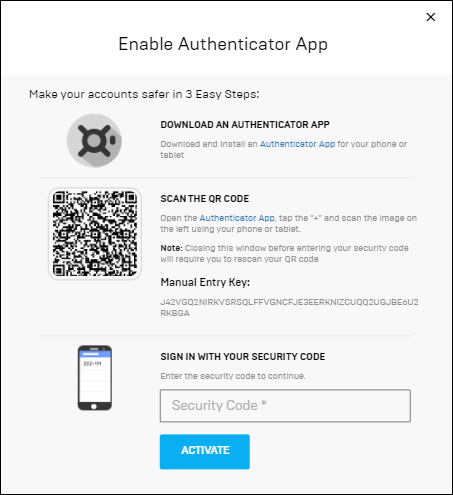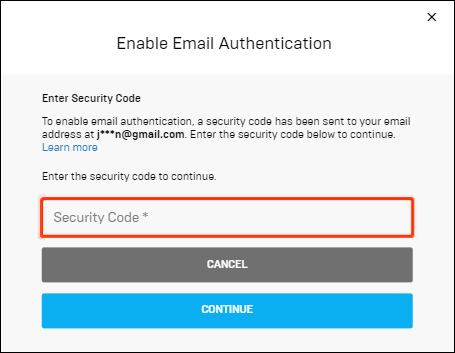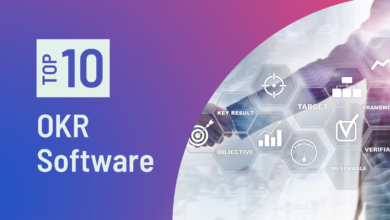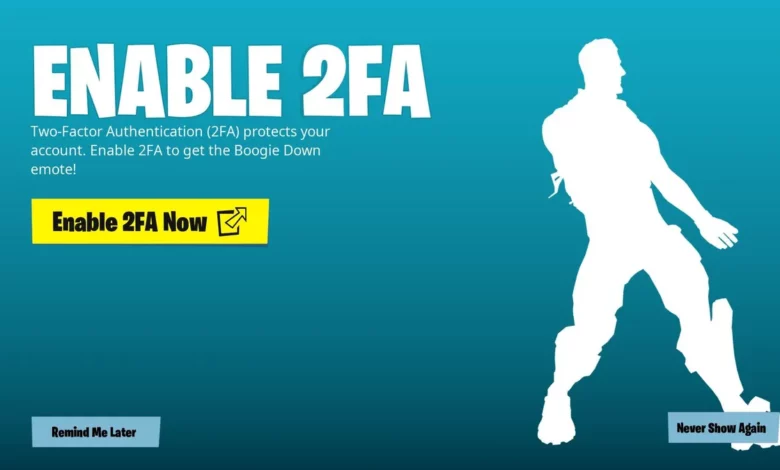
Anyone who doesn’t want to lose access to their account due to the antics of hackers must use two-factor authentication (2FA) for Fortnite. Additionally, the game’s gifting feature must be enabled. If you’re unsure how to enable 2FA, continue reading for thorough instructions.
We’ll outline a step-by-step procedure in this article for enabling 2FA in Fortnite on PC, Xbox, Play Station 4, and Nintendo Switch. We will also respond to some of the most frequently asked issues about Fortnite account security.
How Do I Turn on 2FA in Fortnite?
The procedures below should be followed to enable 2FA for additional protection on your Fortnite account:
- Go to the Epic Games website and log in using your credentials.
2. Go to the “Password & Security” settings under “Account Settings” first.
3. To access “Two-Factor Authentication,” scroll down.
4. To make your email a 2FA method, use the “Enable Email Authentication” option.
5. If you’d like to designate one of the various 2FA apps as your preferred option, you can choose “Enable Authentication App.” The app store on your device is where you may find the 2FA apps. Google Authenticator, LastPass Authenticator, Microsoft Authenticator, and Authy are a few of the most popular software.
6. You will be given a security code to input during sign-in if you selected the email authentication option.
How can I enable 2FA on the Nintendo Switch for Fortnite?
No matter the device, all gamers in Fortnite have access to two-factor authentication. Do the following in order to configure it on a Nintendo Switch:
- Go to the Epic Games website and log in using your credentials.
- Go to the “Password & Security” settings under “Account Settings” first.
- To access the “Two-Factor Authentication” heading, scroll down.
- To use your designated email as a 2FA method, select the “Enable Email Authentication” option.
- If you’d like to designate one of the various 2FA apps as your preferred option, you can choose “Enable Authentication App.” The app store on your device is where you may find the 2FA apps. Google Authenticator, LastPass Authenticator, Microsoft Authenticator, and Authy are a few of the most popular software.
- You will be given a security code to input during sign-in if you selected the email authentication option.
How can I enable 2FA on Xbox for Fortnite?
For Fortnite on Xbox, setting up two-factor authentication is the same as setting it up on any other device. To achieve that, adhere to the guidelines below:
- Go to the Epic Games website and log in using your credentials.
- Go to the “Password & Security” settings under “Account Settings” first.
- To access the “Two-Factor Authentication” heading, scroll down.
- To use your designated email as a 2FA method, select the “Enable Email Authentication” option.
- If you’d like to designate one of the various 2FA apps as your preferred option, you can choose “Enable Authentication App.” The app store on your device is where you may find the 2FA apps. Google Authenticator, LastPass Authenticator, Microsoft Authenticator, and Authy are a few of the most popular software.
- You will be given a security code to input during sign-in if you selected the email authentication option.
How can I enable 2FA on my PS4 for Fortnite?
Follow these instructions to configure two-factor authentication for Fortnite on PS4:
- Go to the Epic Games website and log in using your credentials.
- Go to the “Password & Security” settings under “Account Settings” first.
- To access the “Two-Factor Authentication” heading, scroll down.
- To use your designated email as a 2FA method, select the “Enable Email Authentication” option.
- If you’d like to designate one of the various 2FA apps as your preferred option, you can choose “Enable Authentication App.” The app store on your device is where you may find the 2FA apps. Google Authenticator, LastPass Authenticator, Microsoft Authenticator, and Authy are a few of the most popular software.
- You will be given a security code to input during sign-in if you selected the email authentication option.
How can I enable 2FA on my PS5 to play Fortnite?
By following the steps below, you may enable two-factor authentication for Fortnite on PS5 on the official Epic Games website:
- Go to the Epic Games website and log in using your credentials.
- Go to the “Password & Security” settings under “Account Settings” first.
- To access the “Two-Factor Authentication” heading, scroll down.
- To use your designated email as a 2FA method, select the “Enable Email Authentication” option.
- If you’d like to designate one of the various 2FA apps as your preferred option, you can choose “Enable Authentication App.” The app store on your device is where you may find the 2FA apps. Google Authenticator, LastPass Authenticator, Microsoft Authenticator, and Authy are a few of the most popular software.
- You will be given a security code to input during sign-in if you selected the email authentication option.
How can I enable 2FA on a PC for Fortnite?
Through the Epic Games website, you may setup two-factor authentication for Fortnite if you’re using a PC. Follow these steps to do that:
- Go to the Epic Games website and log in using your credentials.
- Go to the “Password & Security” settings under “Account Settings” first.
- To access the “Two-Factor Authentication” heading, scroll down.
- To use your designated email as a 2FA method, select the “Enable Email Authentication” option.
- If you’d like to designate one of the various 2FA apps as your preferred option, you can choose “Enable Authentication App.” The app store on your device is where you may find the 2FA apps. Google Authenticator, LastPass Authenticator, Microsoft Authenticator, and Authy are a few of the most popular software.
- You will be given a security code to input during sign-in if you selected the email authentication option.
Questions and Answers
Continue reading to learn more about the security of your Fortnite account now that you are aware of how to set a 2FA for the game.
How Do I Make Fortnite Gifting Available?
You must first set up two-factor authentication on the Epic Games website in order to enable giving in Fortnite. This is required to stop anyone from using your account to buy Fortnite gifts with real-world money. You also need to play the game through at least level 2. Only those using a PC, Xbox One, PS4, Nintendo Switch, or Android device can send presents in Fortnite.
Only players who have been on your friends list for more than three days are eligible to receive presents, which are limited to five per day. If all the conditions are satisfied but the gift-sending attempt fails, the other player probably already possesses the object. You also won’t be able to gift someone with a Battle Pass, V-Bucks, out-of-stock products from the Item Shop, or anything from your locker.
Sign in to your Epic Games account, go to “Settings,” and then click the silhouette icon to access account settings to enable receiving gifts. The checkbox next to “Receive gifts from others” should be set to “Yes.”
What Is 2FA in Fortnite?
Two-factor authentication, or 2FA, is a technique for enhancing the security of your account. You will need to input a security code given to your email address or a specific authentication app in addition to your login information.
This is crucial during Fortnite tournaments when hackers are more active and try to ruin the competition. Set up a 2FA as soon as possible if you don’t want to lose access to your account. Only the first time after setting up the 2FA, while using a new device, or after a month since your last sign-in will you be required to provide a security code to access the game.
How Much Time Does 2FA Take to Work on Fortnite?
The 2FA should often begin functioning in a few minutes or less. However, the precise time varies based on your broadband speed and the server for the Epic Games website.
Maintain Account Security
Your account should be secure from hackers now that you know how to set up a 2FA for Fortnite. Always use strong passwords, safeguard your login information, and keep an eye out for internet scammers promising free Fortnite items. Enhancing your account security is advantageous because Epic Games is now giving away the Boogiedown Emote, 50 armoury slots, 10 backpack slots, and a Legendary Troll Stash Llama for enabling 2FA.