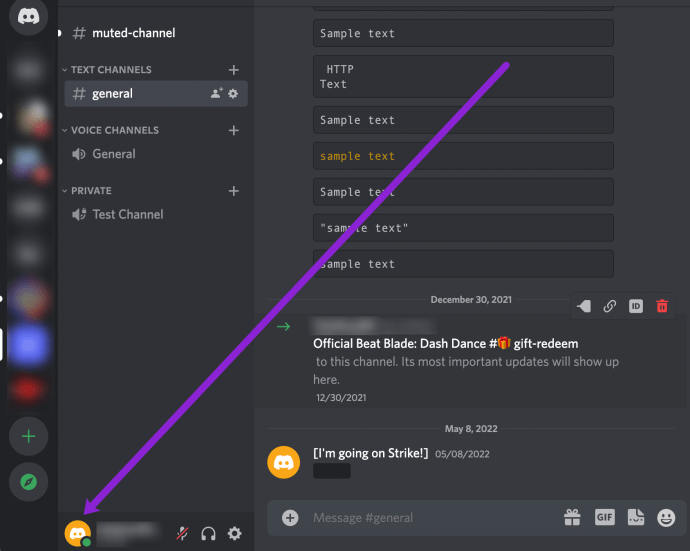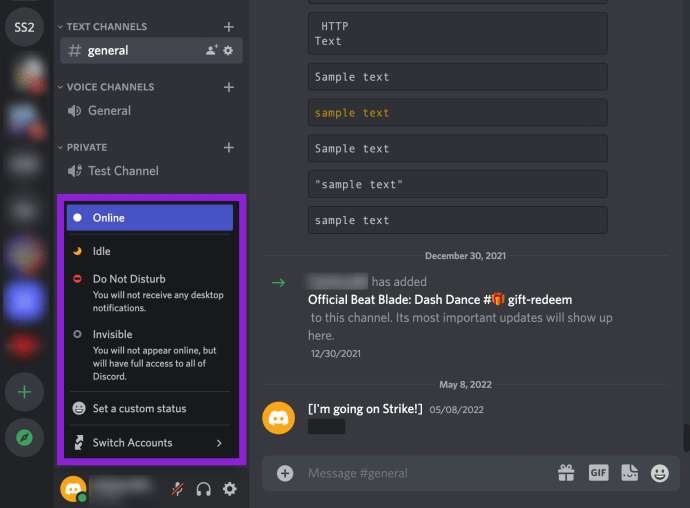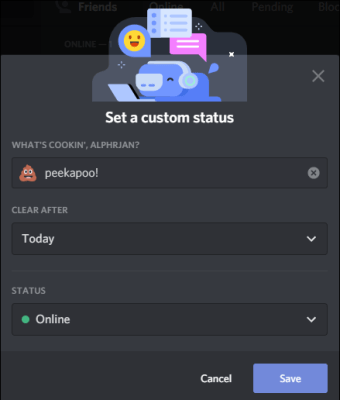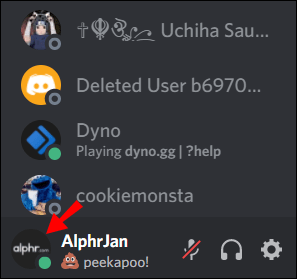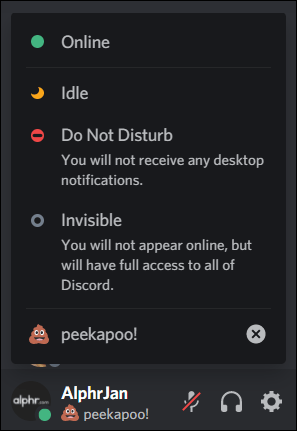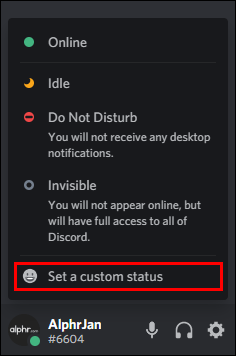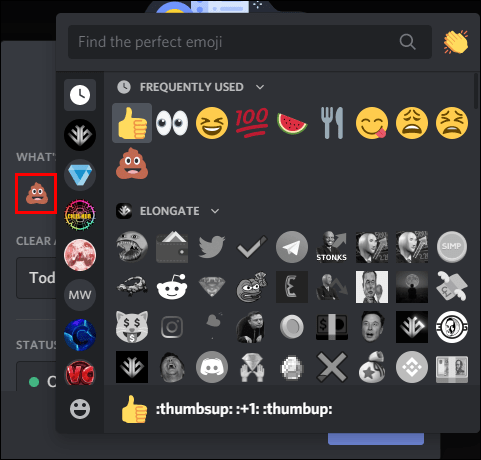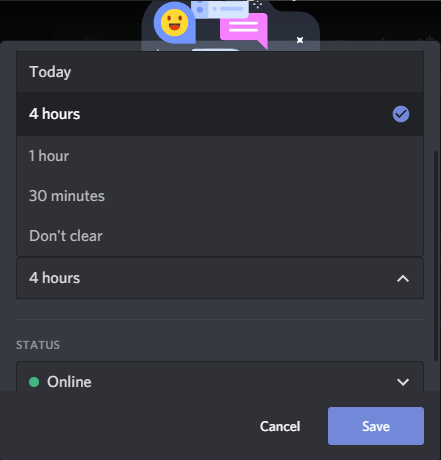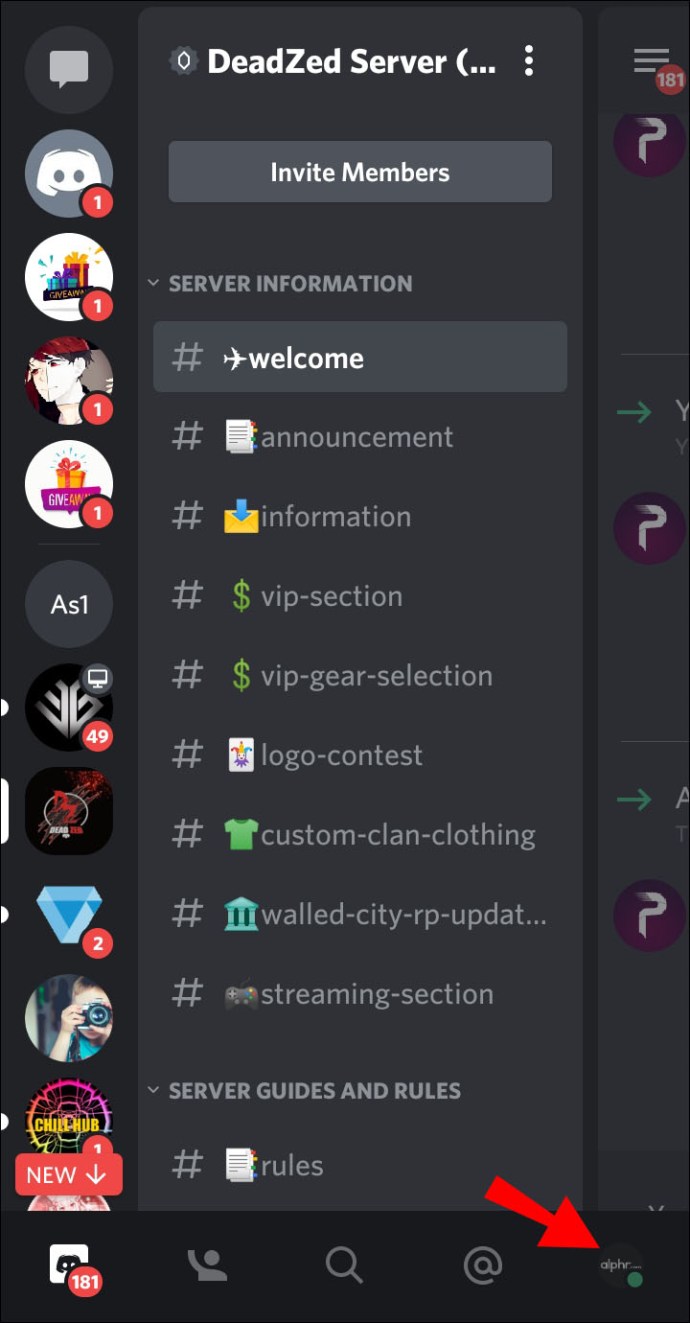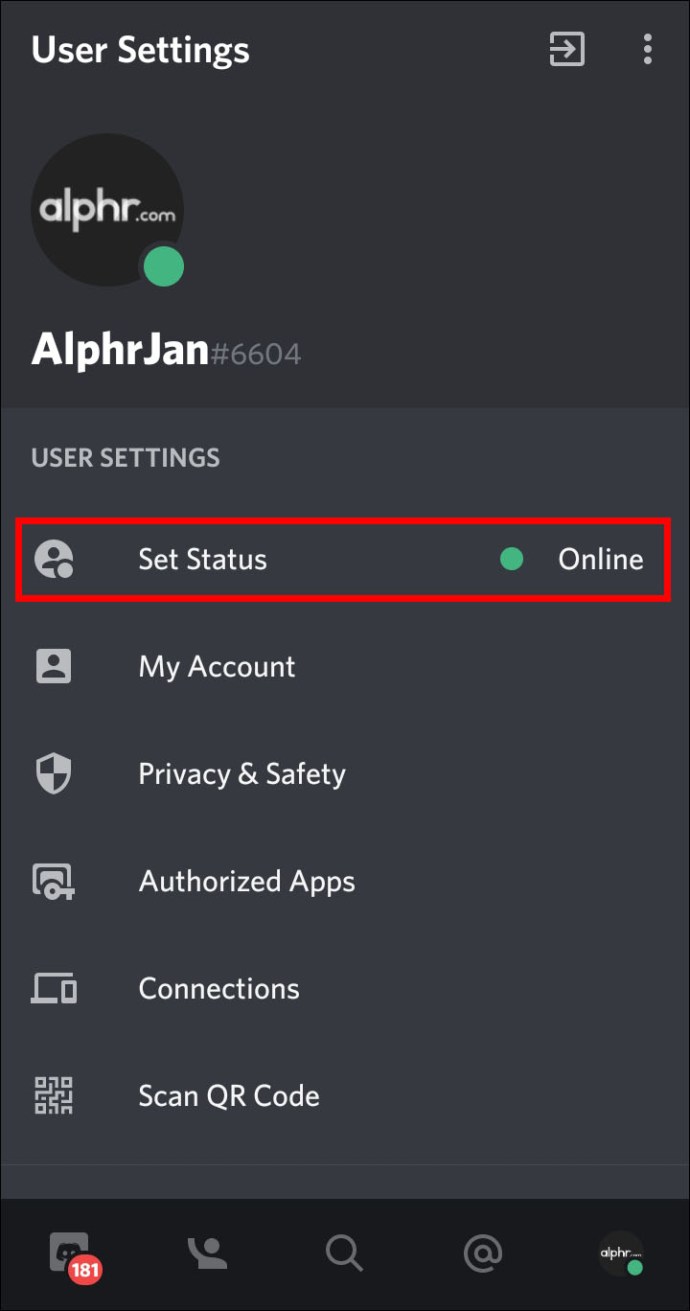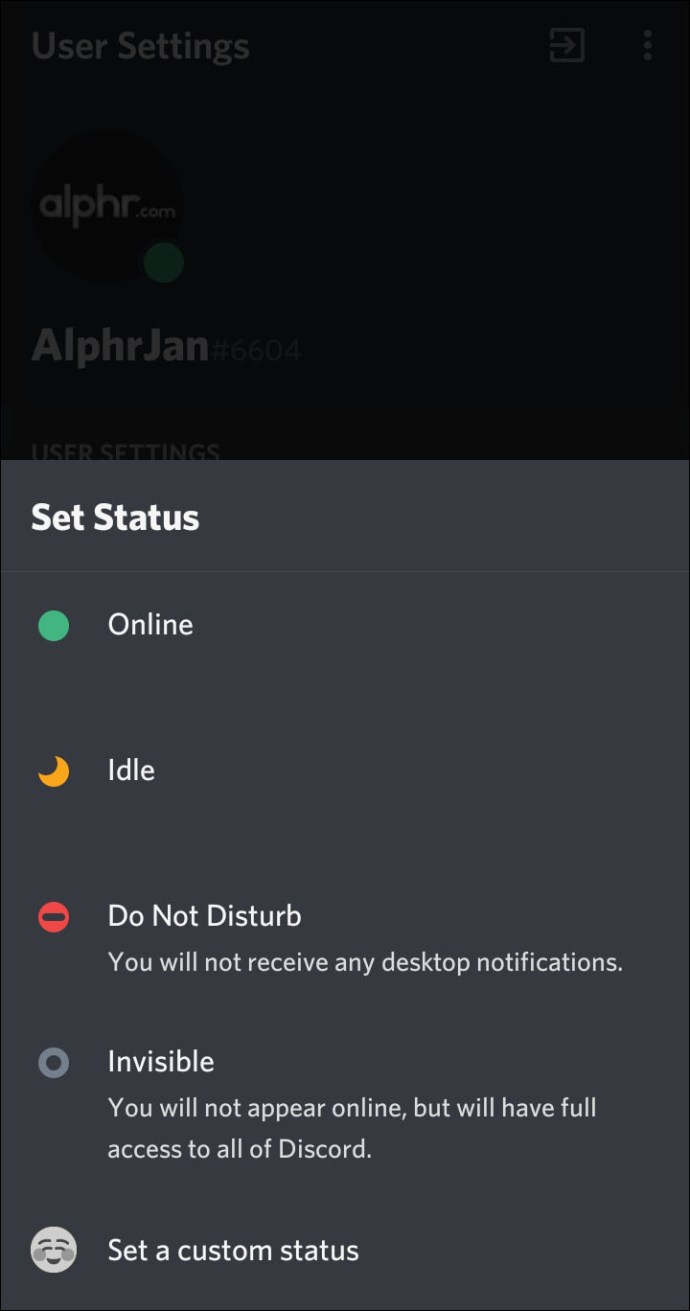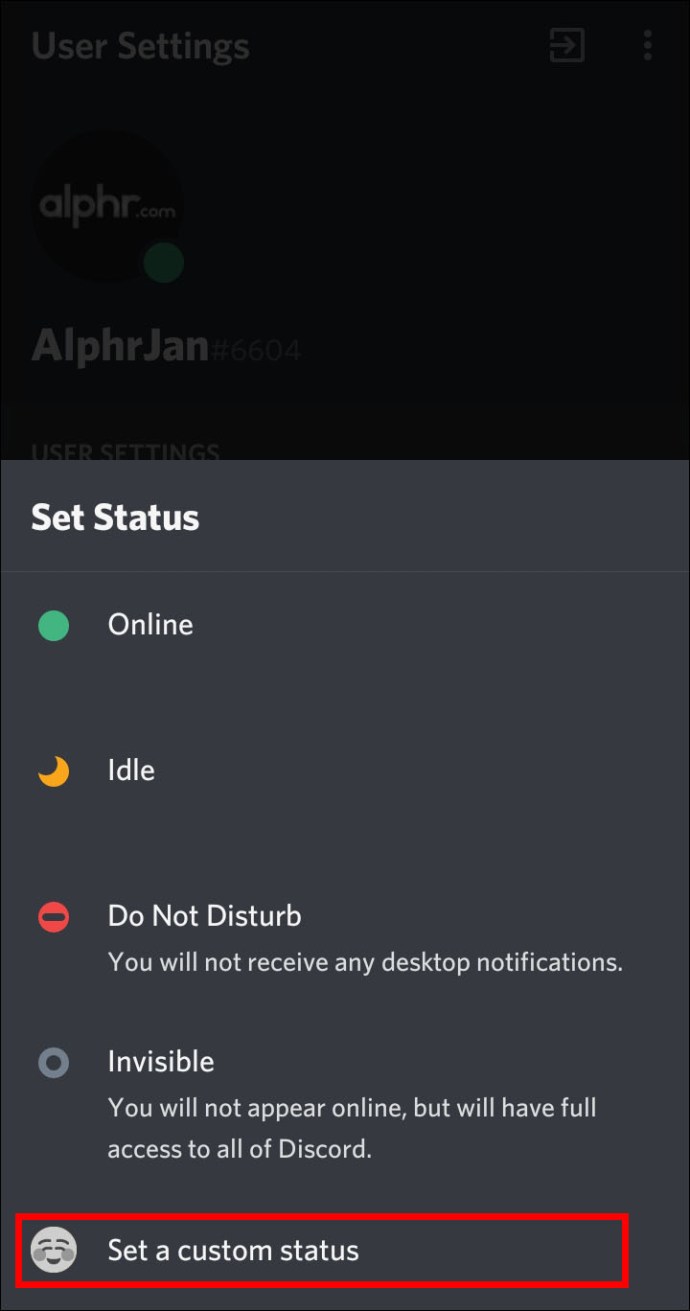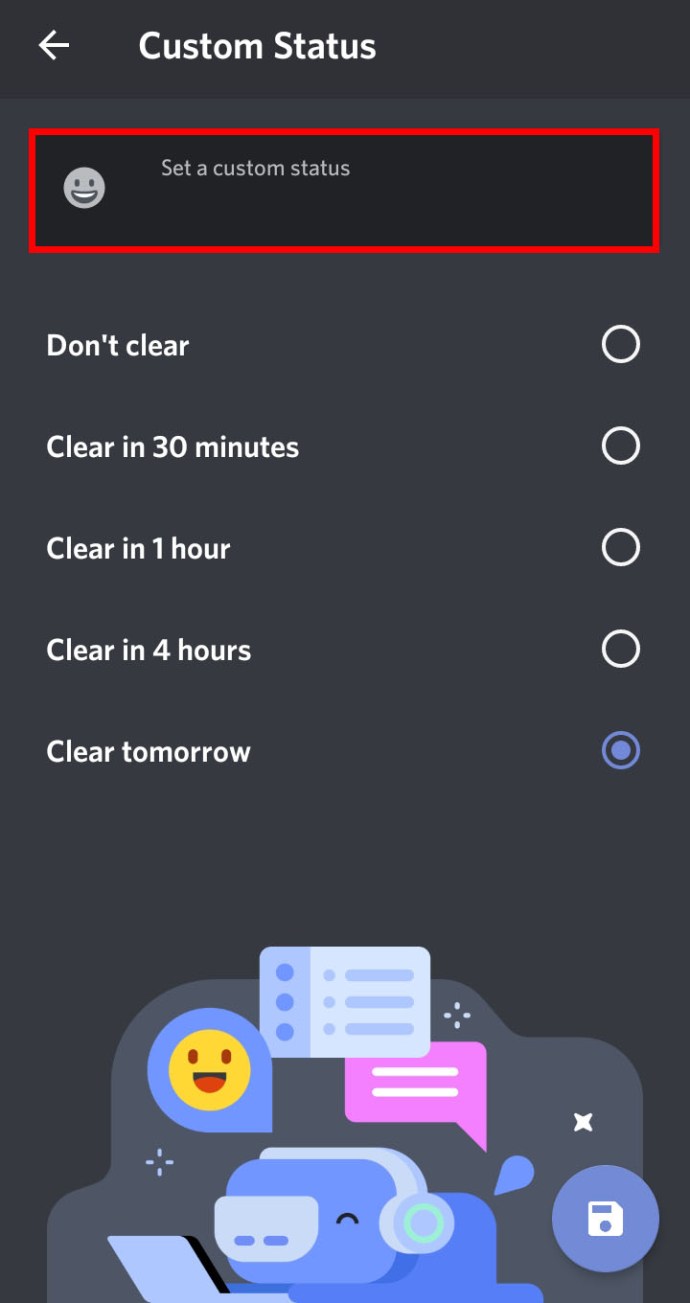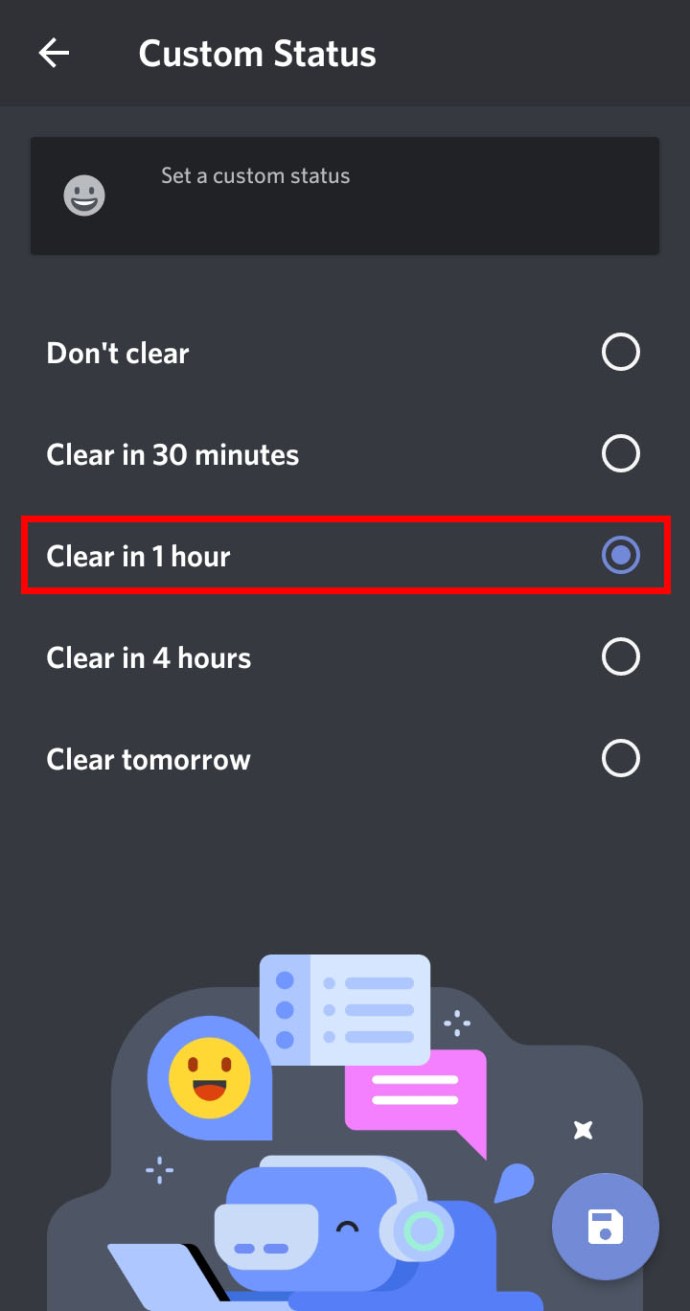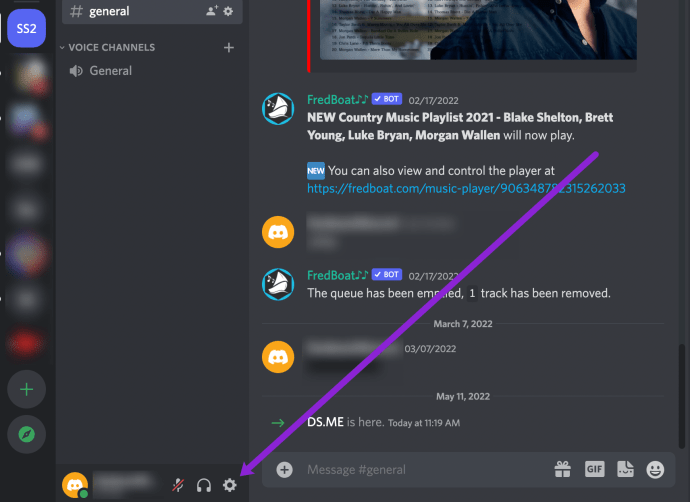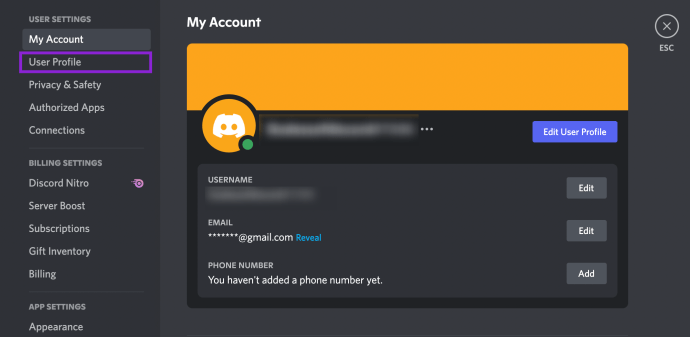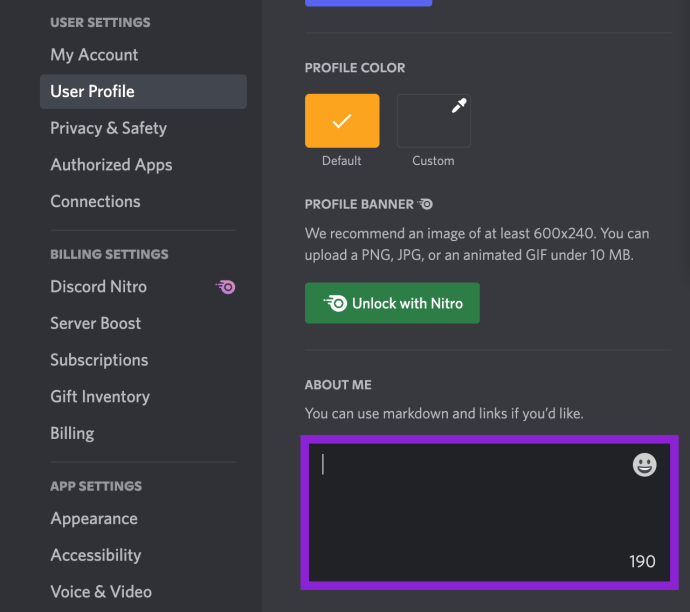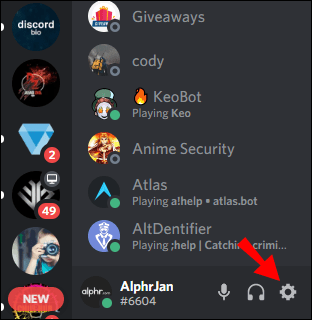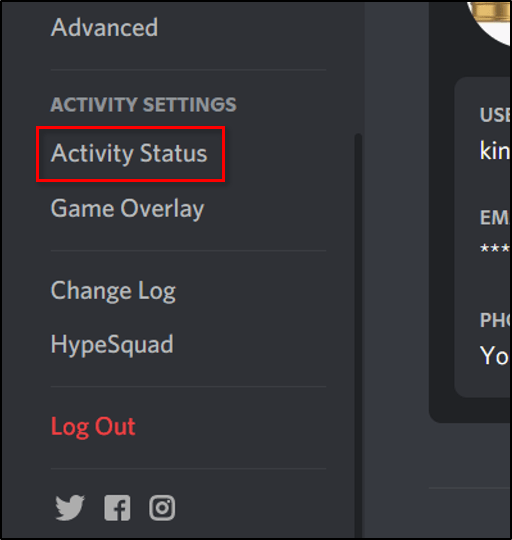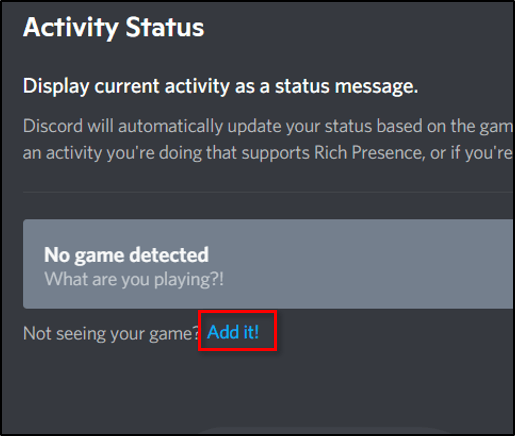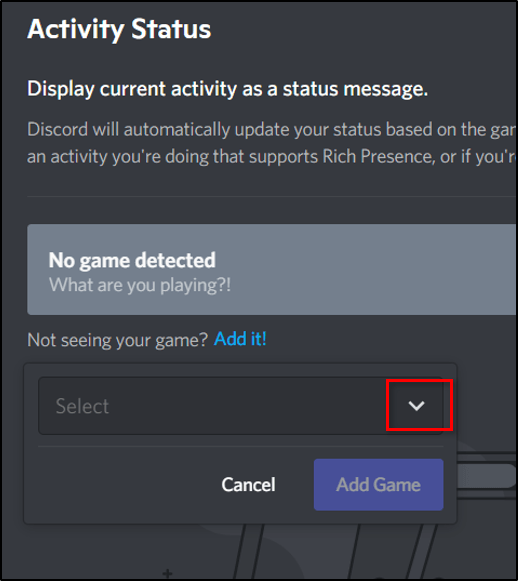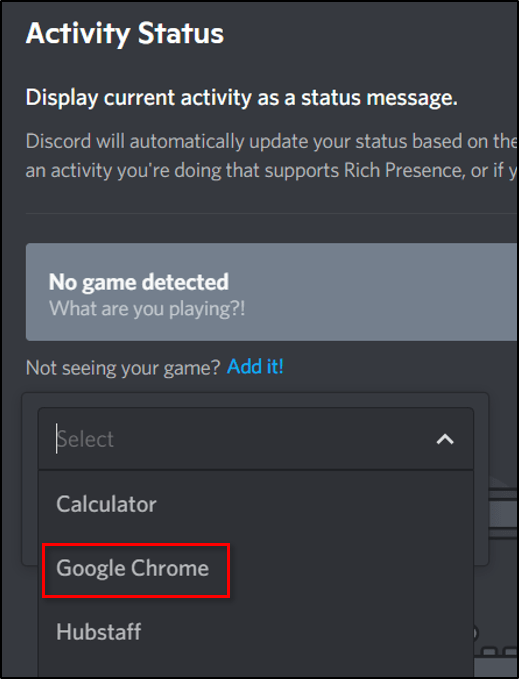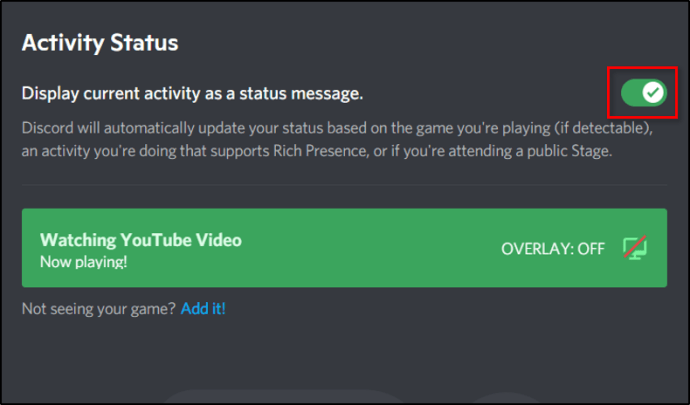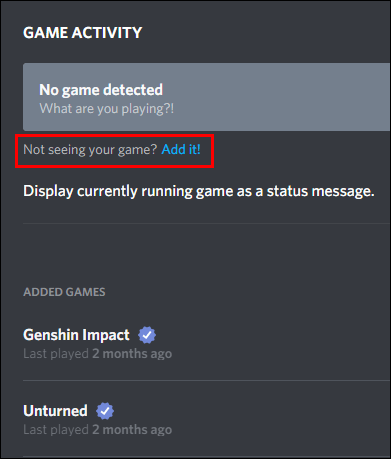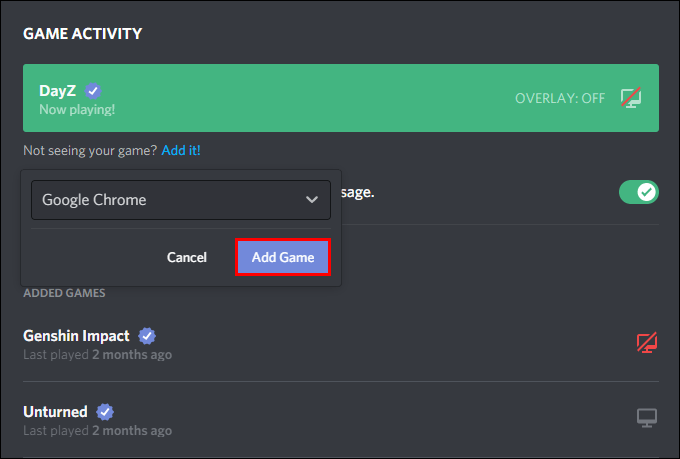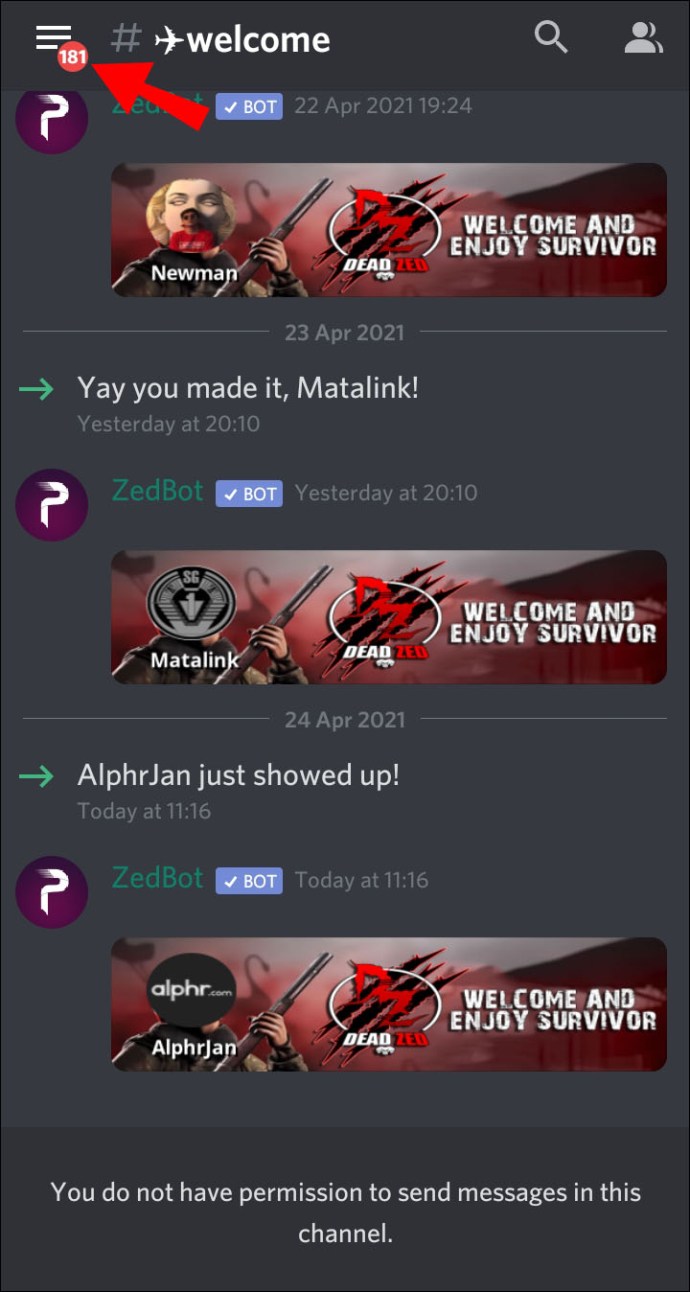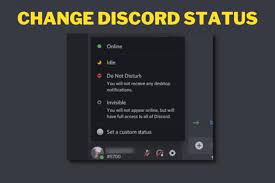
This article will explain how to modify your online status if you use Discord to chat with friends or plan your gaming sessions.
The best way to update your status on Discord
We’ll go through how to update your status on a desktop or mobile device, as well as how to make your own online and gaming statuses for a more unique touch. Additionally, a few additional pointers and advice to get the most out of Discord.
How do I modify my status in Discord?
Sometimes, when you have something taking up all of your time or when you know you’ll be AFK (away from keyboard) for a while. To prevent your friends from wasting their time attempting to catch your attention, you need to choose the appropriate online status to display.
- Choose your profile image at the lower left of the desktop app.
2. Then from the popup menu, select:
- Online – When you’re active on Discord and available
- Idle – When you’re away and unavailable
- Do not disturb – To stop being disturbed by desktop notifications, and
- Invisible – To hide from the online user’s list, you can still chat and play when invisible.
3. Choose an option from the list that corresponds to the status you want.
4. The same processes must be taken to return to Online or another status.
By choosing Set a custom message from the list of status options at the bottom, you can write your own message. Include a discord or your own emoji in your message. If you wish the message to vanish after a certain period of time, you can set a time. Everyone who has joined any of the Discord servers will see your revised message.
Anytime you want, you can modify your status. If you haven’t touched your keyboard in a while, for example, your status may change automatically to “Idle” if you haven’t set a manual status.
How to Update Your Status in Discord using a Web Browser
Using your PC or Mac, modify your online status as follows:
- Navigate to your Discord account from a fresh web browser or log in using the desktop application.
- To access the statuses, click on your profile image in the bottom left corner.
- Click on one of the choices to instantly update your status after doing so.
Make your own status by:
- Select Set a custom status from the status list popup window’s bottom menu.
- In the text box for the status, type your message. If you wish to add a Discord or your own emoji, click on the emoji icon.
- Select a duration from the Clear After drop-down menu to determine how long you want the message to appear. Select Don’t clear if you don’t want your status to be cleared at all.
- When everything is to your satisfaction, click Save, and your status will be immediately updated.
How do I change my Discord status on my iPhone and Android?
Using your Android or iPhone, change your online status to:
- Open the Discord app, then tap on your user profile in the lower right corner to access the User Settings menu.
- Choosing Set Status.
- Tap on one of the choices to instantly update your status after doing so.
Make your own status by:
- Select Set Status under User Settings.
- Select the Set Status button to access your settings.
- In the text box for the status, type your message. Click on the emoji icon to add a Discord or your own emoji.
- Choose how long you’d like your message to stay visible for before clearing.
- When you are satisfied, press Save.
How Can I Edit My Discord Bio?
You can add a Discord Bio to your profile if you’d prefer a more permanent approach to introduce yourself to others. Only 190 characters are allowed, however you can edit it by adding markdown and links.
Here’s how to add a bio in Discord.
- At the bottom of Discord, click the Settings cog.
- From the menu on the left, select User Profile.
- Fill up the About Me box with your bio.
How to Change the Discord Playing Status to a Custom One
When you’re not engaged in a game, keep your pals informed as follows:
- To access User Settings from your Discord account, click on the gear icon in the left pane.
- Select Activity Status from the Activity Settings menu on the left.
- Select the Add it! link located just below “No game identified.”
- For a list of the apps that are open on your PC right now, click the downward-pointing chevron.
- Choose one, such as Google Chrome.
- If you want to display an activity, delete Google Chrome or the aplpication of your choice from the Now playing! text box.
- Ensure that the option to display recent activity as a status message is selected.
Additional FAQs
More responses to your frequently asked questions about Discord statuses are provided below.
What Do the Statuses on Discord Mean?
The four statuses in Discord are:
• Online – when you are available and active on Discord
• Idle – when you’re not available or away
• Use Do Not Disturb to prevent desktop notifications from disturbing you.
• Invisible – to disappear from the list of online users while still being able to speak and play.
What Options Do I Have for My Game Display on Discord?
With the help of game statuses, you can display what you’re playing right now. Discord has the ability to establish your game activity for you, but only for certain games. For in-game status changes:
1. Select the gear icon by your profile photo.
2. On the left side of the window, scroll down and click Activity Status. You may examine your recent gaming activities as well as add any games you want Discord to automatically search for in your account here.
3. Click the Add it! link next to your game status to manually add a game.
4. Select the game you’re playing from the pull-down menu, then click Add Game.
Games that you add to Discord’s activity tracker will show up in the additional games area, which is located beneath the game activity menu. Each title will have a little verification indication next to it if it has been confirmed.
You can decide whether or not to use Discord’s game overlay so that you can chat in that app without leaving the game by using the activity menu in the game.
What Does Discord Custom Status Mean?
Setting a custom status enables you to input a message with a suitable emoji if you want to better explain your status than one of the four preprogrammed statuses.
In Discord, How Do I Add a Custom Status?
Using a Windows or Mac, follow these steps to make your own Discord status:
1. Access your Discord account in a new web browser or log in using the desktop app.
2. To access the statuses, click your profile image in the bottom-left corner.
3. Click Set a custom status at the bottom of the status list popup box.
4. Type your message into the text field for the status. To add a Discord or your own emoji, click the emoticon.
5. Select an option from the Clear After drop-down menu to determine how long you want the message to appear. Select Don’t clear if you don’t want your status to be cleared at all.
6. When everything is to your satisfaction, click Save, and your status will be immediately updated.
Using an iPhone or an Android device, you can make your own Discord status like follows:
1. Open the Discord app, then tap the hamburger menu in the top left to reveal the list of channels and servers.
2. To access the User Settings menu, click your user profile in the lower right corner of the page.
(3) Choose Set Status.
4. Choose Set Status under User Settings.
5. Click the Set Status button to access your settings.
6. Type your message in the text field for the status. Click the emoji button to add a Discord or custom emoji.
7. Decide how long you’d like your message to be visible before it disappears.
8. After you’re satisfied, select Save.
How do I modify my Discord online status?
Using your PC or Mac, modify your online status as follows:
1. Access your Discord account in a new web browser or log in using the desktop app.
2. To access the statuses, click your profile image in the bottom-left corner.
3. Select one of the choices to update your status. Your status will immediately refresh.
Using your Android or iPhone, change your online status to:
1. Open the Discord app, then tap the hamburger menu in the top left to reveal the list of channels and servers.
2. Tap on your user profile in the lower right corner to access the User Settings menu.
(3) Choose Set Status.
4. Tap on one of the choices to update your status. Your status will immediately refresh.
Utilizing Your Discord Status for Fun
By selecting from the preprogrammed status settings in Discord, you can inform your friends of what’s going on. Your gaming status while in-game shows the title of the game. The two statuses can be altered to suit your activity. The more you experiment with your online and gaming statuses, the more of your personality will come out.
Do you prefer to manually adjust your online and gaming statuses now that you know how to do it, or do you prefer to let your PC or Mac make the decision? What creative messages have you come up with for your status? Post a remark in the space provided below.