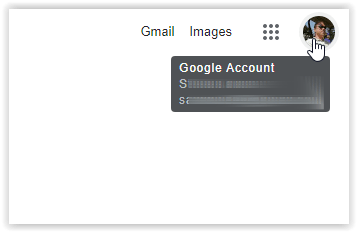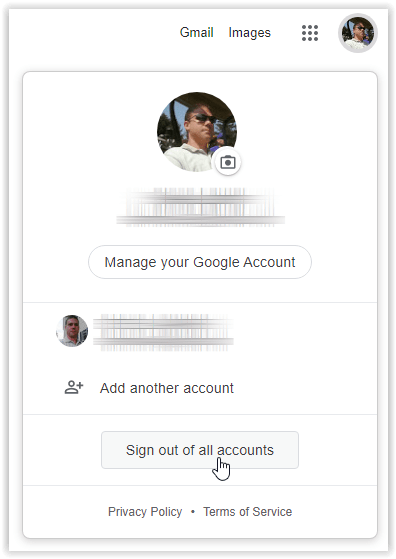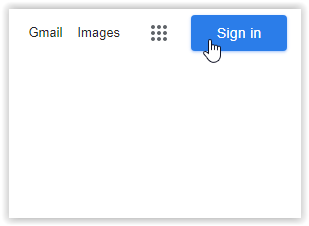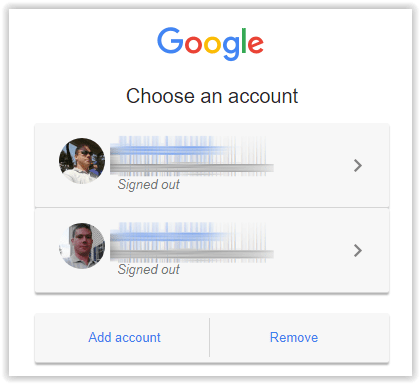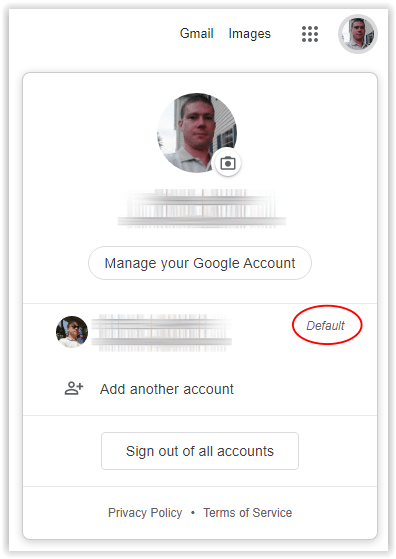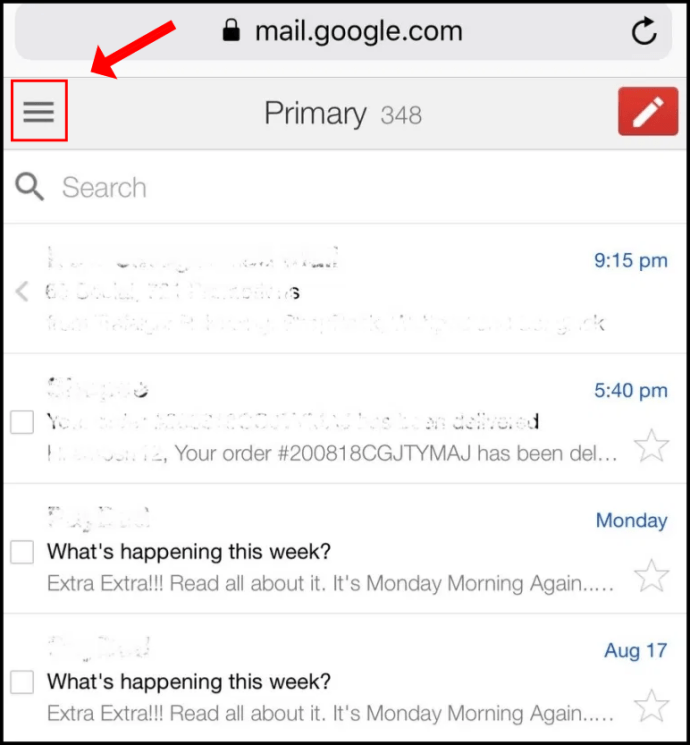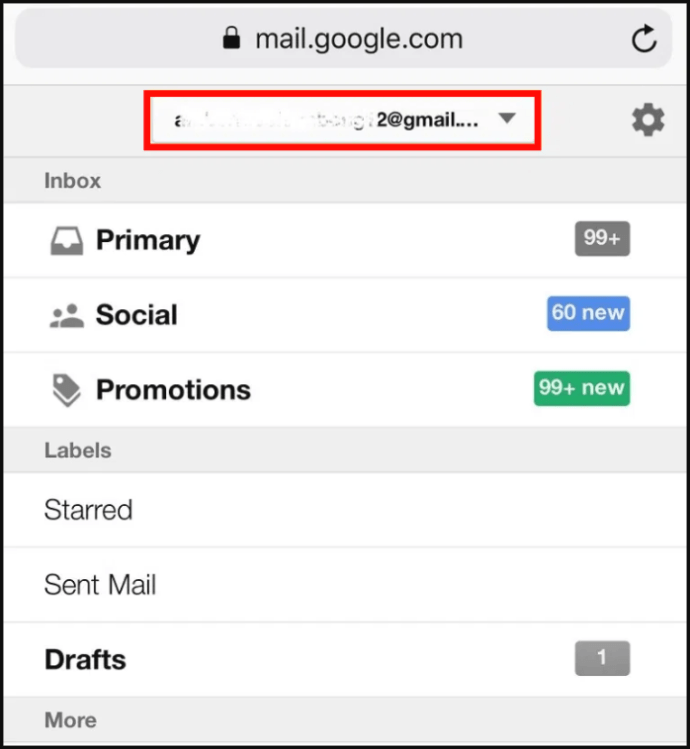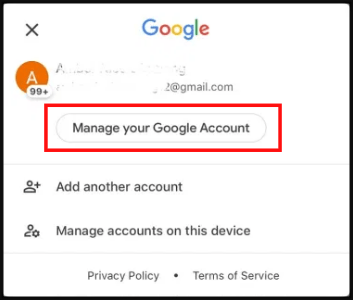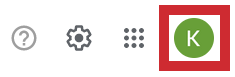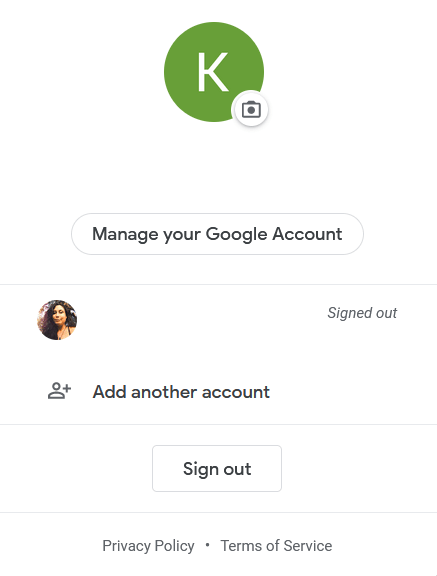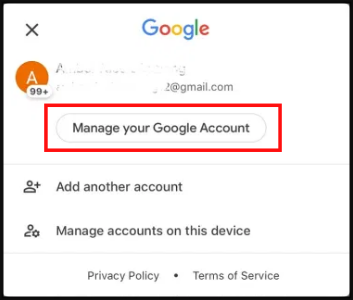
There are possibly several Google accounts you use. You can use each Google service using any of them. But what if you want to modify your Gmail or Google account defaults? Yes, you can alter the default Google account in order to modify your default Gmail. Let’s start now.
How to Change the Default Google Account on Windows, Mac, or Chromebook
You’ll be glad to hear that everything functions the same on all platforms, whether you use a Mac, Chromebook, or Windows computer. This is so because on every machine, you need a browser to visit Google. Google consistently launches new windows with your default account. You must first log out of all of your accounts because Google also sets the initial login as the default. Here’s how to modify your default Google account, which will also modify your default Gmail settings on Windows or Mac computers.
- Go to Google.com in your preferred browser, then click on the profile symbol in the top-right corner.
- Choosing “Sign out of all accounts”
- Your profile symbol is removed. Where your profile symbol was displayed, click “Sign in.”
- Enter your preferred default Google account. By selecting “Add account,” you can see a list of Google accounts or be required to enter one.
Once the aforementioned procedures have been followed, opening a new window should automatically open your default Google account, and doing the same for opening Gmail.
Your default login account normally appears in the list of accounts when you choose a different account in the same window. The default profile can be found using this feature.
Select the appropriate profile in the top-right area, then select “Gmail” to access Gmail. The email account page for the currently chosen profile will load on Google. Naturally, if you are currently logged into your default Google account, the default Gmail account will load.
Methods for Modifying the Default Google Account on Mobile
Unfortunately, it’s difficult to manage your Google account using the Mobile app. There aren’t all the options available, and it can be difficult for you to select the device’s default account. You should thus utilise the Google Chrome app to modify your default Google account. The steps for this strategy for Windows and Mac computers are the same as those listed above.
The steps listed below should help you change your default Google account or Gmail using the Chrome Gmail website.
- Launch Chrome, navigate to mail.gmail.com, and then hit the horizontal ellipsis (hamburger icon) in the top-left corner.
- To view the current default Gmail account, tap on the dropdown menu at the top.
- Go to “Manage your Google Account” and click.
- To start over and sign in with the account you wish to set as default, tap “Sign Out” and then “Start Over.”

Question and Answer Sheets
Why alter the Google account’s default settings?
For starters, you are probably not very thrilled about the fact that, despite numerous attempts to switch to your desired Gmail account, your smartphone keeps logging you into a mail account you do not use very frequently. Making a different account the default can be really relieving.
Then there is the issue of various devices. Assume you have a pc at work and one at home. When utilising your home computer, you probably want to sign into your personal Gmail account; your work computer shouldn’t be doing this. On the other hand, you might require access to your personal Gmail account from your work Gmail, and vice versa. Different Gmail accounts should be set as the default for each device.
Is it possible to switch the default Google account without logging out of every account?
Unfortunately, you cannot change your default Gmail or Google account without exiting all profiles. You can only choose the default Gmail account when you connect into the first profile. It goes without saying that you will then need to log into every other Google/Gmail account you want to have access to on your smartphone.
How are different Google accounts switched over?
Fast switching between Gmail accounts:
1. Select the profile icon.
2. After choosing the Google account you wish to examine, go to Gmail if that’s what you want to do.
Utilizing the app menu to the left of your profile icon, you can select other Google services. The default settings will still be used when you open Google Chrome (or any other browser) after you’re done using it.
Can I have many Google accounts?
You are allowed to have an unlimited number of Gmail or Google accounts. There is no restriction in force right now. But things become more difficult the more accounts you have.
These days, email is used for more than simply correspondence; it’s also used to subscribe to services, receive deals, access exclusive websites, and more. Separating some emails from others by having different Google accounts is undoubtedly advantageous. After that, switching to a different profile is all it takes to examine a certain account’s data (emails, subscriptions, settings, etc.).
With the same phone number, is it possible to have two Gmail accounts?
Gmail accounts frequently have phone numbers, non-Google email addresses, and Google email addresses attached to them for security reasons. You can link all of your Gmail accounts to the same phone number even if each of them will have a distinct address.
The conclusion
There is one thing regarding browsers you need to realise after going over the procedures above to alter your default Google account. The procedure is the same in all browsers as long as you do not alter the browser’s default settings. As a result, altering any Gmail or Google account settings on any device using Firefox, Safari, Opera, or any other browser works the same way as it does in Chrome.
You can set various default Gmail accounts on various devices, which is not just simple and easy to do when changing the default Gmail account on your devices. Do you have any hints, suggestions, stories, or queries about creating a default Gmail account? Post a remark in the area below.