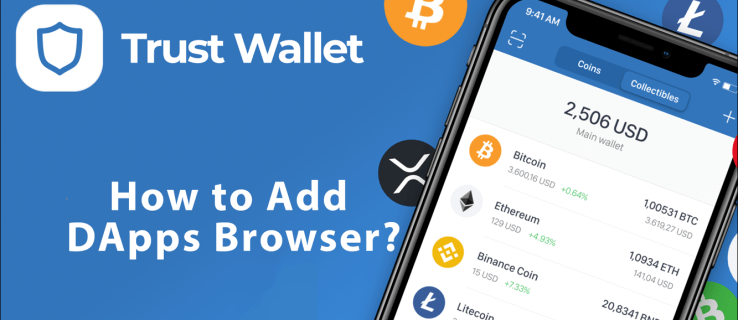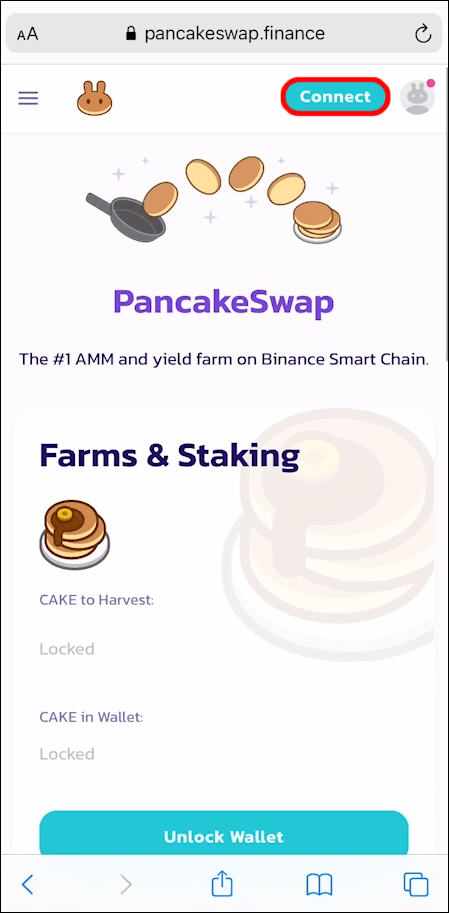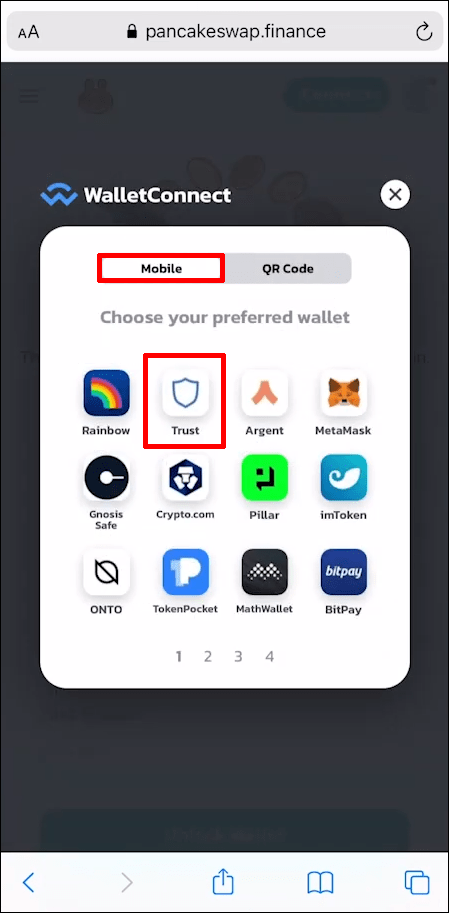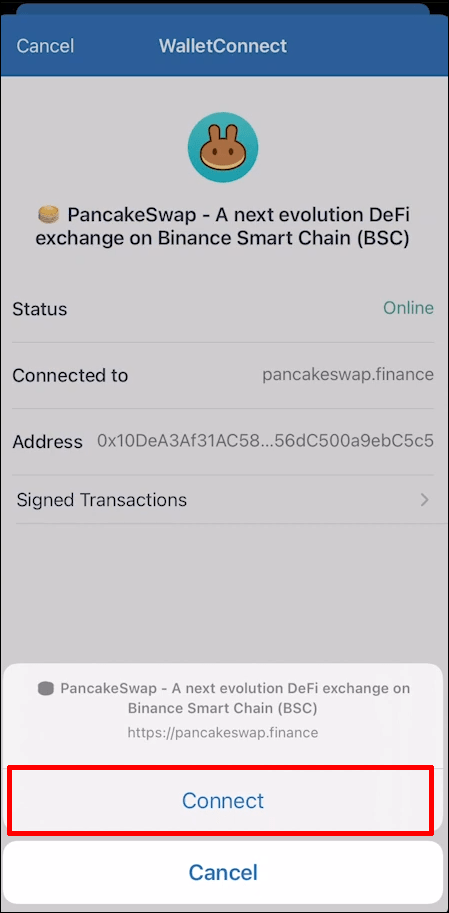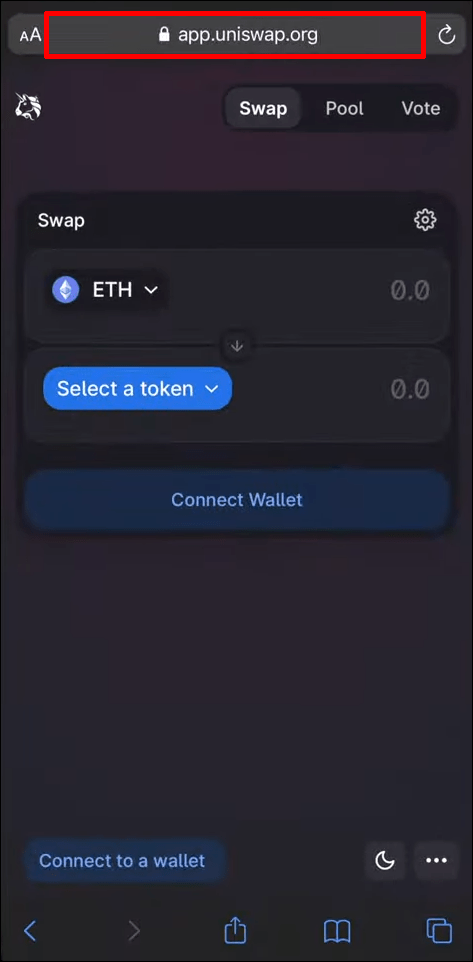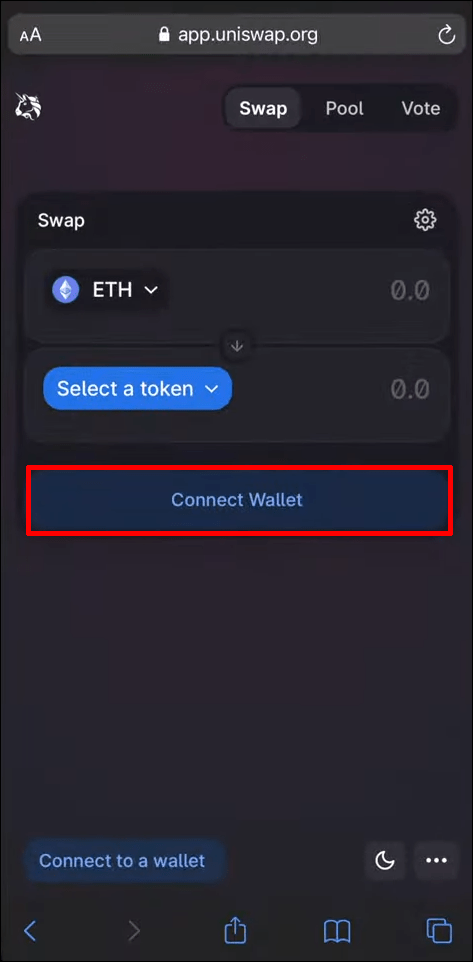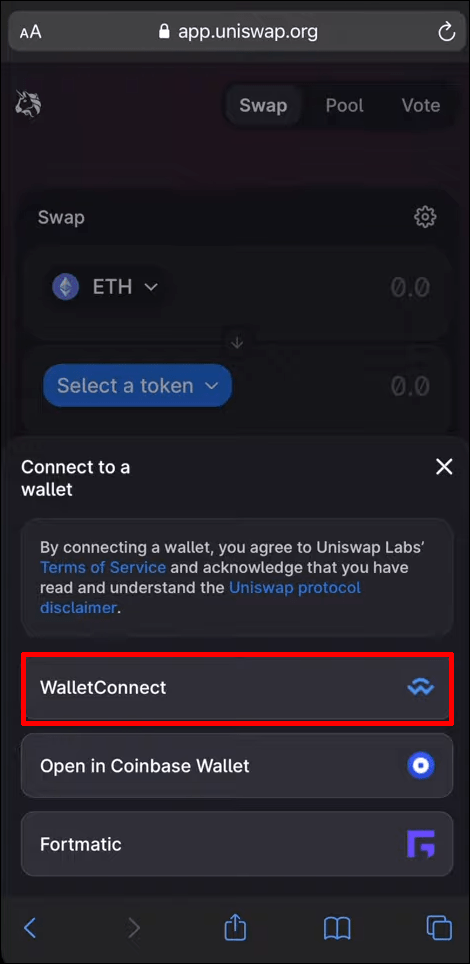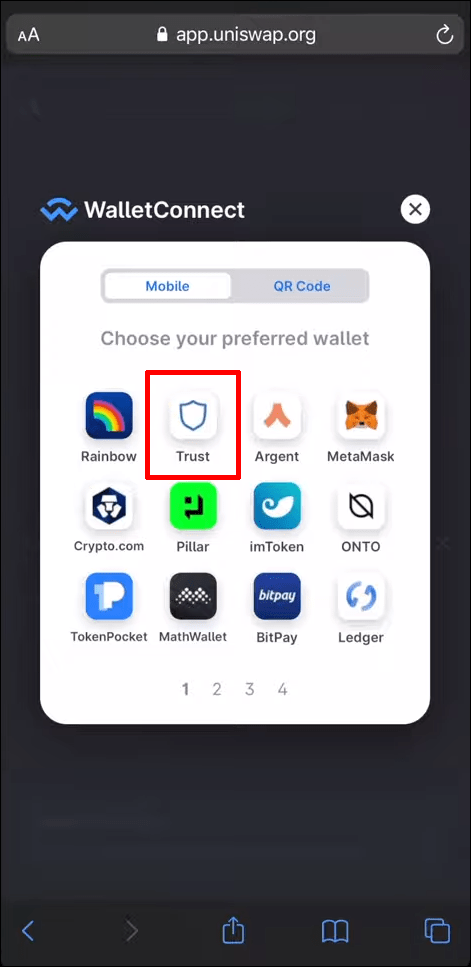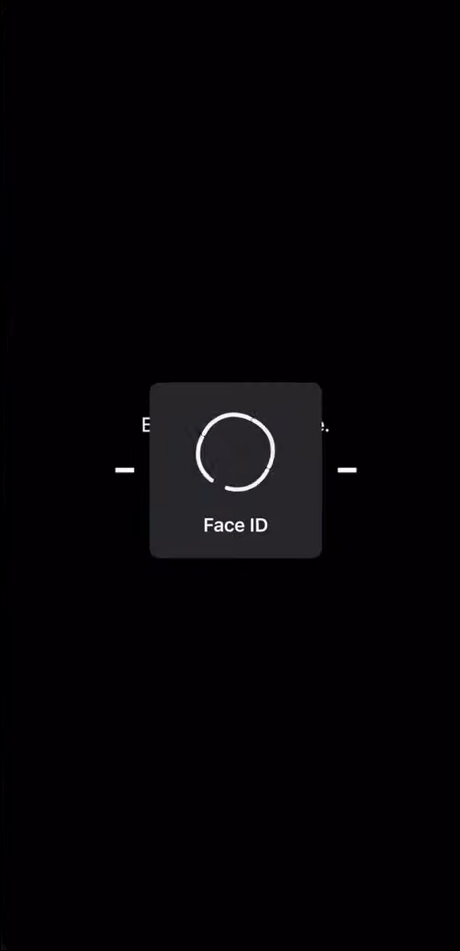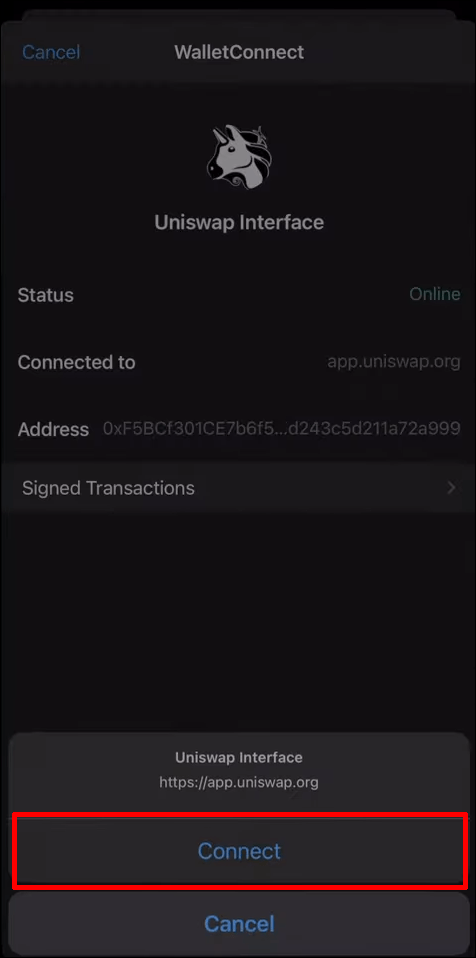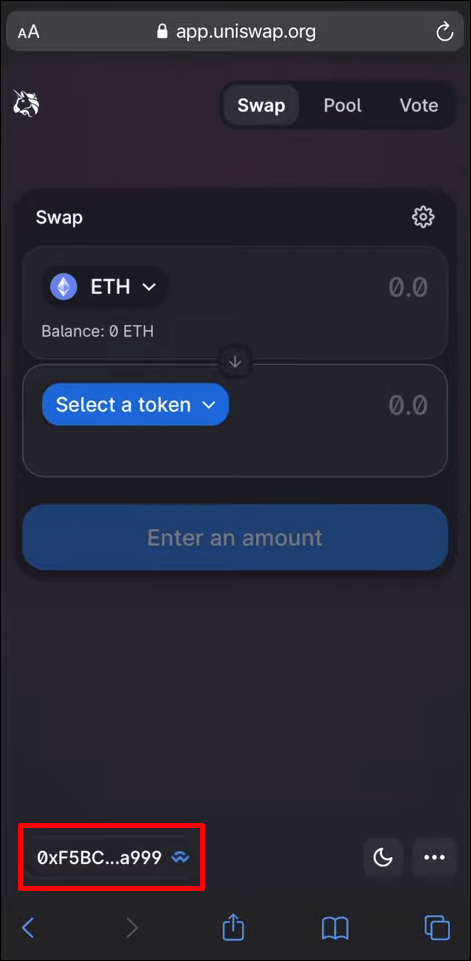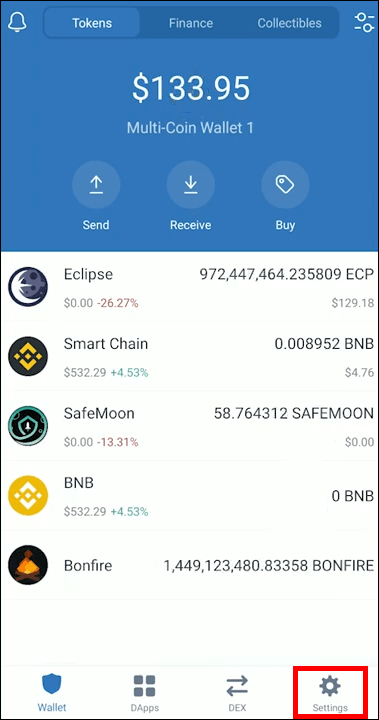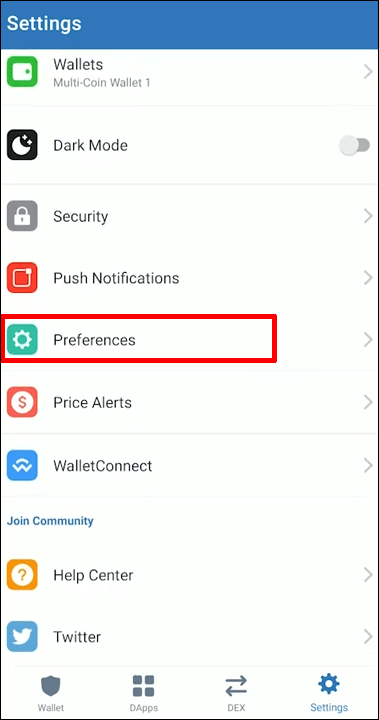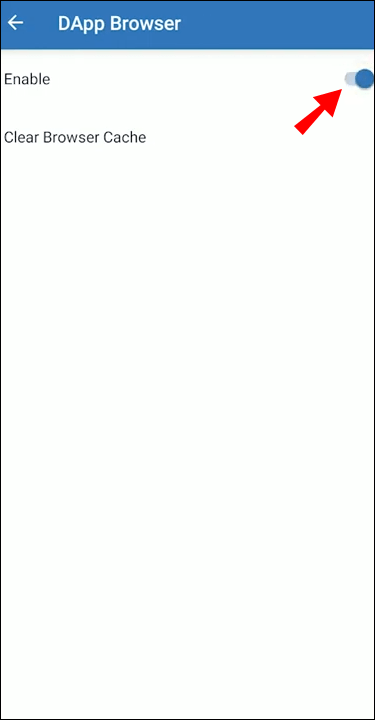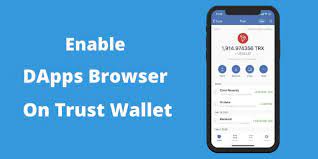
You can connect to decentralised applications hosted on a blockchain using DApps browsers, also referred to as web3 browsers. They are frequently necessary for carrying out cryptocurrency transactions because standard browsers are incompatible with decentralised software.
The Trust Wallet app has its own browser, despite the fact that there are other different types of DApps browsers available. You can activate that browser on your mobile device using the instructions in this article.
On an iPhone, how to activate the Trustwallet browser
Trust Wallet declared in June 2020 that it had taken the DApp browser function out of its app. It did this to comply with new App Store guidelines. While there were workarounds, a later Apple update also rendered them ineffective.
Thankfully, you can still use WalletConnect to connect a DApp browser to your Trust Wallet.
WalletConnect is an open-source protocol that works with a variety of wallets and decentralised programs. It enables you to link a DApp to a mobile wallet by scanning a QR code. The DApp can then be accessed securely on your iPhone without the need for an in-built DApp browser, like the one that Trust Wallet was previously prohibited from having.
The only way to simulate a DApp browser inside Trust Wallet for iPhones is to use WalletConnect in conjunction with the PancakeSwap service. Take these actions:
- Go to the PancakeSwap website. by opening your Safari browser.
- In the top-right corner of the screen, click the “Connect” button.
- Select “WalletConnect” from the drop-down menu.
- Make sure you are still on the “Mobile” tab, then select “Trust” from the list of wallets that is presented.
- The phrase “PancakeSwap wishes to connect to your wallet” will appear in your Trust Wallet app’s notification. Tap the “Connect” button to confirm.
- By accessing the top-right corner of the PancakeSwap screen, you can see that your wallet is now connected. Conduct your transaction while keeping WalletConnect open to preserve a secure connection.
By following these instructions, you may alternatively use UniSwap to get the same result:
- Go to the UniSwap website by launching Safari and entering its address.
- In the middle of the screen, select “Connect Wallet.”
- Choose “WalletConnect” from the menu of choices that appears in the ensuing pop-up.
- A second pop-up window with links to various programmes emerges. Choose “Trust.”
- When prompted, select “Open”.
- Trust Wallet will open automatically and need your confirmation before connecting. Select “Connect” by tapping it.
- Keep WallerConnect open and go back to your browser to complete your purchase.
What Will Take Place to Your Assets in the DApps of Trust Wallet?
You shouldn’t be concerned if you have previously managed or interacted with your assets using Trust Wallet’s DApp browser. Instead of serving as a place to save these assets, your Trust Wallet serves as a portal. You can still manage every single one of your assets because they are all still stored on the blockchain. Just because of Apple’s rules, you can’t utilise Trust Wallet’s outdated DApp browser.
Why Has Apple Strictly Regulated DApps?
Apple has not officially stated the reasons for limiting or removing its support for DApps and DApp browsers. However, they might do so as a result of DApps’ potential to weaken the control that tech giants like Apple currently exert over the rules governing app creation. To exercise more control over the app, Apple could have made it impossible to use a DApp browser inside Trust Wallet.
On an Android device, how do you enable the Trustwallet browser?
Fortunately, it’s much easier to activate Trust Wallet’s DApp browser on an Android device. Take these actions:
- Open the “Settings” menu in your Trust Wallet app.
- To launch a new tab, press “Preferences” and then “DApp Browser.”
- To activate your DApp browser, move it to the “Enable” position.
- To use your DApp browser, go back to the dashboard. On the home screen of the Trust Wallet app, look for it in the bottom bar.
Why Would You Want to Conduct Cryptocurrency Transactions Through a DApps Browser?
You might be unsure whether it is worthwhile to move your bitcoin transactions to centralised servers in light of Apple’s crackdown on DApps. However, doing so can be counterproductive because DApps browsers provide a number of advantages than standard browsers. They consist of the following:
Transaction delays frequently occur while using centralised networks for apps and browsers. Typically, DApps, which complete transactions quickly, eliminate these delays.
When using DApps, you typically don’t have to pay any transaction fees.
Platforms for DApps are safer since they are decentralized. Malicious creatures have fewer possibilities for attacks when there is no tangible target.
DApp usage is private, so you can transact without giving your data to a more controlled platform or browser.
DApps are not flawless, though. You should think about the following disadvantages before utilising them:
DApps might cause platform updates and changes to happen more slowly. Before being put into effect, any suggested changes must have majority approval from the DApps’ acting governance.
DApps must have a sizable user base in order to function fully.
Many DApps need the use of a DApp browser.
Turn on the Trust Wallet browser.
Even though Apple has made using Trust Wallet on iPhones more challenging, you can still do so with the aid of UniSwap or PancakeSwap. Thankfully, opening the DApp browser within Trust Wallet is significantly simpler for individuals using Android smartphones.
We now want your feedback. Please leave your queries in the comments area below if you have any regarding using a browser inside Trust Wallet. If you frequently use DApps, tell us what you think of Apple’s policy on them and whether you believe it will change in the future.