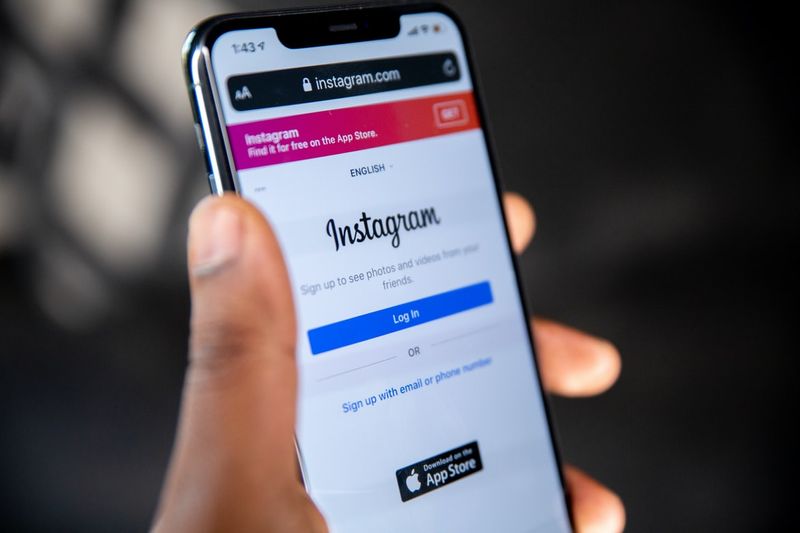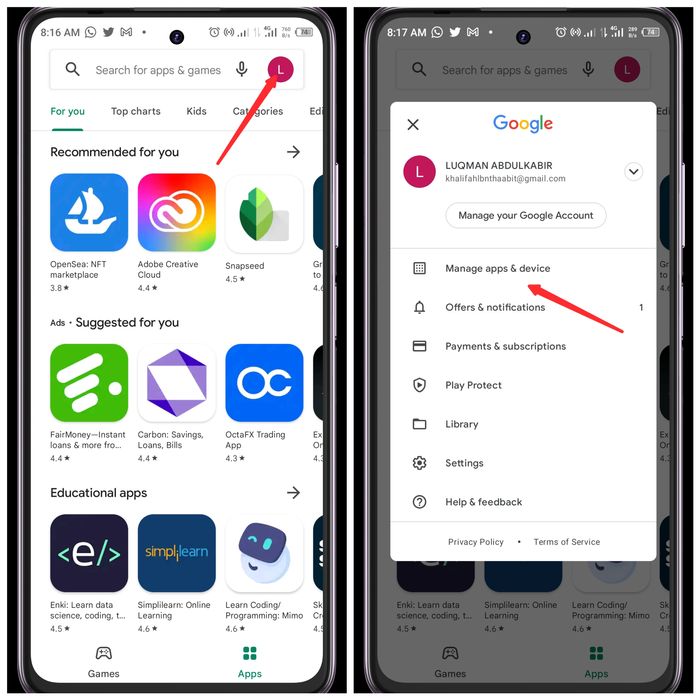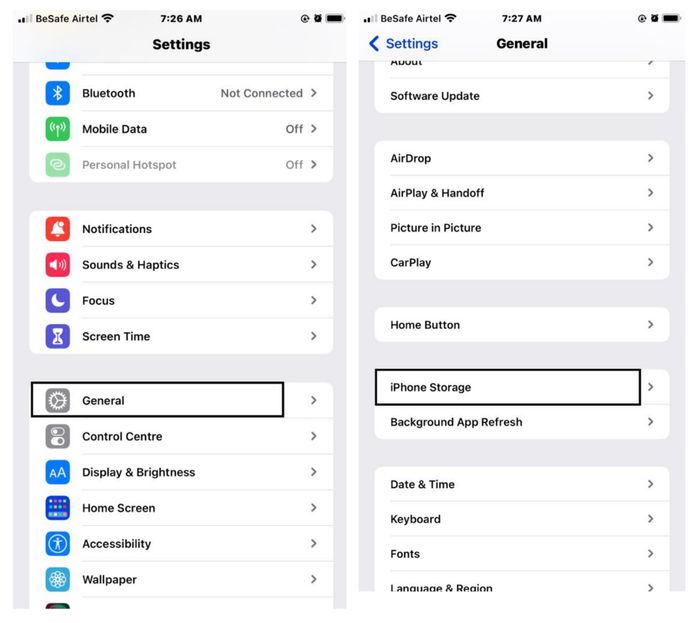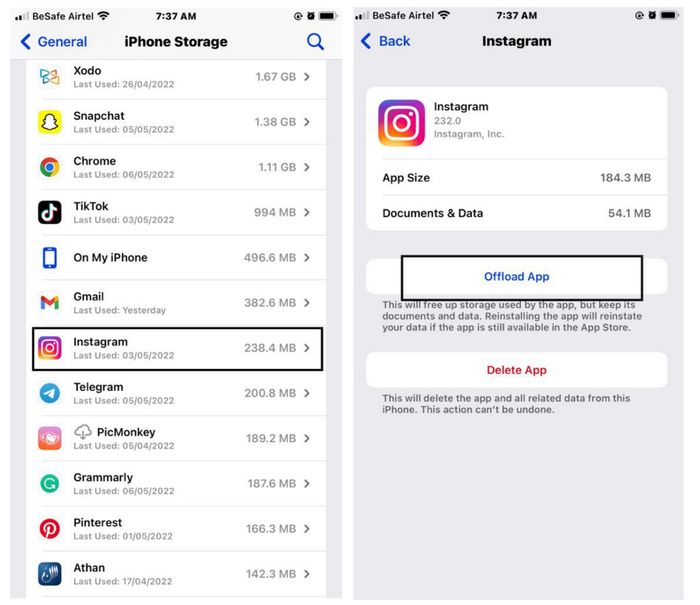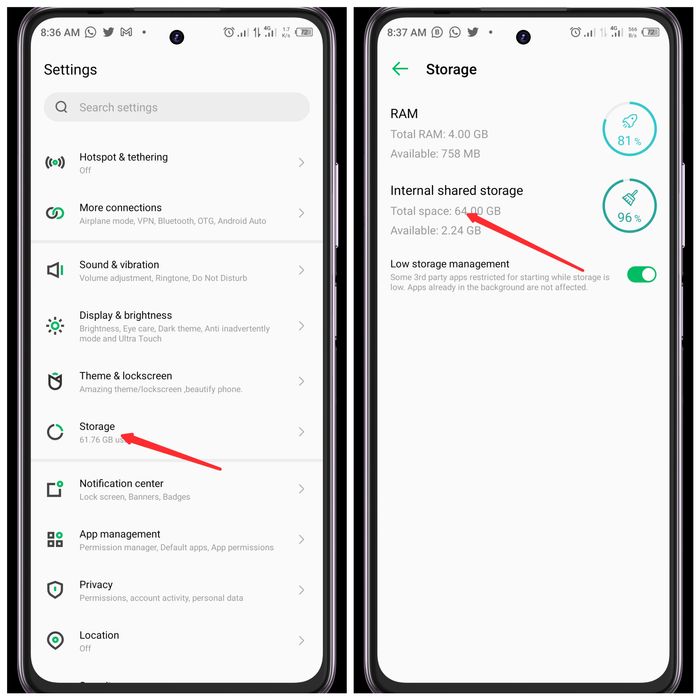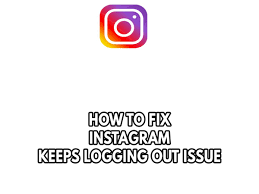
One of the most widely used social media networks in the world today is Instagram. However, a number of users have recently complained about getting logged out of Instagram. It’s simple to picture how consumers feel when an app like Instagram repeatedly logging them out for no obvious reason, let alone the fact that they have to enter their credentials each time they want to use the software.
These kinds of issues are typical on Instagram because the platform occasionally suffers from problems. However, Instagram has a reputation for promptly addressing bugs, so your troubleshooting efforts may be minimal. In this post, we’ll discuss how to resolve this Instagram problem as well as a few potential causes of the “Instagram keeps logging out” issue.
Why Instagram keeps logging out?
Your Instagram account may shut you out for a number of reasons. It is critical to keep these factors in mind so that you can consider them when dealing with this issue on your device.
As was already indicated, Instagram bugs may be to blame, and in this case, you have no influence over the matter. All that’s left to do is wait for the bug to be patched before using your Instagram account as usual. It’s possible that the fact that many accounts are linked to one Instagram app is the root of the “Instagram keeps logging out” problem. To keep your Instagram account steady, you might try logging out of other accounts.
It’s also possible that you updated your Instagram password on a different device without doing so on the one you’re presently using. This might be the reason why Instagram crashes on sometimes. The issue can also be caused by a bug in your device. Whatever the case may be, we’ve put together a list of fixes that will enable you to resolve this issue on your Android and iOS devices.
Fix the “Instagram keeps logging out” issue on Android and iPhone
The following are some ways you can try to fix the Instagram keeps logging out issue on your mobile device
1. Update Instagram App
Refresh There are fresh upgrades for the Instagram app software for a variety of reasons, one of which is the constant requirement for bug patches. Your Instagram app may unintentionally log you out of your account or suffer from performance issues if it has flaws.
It is advised that you check Google Play or the App Store for Instagram updates and download them to your mobile device. By doing this, you’ll be able to use the app to its full potential and help fix the bug. The following procedures describe how to update the Instagram app on mobile devices:
Step 1: Launch the App Store on your iOS device to update the Instagram application.
Step 2: Go to the top of your screen and click the profile symbol.
Step 3: You’ll be directed to a screen with a list of apps that need to be updated; scroll down and select Update for Instagram.
How to Update Instagram App on Android
Step 1 of Updating Instagram on Android: Open Google Play Store
Step 2: In the top right corner of your screen, click the profile symbol.
Step 3: From the ensuing page, choose Manage apps & device.
Manage applications and devices if Instagram keeps logging out.
Step 4: Select Instagram from the list of apps by clicking Updates Available and then tapping Update.
Wait for the update to finish before opening the Instagram app and logging in to your account. Instagram keeps logging out on Android.
These actions may assist with the Instagram keeps logging me out problem.
2. Clear Instagram Cache
Delete the Instagram Cache Caches are little data files that make mobile apps run more quickly. Your devices’ caches, though, could be damaged, which would affect how well your apps ran. Check to see if clearing the Instagram cache on your devices resolves the “Instagram keeps logging off” problem. This is how you do it:
How to Clear Instagram Cache on iOS
Step 1: Open Settings on your iOS device and choose General to clear the Instagram cache.
Click iPhone Storage in step two.
It keeps logging me out of Instagram. Dispatch iPhone Storage
Step 3: To remove your Instagram cache, choose Instagram from the App list and click Offload App.
How to Clear Instagram Cache on Android
Step 1: Open Settings to clear the Instagram cache on Android.
Step 2: Click Internal shared Storage under Storage on the Settings page.
Step 3: Click Other apps to view every app on your device.
Step 4: Select Instagram from the list by finding it there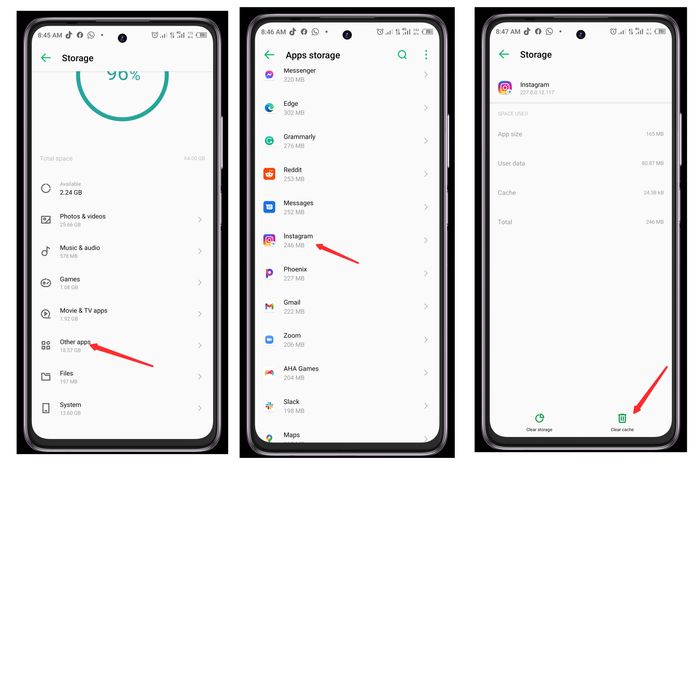
Next, choose Clear cache in step 5.
Open your Instagram app once more and sign in using your data after that. If this is the root of the issue, Instagram’s persistent logging-out issue has been resolved.
3. Restart your device
This Instagram issue can be the result of your device being overworked, which could lead to issues with your app’s system. Restarting your phone and logging back into Instagram can assist, though, if the issue is being caused by your phone.
4. Uninstall and Reinstall Instagram App
You can remove your Instagram app and install the most recent version rather than updating it. By upgrading Instagram on your device and clearing the cache, this workaround will assist in resolving the issue with the app.
5. Disable VPN
On their mobile devices, some Instagram users may utilise VPNs, but if they do, Instagram may be stringent and shut them out of the app.
To resolve the issue, consider turning off your device’s VPN service and seeing whether that resolves the Instagram logging out issue.
6. Use only one account with the Instagram App
You can experience issues, like being banned from your accounts, if you use the Instagram app with numerous accounts. Perhaps the programme detects this as an unusual sign.
However, you can use the other accounts on your computer and connect your primary account to the Instagram app on your phone. You might attempt this alternative way to resolve the problem on your phone.
Advice: Through Instagram’s settings, you can log out of all of your accounts at once. Simply choose “Sign out from accounts” from the settings menu on Instagram.
7. Login with your new password
Some users might have changed their Instagram passwords via a web browser or another device instead of doing it within the Instagram app. You can consequently encounter the “Instagram keeps logging out” problem. To fix the problem, just use your new password to sign into the Instagram app.
8. Remove Third-Party Apps
The Instagram bot tends to be wary of odd behaviour. Therefore, you risk being banned if you’ve connected your Instagram account to a third-party app. To unlink the third-party app you most recently linked to your Instagram account in this situation, just utilise a browser. This is how:
Step 1: Use a web browser to log into your Instagram account.
Step 2: Go to Settings on Instagram and choose Apps and Websites.
Step 3: Next, select Remove from the suspicious app’s bottom menu.
This will erase any suspicions Instagram might have about your account and disconnect your Instagram account from the app.
9. Change your Instagram Password
It’s possible that you’ve used someone else’s phone to access your Instagram account at some point. Instagram may ban you if someone logs into your account using their smartphone. The only method to prevent the “Instagram keeps logging out” problem from happening again is to change your password.
10. Contact Instagram Support
Finally, if all else fails, you can file a complaint by contacting Instagram Support To get there, simply choose the Help Center from the “Help” menu in Instagram’s settings. On this page, you’ll find useful responses to your Instagram questions. If you cannot resolve your issue on the website, you may also submit a complaint.
Final Words
You can solve the Instagram issue if you try one of these solutions, or a combination of them. You will only be able to use the app until the glitch has been fixed, though, if a recent Instagram upgrade is to blame.