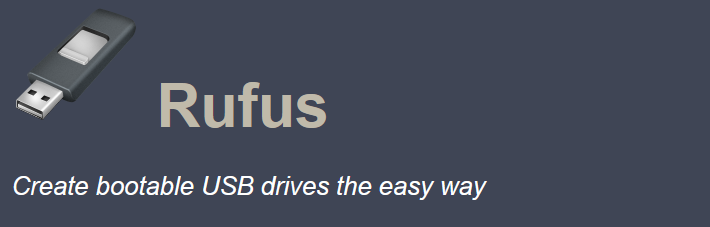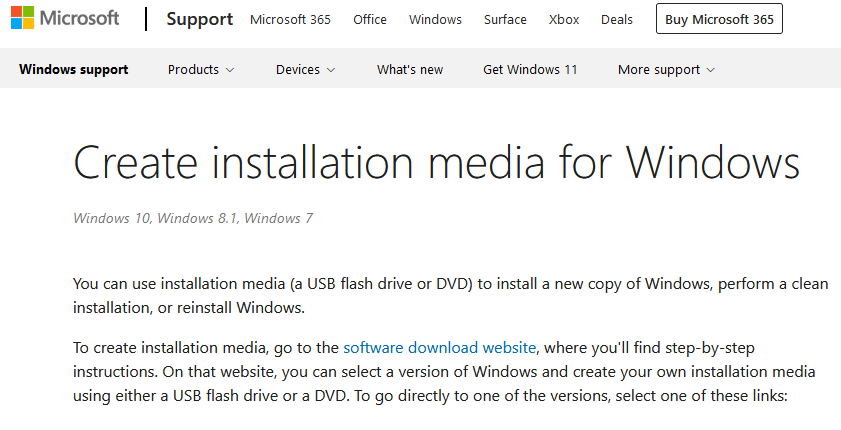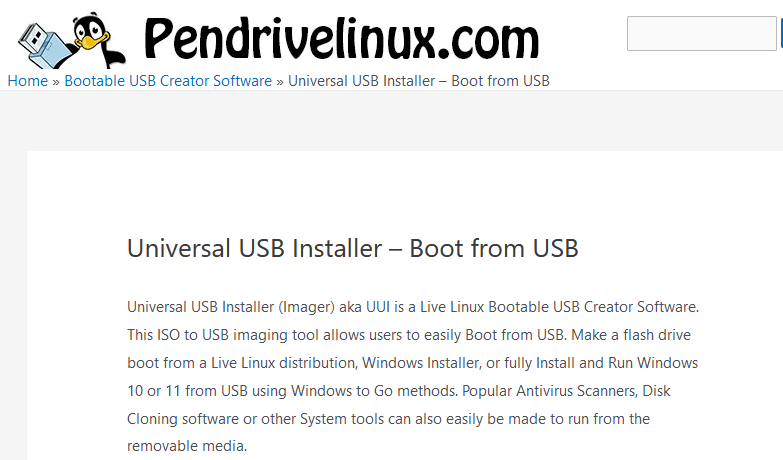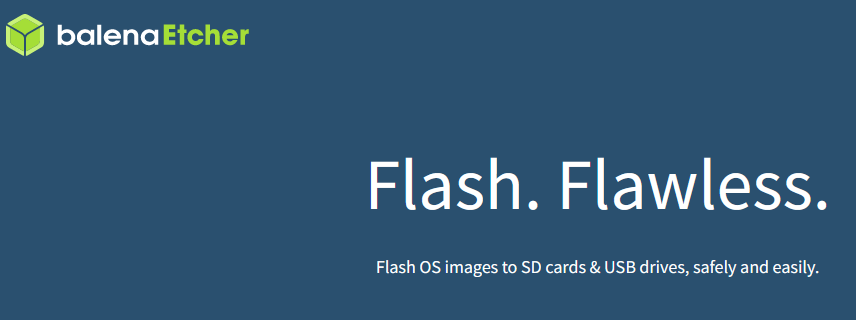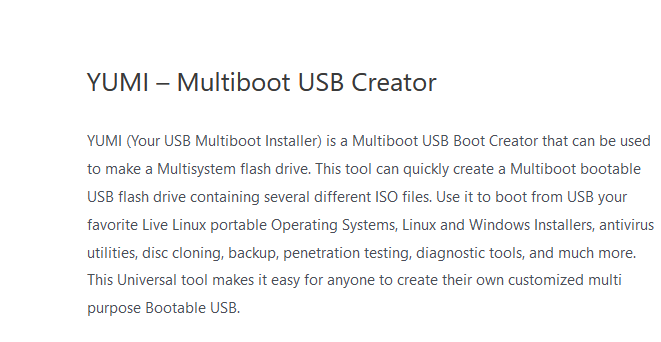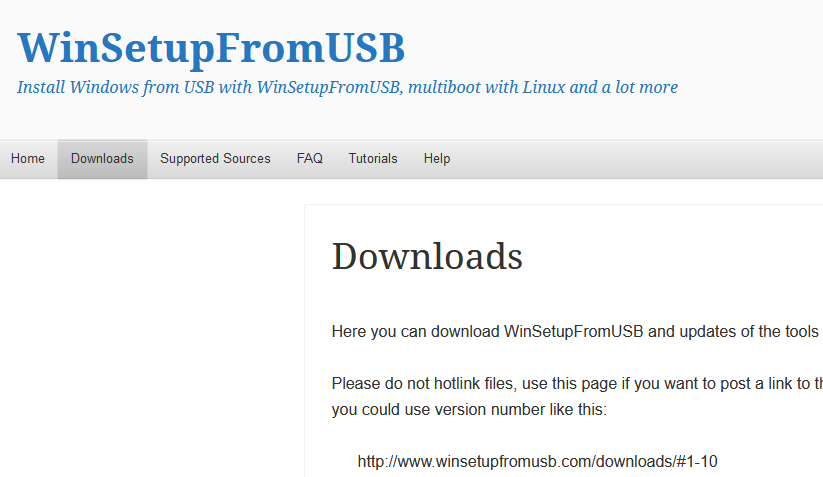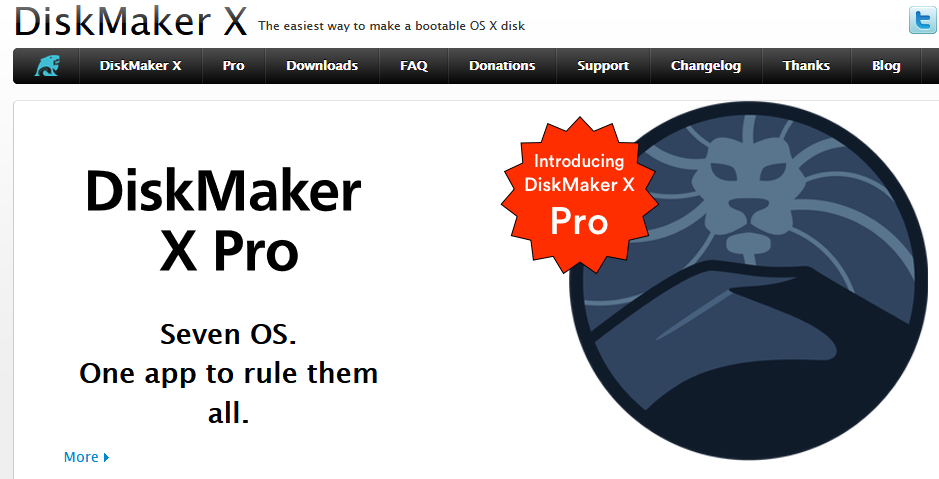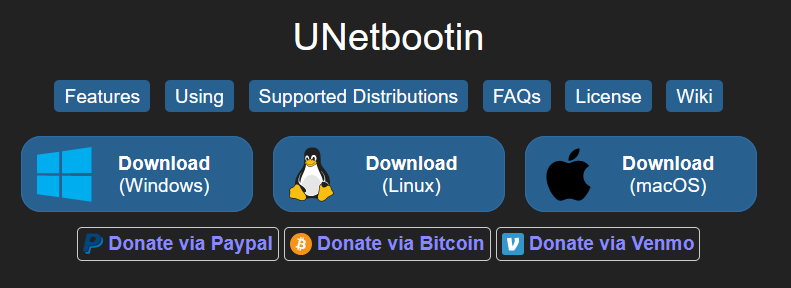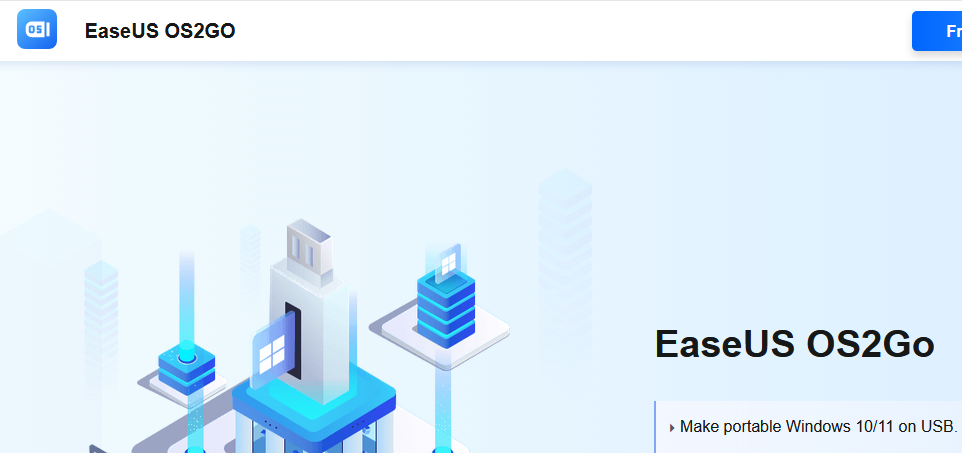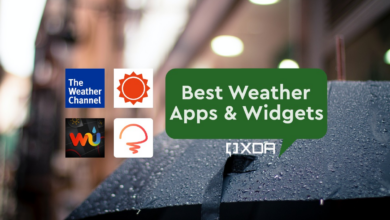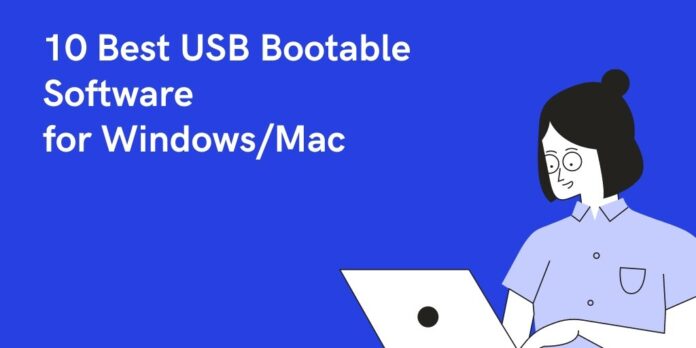
Our lives have been made easier by USB flash drives. They’re smaller, lighter, and easier to carry anywhere. Unlike CDs or DVDs, USB Flash drives can be reused once they’ve been accessed. This means that they can be formatted and repurposed for future use. For that, you might need want to know about some of the Best USB Bootable Softwares.
You could only create a recovery disc by burning a complete copy of your current computer’s operating system onto a CD or DVD back in the day. In spite of the fact that we have nothing against CD/DVD, the majority of manufacturers are aiming to abolish the CD/DVD writer because it is clunky, time consuming, and not user-friendly.
Create a Bootable USB from an ISO file
Simply copy the ISO file to a USB flash drive and use one of the tools given below to install the operating system on your computer. Restart the computer and change the boot order to USB after completing the operation. Once you’ve followed the on-screen instructions, you’re good to go. The disc can be formatted and used as a conventional flash drive when you’ve done your work
2022’s Best USB Bootable Softwares for Windows/Mac
We’ve gathered a list of the top 10 Best USB Bootable Softwares for Windows and Mac to help you create a bootable USB drive.
1. Rufus (Windows)
Rufus is the first one on the list of Best USB Bootable Softwares. Using Rufus to create a bootable USB drive on Windows is a no-brainer. It’s open-source, free, and simple to use. Additionally, this tool can flash BIOS, firmware, and low-level programmes in addition to producing a bootable USB for several operating systems. Additionally, as compared to other bootable software, this is the fastest one.
When producing a Windows bootable CD, this software supplies you with several additional options, such as creating the partition scheme, file system, and cluster size. These options will come in handy if you’re working on low-level devices like BIOS firmware. The USB drive can be examined for any defective blocks by simply ticking the boxes and selecting “check device for bad blocks” under the format option. The software may take some time, depending on the size of the disc, the number of passes, and the speed of the USB drive.
Rufus is a good option for individuals who want a simple and free way to create bootable USB drives. You can operate this software from a portable exe file without having to install it, which is its best feature.
2. Windows USB/DVD Tool (Windwos)
This is the official programme for Windows users that require a bootable USB device. As the name suggests, you can use this software to create bootable USB and DVD drives.
Unique feature of this instrument is its ease of use. Insert the USB drive, choose the ISO file, and then click the Next button to continue. A bootable USB device is generated in a matter of minutes after the initial formatting is complete.
However, there are no options for customising bootable USB devices. You can’t, for example, change the file/partition scheme, add a level, or check for broken blocks. If you don’t mind the lack of advanced features, this might be the best choice for you.
3. Universal USB Installer (Windows)
Universal USB Installer can be used to create any type of bootable USB media, as its name suggests. If you need a low-level bootable USB device that can be used to boot Linux or Windows or any other type of operating system, this is the tool for you!
The UI is highly user-friendly. To install an operating system, all you have to do is choose it from the list, then click on the ISO file you downloaded earlier. Directories and boot partitions will also be managed by the software.
Additionally, this software’s capacity to construct USB bootable devices with persistent storage is a great benefit. The quantity of storage for the persistence store can be specified while creating the bootable USB device. Certain Linux versions are required to use this functionality.
4. RMPrepUSB (Windows)
RMPrepUSB is the bootable USB maker you might be looking for if you want a lot of control and lots of features. It allows the development of almost any bootable disc possible. Options for testing, partitioning, different image formats, quick formatting of the bootloader, file system, and the QEMU Emulator are available in it as well.
You may quickly boot from a bootable USB disc on your Windows computer using QEMU Emulator without having to reboot windows machine. It is useful if we want to see if the bootable USB was created correctly. You can also use alternative bootloaders, such as grub4dos, syslinux, bootmbr, WEE, and so on, to customise your computer’s startup.
Even though the product sounds useful, it is not easy to use. Because of the steep learning curve, it’s intended for more experienced users only. Fortunately, there is a wealth of useful and comprehensive information available on the official website.
5. Etcher (Windows/Mac)
Etcher is the newest and most user-friendly application on this list. For this software, the goal is to simplify the process of selecting a variety of options and settings for different operating systems. Only a few mouse clicks are needed to make our USB flash drive or SD card a bootable disc. It is compatible with Windows, Linux, and Mac OS X.
Etcher’s Pro edition is designed for businesses who need to flash 100 or more discs at once. Visit the GitHub repository for more details about this open-source programme. Persistent storage will be included in Etcher’s future plans, allowing live SD or USB flash devices to act as hard drives.
6. YUMI – Multiboot USB Creator (Windows)
It is a Multiboot USB Creator, created by the creator of the Universal USB Installer. YUMI, or Your Universal Multiboot Installer, is designed to create multiboot USB devices, whereas the Universal USB Installer creates ordinary bootable discs.
Multiple operating systems, firmware, antivirus software, and other applications can be installed on a single USB, limited only by the amount of storage available. When used with the Universal USB Installer (UUI), YUMI can create persistent storage to save backups of important files in between reboots.
7. WinSetUpFromUSB (Windows)
Windows-based bootable media generator WinSetUpFromUSB offers a wide range of options. The bootable Linux distributions can be generated using SysLinux or IsoLinux as well. Although it is designed to produce Windows bootable discs, you may also use SysLinux or IsoLinux to create Linux distributions. Additionally, it creates bootable CDs for several operating systems such as Windows, Linux, BartPE, and UBCD4Win.
Although the UI is straightforward, clicking the “Advanced Settings” checkbox opens up alot of possibilities. The QEMU emulator can also be used to test bootable media, as well as other essential applications like 7-Zip, RMPreparUSB, Bootice, etc.
8. DiskMaker X (Mac)
Create a bootable USB drive from the OS X/macOS installer using Diskmaker’s AppleScript-based architecture, which is compatible with a variety of operating systems. A bootable installation DVD can be created as soon as the application is launched, searching for the highlighted programme.
This is one of the most quickest and easiest way to set up a Mac OS X/OS X installation. Afterwards, you can install or reinstall the operating system on the newly formatted drive without having to re-download the whole installer.
9. UNetBootin (Windows/Mac)
UNetBootin is a free USB bootable programme that comes with a selection of preconfigured operating systems and system tools. Windows, Mac OS X, and Linux may all access it, but each has its own copy. The software was built solely for the purpose of creating bootable Live USB discs for Linux distributions such as Ubuntu, Fedora, and others.
It also creates bootable media from an ISO file using UNetBootin and download Linux distributions directly from the user interface. This USB bootable software is perfect for folks who don’t need a lot of extra features and just want something that works.
10. EaseUS OS2Go
EaseUS OS2Go is the last one on the list of Best USB Bootable Softwares, but its surely not the least. Using EaseUS OS2Go, you may create a bootable USB drive for Windows. Windows XP, Vista, 7, 8, and 10 are all supported. Using a USB drive, users may store their operating system and use it on any device with a single click. On a Mac, it can also be used to play Windows-based games.
Conclusion
The following were the ten Best USB Bootable Softwares for Windows and Mac. A bootable USB drive can be created by using any of the Best Bootable USB applications for Windows/Mac listed above.
Etcher appears to be an option if you’re not familiar with this concept. Rufus or the Windows USB/DVD utility can be used if you only work on Windows. Otherwise, YUMI, or Universal USB Installer, is a good option.
Any suggestions for better USB bootable applications are welcomed in the comments area.